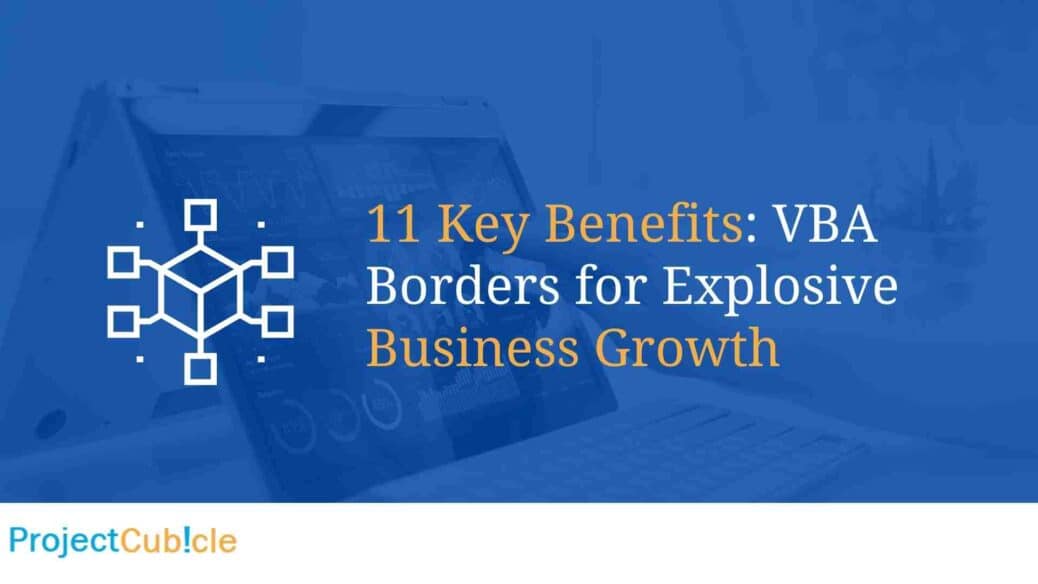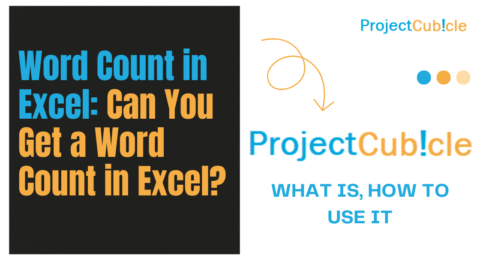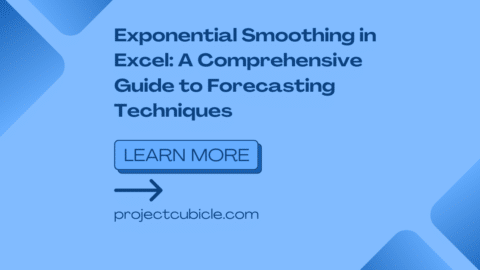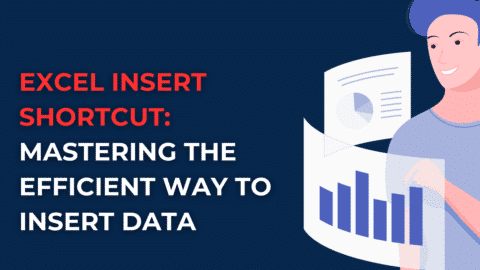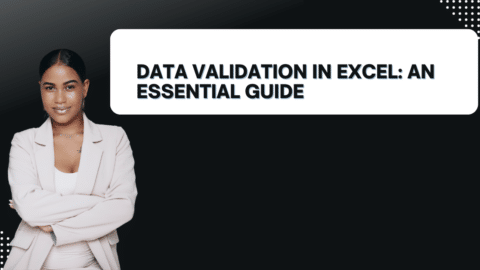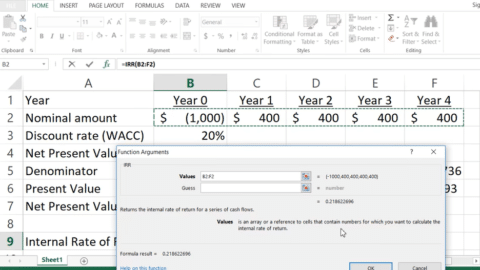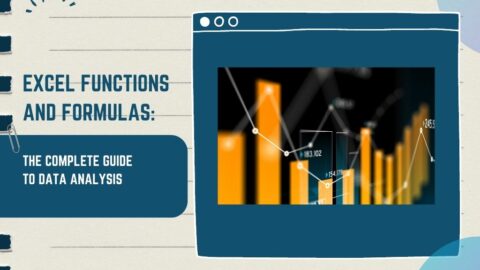11 Key Benefits: VBA Borders for Explosive Business Growth
Dive into the world of Excel with us as we explore the significance of mastering VBA borders. Learn how VBA borders can supercharge your data management and business processes, making your work life easier and more efficient.
Table of Contents
Introduction
Welcome to this comprehensive guide on The Significance of Mastering VBA Borders! Visual Basic for Applications (VBA) is a robust tool for automating tasks in Microsoft Excel, and mastering the fine art of using VBA borders can significantly improve your efficiency and productivity. In this guide, you’ll find everything you need to know about VBA Borders, from basic definitions to real-world applications.
The Significance of Mastering VBA Borders
Understanding how to work with VBA borders has the potential to transform how you manage and display data in Excel. The advanced capabilities offered by this feature can add a new dimension to your reports, giving them a professional appearance that can impress clients or upper management. More importantly, VBA borders can also facilitate better data visualization and comprehension, making complex data sets easier to digest.
Basic Understanding of VBA
What is VBA?
VBA stands for Visual Basic for Applications. It’s a programming language used in Microsoft Office applications like Excel, Word, and Access. With VBA, you can automate repetitive tasks, create custom functions, and extend the capabilities of your Excel sheets beyond what’s possible with regular Excel features.
The Role of VBA in Excel
In Excel, VBA plays a crucial part in enabling advanced data manipulation and automation. You can use it to write macros, which are sets of instructions that Excel will execute in a specific sequence. VBA brings with it the power to build more complicated and dynamic Excel sheets that can perform tasks automatically, improving efficiency and reducing errors.
The Basics of Borders in Excel
Manually Adding Borders
In Excel, borders aren’t just for show. They play an important role in visually separating data, making tables more readable, and highlighting particular cells or ranges. You can manually add borders by selecting a range of cells and then choosing the type of border you want to apply from the “Format Cells” dialog box.
Border Styles and Options
Excel provides a variety of border styles and options. You can choose from different line types, colors, and thicknesses. These styles can be applied to the whole cell range or selectively to individual borders, giving you complete control over how your data is presented.
What are VBA Borders?
VBA (Visual Basic for Applications) Borders refer to the programmatic control of cell borders in Excel spreadsheets through VBA scripting. This control extends to various aspects such as line style, weight, and color of borders for a particular cell or range of cells. For example, you could use VBA to add a thick, red border to cells that contain negative numbers.
If Range(“A1”).Value < 0 Then
Range(“A1”).Borders(xlEdgeBottom).LineStyle = xlContinuous
Range(“A1”).Borders(xlEdgeBottom).Color = RGB(255, 0, 0)
Range(“A1”).Borders(xlEdgeBottom).Weight = xlThick
End If
Why VBA Borders?
Programmatic Control
VBA borders are essential because they offer programmatic control, letting you automatically adjust, remove, or create borders based on specific conditions, triggers, or data points. This offers a far greater level of automation and customization compared to manual formatting.
Common Uses of VBA Borders
Automated Reports
In the realm of business intelligence, automated reports with dynamic borders can help distinguish between sections, highlight critical KPIs, or separate data sets automatically based on your coding conditions.
Data Visualizations
Dashboards often use VBA borders to emphasize or delineate various pieces of data. You could have a script that automatically updates these borders whenever the data changes.
Benefits of Mastering VBA Borders
Data Visualization
Advanced border customization can make data more interpretable. For example, you can use VBA to automatically add borders around cells containing values above a certain threshold, effectively visualizing outliers or significant data points.
Streamlined Workflow
By automating the task of border formatting, you save time and reduce the risk of errors. This saved time allows you to focus on more analytical tasks rather than manual ones.
Advanced Customization
For instance, you could change the border styles based on the contents of the cell automatically:
If Range(“A1”).Value > 100 Then
Range(“A1”).Borders(xlEdgeBottom).LineStyle = xlDash
End If
Real-World Applications
Financial Analysis
Imagine creating a financial dashboard where cells with negative growth rates are automatically bordered in red, while cells with positive growth rates are bordered in green.
Inventory Management
Stock levels can automatically trigger changes in cell borders, drawing immediate attention to items that need to be reordered.
If Range(“B2”).Value < 10 Then
Range(“B2”).Borders(xlEdgeBottom).Color = RGB(255, 0, 0)
End If
Sales Reports
VBA borders can highlight the highest sales for each quarter or underline areas that need immediate attention, making it easier to spot trends and make real-time decisions.
Common Challenges
Code Complexity
As you add more conditions and layers of customization, the complexity of your VBA code can grow. This can make it challenging to debug or update your scripts.
Compatibility Issues
If sharing your Excel files, be aware that VBA may not run the same way on every version of Excel or on every operating system.
Real-World Applications
Financial Analysis
In financial analysis, VBA borders are extremely useful for highlighting important metrics like Return on Investment (ROI), Earnings Before Interest and Taxes (EBIT), or even discrepancies in balance sheets. You could program a script that outlines cells in blue if ROI exceeds a particular percentage, making it easier for anyone reviewing the report to focus on those numbers.
VBA Example for Financial Analysis:
If Range(“C5”).Value > 0.1 Then ‘ If ROI > 10%
Range(“C5”).Borders(xlEdgeAround).LineStyle = xlContinuous
Range(“C5”).Borders(xlEdgeAround).Color = RGB(0, 0, 255)
End If
Inventory Management
With VBA, you can automatically alter the borders of items in an inventory list based on their stock level. For example, items that are low in stock could have a red border, whereas items with sufficient stock could have a green border.
VBA Example for Inventory Management:
If Range(“D10”).Value < 5 Then ‘ If stock level is less than 5
Range(“D10”).Borders(xlEdgeAround).Color = RGB(255, 0, 0)
Else
Range(“D10”).Borders(xlEdgeAround).Color = RGB(0, 255, 0)
End If
Sales Reports
VBA borders can be employed to dynamically format sales reports. For example, if a sales rep achieves more than 100 sales in a month, a green border could be applied to that cell, whereas fewer than 50 sales could trigger a red border.
VBA Example for Sales Reports:
If Range(“E20”).Value > 100 Then ‘ If sales are greater than 100
Range(“E20”).Borders(xlEdgeAround).Color = RGB(0, 255, 0)
ElseIf Range(“E20”).Value < 50 Then ‘ If sales are less than 50
Range(“E20”).Borders(xlEdgeAround).Color = RGB(255, 0, 0)
End If
Common Challenges
Code Complexity
As you layer in more conditions for border styles, colors, and line weights, the code can become increasingly complex and harder to manage. Modularizing your code by breaking it into smaller, reusable functions can help mitigate this complexity.
Compatibility Issues
VBA code can sometimes behave differently on various Excel versions or on non-Windows operating systems like macOS. To minimize compatibility issues, it’s advisable to test your VBA code on different systems and Excel versions when possible.
FAQs
What are VBA borders used for?
VBA borders are primarily used for data visualization and formatting in Excel spreadsheets.
Is it hard to learn how to implement VBA borders?
The difficulty level depends on your familiarity with Excel and VBA. With the right resources, it’s a skill most can acquire.
Do I need to be good at programming to use VBA borders?
Basic knowledge of programming principles will be beneficial, but many resources can help you get started from scratch.
Can I use VBA borders in other Microsoft Office applications?
VBA is not limited to Excel; you can use it in other Office apps like Word and Access, but the application of borders will differ.
Are there any security concerns with using VBA?
As with any code, VBA scripts can be exploited if not written securely. Always follow best practices for coding to mitigate risks.
How can I practice using VBA borders?
Engaging in practice projects, following online tutorials, and working on real-world applications are great ways to practice.
Conclusion
Mastering VBA borders offers a plethora of benefits, from better data visualization and workflow efficiency to advanced customization options. With the right tools and practice, you can turn yourself into an Excel power user and make the most of everything that VBA borders have to offer. So why wait? Dive in and start mastering VBA borders today!
Hello, I’m Cansu, a professional dedicated to creating Excel tutorials, specifically catering to the needs of B2B professionals. With a passion for data analysis and a deep understanding of Microsoft Excel, I have built a reputation for providing comprehensive and user-friendly tutorials that empower businesses to harness the full potential of this powerful software.
I have always been fascinated by the intricate world of numbers and the ability of Excel to transform raw data into meaningful insights. Throughout my career, I have honed my data manipulation, visualization, and automation skills, enabling me to streamline complex processes and drive efficiency in various industries.
As a B2B specialist, I recognize the unique challenges that professionals face when managing and analyzing large volumes of data. With this understanding, I create tutorials tailored to businesses’ specific needs, offering practical solutions to enhance productivity, improve decision-making, and optimize workflows.
My tutorials cover various topics, including advanced formulas and functions, data modeling, pivot tables, macros, and data visualization techniques. I strive to explain complex concepts in a clear and accessible manner, ensuring that even those with limited Excel experience can grasp the concepts and apply them effectively in their work.
In addition to my tutorial work, I actively engage with the Excel community through workshops, webinars, and online forums. I believe in the power of knowledge sharing and collaborative learning, and I am committed to helping professionals unlock their full potential by mastering Excel.
With a strong track record of success and a growing community of satisfied learners, I continue to expand my repertoire of Excel tutorials, keeping up with the latest advancements and features in the software. I aim to empower businesses with the skills and tools they need to thrive in today’s data-driven world.
Suppose you are a B2B professional looking to enhance your Excel skills or a business seeking to improve data management practices. In that case, I invite you to join me on this journey of exploration and mastery. Let’s unlock the true potential of Excel together!
https://www.linkedin.com/in/cansuaydinim/