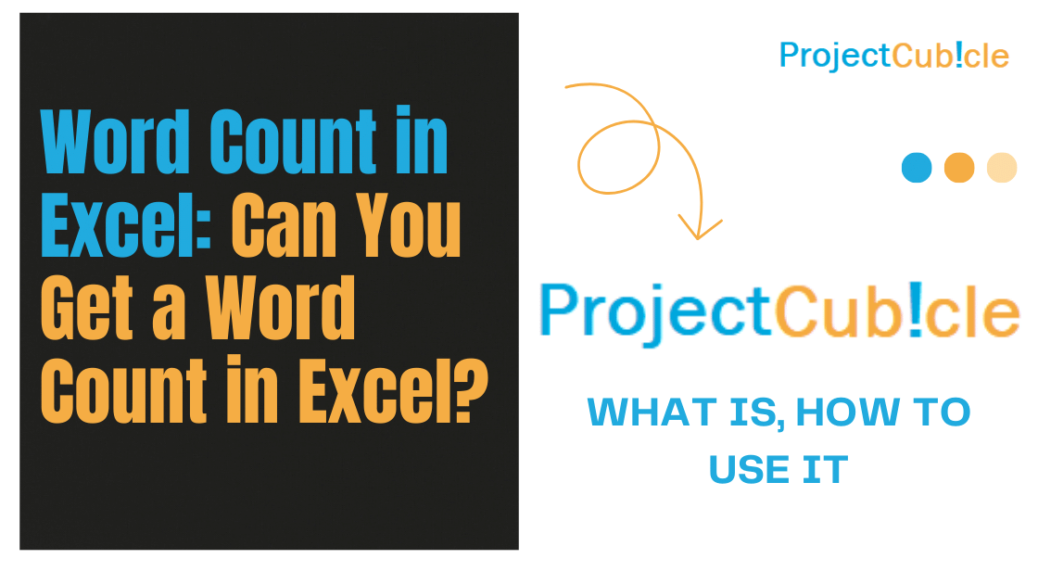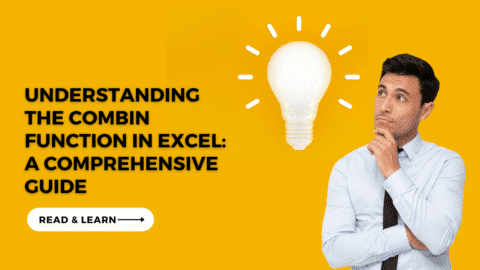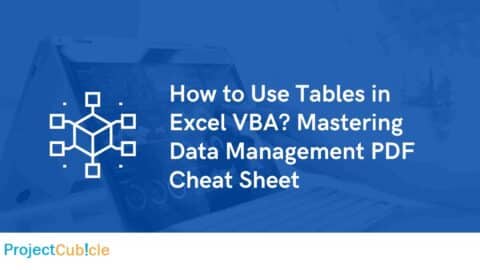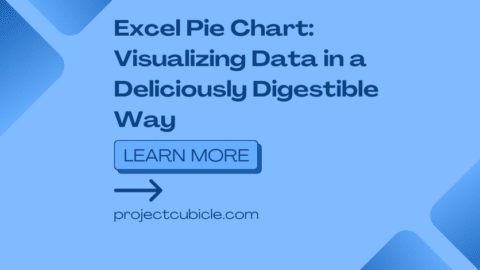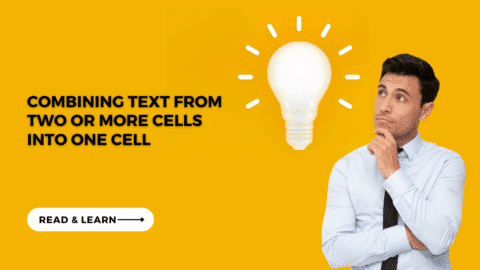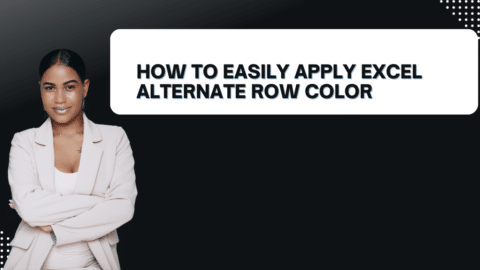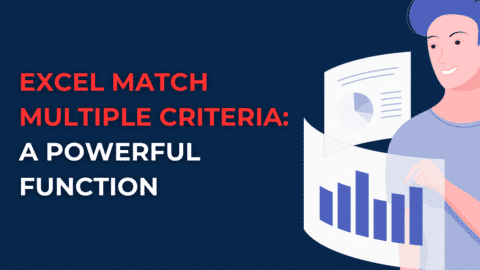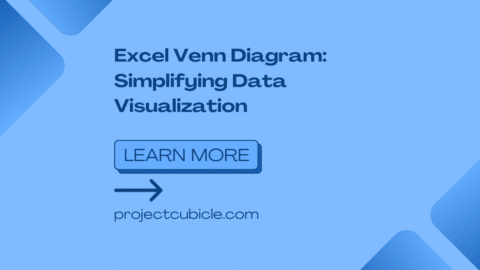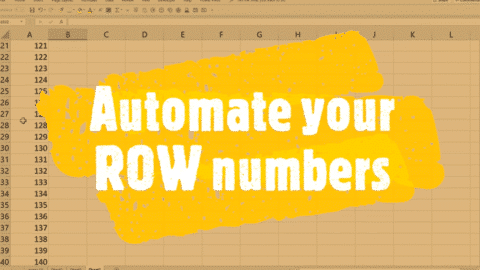Word Count in Excel: Can You Get a Word Count in Excel?
Can You Get a Word Count in Excel? In the vast expanse of Excel’s capabilities, one often overlooked but incredibly useful feature is its ability to manage and analyze textual data. Whether you’re drafting reports, compiling research, or managing databases, understanding how to effectively count words in Excel can streamline your workflow and enhance your data analysis. This guide will take you through a journey from the basics of Word Count in Excel to advanced techniques, ensuring you have the tools needed to handle textual data with ease and precision.
Table of Contents
Word Count in Excel: The First Step
Can You Get a Word Count in Excel? Excel, primarily known for its numerical data management capabilities, does not have a built-in word count function like Word. However, with a few clever tricks and formulas, counting words across your spreadsheet becomes a breeze. This section delves into the foundational methods for achieving accurate Word Count in Excel in cells.
Advanced Tips
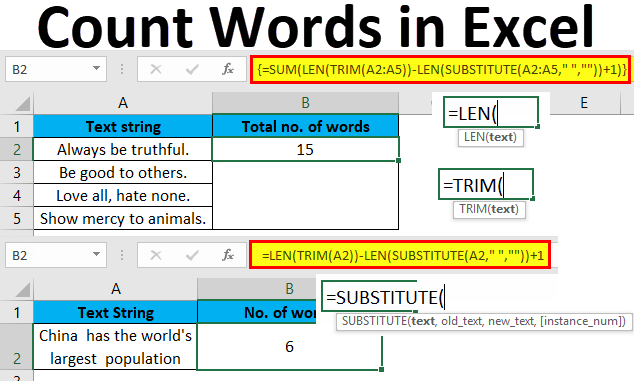
Count-Words-in-Excel
- For counting unique words, consider using a combination of Excel functions or pivot tables to separate text into individual words and then apply filters or use functions like
COUNTIFto identify unique values. - For dynamic word or character counting in large datasets, consider using Excel tables and structured references to automatically adjust formulas as data is added or removed.
How to Count Characters in Excel
Counting characters, including or excluding spaces, is straightforward in Excel using the LEN function:
- To count all characters (including spaces):
=LEN(A1)
- To count characters excluding spaces:
=LEN(SUBSTITUTE(A1, " ", ""))
Replace A1 with the reference to the cell containing the text you want to count.
What is the formula for count of words in Excel?
To count the number of words in a cell in Excel, you can use a formula based on the SUBSTITUTE, TRIM, and LEN functions. A commonly used formula is:
=LEN(TRIM(cell)) - LEN(SUBSTITUTE(cell, " ", "")) + 1
This formula works by calculating the difference in length between the original text (with spaces) and the text with all spaces removed (using SUBSTITUTE), then adding 1 to count the last word (assuming the text does not end with a space).
How do you count the number of words?
Counting the number of words manually involves identifying and counting every word in the text. In digital documents or applications like Excel, you can use formulas or built-in functions to automate this process. The specific methods vary depending on the software you’re using. In Excel, formulas that combine LEN, SUBSTITUTE, and TRIM functions are typically used for this purpose.
What is the formula for words in Excel?
The formula for counting words in a cell in Excel involves manipulating the cell content to count spaces and, by extension, words. The basic formula, as mentioned earlier, is designed to count the spaces between words and then add one to account for the last word:
=LEN(TRIM(cell)) - LEN(SUBSTITUTE(cell, " ", "")) + 1
This formula assumes that words are separated by spaces and that the cell does not start or end with a space.
How do I count letters in Excel?
To count the number of letters in a cell in Excel, you can use the LEN function, which returns the length of a string (i.e., the number of characters it contains). The formula is:
=LEN(cell)
If you want to exclude spaces from the count, you can modify the formula to:
=LEN(SUBSTITUTE(cell, " ", ""))
How do you count unique words in Excel?
Counting unique words in a cell or range of cells in Excel is more complex than a simple word count and typically requires using a combination of functions or even VBA scripts for a precise calculation. One approach is to split the text into individual words, list them separately (which could be done with text to columns, a formula, or a script), and then use Excel’s COUNTIF or advanced filtering features to identify and count unique entries. However, for direct in-cell formulas, Excel’s capabilities are limited, and achieving this often involves intermediate steps or external processing.
Expanding Your Toolkit: Excel Strategies
Learn how to craft formulas that dynamically count words in a cell or range of cells. This approach allows for real-time Word Count in Excel updates as your data changes, providing flexibility and efficiency in managing textual content.
For individuals eager to enhance their Excel proficiency, this segment unveils the potential of macros. These powerful tools automate tasks related to counting words. By mastering the art of recording and scripting in VBA (Visual Basic for Applications), users can streamline their workflows. This guide will walk you through creating simple yet effective scripts. This process not only conserves valuable time but also minimizes manual effort for tasks that you find yourself repeating.
Diving Deeper into Excel Macros for Automation
Embarking on this journey requires a basic understanding of Excel’s macro capabilities. Macros, essentially automated sequences of actions, can perform a wide array of tasks with a single command. When it comes to text analysis, such as counting words within cells, macros can be a game-changer.
Starting with VBA Scripts
Visual Basic for Applications (VBA) is Excel’s programming language, enabling users to create intricate scripts. Even those new to programming can learn to write VBA code that automates not only word counting but also other data manipulation tasks.
The Process of Recording Macros
Excel’s macro recorder is a fantastic tool for beginners. It captures your actions as you perform them in Excel and converts them into a VBA script. This feature is particularly useful for repetitive tasks. By recording the process of counting characters or analyzing text, you can save the script for future use. This eliminates the need to manually repeat the steps, enhancing efficiency.
Writing Your First VBA Script
After familiarizing yourself with the macro recorder, the next step is to try writing a script from scratch. Starting with simple tasks, like automating the process of highlighting cells containing a certain number of words, can build your confidence. VBA scripts can range from basic to complex, depending on your needs and creativity.
Practical Applications: When Word Count in Excel Becomes Essential
Uncover the significance of Word Count in Excel in various scenarios, from academic research to content creation and business reporting. This section illustrates practical examples where Excel’s Word Count in Excel capabilities can be applied for efficient data analysis and management.
Learn how Excel’s Word Count in Excel features can be integrated into larger projects, including how to export data to other applications like Word or PowerPoint for further analysis or presentation. This section bridges the gap between Excel and other tools, showcasing the software’s versatility.
Expanding Your Toolkit: Advanced Word Count in Excel Strategies
Firstly, discover how crafting formulas can dynamically count words within cells or across ranges. This method not only offers real-time updates as your data evolves but also enhances flexibility and efficiency in handling text.
Next, for those eager to elevate their Excel prowess, delve into the world of macros. Automating Word Count in Excel tasks through simple VBA scripts can significantly reduce time and effort on repetitive tasks, streamlining your workflow.
Moreover, if you’re hesitant to explore formulas or macros, fear not. We present inventive strategies to achieve Word Count in Excel. Utilize tools like “Find and Replace” and conditional formatting for an accessible approach suitable for all skill levels.
Practical Applications
Furthermore, grasp the crucial role of Word Count in Excel in diverse contexts such as academic research, content creation, and business reporting. Through practical examples, witness the transformative impact of these capabilities on data analysis and management.
Finally, understand how to extend Word Count in Excel functionalities into broader projects. Learn to export data for further examination or presentation in applications like Word or PowerPoint, seamlessly connecting Excel’s utility with other software tools, highlighting its unmatched versatility.
Hello, I’m Cansu, a professional dedicated to creating Excel tutorials, specifically catering to the needs of B2B professionals. With a passion for data analysis and a deep understanding of Microsoft Excel, I have built a reputation for providing comprehensive and user-friendly tutorials that empower businesses to harness the full potential of this powerful software.
I have always been fascinated by the intricate world of numbers and the ability of Excel to transform raw data into meaningful insights. Throughout my career, I have honed my data manipulation, visualization, and automation skills, enabling me to streamline complex processes and drive efficiency in various industries.
As a B2B specialist, I recognize the unique challenges that professionals face when managing and analyzing large volumes of data. With this understanding, I create tutorials tailored to businesses’ specific needs, offering practical solutions to enhance productivity, improve decision-making, and optimize workflows.
My tutorials cover various topics, including advanced formulas and functions, data modeling, pivot tables, macros, and data visualization techniques. I strive to explain complex concepts in a clear and accessible manner, ensuring that even those with limited Excel experience can grasp the concepts and apply them effectively in their work.
In addition to my tutorial work, I actively engage with the Excel community through workshops, webinars, and online forums. I believe in the power of knowledge sharing and collaborative learning, and I am committed to helping professionals unlock their full potential by mastering Excel.
With a strong track record of success and a growing community of satisfied learners, I continue to expand my repertoire of Excel tutorials, keeping up with the latest advancements and features in the software. I aim to empower businesses with the skills and tools they need to thrive in today’s data-driven world.
Suppose you are a B2B professional looking to enhance your Excel skills or a business seeking to improve data management practices. In that case, I invite you to join me on this journey of exploration and mastery. Let’s unlock the true potential of Excel together!
https://www.linkedin.com/in/cansuaydinim/