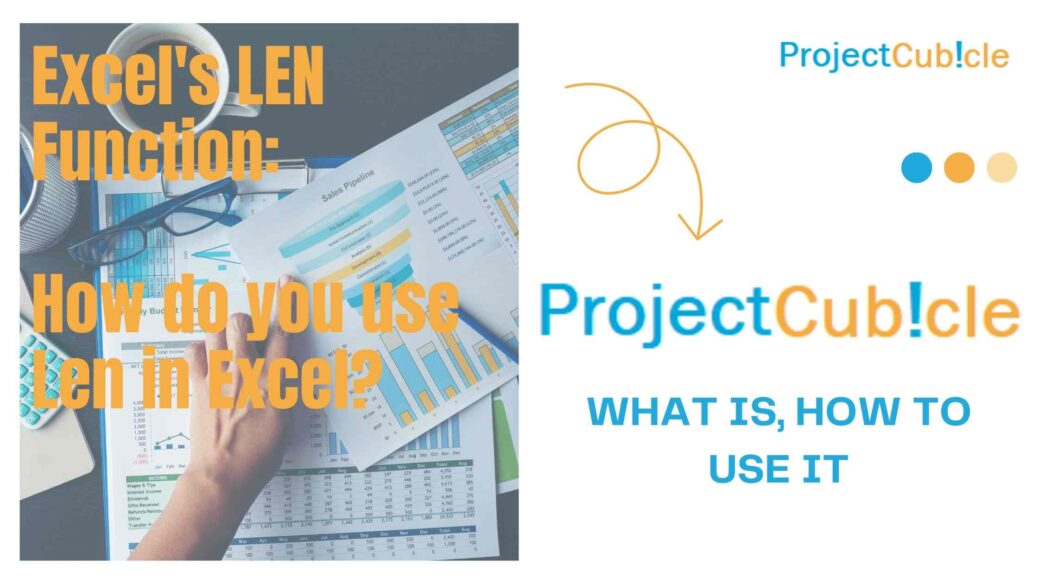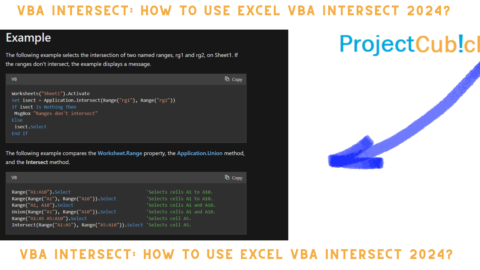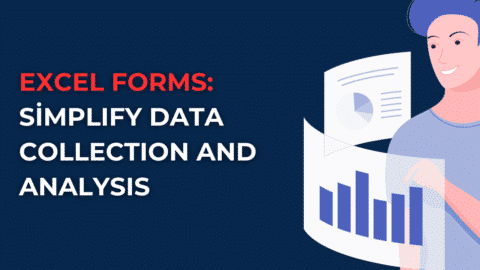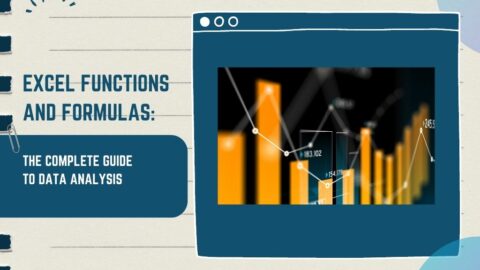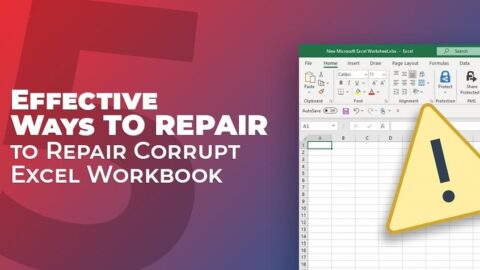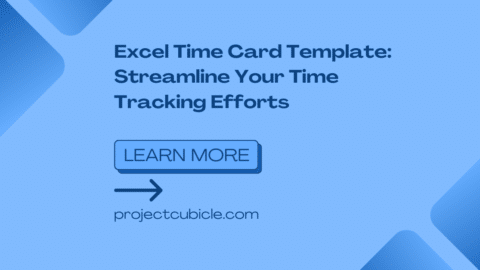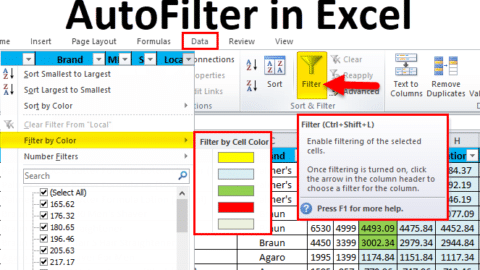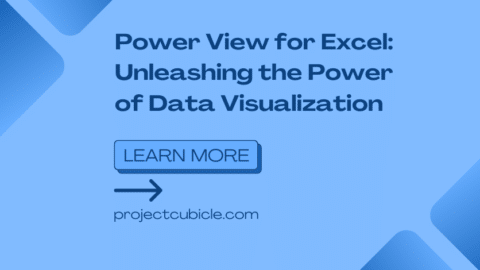Excel’s LEN Function: A Gateway to Efficient Text Analysis
Understanding the LEN Function
At its core, the LEN function in Excel is designed to return the number of characters in a given cell. Its syntax is straightforward: =LEN(text), where “text” represents the cell or range of cells whose length you want to measure. This function is particularly useful for tasks such as validating data entry length, counting characters in a text string, or analyzing the distribution of text lengths within a dataset.
Table of Contents
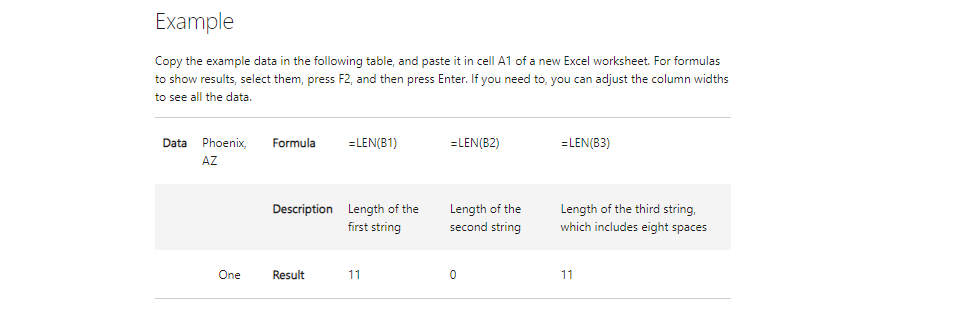
LEN function in Excel
Applications of the LEN Function
- Data Validation: One of the primary applications of the LEN function is in data validation. By utilizing this function, users can enforce specific character limits for data entry fields, ensuring data integrity and consistency. For instance, in a spreadsheet used for collecting customer feedback, a cell may be restricted to a maximum of 100 characters using the formula =LEN(A1)<=100.
- Text Analysis: The LEN function also facilitates text analysis by providing insights into the length distribution of textual data. This can be particularly valuable in fields such as market research, sentiment analysis, and content marketing. For example, analysts can use the LEN function to calculate the average length of product reviews, identify outliers, or segment data based on text length for further analysis.
- Concatenation: In conjunction with other functions like CONCATENATE or the ampersand operator (&), the LEN function enables users to manipulate text strings dynamically. By combining LEN with these functions, users can construct complex formulas to generate customized text outputs based on specific criteria or conditions.
Advantages of the LEN Function
The LEN function offers several advantages that make it a valuable tool for text analysis within Excel:
- Simplicity: The syntax of the LEN function is intuitive and easy to understand, even for users with limited experience in Excel. Its straightforward structure makes it accessible for a wide range of applications.
- Efficiency: Unlike manual methods of counting characters, such as using the keyboard or relying on external word processing software, the LEN function automates the process, saving time and reducing the risk of human error.
- Scalability: Whether analyzing a single cell or an entire dataset, the LEN function scales effortlessly to accommodate varying levels of complexity. This scalability makes it suitable for projects of any size, from small-scale analyses to enterprise-level data processing.
How to Use the Excel CONVERT Function: Step by Step – projectcubicle
Practical Examples
Let’s explore some practical examples to illustrate the versatility of the LEN function:
- Data Cleaning: Suppose you have a dataset containing product descriptions, and you want to identify and remove any descriptions that exceed a certain character limit. You can use the LEN function in combination with Excel’s filtering capabilities to quickly isolate and address these outliers.
=IF(LEN(A2)<=255, A2, "")
This formula checks if the length of the text in cell A2 is less than or equal to 255 characters. If it is, it returns the text; otherwise, it returns an empty string.
- Social Media Analytics: In a social media monitoring project, you may be interested in analyzing the length distribution of tweets mentioning your brand. By extracting tweet text into Excel and applying the LEN function, you can gain insights into the typical length of these interactions and identify trends over time.
=AVERAGE(LEN(A2:A100))
This formula calculates the average length of tweets in cells A2 to A100.
- Website Content Analysis: For website owners seeking to optimize their content strategy, analyzing the length of blog posts or articles can provide valuable insights into audience engagement. By leveraging the LEN function, you can calculate the average length of posts, identify top-performing content based on word count, and tailor future content accordingly.
=COUNTIF(A2:A100,">500")
This formula counts the number of cells in the range A2 to A100 that contain more than 500 characters, helping identify longer articles.
How do you use Len in Excel?
Using the LEN function in Excel is simple. You just need to follow the syntax: =LEN(text). Replace “text” with the cell reference or the text string for which you want to count the characters. For example, if you want to count the number of characters in cell A1, you would use the formula =LEN(A1).
How does the LEN function work?
The LEN function works by returning the number of characters in a given text string. It counts each character, including spaces, letters, numbers, punctuation marks, and special characters. The function is case-sensitive, meaning uppercase and lowercase letters are counted separately.
What is the Len condition in Excel?
The LEN condition in Excel refers to using the LEN function within logical conditions to evaluate text length. For instance, you might use it in combination with other functions like IF or COUNTIF to check if a text string meets certain length criteria. For example, =LEN(A1) > 10 checks if the text in cell A1 has more than 10 characters.
What is the function of Len and trim in Excel?
While LEN calculates the number of characters in a text string, TRIM removes any leading or trailing spaces from the text. When used together, LEN and TRIM can help analyze text data more accurately, especially when dealing with inputs that may have inconsistent spacing. For instance, you might use =LEN(TRIM(A1)) to count the characters in cell A1 after removing any leading or trailing spaces.
What is the formula for Len?
The formula for the LEN function in Excel is simply =LEN(text), where “text” is the cell reference or the text string you want to measure. For example, to count the characters in cell A1, you would use =LEN(A1).
Can you use Len() for string?
Yes, you can use the LEN function to count the number of characters in a string. Whether the string is in a cell reference or directly typed into the formula, LEN will accurately count the characters. This makes it a versatile tool for analyzing text data in Excel.
Additional Functions for Text Analysis
In addition to the LEN function, Excel offers several other functions that complement text analysis tasks:
- LEFT: Returns the leftmost characters from a text string.
- RIGHT: Returns the rightmost characters from a text string.
- MID: Returns a specific number of characters from a text string, starting at the position you specify.
These functions can be combined with the LEN function to extract substrings of text for further analysis or manipulation.
Conclusion
In conclusion, the LEN function serves as a cornerstone of efficient text analysis within Excel, offering a simple yet powerful tool for character count, data validation, and text manipulation. By understanding its applications and leveraging its capabilities, users can unlock valuable insights from textual data, driving informed decision-making and enhancing productivity across various domains. Whether you’re a data analyst, marketer, or business professional, mastering the LEN function opens the door to a world of possibilities in text analysis within Excel.
Hello, I’m Cansu, a professional dedicated to creating Excel tutorials, specifically catering to the needs of B2B professionals. With a passion for data analysis and a deep understanding of Microsoft Excel, I have built a reputation for providing comprehensive and user-friendly tutorials that empower businesses to harness the full potential of this powerful software.
I have always been fascinated by the intricate world of numbers and the ability of Excel to transform raw data into meaningful insights. Throughout my career, I have honed my data manipulation, visualization, and automation skills, enabling me to streamline complex processes and drive efficiency in various industries.
As a B2B specialist, I recognize the unique challenges that professionals face when managing and analyzing large volumes of data. With this understanding, I create tutorials tailored to businesses’ specific needs, offering practical solutions to enhance productivity, improve decision-making, and optimize workflows.
My tutorials cover various topics, including advanced formulas and functions, data modeling, pivot tables, macros, and data visualization techniques. I strive to explain complex concepts in a clear and accessible manner, ensuring that even those with limited Excel experience can grasp the concepts and apply them effectively in their work.
In addition to my tutorial work, I actively engage with the Excel community through workshops, webinars, and online forums. I believe in the power of knowledge sharing and collaborative learning, and I am committed to helping professionals unlock their full potential by mastering Excel.
With a strong track record of success and a growing community of satisfied learners, I continue to expand my repertoire of Excel tutorials, keeping up with the latest advancements and features in the software. I aim to empower businesses with the skills and tools they need to thrive in today’s data-driven world.
Suppose you are a B2B professional looking to enhance your Excel skills or a business seeking to improve data management practices. In that case, I invite you to join me on this journey of exploration and mastery. Let’s unlock the true potential of Excel together!
https://www.linkedin.com/in/cansuaydinim/