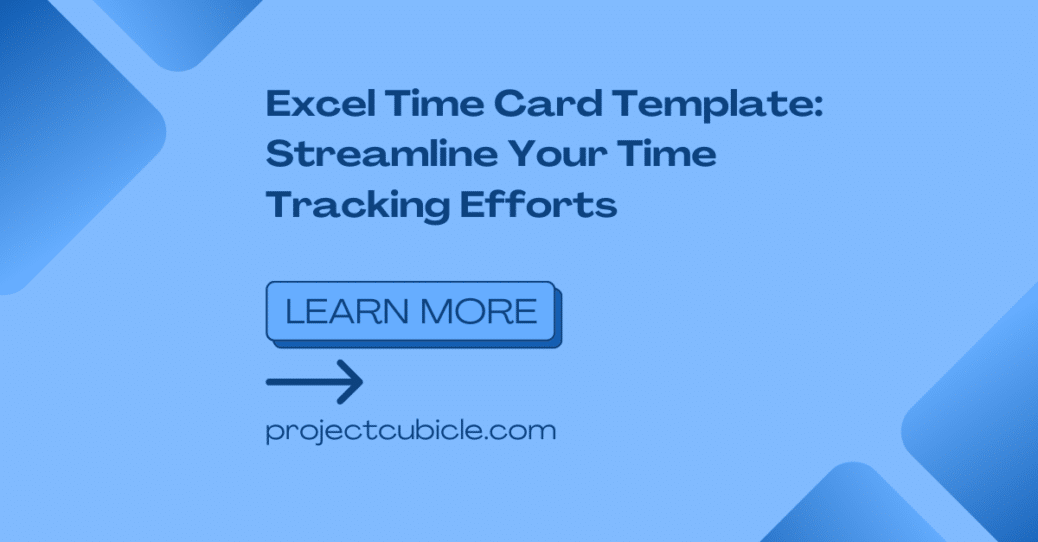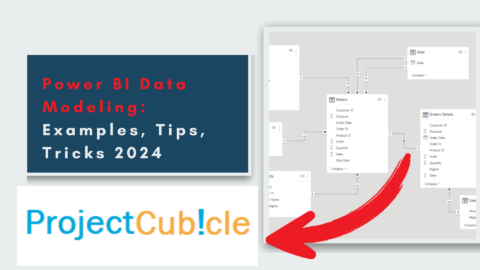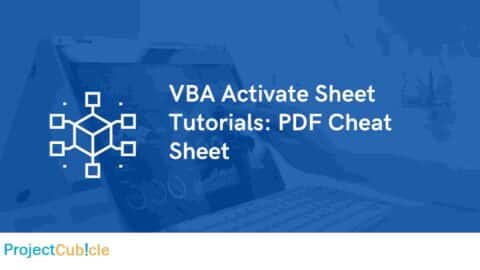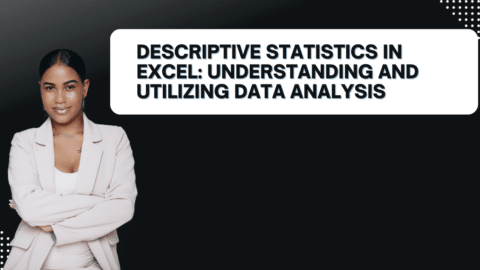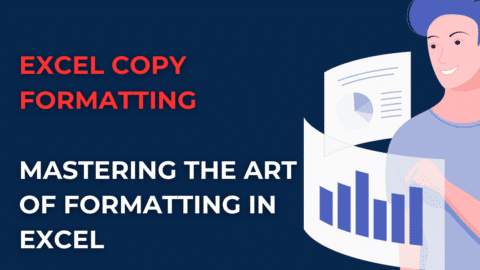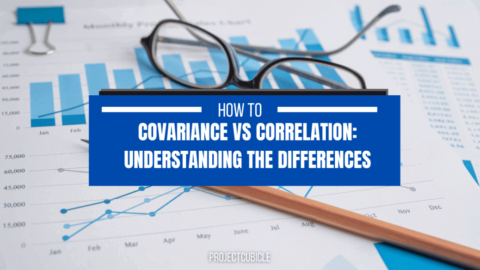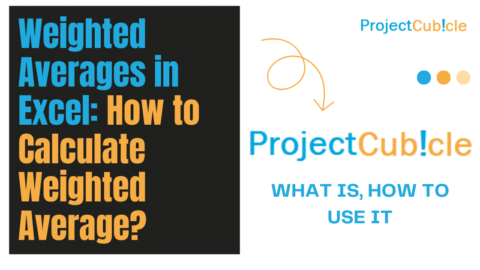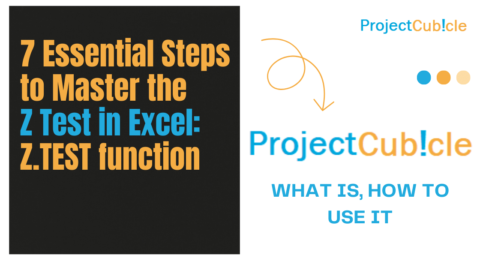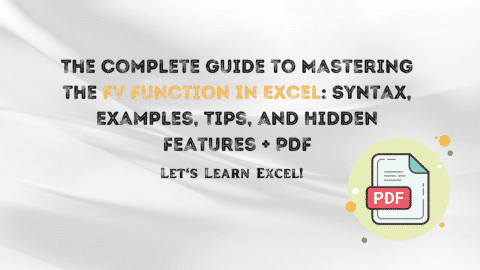Excel Time Card Template: Streamline Your Time Tracking Efforts
Introduction
In today’s fast-paced world, effective time management is crucial for maximizing productivity and achieving success. Whether you’re a freelancer, a small business owner, or an employee, keeping track of your working hours is essential. Fortunately, Excel offers a powerful solution with its time card templates. In this article, we will explore the benefits of using an Excel Time Card Template, provide step-by-step instructions on how to utilize it effectively, and address common questions related to time tracking.
Table of Contents
Excel Time Card Template: Simplifying Time Tracking
What is an Excel Time Card Template?
An Excel Time Card Template is a pre-designed spreadsheet that allows you to record and calculate working hours easily. It provides a structured format for entering your daily time entries, making monitoring and managing your time effectively convenient. Whether you need to track your own hours or manage a team, an Excel Time Card Template can streamline the process and provide valuable insights into your time utilization.
How to Access an Excel Time Card Template?
Accessing Excel is quick and hassle-free. You can either create your own template from scratch or leverage the vast array of pre-designed templates available online. Websites like Microsoft Office and Vertex42 offer a wide range of Excel Time Card Templates that cater to various needs and industries. Simply download the template that best suits your requirements and start tracking your time effortlessly.
Setting Up Your Excel Time Card Template
Once you have downloaded an Excel, it’s time to set it up to match your specific needs. Here’s a step-by-step guide to help you get started:
- Open the downloaded Excel Time Card Template.
- Customize the header with your name or the name of your business for easy identification.
- Adjust the date range to reflect the desired time period you want to track.
- Personalize the columns based on the information you want to capture, such as project names, tasks, or client names.
- Ensure that the formula for calculating total hours is correctly set up. Most templates already have this feature built-in, but it’s essential to double-check.
- Save the customized template with a descriptive name to easily access it in the future.
By following these simple steps, you can tailor the Excel to suit your specific time tracking requirements.
Using the Excel Time Card Template Effectively
Entering Your Time Entries
To begin using the Excel Time Card Template, you need to enter your time entries accurately. Here’s how you can do it efficiently:
- Start by selecting the appropriate cell for the date and enter the current date.
- Move to the next cell and input the start time of the task or project.
- Proceed to the adjacent cell and enter the end time.
- The template will automatically calculate the duration by subtracting the start time from the end time.
- Repeat this process for each task or project you work on during the day, ensuring that you enter the time entries chronologically.
By consistently recording your time entries using the Excel Time Card Template, you can have a comprehensive overview of your daily activities and effectively manage your time.
Analyzing Your Time Utilization
One of the primary benefits of using Excel is gaining valuable insights into how you spend your time. The template provides a clear visualization of your working hours, allowing you to identify patterns, potential time-wasting activities, and areas where you can improve efficiency. By regularly reviewing the data in your Excel you can make informed decisions, prioritize tasks effectively, and optimize your productivity.
Calculating Total Hours and Generating Reports
Excel’s built-in formulas make it easy to calculate the total hours worked based on the data you enter in your Excel Time Card Template. The template will automatically sum up the durations for each task or project, accurately representing the total time invested.
Moreover, you can utilize Excel’s reporting features to generate insightful reports based on your time tracking data. These reports can be shared with clients, supervisors, or team members, fostering transparency and enabling effective communication.
How to Use an Excel Time Card Template {#how-to-use-an-excel-time-card-template}
Using an Excel Time Card Template is a straightforward process that can be divided into several steps. Let’s explore each step in detail:
Downloading and Customizing the Template {#downloading-and-customizing-the-template}
- Start by downloading a reliable Excel Time Card Template from a reputable source or create one from scratch. There are numerous websites and online communities where you can find ready-to-use templates.
- Open the downloaded template in Microsoft Excel or any other compatible spreadsheet application.
- Customize the template according to your business requirements. You can add your company logo, change colors, or modify the layout to match your brand identity.
Entering Employee Information {#entering-employee-information}
- Begin by entering employee information such as name, employee ID, department, and position in the designated cells.
- Ensure that each employee has a unique identifier to differentiate their records within the template.
- If you have a large number of employees, consider using autofill or copy-paste functions to expedite the process.
Tracking Daily Work Hours {#tracking-daily-work-hours}
- In the template, create a section where employees can record their daily work hours. This can be done by entering the start time, end time, and break duration for each working day.
- You can use built-in time formatting or create dropdown menus with predefined time intervals for ease of use.
- Encourage employees to regularly update their work hours to maintain accurate records.
Calculating Wages and Overtime {#calculating-wages-and-overtime}
- Utilize the template’s built-in formulas to automatically calculate total work hours, overtime, and wages based on the recorded time data.
- Ensure that the formula references the correct cells and accounts for any overtime policies or wage rates specific to your business.
- Double-check the calculations to ensure accuracy.
Analyzing Attendance Data
- Once the attendance data has been collected over a specific period, you can analyze it to gain insights into employee productivity and identify trends.
- Use Excel’s data analysis features, such as pivot tables and charts, to visualize attendance patterns and make data-driven decisions.
- Regularly review the attendance data to identify areas for improvement and optimize your workforce management strategies.
Conclusion
Templates are powerful tools that simplify employee time tracking and attendance management. Also, by leveraging these templates, businesses can streamline their workforce management processes, reduce errors, and gain valuable insights into employee productivity.
Remember to choose a reliable Excel, customize it to suit your business needs, and regularly update the attendance data for accurate calculations and analysis. With the right template and proper utilization, you can efficiently track and manage employee hours, leading to enhanced productivity and overall success.
Hello, I’m Cansu, a professional dedicated to creating Excel tutorials, specifically catering to the needs of B2B professionals. With a passion for data analysis and a deep understanding of Microsoft Excel, I have built a reputation for providing comprehensive and user-friendly tutorials that empower businesses to harness the full potential of this powerful software.
I have always been fascinated by the intricate world of numbers and the ability of Excel to transform raw data into meaningful insights. Throughout my career, I have honed my data manipulation, visualization, and automation skills, enabling me to streamline complex processes and drive efficiency in various industries.
As a B2B specialist, I recognize the unique challenges that professionals face when managing and analyzing large volumes of data. With this understanding, I create tutorials tailored to businesses’ specific needs, offering practical solutions to enhance productivity, improve decision-making, and optimize workflows.
My tutorials cover various topics, including advanced formulas and functions, data modeling, pivot tables, macros, and data visualization techniques. I strive to explain complex concepts in a clear and accessible manner, ensuring that even those with limited Excel experience can grasp the concepts and apply them effectively in their work.
In addition to my tutorial work, I actively engage with the Excel community through workshops, webinars, and online forums. I believe in the power of knowledge sharing and collaborative learning, and I am committed to helping professionals unlock their full potential by mastering Excel.
With a strong track record of success and a growing community of satisfied learners, I continue to expand my repertoire of Excel tutorials, keeping up with the latest advancements and features in the software. I aim to empower businesses with the skills and tools they need to thrive in today’s data-driven world.
Suppose you are a B2B professional looking to enhance your Excel skills or a business seeking to improve data management practices. In that case, I invite you to join me on this journey of exploration and mastery. Let’s unlock the true potential of Excel together!
https://www.linkedin.com/in/cansuaydinim/