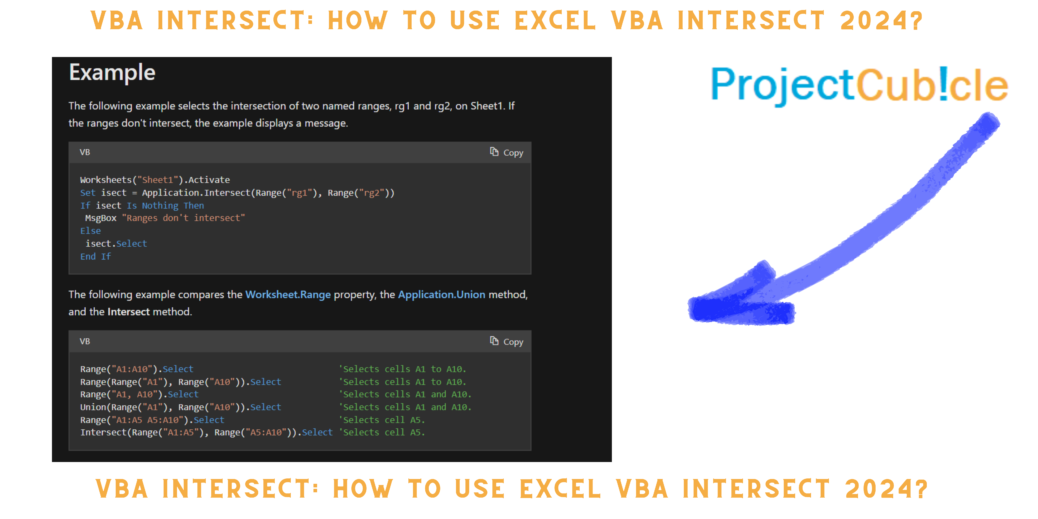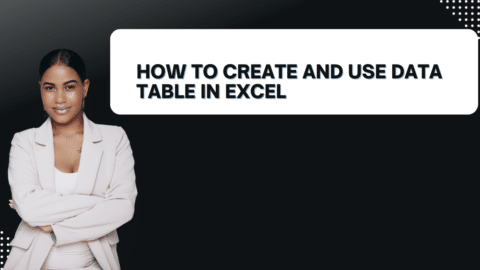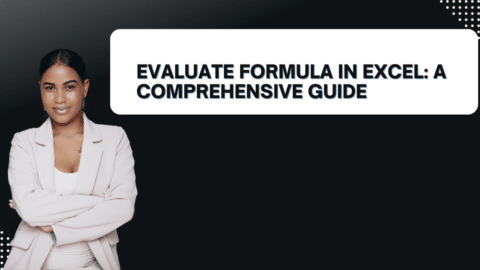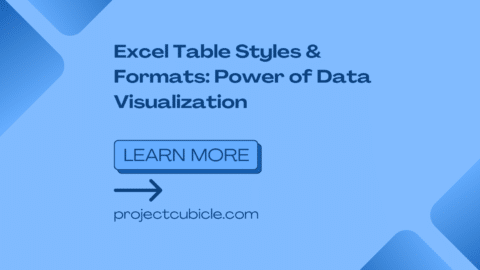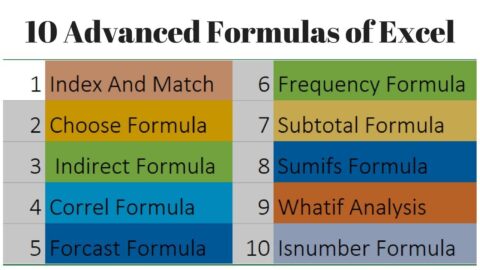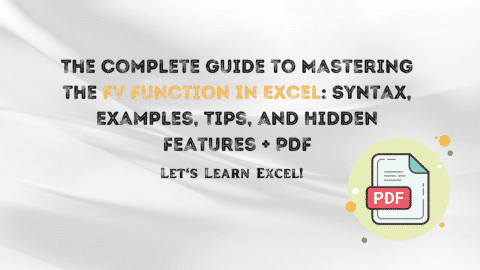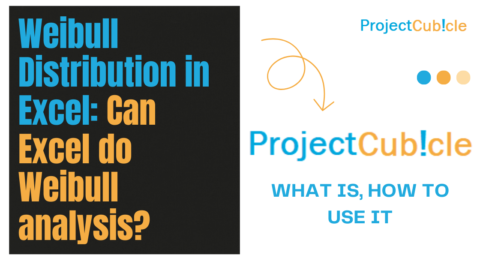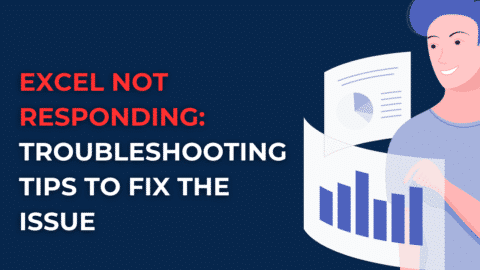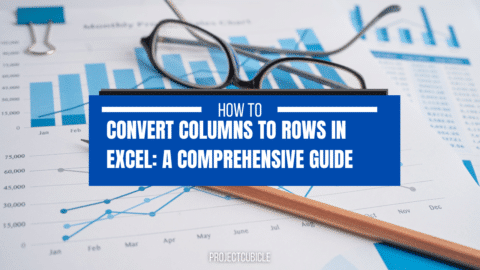VBA Intersect: How to Use Excel VBA Intersect?
How to use Excel VBA Intersect? Efficiency is the backbone of any successful company, especially in the fast-paced landscape of modern business. In the pursuit of optimizing operations, every task, no matter how seemingly insignificant, plays a crucial role in the overall performance and productivity of an organization. Enter (excel intersect) VBA Intersect—a powerhouse tool that revolutionizes the way businesses automate their processes. With VBA Intersect in your toolkit, you’re equipped to tackle a myriad of tasks with precision and finesse. It’s not just about automating repetitive actions; it’s about streamlining workflows, minimizing errors, and maximizing output. By harnessing the full potential of VBA Intersect, businesses can enhance their operational efficiency, boost accuracy, and simplify complex procedures.
Table of Contents
Imagine effortlessly aligning data sets, automating calculations, and executing intricate conditional statements—all with just a few lines of code. That’s the power of VBA Intersect at work. It empowers organizations to automate tasks that would otherwise be time-consuming and prone to human error, freeing up valuable resources to focus on strategic initiatives and innovation. But mastering VBA Intersect isn’t just about learning syntax and commands; it’s about understanding the underlying principles and leveraging its capabilities to their fullest extent. By delving into the intricacies of VBA Intersect, businesses can uncover hidden opportunities for optimization and efficiency gains.
Exploring the Essence of VBA Intersect
VBA Intersect, short for Visual Basic for Applications Intersect, is a powerful feature within Microsoft Excel that allows users to work with intersecting ranges, facilitating precise data manipulation and analysis. It serves as a catalyst for automation by enabling developers to target specific intersections within a spreadsheet, thereby executing commands or operations tailored to those intersections. For example, consider a scenario where you have sales data in one range and customer data in another. Using VBA Intersect, you can easily identify customers who made purchases within a specific time frame by intersecting the two ranges.
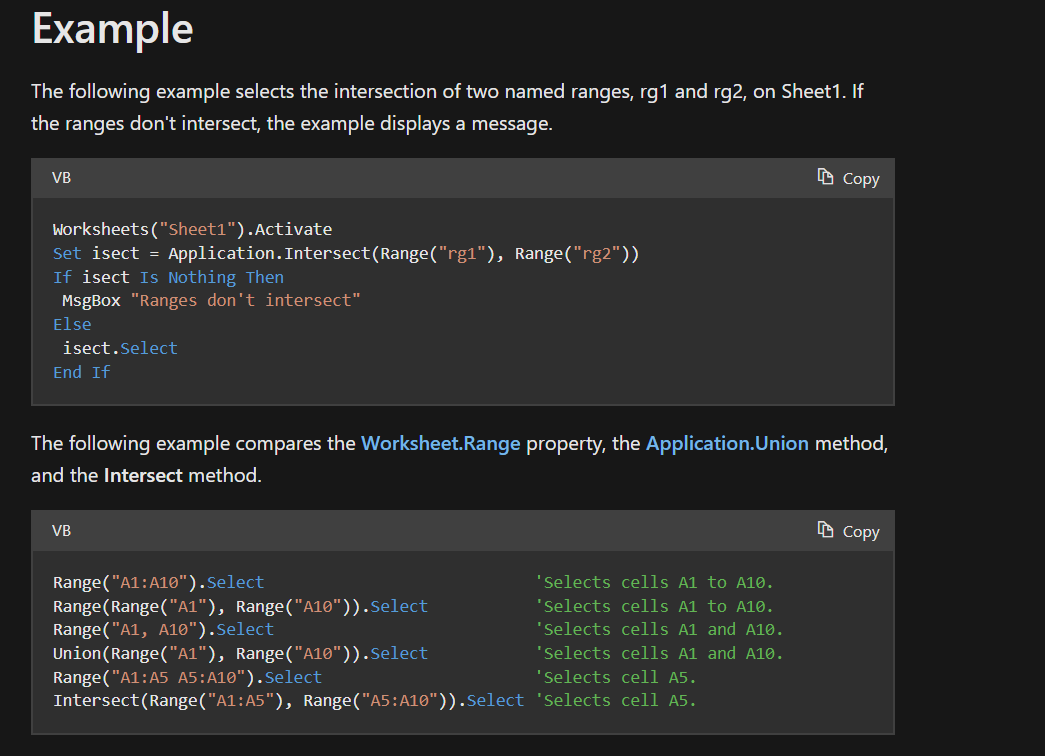
excel vba intersect
Leveraging VBA Intersect for Enhanced Data Analysis
When it comes to leveraging VBA Intersect, one of its standout applications is undoubtedly in the realm of data analysis. Picture this: businesses swimming in seas of data, looking for that one golden nugget of insight. That’s where VBA Intersect dives in, armed with precision and finesse, to help extract those meaningful gems from the vast ocean of information.
For businesses, this ability to pinpoint exactly what they need from their data is a game-changer. With VBA Intersect by their side, analysts can delve deeper into the numbers, uncovering patterns and connections that might have otherwise slipped under the radar. It’s like having a magnifying glass for your data, allowing you to zoom in on the insights that matter most.
Whether it’s dissecting the financial health of a company, dissecting sales trends, or exploring niche markets, VBA Intersect gives analysts the power to dig deeper, uncovering hidden treasures within the data. It’s like having a secret weapon in your analytical arsenal, helping you unlock new levels of understanding and make smarter, more informed decisions.
So, whether you’re a data wizard or just dipping your toes into the world of analysis, embracing VBA Intersect opens up a world of possibilities. It’s not just about crunching numbers; it’s about uncovering the stories hidden within the data and using that knowledge to drive your business forward.
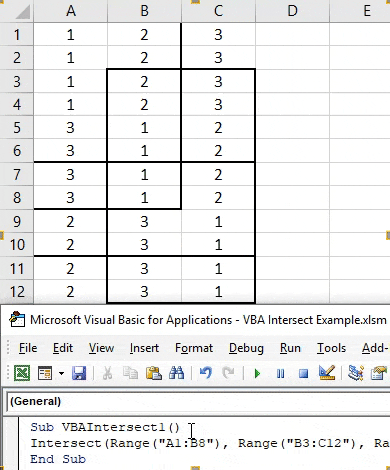
how to use excel vba intersect
Enhancing Efficiency through Automated Processes
In the hustle and bustle of today’s business world, staying ahead means embracing automation as a must-have rather than a nice-to-have. And when it comes to streamlining those repetitive tasks that seem to eat up hours of your day, VBA Intersect steps in like a trusted sidekick, ready to lighten your load.
Think about it: those reports that used to take hours to compile? With VBA Intersect, they practically generate themselves. And those endless hours spent reconciling accounts or updating inventory records? Now, they’re streamlined into efficient, automated workflows.
But it’s not just about saving time—it’s about freeing up your team to focus on what truly matters: innovation, strategy, and growth. With VBA Intersect handling the nitty-gritty, your team can redirect their energy towards driving the business forward, tackling new challenges, and seizing opportunities.
Plus, let’s talk about cost savings. By automating these repetitive tasks with VBA Intersect, you’re not just saving time—you’re also cutting down on human error and reducing the need for manual intervention. That means fewer mistakes, fewer headaches, and ultimately, fewer dollars spent fixing avoidable problems.
So, in today’s fast-paced business landscape, automation isn’t just a luxury—it’s a lifeline. And with VBA Intersect in your toolkit, you’re equipped to navigate the demands of the modern business world with efficiency, precision, and a whole lot less stress.
Streamlining Operations with Customized Solutions
Every business has its unique set of challenges and requirements. VBA Intersect offers unparalleled flexibility, allowing developers to create customized solutions tailored to the specific needs of an organization. Whether it’s designing interactive dashboards, building dynamic charts, or integrating disparate systems, VBA Intersect provides the building blocks for creating efficient and scalable solutions that align with business objectives.
VBA Intersect Examples
- Basic Example:
Sub BasicIntersectExample()
Dim rng1 As Range
Dim rng2 As Range
Dim intersectRange As Range‘ Define ranges
Set rng1 = Range(“A1:A10”)
Set rng2 = Range(“B5:F5”)‘ Find the intersection
Set intersectRange = Intersect(rng1, rng2)‘ Check if there’s an intersection
If Not intersectRange Is Nothing Then
MsgBox “The intersection range is: ” & intersectRange.Address
Else
MsgBox “There is no intersection between the ranges.”
End If
End Sub2. Conditional Formatting Example:
Sub ConditionalFormattingExample()
Dim targetRange As Range
Dim intersectRange As Range‘ Define target range and condition range
Set targetRange = Range(“A1:A10”)
Set conditionRange = Range(“B1:B10”)‘ Find the intersection
Set intersectRange = Intersect(targetRange, conditionRange)‘ Apply conditional formatting if there’s an intersection
If Not intersectRange Is Nothing Then
intersectRange.FormatConditions.AddColorScale ColorScaleType:=3
intersectRange.FormatConditions(intersectRange.FormatConditions.Count).SetFirstPriority
With intersectRange.FormatConditions(1).ColorScaleCriteria(1)
.Type = xlConditionValueLowestValue
.FormatColor.Color = RGB(255, 0, 0)
End With
With intersectRange.FormatConditions(1).ColorScaleCriteria(2)
.Type = xlConditionValueHighestValue
.FormatColor.Color = RGB(0, 255, 0)
End With
End If
End Sub
Maximizing Productivity with VBA Intersect
Macros Macros are pre-recorded actions that can be replayed to perform repetitive tasks automatically. VBA Intersect macros take automation to the next level by enabling users to target specific intersections within a dataset, thereby executing commands or operations with surgical precision. From formatting cells to performing complex calculations, VBA Intersect macros empower users to accomplish in seconds what would otherwise take hours to complete manually.
Conclusion:
VBA Intersect is an essential component of corporate automation because it provides a broad variety of features that may be used to improve productivity, complete tasks, and produce new ideas. In conclusion, this makes it a vital component of corporate automation. Through the use of the power of crossing bands, businesses have the opportunity to discover new methods for the analysis of data, the automation of processes, and the development of solutions that are especially tailored to fit their own requirements. Not only must businesses that wish to thrive in today’s fast-paced market adopt VBA Intersect, but they must also make use of it in order to achieve success. This occurs as a result of the continuous development of technology.
Hello, I’m Cansu, a professional dedicated to creating Excel tutorials, specifically catering to the needs of B2B professionals. With a passion for data analysis and a deep understanding of Microsoft Excel, I have built a reputation for providing comprehensive and user-friendly tutorials that empower businesses to harness the full potential of this powerful software.
I have always been fascinated by the intricate world of numbers and the ability of Excel to transform raw data into meaningful insights. Throughout my career, I have honed my data manipulation, visualization, and automation skills, enabling me to streamline complex processes and drive efficiency in various industries.
As a B2B specialist, I recognize the unique challenges that professionals face when managing and analyzing large volumes of data. With this understanding, I create tutorials tailored to businesses’ specific needs, offering practical solutions to enhance productivity, improve decision-making, and optimize workflows.
My tutorials cover various topics, including advanced formulas and functions, data modeling, pivot tables, macros, and data visualization techniques. I strive to explain complex concepts in a clear and accessible manner, ensuring that even those with limited Excel experience can grasp the concepts and apply them effectively in their work.
In addition to my tutorial work, I actively engage with the Excel community through workshops, webinars, and online forums. I believe in the power of knowledge sharing and collaborative learning, and I am committed to helping professionals unlock their full potential by mastering Excel.
With a strong track record of success and a growing community of satisfied learners, I continue to expand my repertoire of Excel tutorials, keeping up with the latest advancements and features in the software. I aim to empower businesses with the skills and tools they need to thrive in today’s data-driven world.
Suppose you are a B2B professional looking to enhance your Excel skills or a business seeking to improve data management practices. In that case, I invite you to join me on this journey of exploration and mastery. Let’s unlock the true potential of Excel together!
https://www.linkedin.com/in/cansuaydinim/