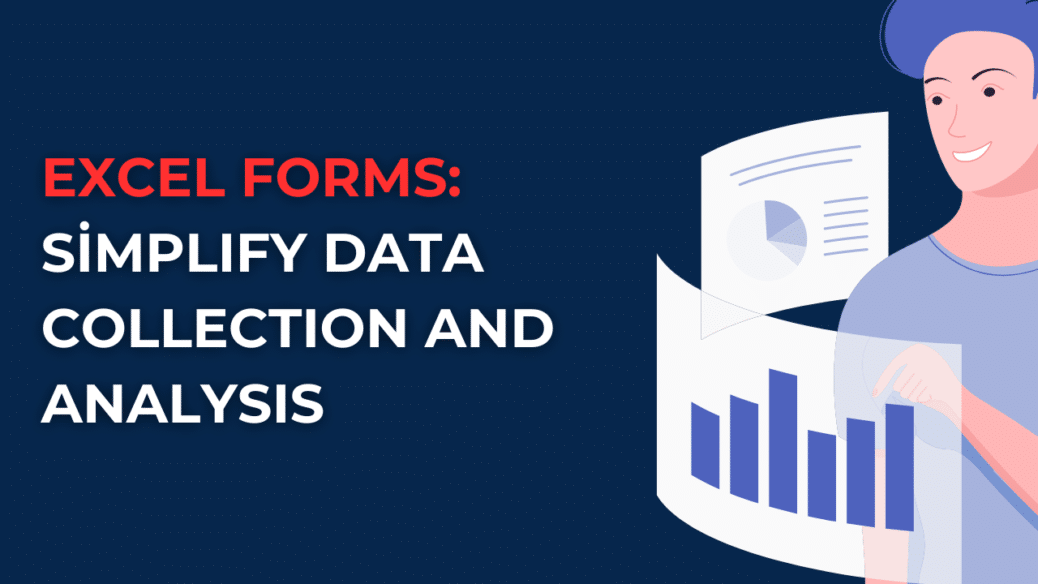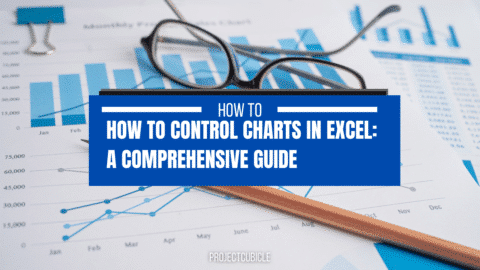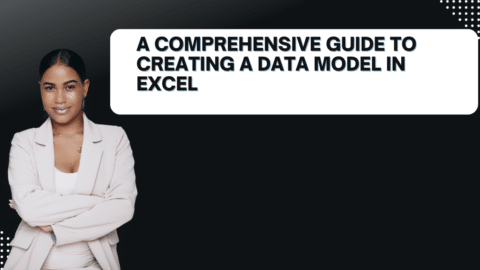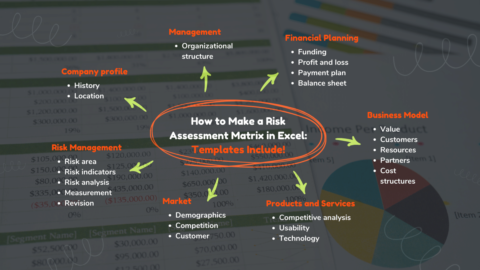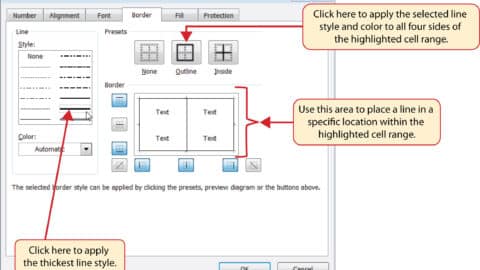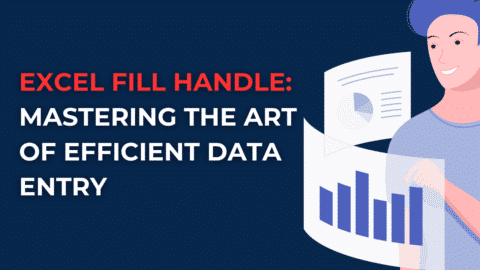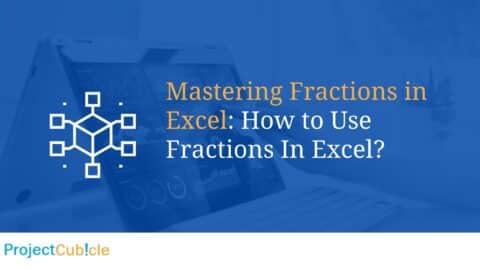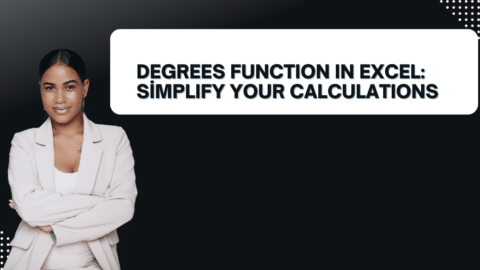Excel Forms: Simplify Data Collection and Analysis
Excel forms offer a streamlined approach to collecting and analyzing data. This article explores the benefits of using Excel forms, provides practical tips for implementation, and answers frequently asked questions about this powerful tool.
Table of Contents
In today’s data-driven world, efficient data collection and analysis are crucial for businesses and organizations. Traditional methods often involve manually inputting data into spreadsheets, which can be time-consuming and error-prone. However, with the advent of Excel forms, this process has been simplified and streamlined. Excel forms offer a user-friendly interface for data entry, automatic data validation, and powerful analysis capabilities. In this article, we will delve into the world of Excel forms, exploring their benefits, practical implementation tips, and addressing common questions that arise. So, let’s dive in and discover how Excel forms can revolutionize your data collection and analysis endeavors.
Benefits of Excel Forms
Excel forms bring numerous advantages to the table, making them a go-to choice for data collection and analysis. Let’s explore some of the key benefits:
1. User-Friendly Excel Forms Interface
Excel forms provide a user-friendly interface that simplifies the data entry process. The intuitive design allows users to navigate through the form effortlessly, reducing the chances of errors and ensuring accurate data collection.
2. Automated Data Validation
Data validation is a crucial aspect of data collection. Excel forms come equipped with built-in validation rules that automatically check for errors or inconsistencies. This feature ensures that the collected data is accurate and reliable, saving time and effort in the long run.
3. Customizable Form Design
With Excel forms, you have the flexibility to design forms tailored to your specific needs. From simple contact forms to complex surveys, you can customize the layout, fields, and formatting to suit your data collection requirements.
4. Real-Time Data Analysis
One of the standout features of Excel forms is their seamless integration with Excel’s analytical capabilities. As data is entered into the form, it can be instantly analyzed using built-in formulas, charts, and pivot tables. This real-time analysis empowers businesses to make informed decisions quickly.
5. Data Security and Privacy
Excel forms offer robust security measures to safeguard sensitive data. You can implement password protection, restrict access to specific users, and encrypt form submissions, ensuring data privacy and compliance with regulations.
Implementing Excel Forms: Practical Tips
Now that we understand the benefits of Excel forms, let’s delve into some practical tips for implementing them effectively. Follow these guidelines to optimize your data collection and analysis process:
1. Determine Your Data Collection Needs
Before creating an Excel form, clearly define your data collection goals and requirements. Identify the specific information you need to collect, the format of the form, and any additional functionalities required, such as dropdown menus or conditional formatting.
2. Use Predefined Templates
Excel offers a range of predefined form templates that you can leverage to jumpstart your data collection process. These templates provide a ready-to-use structure, saving you time and effort in designing the form from scratch.
3. Organize Your Form with Sections
For complex forms, organizing the content into sections improves readability and usability. Use Excel’s grouping and formatting features to create sections and subheadings, making it easier for users to navigate and complete the form.
4. Apply Data Validation Rules
To ensure data accuracy, apply data validation rules to your form. Define validation criteria for each field, such as range restrictions, data type requirements, or dropdown menu selections. This helps prevent erroneous data entry and improves data quality.
5. Leverage Form Controls and Macros
Excel provides a wide range of form controls and macros that can enhance the functionality of your Excel forms. Form controls like checkboxes, radio buttons, and dropdown menus enable users to make selections easily. Macros, on the other hand, allow you to automate repetitive tasks, validate data in real-time, or trigger specific actions based on form inputs.
6. Test and Validate the Form
Before deploying your Excel form, it’s crucial to thoroughly test and validate its functionality. Enter sample data, test different scenarios, and ensure that all validation rules and formulas are working as intended. This step helps identify and rectify any errors or issues before the form is distributed.
7. Share the Form
Once your form is ready, it’s time to share it with your intended audience. You have various options for sharing, such as sending the form as an email attachment, hosting it on a shared drive, or embedding it in a webpage. Choose the method that suits your requirements and ensure recipients have the necessary permissions to access and submit the form.
8. Analyze and Visualize Data
As responses start flowing in, Excel provides powerful data analysis and visualization tools. Utilize formulas, charts, and pivot tables to gain insights from the collected data. Create meaningful visual representations that make interpreting and communicating your findings easier.
9. Regularly Backup Your Data
Data loss can be devastating, so it’s essential to back up your form data regularly. Create a backup schedule and save copies of your Excel files in secure locations. Cloud storage services or external hard drives can be reliable options for data backup.
10. Maintain Data Privacy and Compliance
When collecting data through Excel forms, adhering to data privacy regulations and best practices is crucial. Obtain consent from participants, clearly communicate the purpose of data collection, and ensure that sensitive information is stored securely. Regularly review and update your privacy policies to stay compliant with evolving regulations.
Frequently Asked Questions about Excel Forms
Q1: Can I customize the design and layout of my Excel form?
Yes, forms offer a high degree of customization. You can modify the design, layout, fonts, colors, and add your organization’s branding elements to create a professional-looking form.
Q2: Can Excel forms handle large-scale data collection?
Excel forms are suitable for various data collection scales. However, for extensive data collection projects with thousands of responses, you might need to explore dedicated data collection tools that can handle larger volumes more efficiently.
Q3: Can I collaborate with others on Excel forms?
Yes, forms support collaboration. You can share the form with colleagues or team members, allowing them to access, edit, and contribute to the form and its collected data.
Q4: Are there any limitations to Excel forms?
While forms offer significant benefits, they do have some limitations. For example, they may not be suitable for real-time collaboration, simultaneous editing, or complex workflows. Additionally, the size and complexity of the form can impact performance.
Q5: Can I export form responses to other formats or databases?
Yes, forms allow you to export form responses to various formats such as Excel, CSV, or XML. You can also integrate with external databases or third-party tools using Excel’s built-in connectors or APIs for seamless data transfer.
Q6: Can I automate form submission notifications?
You can set up automated notifications to receive alerts or emails whenever a new form response is submitted. This ensures that you stay updated in real-time and can take immediate action if required.
Conclusion
Forms provide a convenient and efficient solution for simplifying data collection and analysis. With their user-friendly interface, automated validation, and powerful analytical capabilities, forms empower businesses and organizations to collect accurate data, make informed decisions, and drive meaningful insights. By following practical tips for implementation, such as defining data collection needs, leveraging templates, applying data validation rules, and utilizing form controls and macros, you can optimize your Excel forms for success.
Remember to test and validate your forms before sharing them and regularly back up your data to prevent loss. Furthermore, ensure data privacy and compliance by obtaining consent, securely storing sensitive information, and staying up-to-date with privacy regulations.
In conclusion, forms offer a versatile and robust solution for simplifying data collection and analysis. Whether you’re conducting surveys, gathering feedback, or managing project data, Excel forms provide an efficient way to streamline your processes and obtain valuable insights. Embrace the power of Excel forms to enhance your data-driven decision-making and take your organization to new heights.
Hello, I’m Cansu, a professional dedicated to creating Excel tutorials, specifically catering to the needs of B2B professionals. With a passion for data analysis and a deep understanding of Microsoft Excel, I have built a reputation for providing comprehensive and user-friendly tutorials that empower businesses to harness the full potential of this powerful software.
I have always been fascinated by the intricate world of numbers and the ability of Excel to transform raw data into meaningful insights. Throughout my career, I have honed my data manipulation, visualization, and automation skills, enabling me to streamline complex processes and drive efficiency in various industries.
As a B2B specialist, I recognize the unique challenges that professionals face when managing and analyzing large volumes of data. With this understanding, I create tutorials tailored to businesses’ specific needs, offering practical solutions to enhance productivity, improve decision-making, and optimize workflows.
My tutorials cover various topics, including advanced formulas and functions, data modeling, pivot tables, macros, and data visualization techniques. I strive to explain complex concepts in a clear and accessible manner, ensuring that even those with limited Excel experience can grasp the concepts and apply them effectively in their work.
In addition to my tutorial work, I actively engage with the Excel community through workshops, webinars, and online forums. I believe in the power of knowledge sharing and collaborative learning, and I am committed to helping professionals unlock their full potential by mastering Excel.
With a strong track record of success and a growing community of satisfied learners, I continue to expand my repertoire of Excel tutorials, keeping up with the latest advancements and features in the software. I aim to empower businesses with the skills and tools they need to thrive in today’s data-driven world.
Suppose you are a B2B professional looking to enhance your Excel skills or a business seeking to improve data management practices. In that case, I invite you to join me on this journey of exploration and mastery. Let’s unlock the true potential of Excel together!
https://www.linkedin.com/in/cansuaydinim/