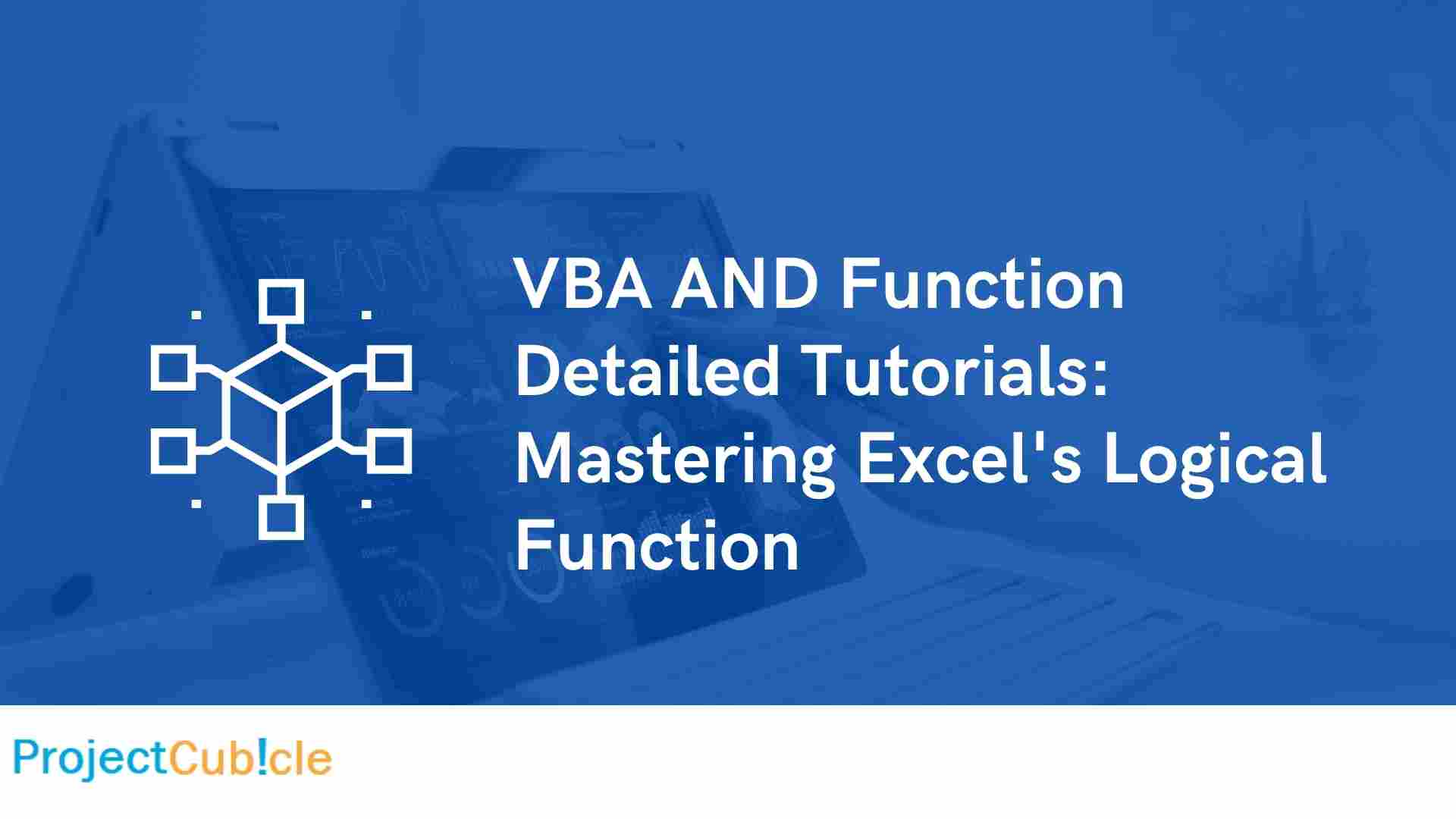Learn how to effectively use the VBA AND function in Excel with our detailed tutorials. Discover the power of logical operations for improved data analysis and decision-making.
Table of Contents
Have you ever found yourself in a situation where you need to evaluate multiple conditions in Excel? The VBA AND function comes to the rescue! In this comprehensive guide, we’ll dive deep into the world of VBA AND functions, providing you with step-by-step tutorials, practical examples, and invaluable insights. Whether you’re a seasoned Excel user or just starting your data manipulation journey, this tutorial will equip you with the knowledge and skills needed to harness the full potential of the VBA AND function.
Introduction: Unveiling the Magic of VBA AND Function
Excel is more than just rows and columns – it’s a powerhouse of functions that can simplify complex data operations. One such gem is the VBA AND function. This function is a logical operator that evaluates multiple conditions and returns TRUE if all conditions are met, otherwise, it returns FALSE. Imagine the possibilities – from sales projections based on various criteria to dynamic inventory management. The VBA AND function empowers you to make informed decisions and automate processes seamlessly.
Mastering VBA AND Function: In-depth Tutorials
1. Basic AND Function
In this tutorial, we’ll start from the ground up. Learn how to construct a basic VBA AND function, understand its role in decision-making, and apply it to everyday scenarios.
2. Advanced Nesting Techniques
Take your skills up a notch by mastering the art of nesting. Discover how to nest multiple AND functions within one another, creating intricate yet efficient logical tests.
3. Combining AND with other Functions
Explore the synergy of combining the VBA AND function with other logical functions like OR and NOT. Uncover the dynamic possibilities this opens up in terms of decision-making.
4. Building Interactive Dashboards with VBA AND
Dive into the world of interactive dashboards. Learn how to use VBA AND functions to create responsive elements that adapt based on user inputs, making your dashboards smarter and user-friendly.
5. Error Handling and Debugging
No programming journey is complete without learning about debugging. Understand common errors that arise with VBA AND functions and master effective error-handling techniques.
6. Efficiency Tips and Best Practices
Discover pro tips for optimizing your VBA AND functions. From writing clean code to utilizing Excel’s in-built features, elevate your efficiency and streamline your workflow.
7. Real-time Examples and Use Cases
Delve into real-world examples across various industries. From finance to marketing, see how professionals leverage functions to derive insights and drive impactful decisions.
VBA AND Function Detailed Tutorials
Getting Started with VBA AND Function
To begin our journey, let’s understand the basic syntax and usage of the function. This foundational knowledge will set the stage for more advanced applications.
The syntax is simple:
=AND(logical1, logical2, ...)
You can replace logical1, logical2, and so on with the conditions you want to evaluate. The function will return TRUE only if all the conditions are TRUE. Otherwise, it will return FALSE.
Applying VBA AND Function for Complex Conditions
Now that you have a grasp of the basics, let’s explore real-world scenarios where the function shines. Suppose you’re managing a project with multiple milestones and deadlines. You want to track whether a task is both assigned to a specific team member and is due within the next week. The VBA AND function makes this a breeze:
=AND(Assigned="John", DueDate<=TODAY()+7)
This formula will evaluate to TRUE only when the task is assigned to John and is due within the next week.
Utilizing VBA AND Function in Data Analysis
Data analysis is at the heart of Excel’s utility. The VBA AND function significantly enhances your analytical prowess. Consider a retail dataset where you need to identify products that are both top-sellers and have a profit margin exceeding 20%. With the VBA AND function, you can create a custom filter:
=AND(SalesVolume>1000, ProfitMargin>0.2)
This formula filters out products that meet both criteria, giving you valuable insights for strategic decisions.
VBA AND Function for Dynamic Formatting
Formatting cells based on specific conditions can be tedious, especially when dealing with multiple criteria. The function simplifies conditional formatting. Suppose you want to highlight orders that are both overdue and have a high priority:
=AND(Status="Overdue", Priority="High")
By applying this formula in conditional formatting, you’ll instantly identify critical orders.
Mastering Advanced VBA AND Function Techniques
As you become proficient with the basics, you’ll be ready to tackle advanced techniques. Excel’s VBA AND function can be nested within other functions to create complex evaluations. For instance, combining VBA AND with VBA OR allows you to assess intricate scenarios:
=AND(OR(Category="Electronics", Category="Appliances"), Price>100)
This formula evaluates to TRUE if the product is either electronics or appliances and is priced above $100.
Handling Errors and Caveats
While the function is a powerful tool, it’s crucial to be aware of potential pitfalls. If any of the conditions within the function are numeric, Excel may interpret zero as FALSE and any non-zero value as TRUE. To avoid this, convert numeric conditions into logical ones using comparison operators.
Best Practices for Using the AND Function
To ensure you’re harnessing the full potential of the AND function, here are some best practices to keep in mind:
- Clarity and Organization: When using multiple conditions within the AND function, maintain clear and organized code. Properly comment each condition to indicate its purpose and relevance.
- Parentheses for Priority: When combining different logical operators along with the AND function, use parentheses to ensure the desired order of evaluation. This enhances the accuracy of your results.
- Simplify Conditions: If you’re dealing with complex conditions, break them down into simpler components. This not only makes your code more readable but also easier to debug and maintain.
FAQs
Q: Can I use more than two conditions with the function?
A: Absolutely! You can include as many conditions as you need within the function.
Q: What happens if one of the conditions is blank?
A: If any condition is blank, the function will return FALSE for that evaluation.
Q: Is the VBA AND function case-sensitive?
A: Yes, the function is case-sensitive. “apple” and “Apple” will be treated as different values.
Q: Can I use the VBA AND function with text values?
A: Yes, the function can be applied to both text and numeric values.
Q: What’s the difference between VBA AND and VBA OR functions?
A: The VBA AND function returns TRUE only if all conditions are TRUE, while VBA OR returns TRUE if at least one condition is TRUE.
Q: Can I use cell references in the VBA AND function?
A: Absolutely, you can use cell references in the conditions to make your formulas dynamic.
Conclusion: Empower Your Excel Experience with VBA AND Function
In the dynamic realm of Excel, the function stands as a testament to the software’s versatility. By mastering this logical operator, you’ll elevate your data analysis, decision-making, and automation capabilities. From simple tasks to intricate scenarios, the function empowers you to transform data into insights and actions.
So, are you ready to unleash the full potential of your Excel spreadsheets? Dive into our detailed tutorials, put the function into action, and witness the magic of logical evaluations. Your data-driven journey starts now!

A dedicated Career Coach, Agile Trainer and certified Senior Portfolio and Project Management Professional and writer holding a bachelor’s degree in Structural Engineering and over 20 years of professional experience in Professional Development / Career Coaching, Portfolio/Program/Project Management, Construction Management, and Business Development. She is the Content Manager of ProjectCubicle.