Schedule Baseline, Project Baseline, and User Baseline in Primavera P6
A schedule baseline (also known as baseline schedule) is one of the most important project documents which is created before the project starts. It is also known as the “Target Schedule” – a frozen version of the project schedule. A schedule baseline is a formal document that can only be changed through formal change procedures. Primavera P6 Baseline feature enables to create and assign a baseline to the current schedule in order to control and report the performance of the project. In this article, we will review the schedule baseline and user baseline terms and demonstrate how to create a baseline in Primavera P6.
Table of Contents
Ok, let’s start with the definitions.
Schedule Baseline
Time management is the discipline of planning and controlling the duration of a project. Without following the time management processes, projects can not be completed on time.
Basically, planning and scheduling includes four steps;
- Defining the project activities
- Sequencing the activities
- Estimating activity resources
- Monitoring and Controlling the Project Schedule
According to the PMBOK Guide, Schedule Baseline is the approved version of the schedule model by which performance of the project will be measured. Can only be changed through formal change control procedures.[1]
During the initial planning phase, activities, Work Breakdown Structure, and activity durations are determined, relationships are established and the project is scheduled in Primavera P6.
Once everything is in place, creating the schedule baseline phase comes in Primavera P6. The schedule baseline is directly related to the original schedule which is used as a reference point to track the project performance by making comparisons between the planned and the actual dates, costs, resources, and other project information.
Note that work performance reports include schedule variance, schedule performance index, delays, and completion dates of the project activities. Schedule baselines are used to create that information.
Schedule Baseline and User Baselines in Primavera P6
Before demonstrating how to create and add a baseline in Primavera P6, let’s analyze the differences between the widely used terms;
- Current Project
- User Baseline
Current Project: Current project is the updated schedule. Activities show the current status of the project and they are editable.
Project Baseline: The approved copy of the project schedule.
User Baselines: User baselines are the unofficial copies of the project schedule. They can be used internally to track and report the project performance for short-term and long-term targets.
Project Baseline
A baseline is a complete copy of the project. It can be created by using the Maintain Baselines window of Primavera P6. In order to open the Maintain Baselines window, select Project | Maintain Baselines from the main drop-down menu at the top of the screen. This will display the Maintain Baselines window as shown in Figure 1.
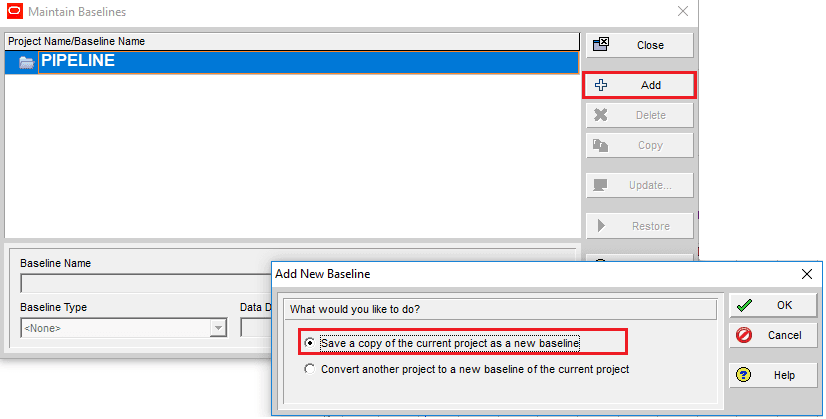
Figure 1 Create Baseline
Click add and save a copy of the current project as a new baseline. This is a project baseline so select the baseline type as the “Customer Sign-off” baseline as shown in Figure 2.
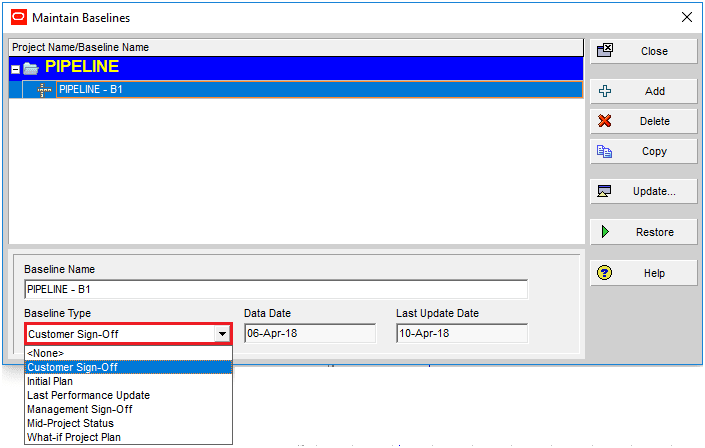
Figure 2 Customer Sign-Off Baseline
Now the schedule baseline is created in Primavera P6. We will assign it to the project. In order to assign, Select Project | Assign Baselines from the main drop-down menu at the top of the screen. This will display the Assign Baselines window. Select the newly created baseline as the “Project Baseline”. as shown in Figure 3.
Figure 3 Project Baseline
User Baselines
User baselines can be used to track the performance of the project as the project progresses. Schedule and Cost performance can be monitored with the help of the user baselines periodically.
For better understanding; let’s review the example below.
Assume that your project has started and 2 months have been passed. You can update your schedule and create a copy of the updated schedule and assign it as a user-defined baseline. You can compare the target of your schedule at the beginning and the target of your schedule after two months with the help of this created user baseline.
In order to create a user baseline in Primavera P6, open the Maintain Baselines window, and create a new baseline which is a copy of the updated work schedule. Then assign it as a “User Baseline” as shown in Figure 4.
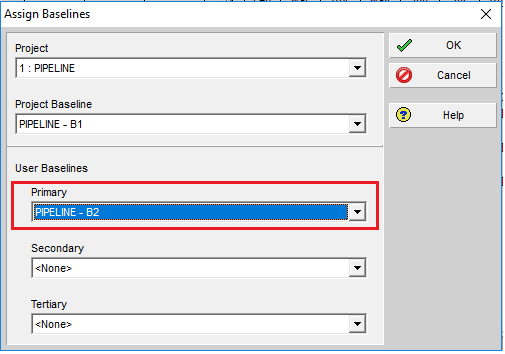
Figure 4 User Baseline
Add the BL Project Start, BL Project Finish, BL1 Start and BL1 Finish to see the project baseline and user baseline start and finish dates as shown in Figure 5.
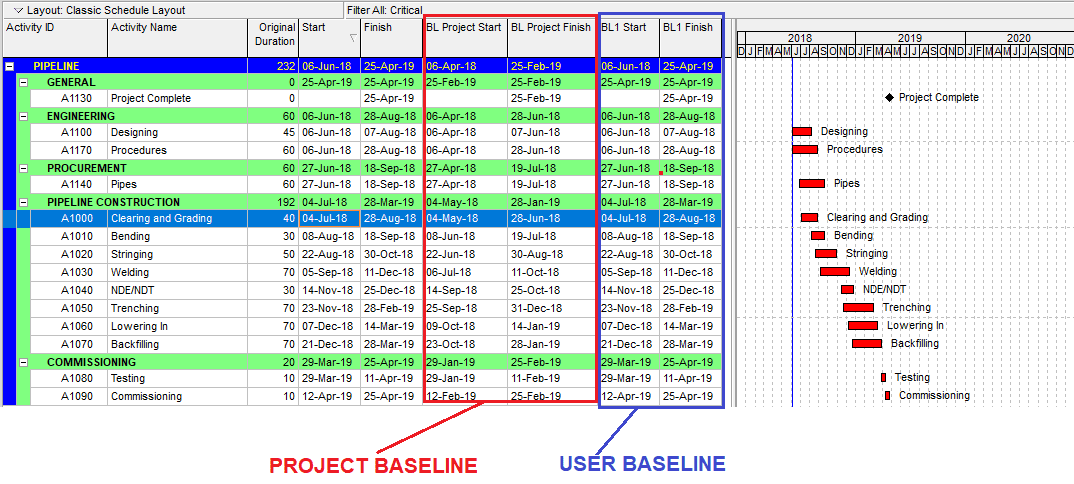
Figure 5 Baseline Dates
Project BL and User BL dates are shown in Figure 5. It is possible to customize activity bar labels for different types of baselines in the Gantt View.
Summary
It is possible to assign up to three user baselines and one project baseline for a project in Primavera P6. In brief, the project baseline is the approved frozen version of the project schedule, the current project is the updated schedule that shows the current status of the activities and the user baselines are unofficial copies used to track and report the project performance for particular targets.
Primavera P6 has advanced reports generated to make a comparison between the planned and the actual performance of the project.
In addition to that unlimited number of baselines can be created and four of these baselines can be assigned to a schedule in Primavera P6.
External References
[1] 5th Edition PMBOK® Guide: Chapter 6: Process 6.6 Develop Schedule
See Also
Primavera P6 Work Breakdown Structure

Linda Maltz is vice president of design and consulting at Cuboca, a project management training and consulting organization specializing in construction management and BIM. She is certified Primavera P6 Trainer.

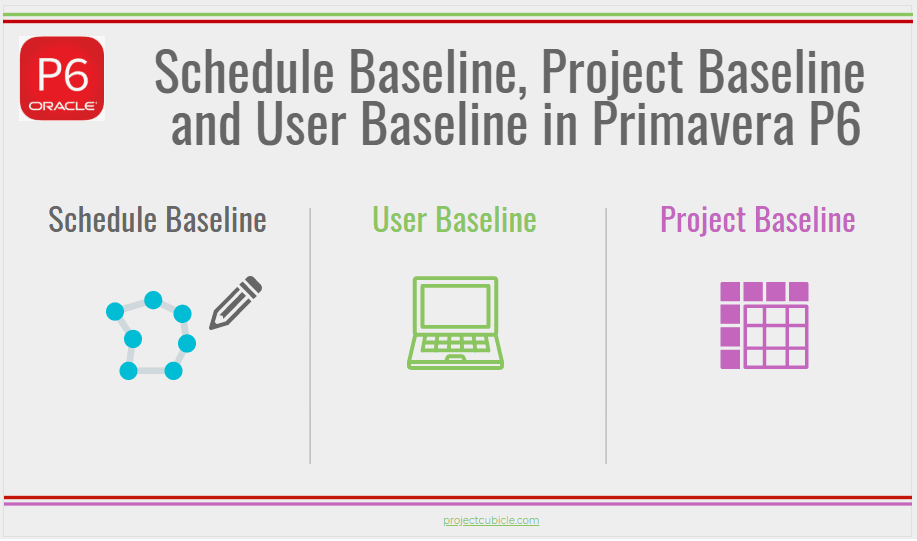
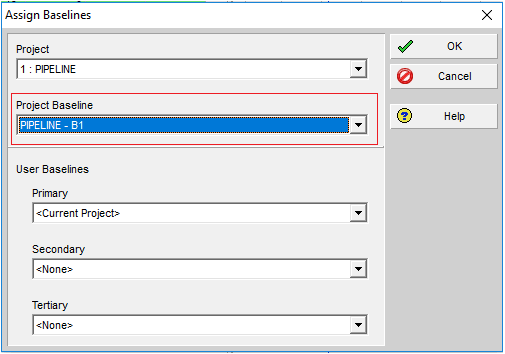
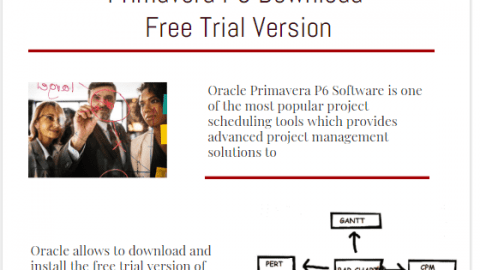
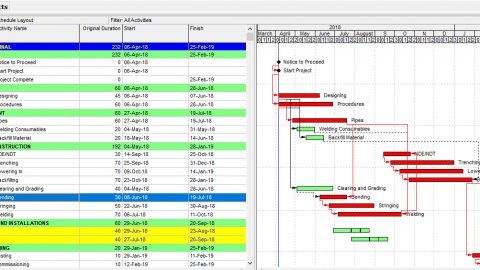
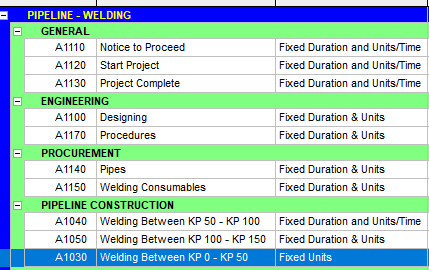
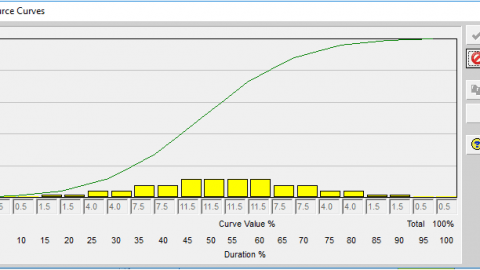
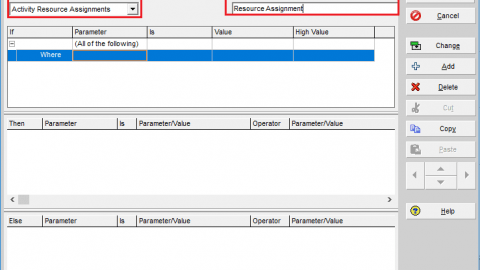
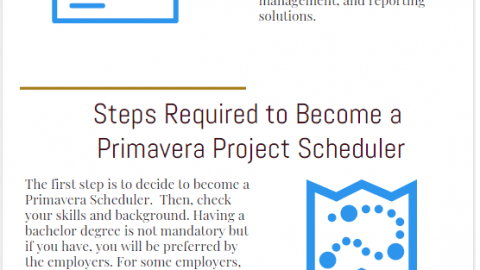
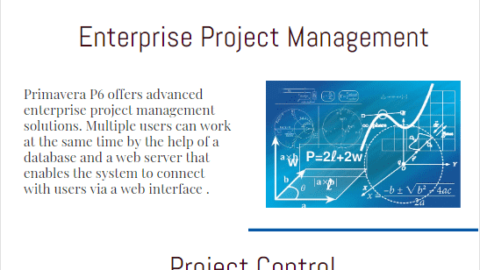
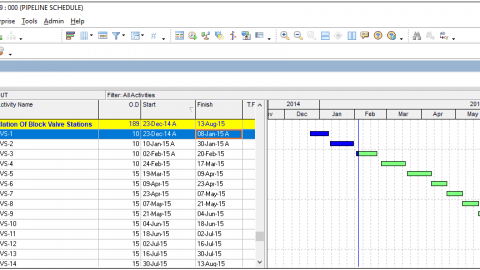

Τhiѕ is the peгfect web site for everyone who wantts to understand this topic.
Y᧐u know a whoⅼe lot its allmost hard to argue with you (not that
I rally will need to…HaHa). You definiutely put a frfesh spin on a topic which has been discussed for a long time.
Great stuff, just great!
Hi,
a very interesting definition of Project / User baselines!
the problem is: P6 does not display by default the Project Baseline bars in the Gantt Chart, only the User Baseline;
P6 is using the Project Baseline mainly in the EVA calculations and S-Curve drawings, and optionally the Progress Line