Primavera P6 Activity Relationships Explained
A project work schedule is a project document that represents all the milestones, activities, tasks, and activity dependencies required to complete the project on time. Before creating a work schedule, all the tasks are listed and grouped under specific work breakdown structure levels, activity durations are estimated and activity relationships are specified. Softwares like Microsoft Project and Primavera P6 are useful for creating project schedules that include thousands of activities and driving activity relationships. In this article, we will discuss how to establish predecessor and successor relationships and link activities in Primavera P6.
Table of Contents
Predecessor and Successor Activities in Primavera P6
Before discussing how to link activities in Primavera P6, let’s discuss predecessor and successor terms.
Relationships are the logic ties or network connectors that hold the activities in a project network diagram. Predecessor and Successor activities are tied logically to represent the real task sequence in a work schedule. Before demonstrating how to assign relationships in Primavera P6, let’s review the basic terms below.
Predecessor Activity: The activity that controls the start date of the following activity or activities.
Successor Activity: The activity that is controlled by the predecessor activity or activities.
Lead: Lead means the beginning of a successor activity before the completion of its predecessor.
Lag: Lag is the delay of the successor activity. The successor activity cannot start right after the end of the predecessor activity.
What are the Primavera P6 Relationships?
Basically, there are four types of relationships in Primavera P6.
- FS (Finish to Start)
- SS (Start to Start)
- FF (Finish to Finish)
- SF (Start to Finish )
The below figures illustrate the 4 types of activity relationships.
Finish-to-start (FS)
The successor activity cannot start until the predecessor finishes.
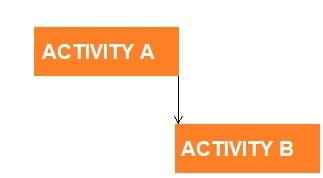
FS (Finish to Start)
Start-to-start (SS)
The successor activity cannot start until the predecessor starts.
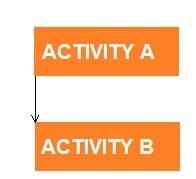
SS (Start to Start)
Finish-to-finish (FF)
The successor activity finishes at the same time as the predecessor.
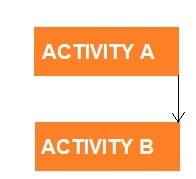
FF (Finish to Finish)
Start-to-finish (SF)
The successor activity finishes after the start of the predecessor.
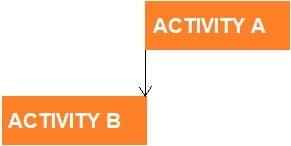
SF (Start to Finish )
The FS (Finish to Start) Relationship is the most commonly used relationship type. If the number of FS (Finish to Start) relationships increases in a project, the detail and the quality of the schedule may increase. It is a good idea to limit the number of SS (Start to Start) and FF (Finish to Finish) relationships to create a more effective work schedule. SF (Start to Finish ) relationship type can be used under extreme situations.
Note that in Primavera P6, driving relationships drive the start and finish dates of the activities that follow.
Defining Activity Relationships in Primavera P6
Relationships can either be a driving relationship or a non-driving relationship. In Primavera P6, driving relationships specify the start date of the successor. Non-driving relationships do not specify the start date of the successor.
Let’s assume that you have a sample project schedule with 4 activities. Open the Activity Details by selecting View | Show on Bottom | Details from the main drop-down menu at the top of the screen as shown in Figure 1.
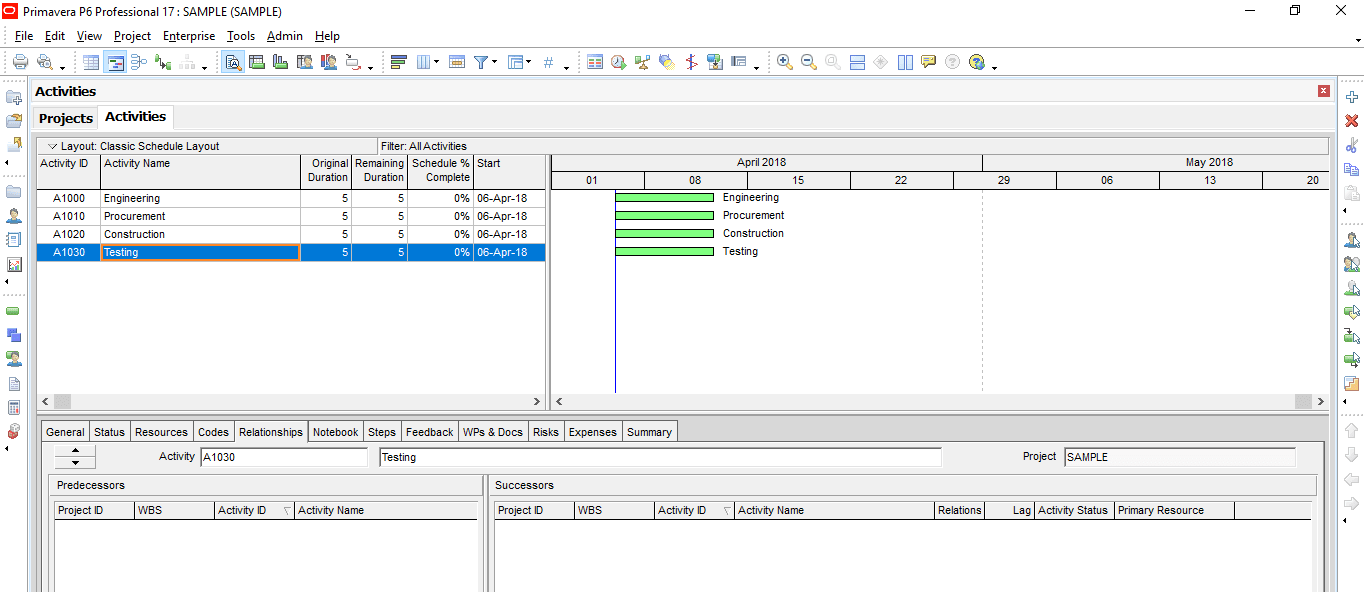
Primavera P6 Relationships – Figure 1 P6 Bottom Layout-min
Click on one of the activities and select “Assign” from the “Relationships” tab existing on the Activity Details at the bottom of the screen as shown in Figure 2.
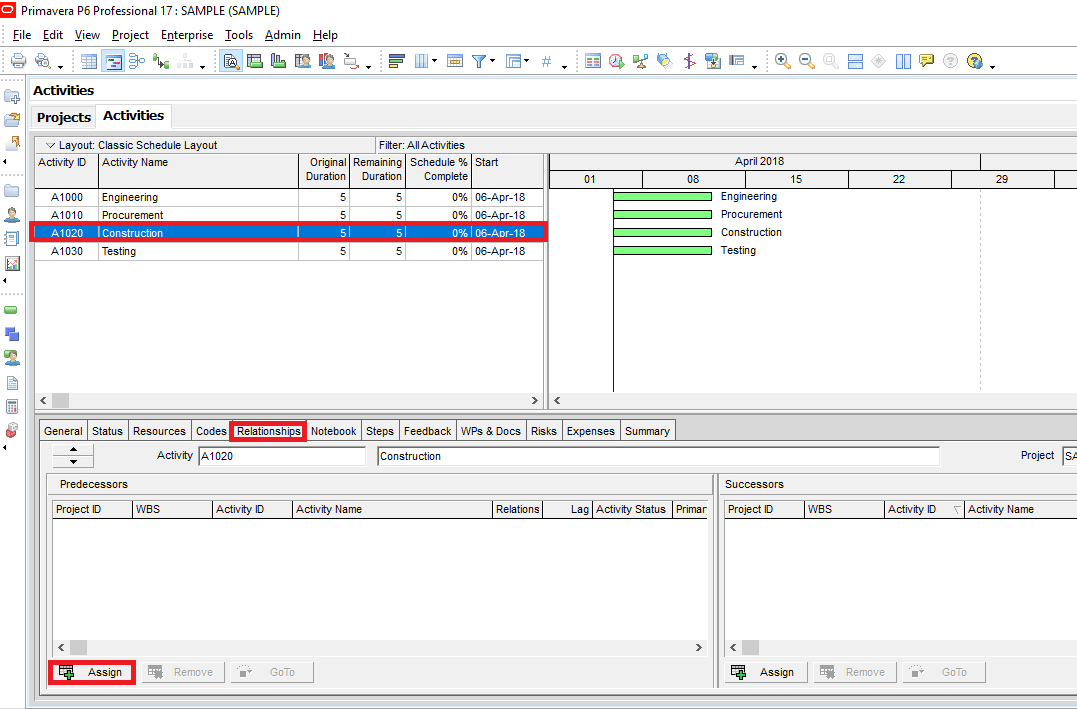
Figure 2 Relationship Tab-min
You will see that the “Relationships” tab is divided into two sections. Predecessor and Successors sections are used to assign predecessor and successor relationships.
Now click on the “Construction Activity” and assign the “Procurement activity as the predecessor.(Figure 3)
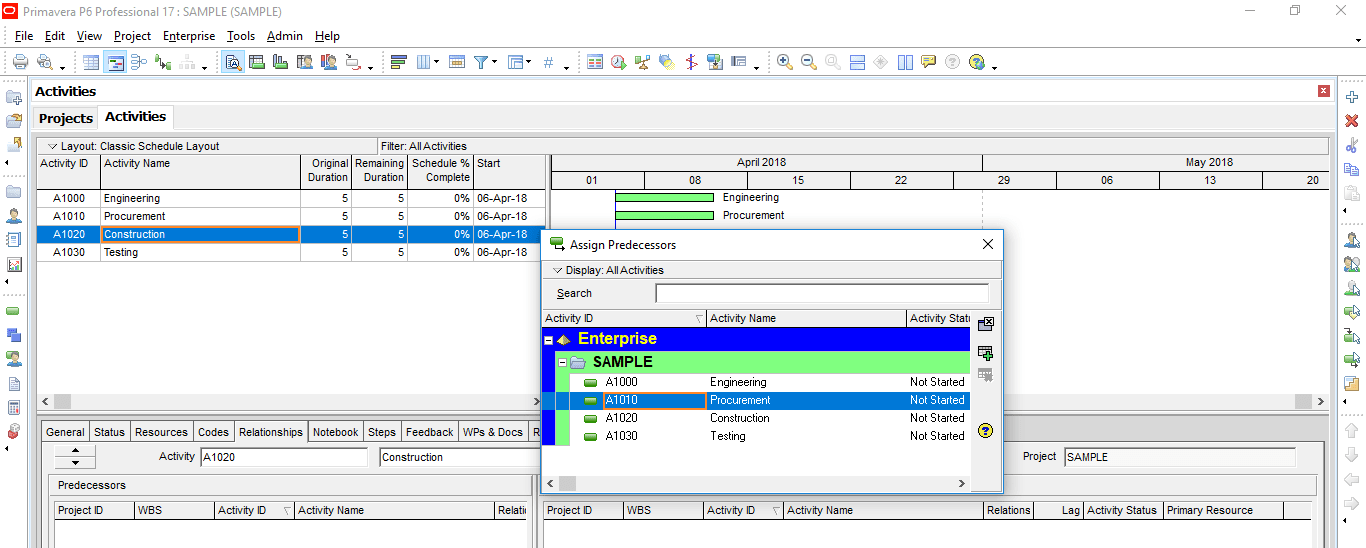
Figure 3 Assign Predecessor-min
Assume that the Construction activity will start 10 days after the starting of the Procurement activity. So the relationship is SS + 10. (Figure 4)
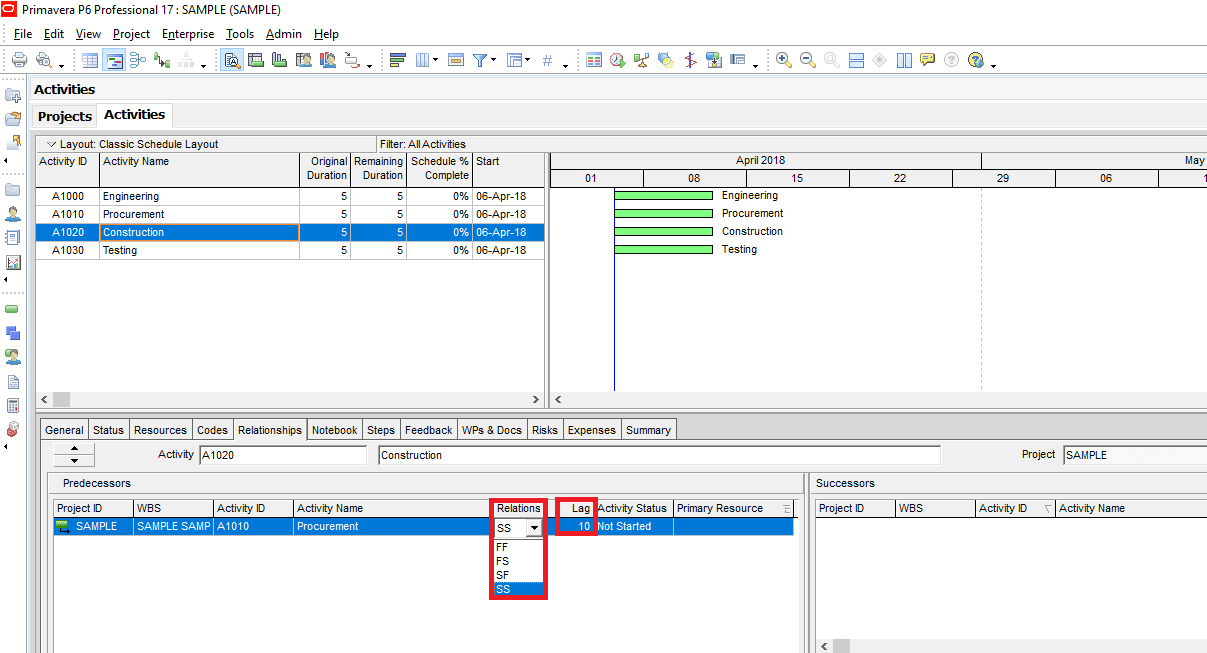
Figure 4 Start to Start + 10 Days Lag -min
After assigning all the activity relationships, don’t forget to click on the Schedule button on the top.
Highlighting Activity Relationships
It is possible to highlight the activity relationships with the help of Primavera P6 Filters. This provides a quick review of activity relationships. The scheduler can revisit the activity relationships and change if needed.
In order to see the predecessor and successor detail of each activity, add Predecessor Details and Successor Details columns as shown in Figure 5.
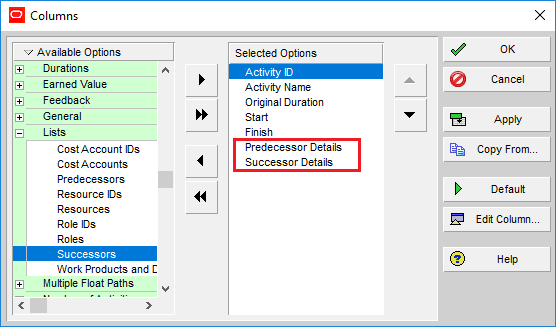
Figure 5- Predecessor Details and Successor Details
Click the “Apply” button and see the newly added columns, Figure 6.
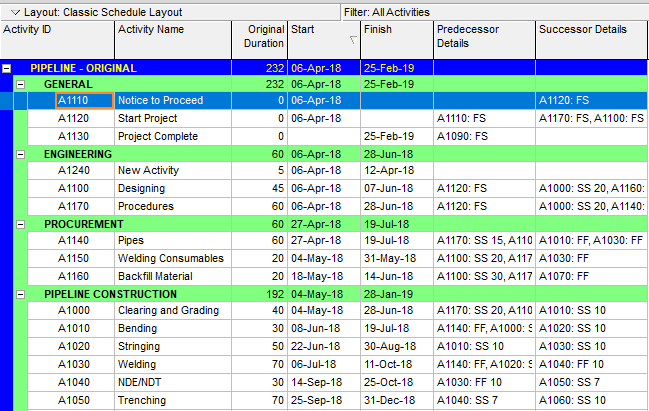
Figure 6-Columns Added
Now we can see all the predecessor and successor activities of each activity and relationship types. In order to highlight all activities that have SS relationships, we will define filtering criteria. Select View | Filter By from the main drop-down menu and click the New button to define the filtering parameters as shown in the figure below. (Figure 7)
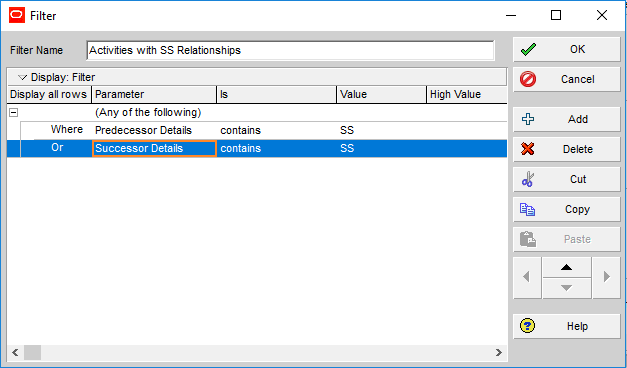
Figure 7-Filtering Parameters
Name the filter “ Activities with SS Relationships ” and select the Predecessor Details and Successor Details for the parameter and SS for the value. Click OK and turn back to the previous window. Now select “Highlight activities in the current layout which match criteria” as shown in the figure below. (Figure 8)
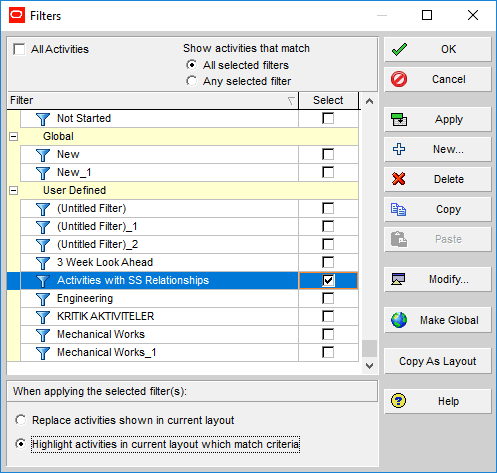
Figure 8 Highlight activities
When we see OK all activities that have either a SS predecessor or successor are highlighted in blue, Figure 9.
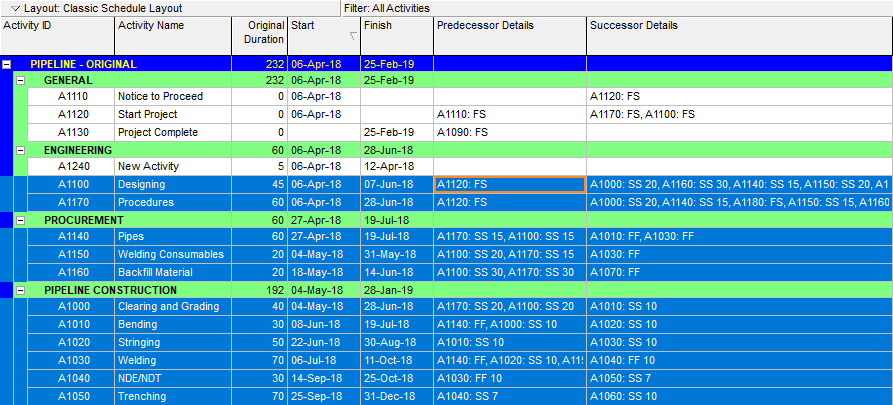
Figure 9-Activities are Highlighted
Summary
Project schedules are communication tools in project management. Resource allocations are planned, mobilization plans are created, budgets are prepared and project management meetings are assembled in the light of information exists in the schedules. Primavera P6 provides four types of relationships to model the sequence of the activities. If the activity relationships represent the project execution methods correctly, the critical path of the project will be correct. In this article, we discussed how to link activities in Primavera P6. With the help of Oracle Primavera P6 relationships, it is easier to model the work schedule and network diagrams.
See Also
Primavera P6 Adding Activities and Activity Types
Primavera P6 Hot Key Commands

Linda Maltz is vice president of design and consulting at Cuboca, a project management training and consulting organization specializing in construction management and BIM. She is certified Primavera P6 Trainer.

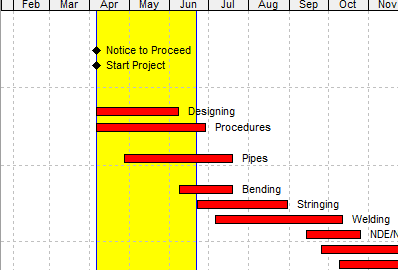
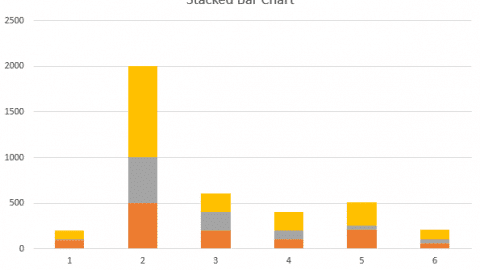
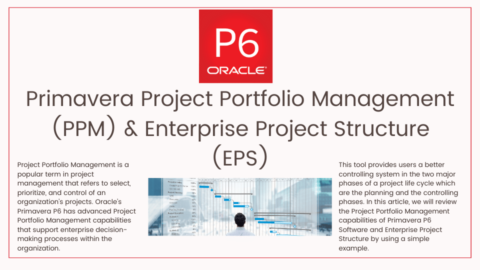
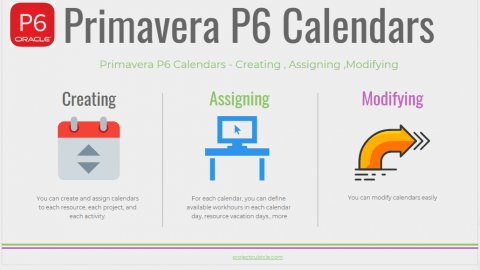
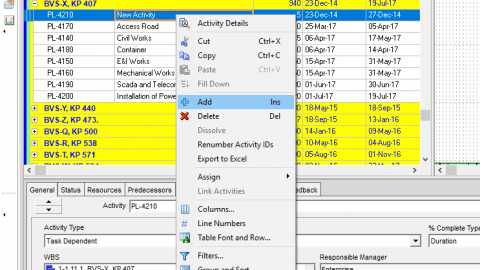
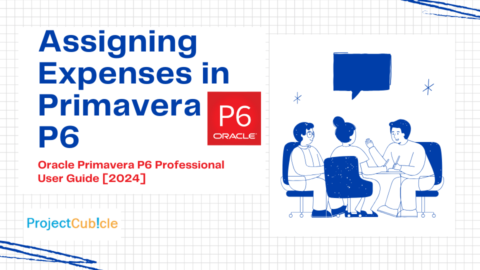
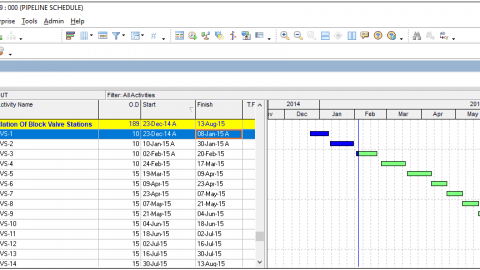

Hi , I can not reach the four relationships (SS, SF, FS,FF). It is shown as two (SS,SF) when I tried to assign the reliationships to the activities. How can I edit them? Thank you
Business training can improve your employment.