Resources & Resource Allocation in Primavera P6
Resources & Resource Allocation (resource allocation in primavera) is an important activity in project management. Ever found yourself knee-deep in a project, juggling labor, materials, and equipment, wondering if there’s a better way to manage it all? Well, guess what? There is, and it’s called Primavera P6. There are many tools and software available in the market for this purpose and Primavera P6 is one of them. This powerhouse of a tool is like the Swiss Army knife for project managers, giving you the lowdown on resource assignments (Primavera Resource assignment), loading costs, and oh-so-much more. So, let’s dive into the nuts and bolts of managing resources in Primavera P6, making your project run smoother than a hot knife through butter.
Table of Contents
Imagine being able to assign resources to multiple activities with just a few clicks, or better yet, visualizing your entire project’s labor resources in a way that makes sense. And if you’re curious about the difference between P6 roles vs. resources, we’ve got you covered.
We’ll also touch upon the art of resource leveling in Primavera P6. Because let’s face it, over-allocated (resource allocation in primavera) resources are a project manager’s nightmare. But with the right tools and knowledge, you can navigate through these challenges like a pro.
Before we jump into the nitty-gritty, does this overview capture everything you’re looking for? Let’s make sure we’re on the same page!
Getting Started with Resources in Primavera P6
Alright, folks, rolling up our sleeves here. When you’re kicking things off with Oracle Primavera P6, understanding your resource types (types of resources in primavera) is like knowing your chess pieces in a game of strategy. You’ve got labor (your knights and pawns, doing the heavy lifting), materials (the castles and bishops, essential but stationary), and equipment (your queen, versatile and powerful). Navigating to the resource section in P6 feels like opening a treasure chest. You hit “Add,” and boom, you’re presented with options to detail out each resource, from their standard rates to max units per time.
Imagine you’re setting up for a construction project. You add your labor resources like carpenters, electricians, and plumbers. Each comes with their own cost per hour, making it straightforward to keep your budget in check. Then, you dive into materials – cement, pipes, wiring – assigning (Primavera Resource assignment) costs and quantities. Finally, the heavy machinery – cranes, bulldozers – each tagged with hourly or daily rates. This initial step sets the stage for meticulous budgeting and scheduling, ensuring you’re not flying blind into the project.
Loading Costs and Assigning Resources
Diving deeper, loading costs in P6 isn’t just about inputting numbers; it’s about painting a picture of your project’s financial landscape. Let’s say you’re planning an IT project. You’ll assign (Primavera Resource assignment) different labor resources like software developers, UX designers, and project managers to various tasks, each with their unique cost rates. By doing this, you can visualize the project’s cost distribution, ensuring that funds are allocated (resource allocation in primavera) efficiently.
Now, onto assigning resources to multiple activities. Picture this: you’re orchestrating a large-scale marketing campaign. You’ve got graphic designers juggling design tasks, content writers crafting stories, and digital marketers planning campaigns. In P6, you can spread these talents across multiple activities, ensuring that your campaign moves smoothly across all fronts. It’s like conducting an orchestra, where each note hits perfectly, creating a harmonious symphony of productivity.
P6 Roles vs. Resources
Grasping the P6 roles vs. resources concept is crucial. Think of roles as your project’s wish list — “I need a graphic designer, a coder, and a writer.” Resources are fulfilling that wish list with actual people or items. It’s akin to casting for a movie; roles are the characters you need, and resources are the actors who bring those characters to life. Matching roles with the right resources in P6 ensures your project isn’t just a well-written script but a blockbuster hit.
Resource Planning & Types of Resources in Primavera P6
Resources include the labor and equipment that are used to perform activities within a project. Also, resources are time-based and they are often used between activities. Creating a resource pool may be useful to define the organization’s resource structure and supports the allocation of resources to the relevant activities.
Now, let’s pivot to the realm of Primavera P6, where resource planning transforms into a streamlined process. Through the ingenious Resources tool of P6, the task of creating and assigning (a process fondly referred to as Primavera Resource assignment) resources to activities morphs from daunting to doable.
The “Resource Assignments” window then becomes a window to the world of resource allocation and distribution, offering a panoramic view of resource quantities spread across project activities.
If you want to make resource planning in Primavera P6, you can easily create and assign (Primavera Resource assignment) resources to activities with the help of the Resources tool of P6. This tool will help you to list and organize all the project resources by their type. Also, creating and assigning labor, material, and equipment resources in Primavera P6 is possible. Allocation (resource allocation in primavera) and distribution of resource quantities can be seen from the “Resource Assignments” window.
You can also define a resource’s roles, calendar, contact information, and time-varying prices if needed.
Defining Resources in Primavera P6
For better understanding, let’s review a sample project schedule.
We have a sample pipeline project and the activities are grouped as per “Activity Types” such as Pre-Construction Survey, Survey and Stacking Out, Clearing And Grading, Hauling & Stringing, Bending, and Welding as seen in the figure below.
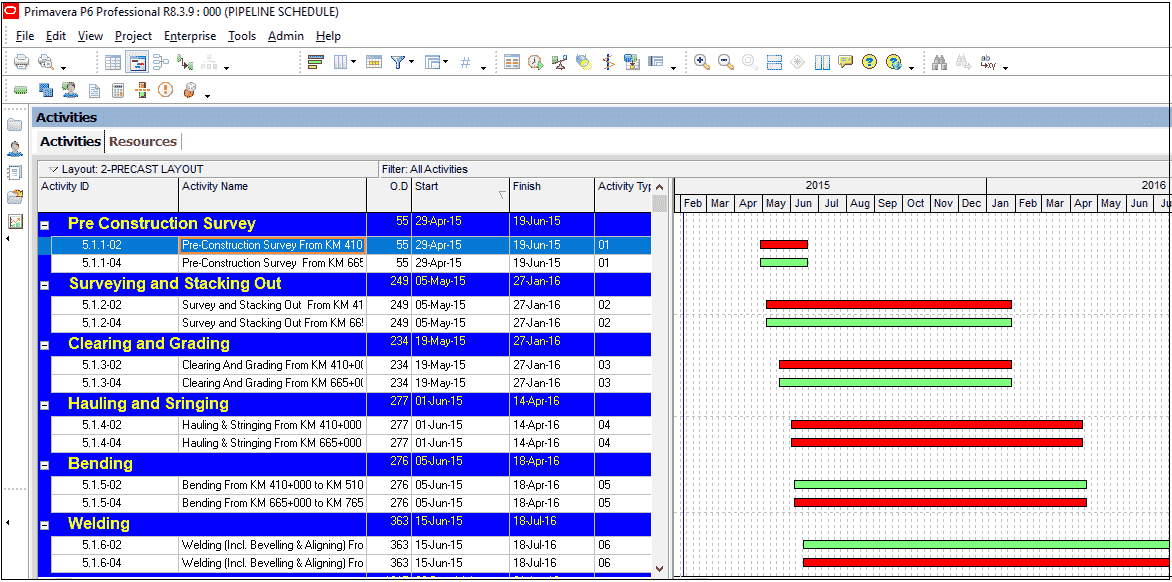
Primavera P6 Resource Allocation (resource allocation in primavera) Figure 1
We will define labor resources and assign them to the activities.
In order to define a resource, select Enterprise | Resources from the main drop-down menu at the top of the screen.
If the “Resources” window is empty, select Display | Filter By: All Resources as shown in Figure 2.
We will define one labor resource for each task instead of assigning specific people.
Select Edit | + Add and type the Resource ID and the Resource Name. Pre-Construction Survey is the first labor resource in our project. It represents all the workforce needed to perform the Pre-Construction Survey activity, Figure 3.
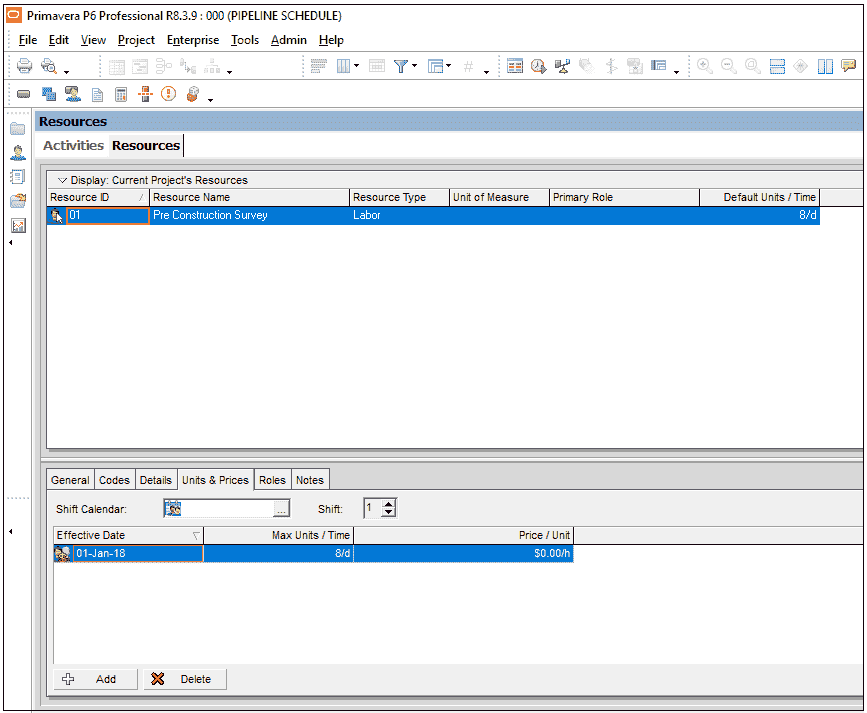
Types of Resources in Primavera P6 ,Figure 3
In this example, we will not insert a unit price for the resource because we will insert a total budgeted quantity and cost the resource.
How to Assign Resources to Activities in Primavera P6?
Well, how to load resources in primavera? After defining all the resources in Primavera P6, the assignment process comes into play. Here we will assign them to the relevant activities by selecting Project | Activities from the main drop-down menu at the top of the screen as shown in Figure 4
In order to assign a resource to an activity, we will open the activity details by selecting View | Show on Bottom| Details from the main drop-down menu at the top of the screen.
We will assign resources by using the Add Resource button at the bottom left hand of the screen, Figure 5.
After assigning the “Pre Construction Survey” resource to the “Pre Construction Survey” activity, we will insert “Budgeted Units” and “Budgeted Cost” for the activity. Let’s assume that the “Pre-Construction Survey” activity will be performed with 5500 manhours and the total cost of this activity is $60.000, Figure 6.
Make sure that the activity type is “Task-Dependent” and the duration type is “Fixed Duration & Units. Also, check them from the “General” button at the bottom left hand of the screen, Figure 7.
Duration is fixed because we have determined the activity duration, and we do not want to change it depending on the resource quantity. Also, we fixed the quantity because we have a total budgeted quantity for this activity. It will not change as the duration changes.
Using the Resource Usage Profile
The next step is to analyze the “Resource Usage Profile” after assigning resources to the activities and inserting budgeted cost and budgeted units. We will select View | Show on Bottom | Resource Usage Profile from the main drop-down menu at the top of the screen. Finally, we can see the budgeted units and costs from the “Resource Usage Profile”.
What Are the Resources in Primavera?
In Primavera P6, resources are entities required to complete project activities. Also, these can be categorized into three main types (types of resources in primavera) :
- Labor: Individuals or teams with specific skills or job roles.
- Materials: Consumable items or supplies used during the project.
- Equipment: Tools or machinery required for project tasks.
Understanding the diverse nature of resources in P6 is crucial for effective project management, as it allows for precise planning, tracking, and budgeting.
How Do You Add Resources in Primavera P6?
Adding resources in Primavera P6 involves a few straightforward steps:
- Open your project in P6.
- Navigate to the Resources tab.
- Click on the Add button to create a new resource.
- Specify the resource type (types of resources in primavera) (Labor, Material, Equipment), enter the resource name, and fill in other relevant details.
- Save your changes.
This process is essential for building your project’s resource pool, enabling detailed planning and allocation.
What Is Resource Loading in Primavera P6?
Resource loading in Primavera P6 refers to the process of assigning specific resources to project activities, thereby outlining the quantity and duration of resource usage.
How Do I Extract Resources from Primavera P6?
- Navigate to the Reports section in P6.
- Select a resource report or create a custom report that meets your needs.
- Generate the report to view on-screen or export it in your desired format (PDF, Excel, etc.).
Also, this functionality is crucial for analyzing resource allocation, usage, and performance.
What Include Resources?
Resources include anything that contributes to the completion of project activities. Also, this encompasses labor (human resources), materials (consumables), and equipment (machinery or tools). Including a comprehensive list of resources in your project plan ensures accurate scheduling, budgeting, and execution.
What Are Resources in the Gantt Chart?
Also, this visual representation helps in identifying potential overallocation (resource allocation in primavera), ensuring a balanced distribution of workload among resources. In the world of project management, Gantt charts stand as a cornerstone tool, visually mapping out the timeline and progress of projects. When we zoom in on resources in a Gantt chart, we’re talking about the crucial elements—namely, labor, materials, and equipment—that are necessary to complete the tasks and activities outlined in the project.
This visual representation is pivotal for several reasons:
- Clarity and Communication: It helps team members understand their roles and responsibilities at a glance, fostering better communication and coordination within the team.
- Resource Allocation: It shows how resources are allocated over time, allowing project managers to ensure that each task has the necessary resources assigned to it. This is crucial for balancing workloads and preventing resource overallocation or underutilization.
- Budget Management: By linking resources to tasks, Gantt charts also provide insights into the project’s budgeting aspects. It becomes easier to estimate costs associated with labor, materials, and equipment, contributing to more accurate budget forecasts.
- Timeline Visualization: Resources displayed on a Gantt chart contribute to a holistic view of the project timeline.
What Is Resource Code in Primavera?
A resource code in Primavera P6 is a categorization or tagging mechanism used to group, sort, and filter resources based on certain attributes or criteria, such as skill set, department, location, etc. Also, resource codes enhance the manageability and reporting capabilities of resources within large and complex projects.
How Do I Load Resources in Primavera?
Loading resources in Primavera involves:
- Assigning resources to activities within the project plan.
- Specifying the quantity of each resource for the activity.
- Setting the duration and any constraints on resource usage.
How Do I Import Resources into Primavera?
- Preparing a resource list in a compatible format (Excel, CSV).
- Using the Import function under the File menu.
- Selecting the resource data file and mapping the data fields accordingly during the import process.
Summary
You can assign several resources to activities in P6 to track the resource and cost performance of your project. Primavera P6 resource assignments feature is a flexible tool for performing resource analysis and estimating the project cost. Also, resource management is very important for project managers.
In this article, we discuss how to load resources in Primavera p6. Also, if you want to add or share anything regarding this feature of primavera p6, you can do by using the comments box below.
🚀 Dive Deeper with ProjectCubicle!
Just scratched the surface with Oracle Primavera P6? There’s a whole world of project management insights waiting for you at projectcubicle.com!
👉 But Wait, There’s More! Also, want to get the inside scoop on more tools, tips, and project management secrets?
💡 Got Thoughts? We’d love to hear them! Also, drop a comment below any article that sparks your interest, share your insights, or even pose a question. Let’s create a vibrant community of project management enthusiasts together.
✨ Join Us at ProjectCubicle.com and unlock the full potential of your projects.
Explore. Comment. Excel. With ProjectCubicle, the sky’s the limit!
See Also
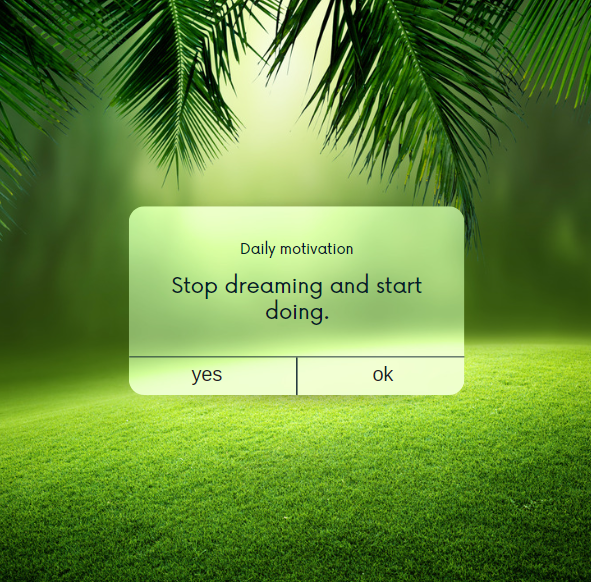
motivation

Linda Maltz is vice president of design and consulting at Cuboca, a project management training and consulting organization specializing in construction management and BIM. She is certified Primavera P6 Trainer.

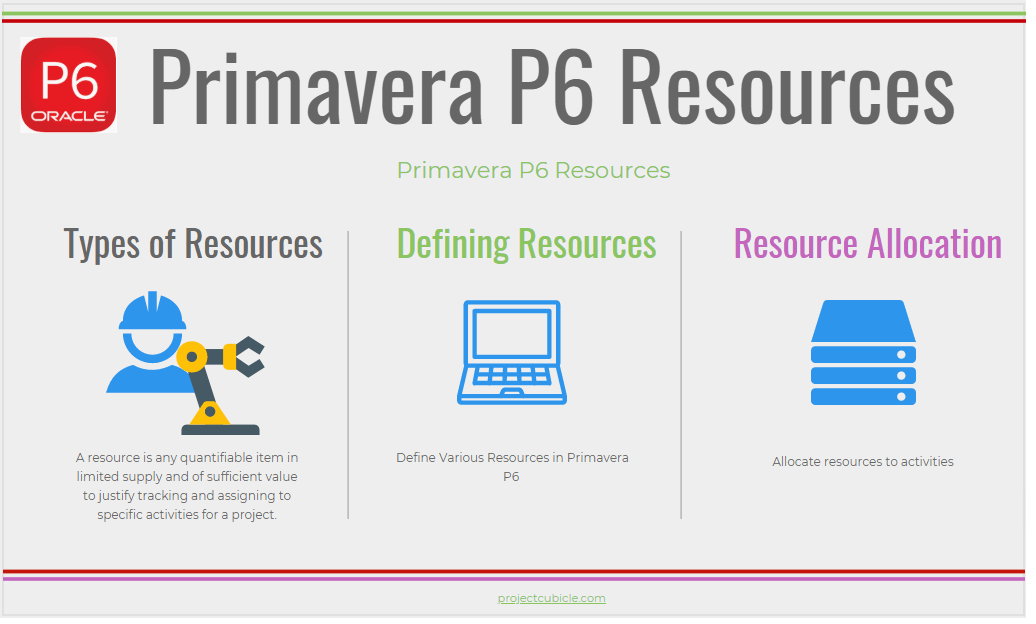
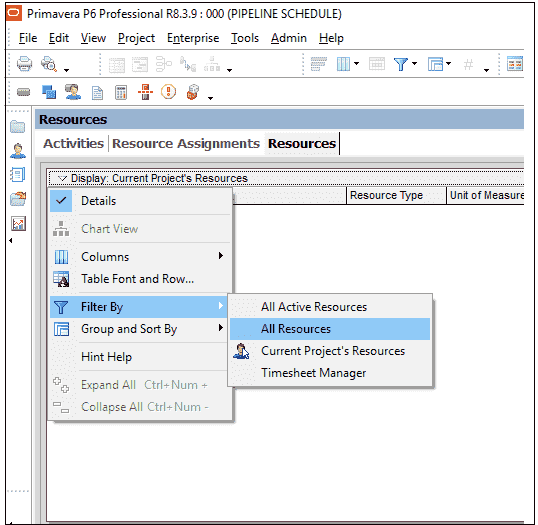
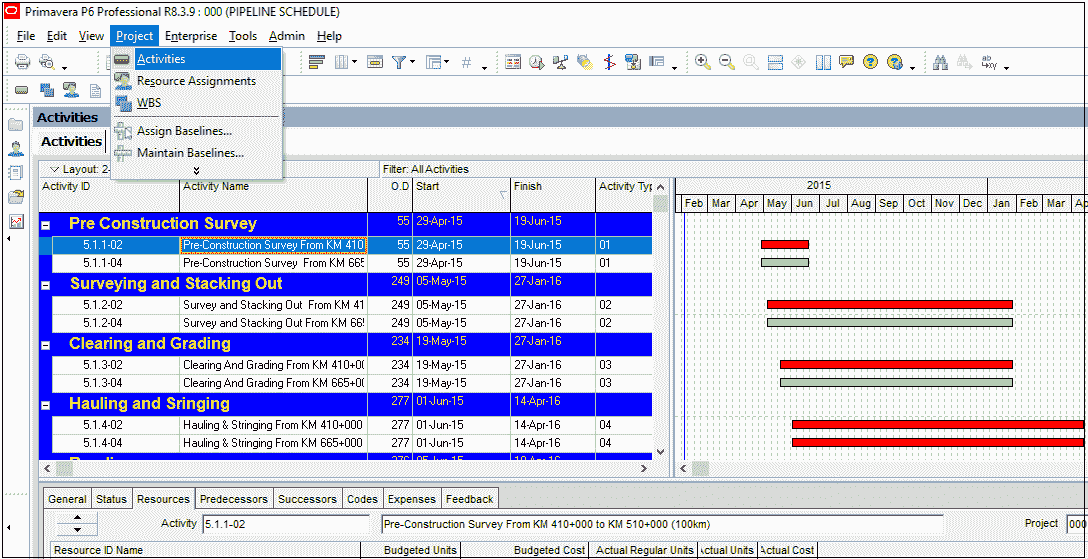
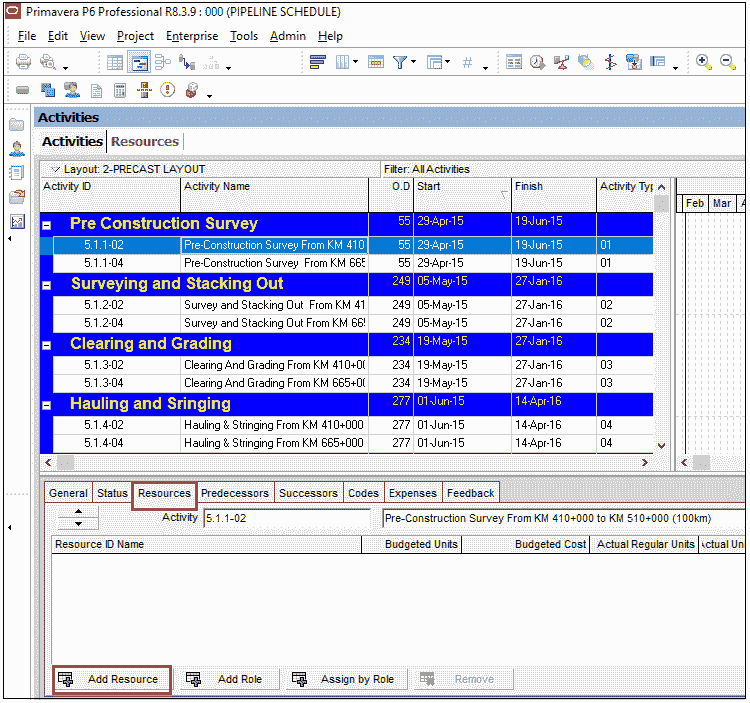
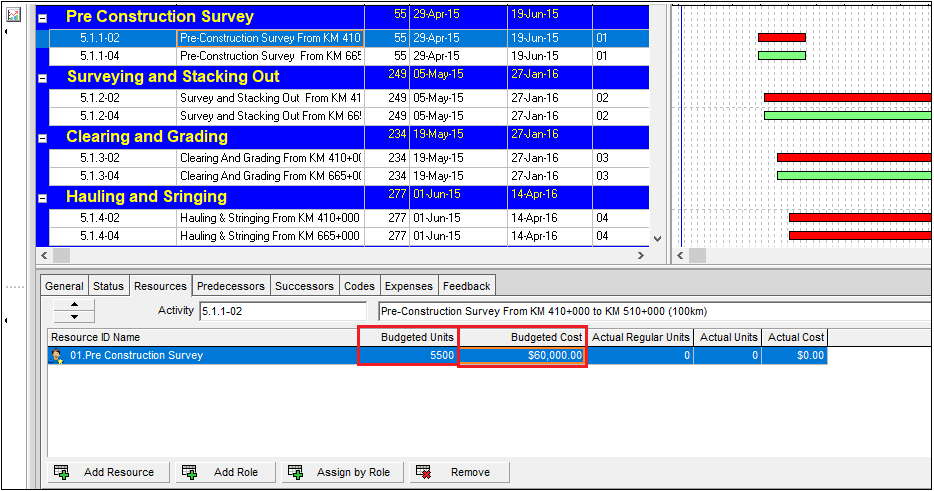
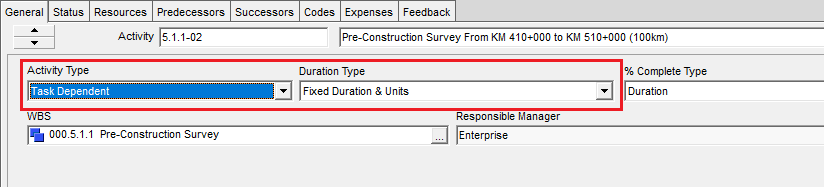
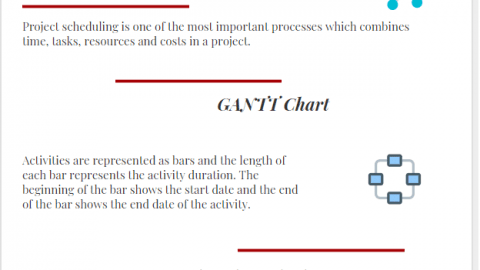
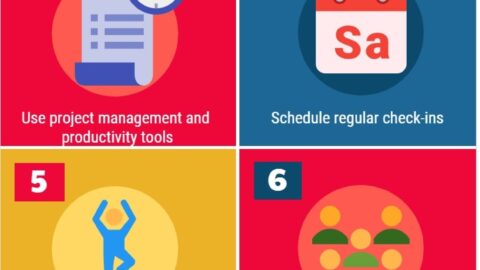

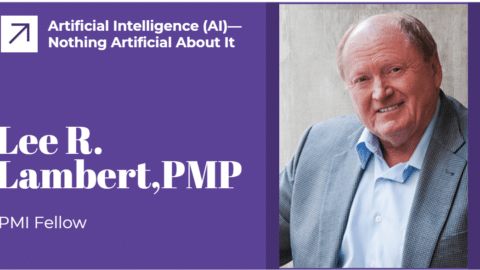

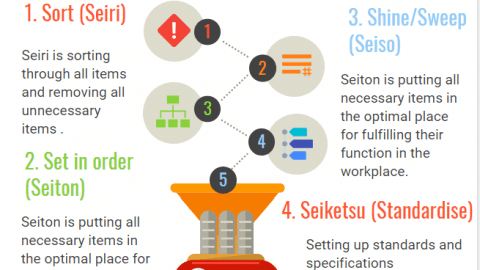
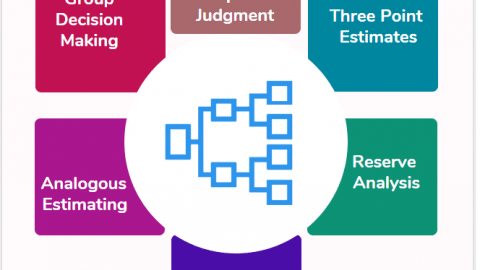
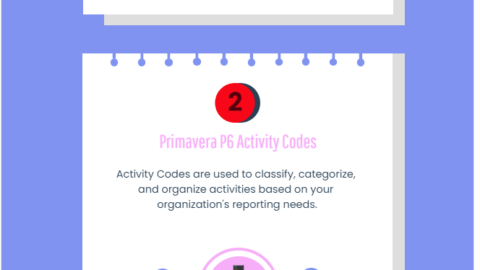

it is very good. keep it up!
Business training can advance your career.