Oracle Primavera P6 Project, Activity and Resource Codes
Unlike other software tools, Oracle Primavera P6 enables to use project, activity, and resource codes. Working with codes helps you to create more informative reports. It is often difficult to manage numerous projects, resources and activities without classifying and highlighting items. That’s why you need to create and use project, activity, and resource codes in Primavera P6. In this article, we will show you how to create and assign codes to facilitate reporting and filtering.
Table of Contents
Primavera P6 Project Codes
Every Project needs to be grouped and sorted properly. Project Codes is the best option to do so. Large organizations have many projects which need proper and appropriate filtering and consolidation. These Project Codes show the best combination of grouping and filtering a huge mass of information located in different areas of the organization.
Project codes are available to the entire organization which makes it easy for any individual to locate the project as per the specific categories, such as location and division, etc. Any Primavera user can organize the projects in the enterprise project structure (EPS) in groups according to the specific and generic requirements.
When organizations have a large number of projects, it is very important for any individual user to distinguish and locate the specific project and this can only be possible after the proper grouping and consolidation using project codes. In order to assign Project codes, the following steps should be referred to:
- Click on the Enterprise and you will find an option “Project Codes”
- Once you click on Project codes, a new window will pop up. Click on modify to go inside the Project codes window.
- Once you click on Modify, a new window will pop up. Click on Add for new Project codes.
- After adding Project codes, you can close the window and go back to the code value window. Here you can add code values to every particular Project code as per the requirement.
These code values can be assigned to different Projects for proper slicing and dicing.
Primavera P6 Activity Codes
As Project codes deal with the sorting, filtering, and grouping at the project level, Activity Codes deal with the same at the Activity level. Categorization of activities is one of the key points for any scheduler and the best way to do it is the use of Activity codes. Activity codes make your work more systematic by giving you the chance to sort, filter, and group activities according to the activity codes and values you assign.
Every Project has activities that can be categorized on the basis of any specific unique requirement. Doing this not only helps in planning but also in monitoring and controlling the process. Activity codes is one of the specific features in Primavera P6 which helps in filtering and organizing activities based on unique, project-specific features or requirements.
Activity codes represent a higher level of information, such as location, area, division, etc. For each code, you can define specific values that further describe that category. For example, if your Project has more than one phase, you can create a Phase code with values such as East Phase, North Phase, etc.
An activity code can be one of three types: Global, EPS, or Project. Global activity codes organize activities across all projects in an organization. EPS activity codes organize activities within a specific branch or node of the enterprise project structure (EPS). Project activity codes categorize activities based on specific features within a project.
In order to assign Activity codes, the following steps should be referred to:
- Click on the Enterprise and you will find an option “Activity Codes”
- Once you click on Activity codes, a new window will pop up. Activity codes can be created at the Global level or EPC level or Project level. This depends on the requirement. In order to create/select Global Activity codes, click on Global.
- In order to create/select EPC Activity codes, click on EPC.
- In order to create/select Project Activity codes, click on Project.
The procedure of creating Activity codes at the Global/EPC/Project level is similar. Click on modify to go inside the Activity codes window.
- Once you click on Modify, a new window will pop up. Click on Add for new Activity codes.
- After adding Activity codes, you can close the window and go back to the code value window. Here you can add code values to every particular Activity code as per the requirement.
These code values can be assigned to different Activities for proper slicing and dicing.
Primavera P6 Resource Codes
There is a number of ways to categorize resources in P6. One of the best ways to categorize project resources is the use of Resource Codes. For example, establish a code called Classification, and create values for it, for example, Management and Engineering.
Code Values once assigned to appropriate resources helps in an accurate grouping, filtering, or sorting by all Users. This makes categorization and thus an analysis of resources user-friendly and more logical. In order to assign Resource codes, the following steps should be referred to:
- Click on the Enterprise and you will find an option “Resource Codes”
- Once you click on Resource codes, a new window will pop up. Click on modify to go inside the Resource codes window.
- Once you click on Modify, a new window will pop up. Click on Add for new Resource codes.
- After adding Resource codes, you can close the window and go back to the code value window. Here you can add code values to every particular Resource code as per the requirement.
How to Filter Activities by Activity Code or Resource Code in Primavera P6?
Conclusion
Oracle Primavera P6 enables to create and assign project, activity, and resource codes. Schedulers can create many codes while organizing and sorting large databases.
See Also

Sabir Shafi Lone is a Professional Engineer with Project Management Background. He is also a trainer and offers training in Primavera P6, Microsoft Project, Project Planning, Scheduling and Controlling. Apart from One-on-One training, He has got online training courses on Udemy also. According to him Growing with every day is part of Personal Development, so never stop learning.

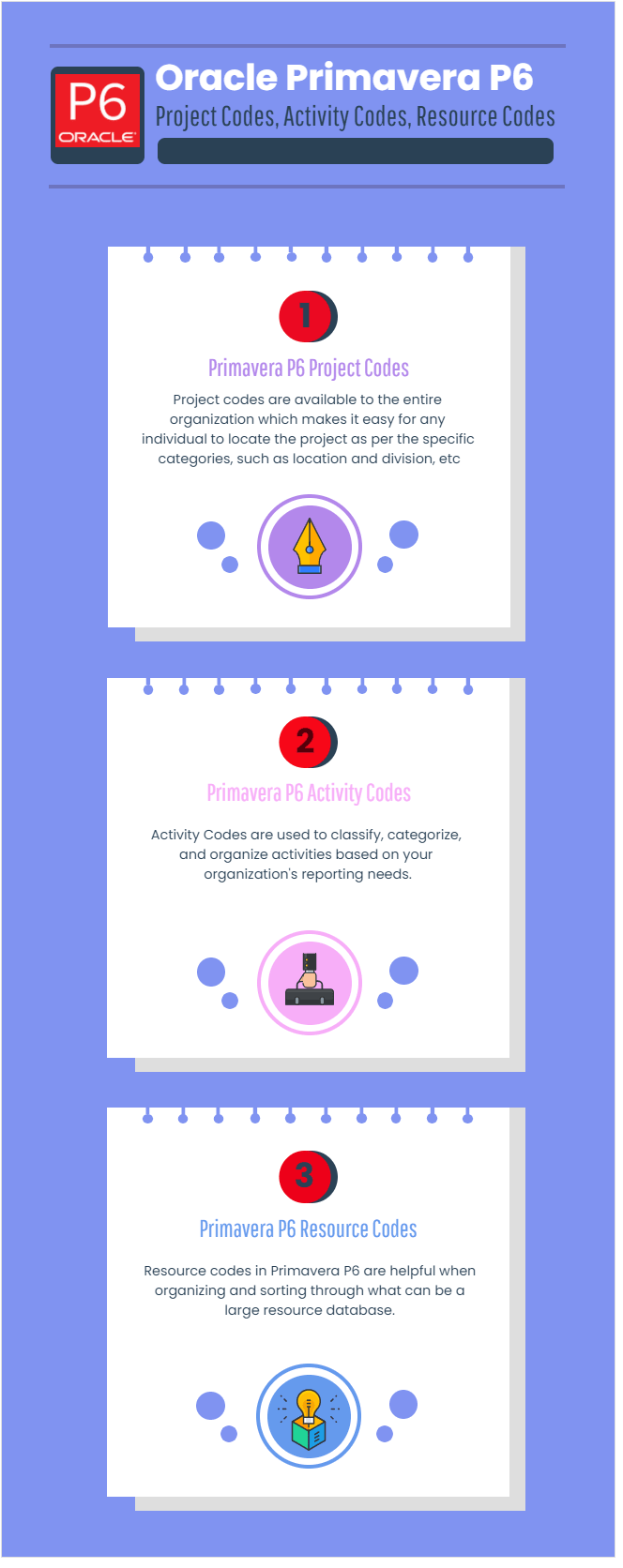
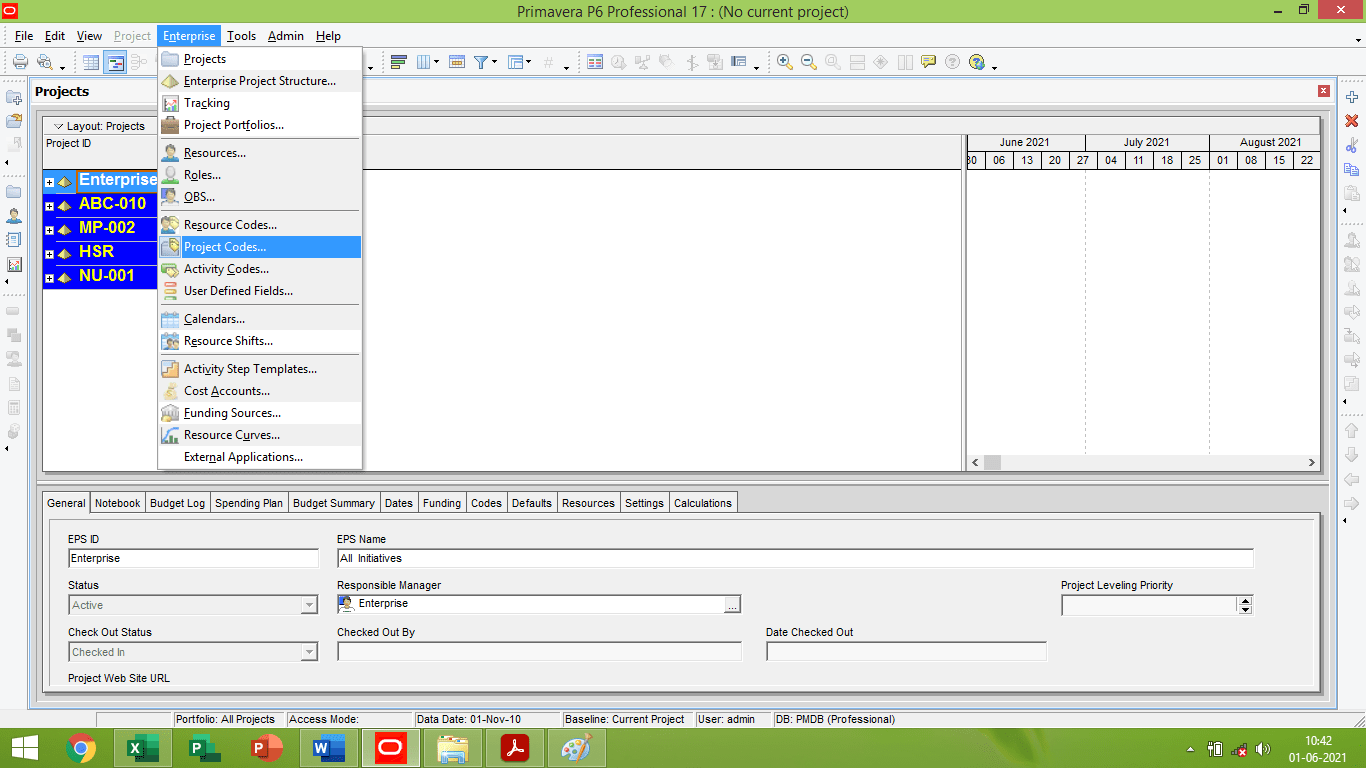
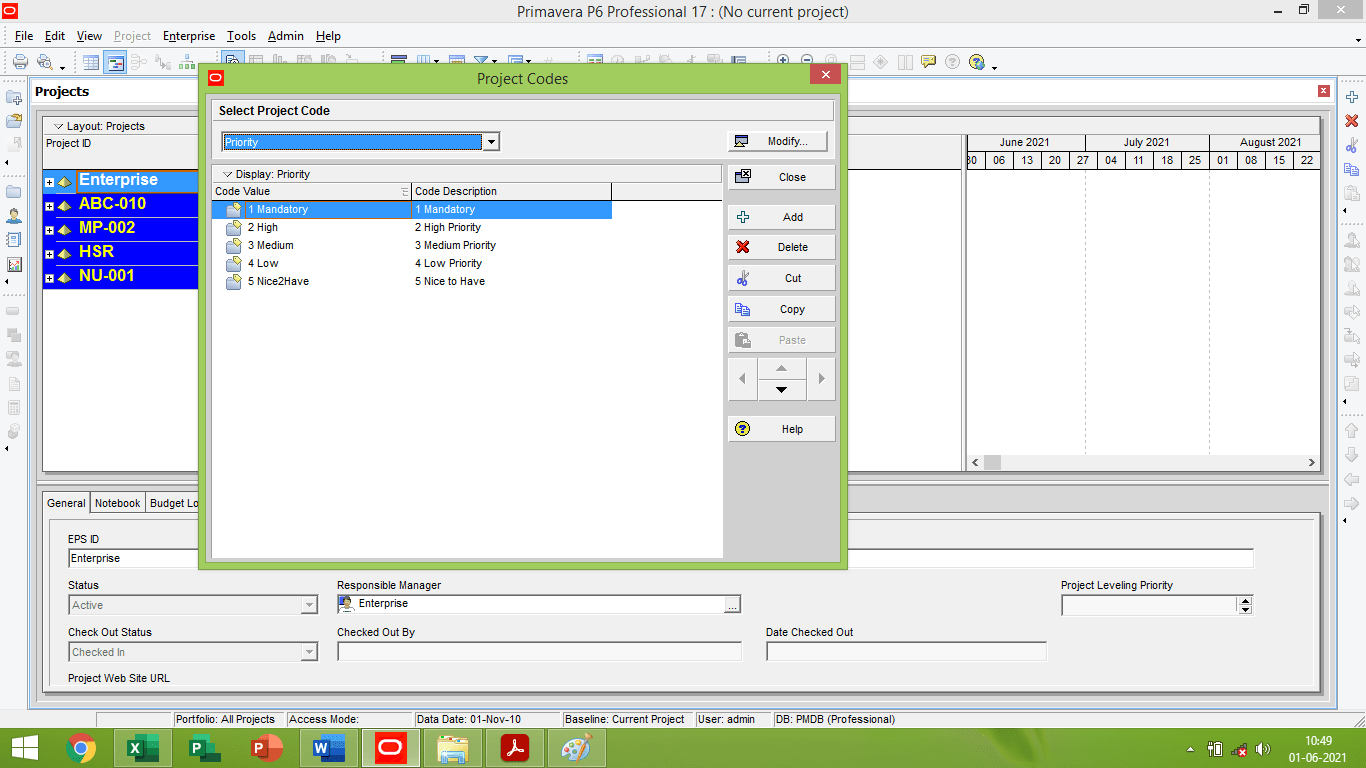

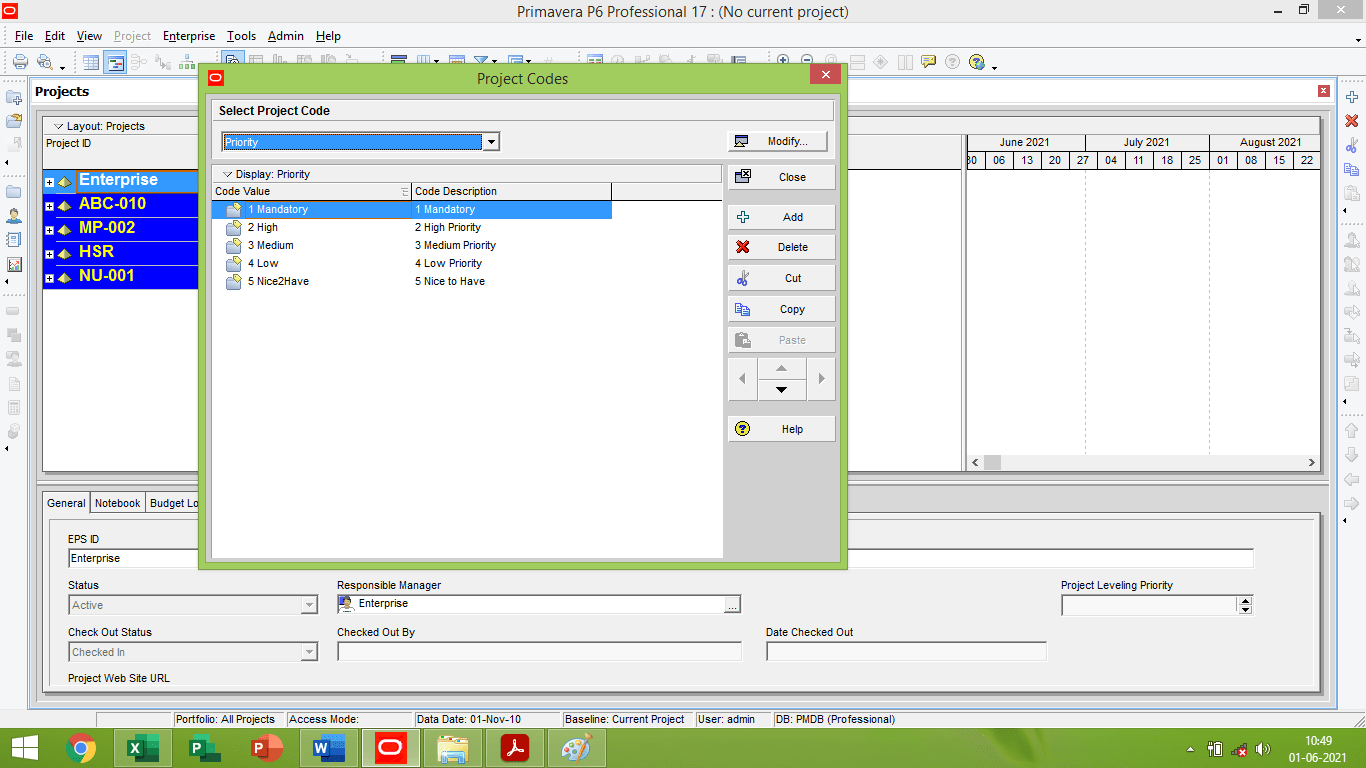
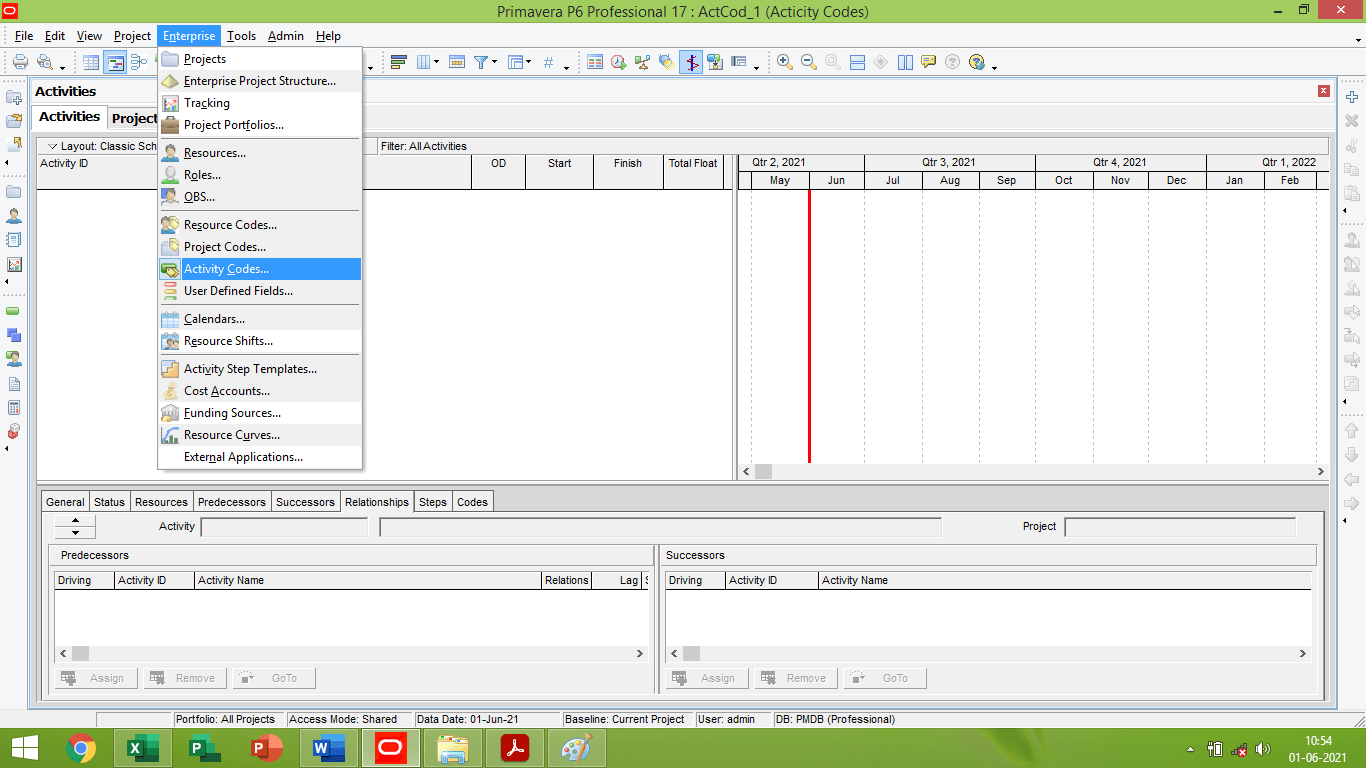
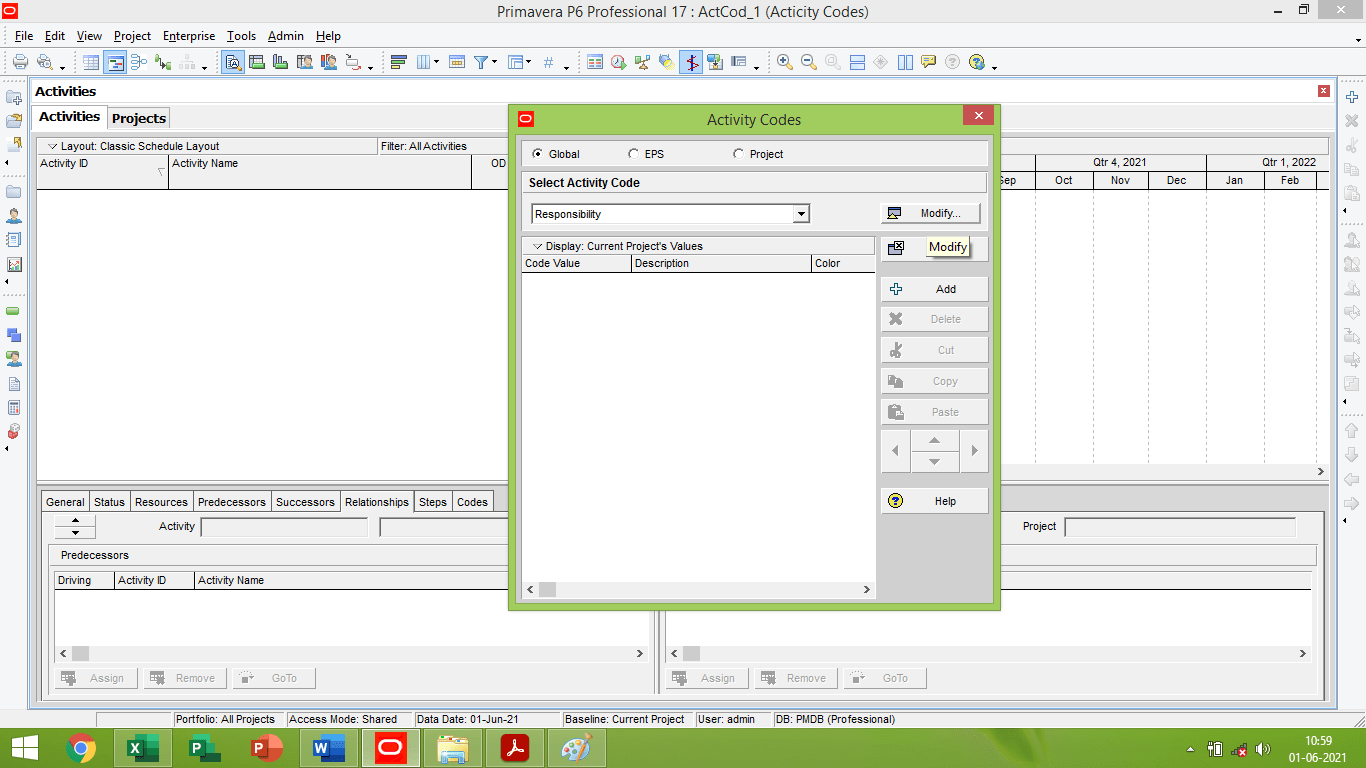
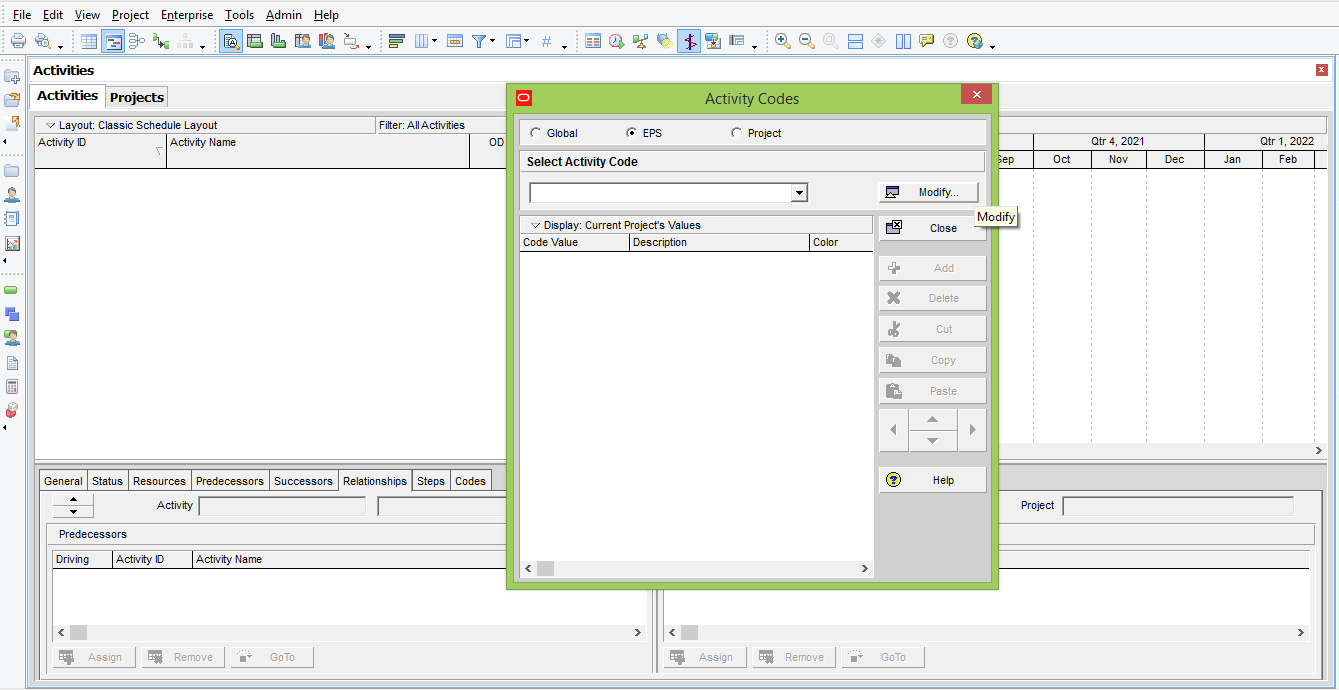
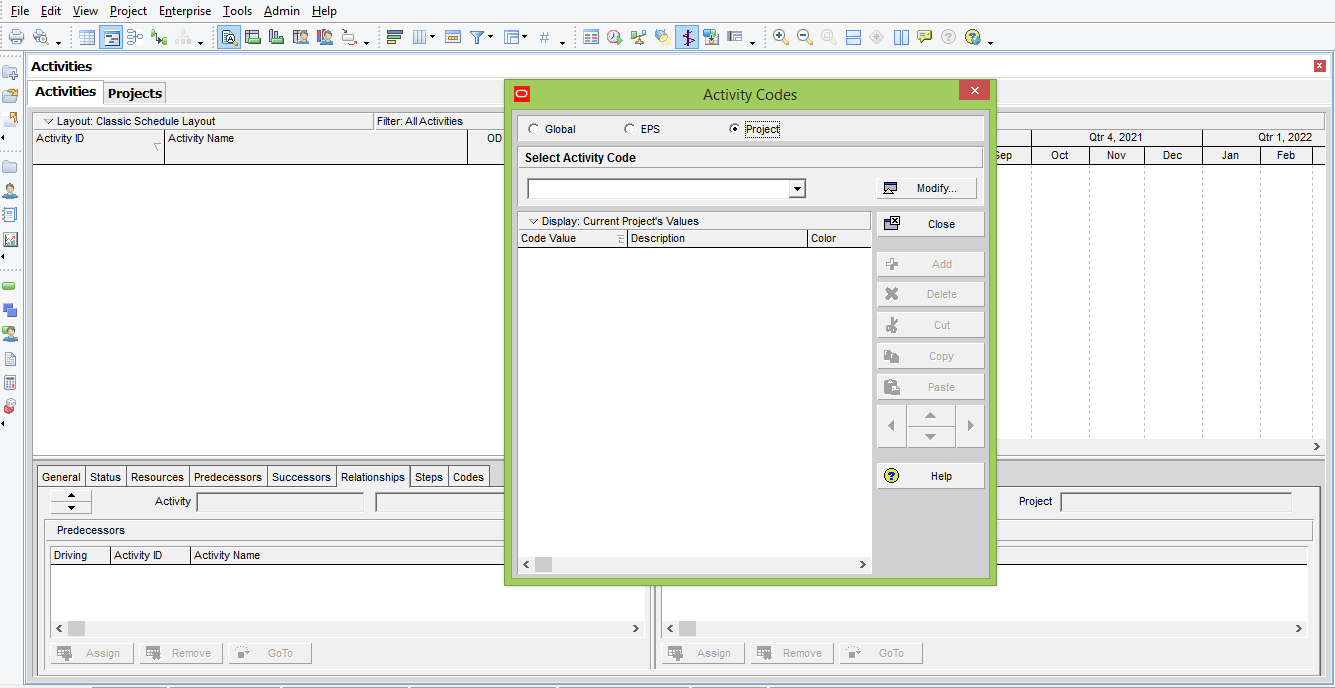
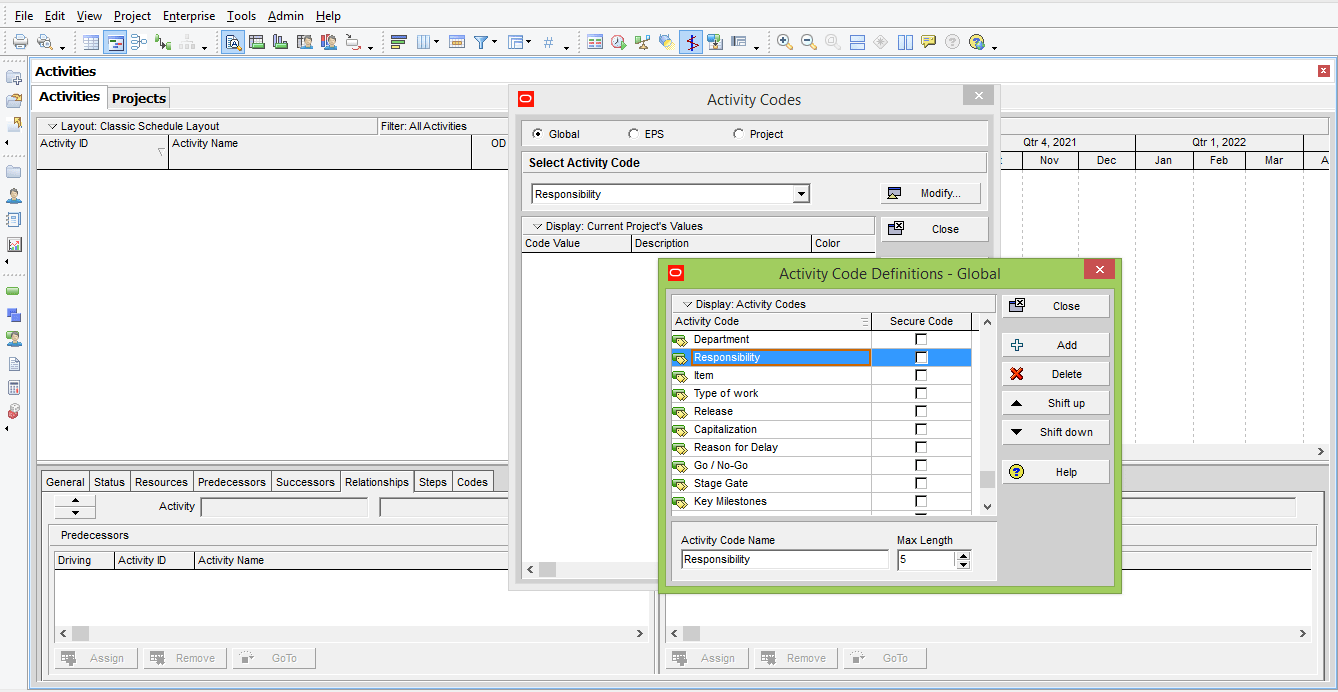
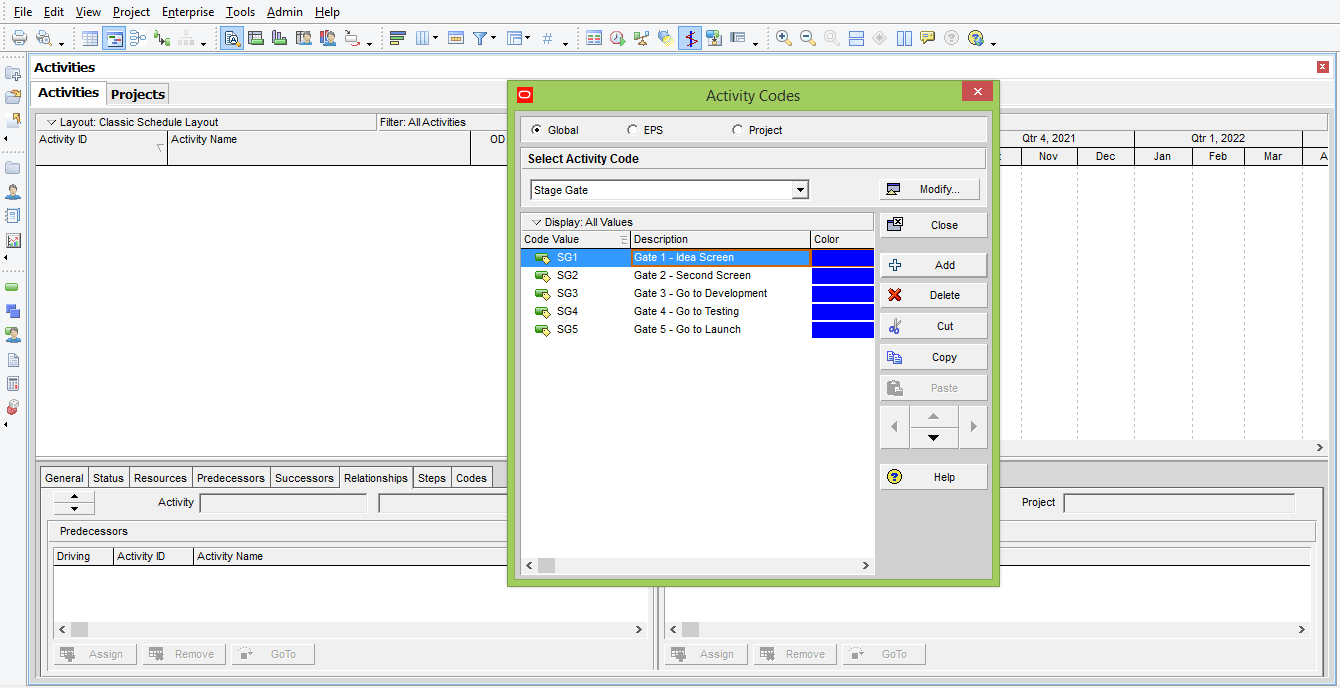
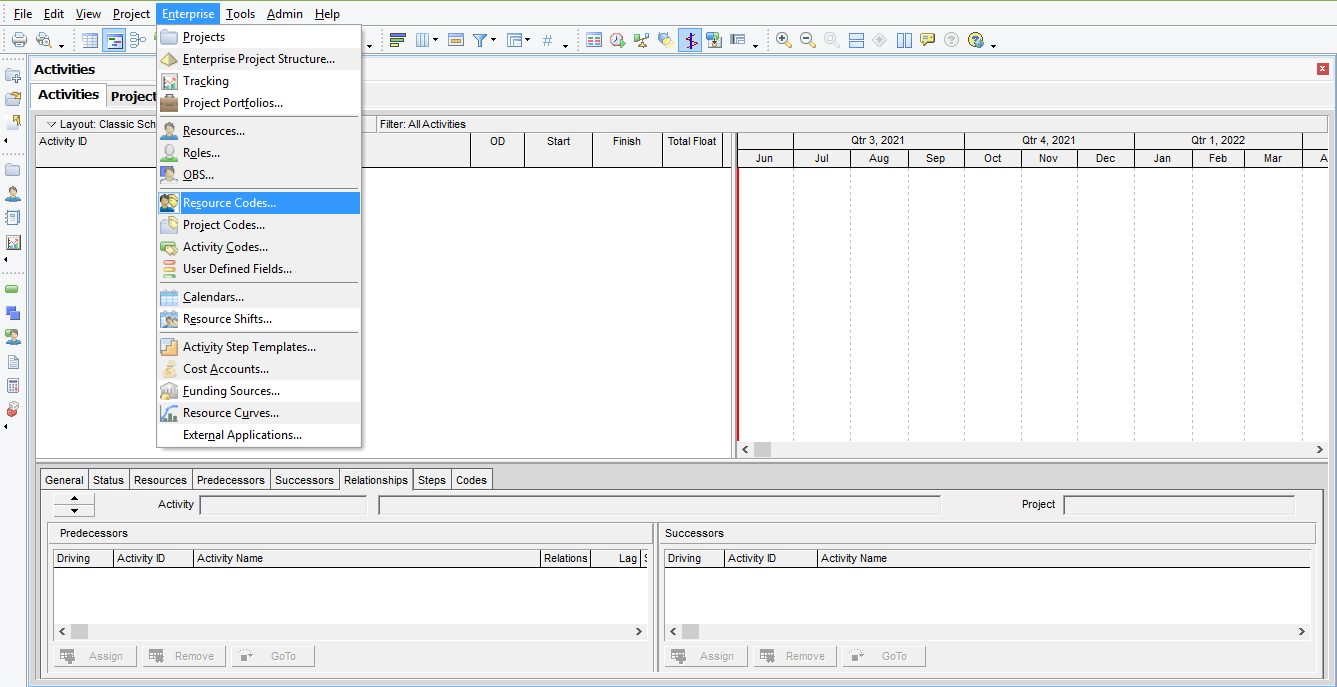
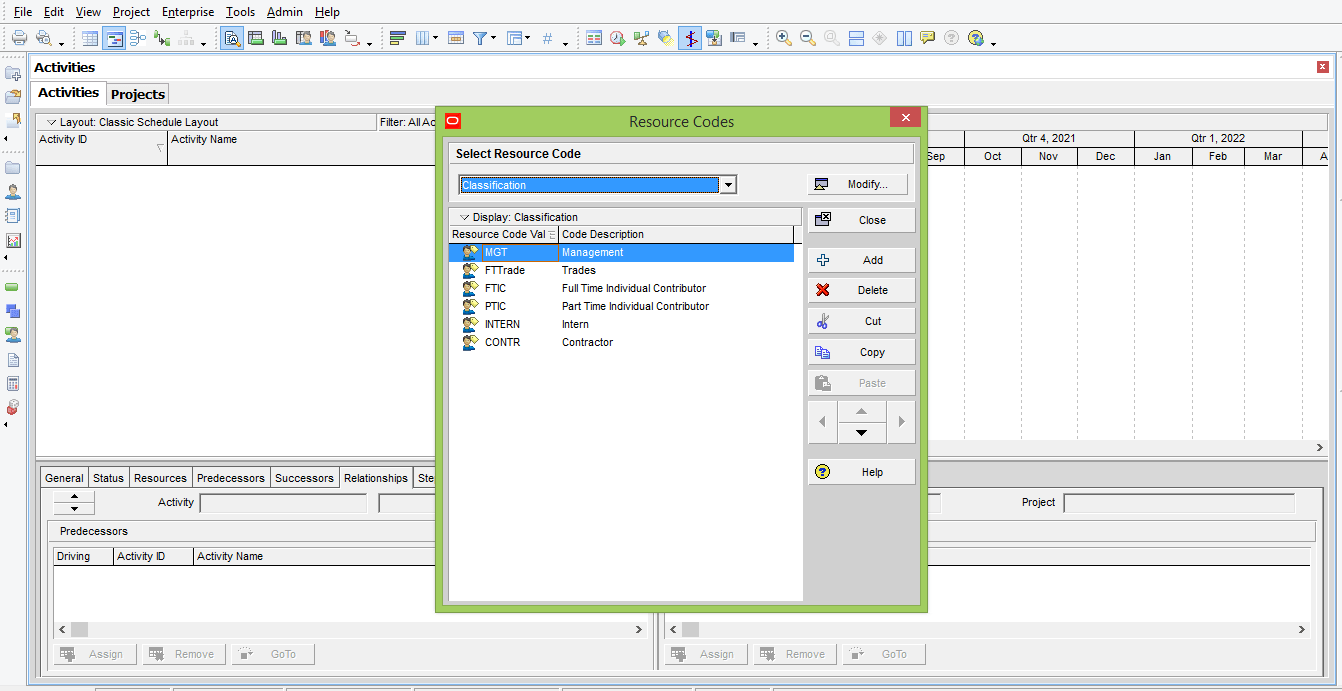
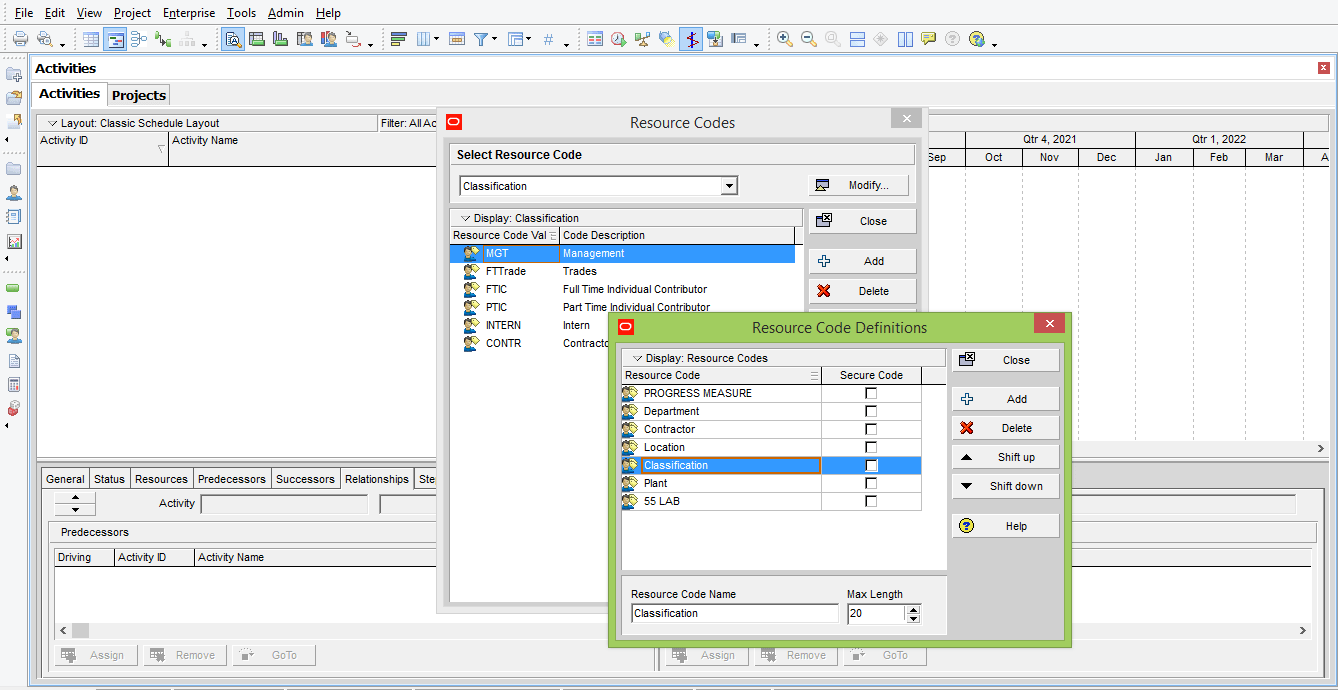
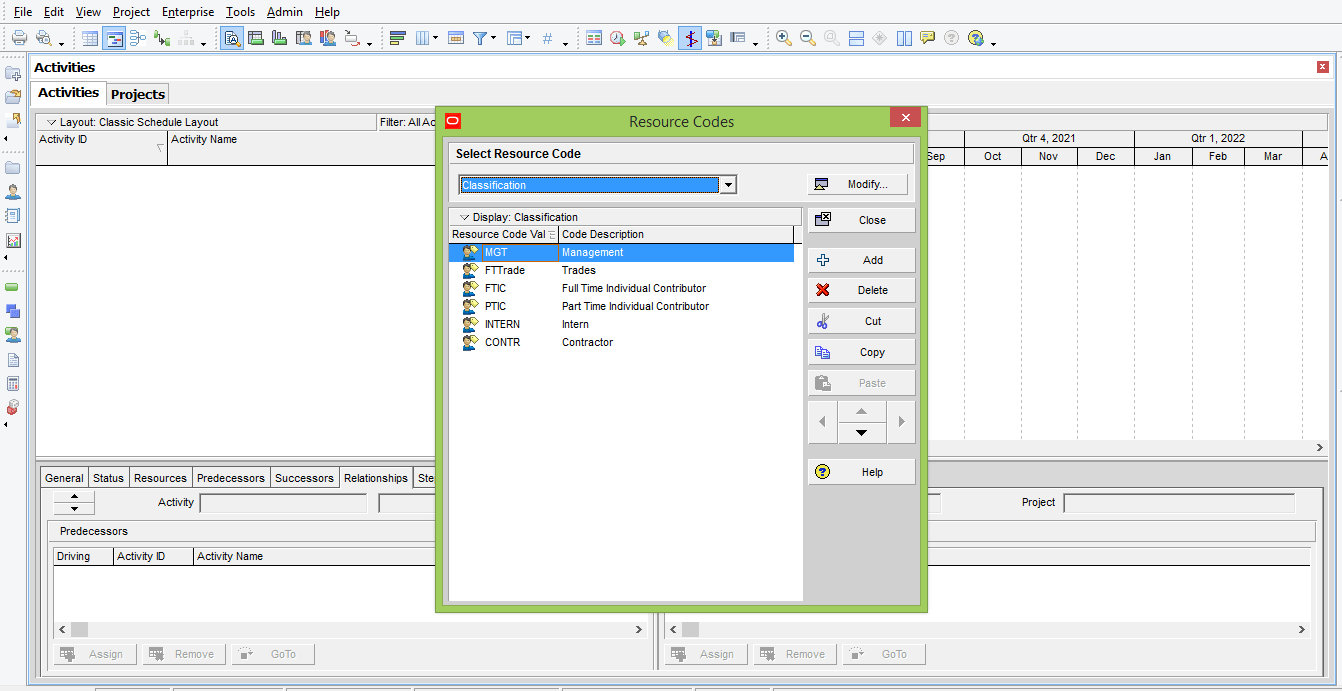
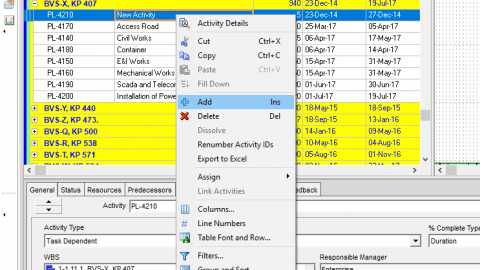
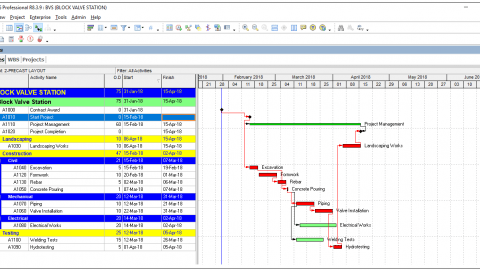
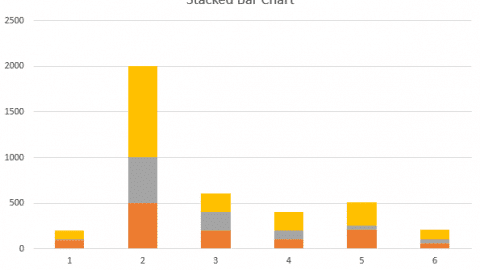
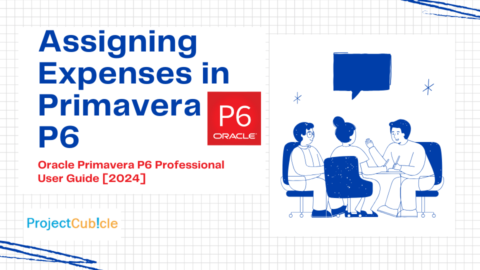
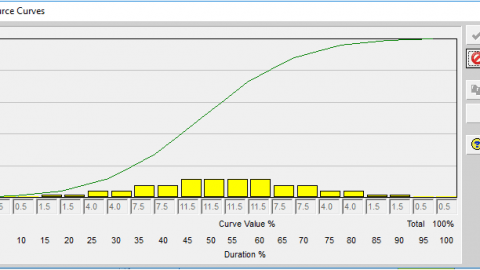

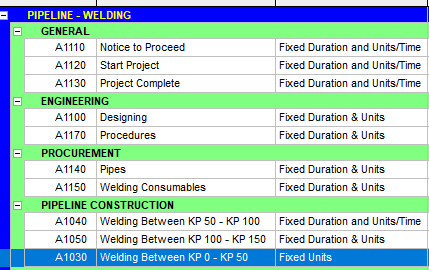
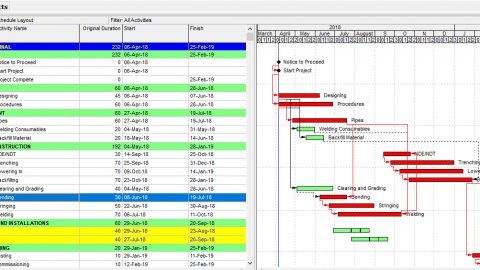

Project plans provide the necessary actions to define and coordinate all of the subsidiary plans included within the project plan.
Thank you for sharing useful information.