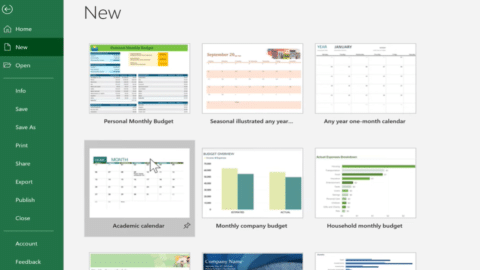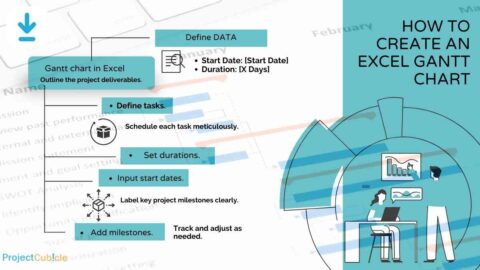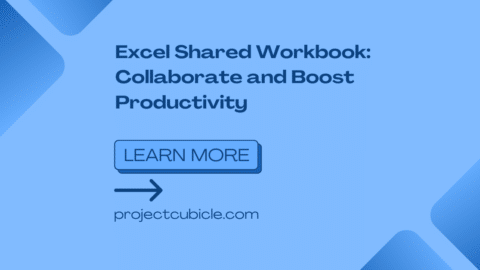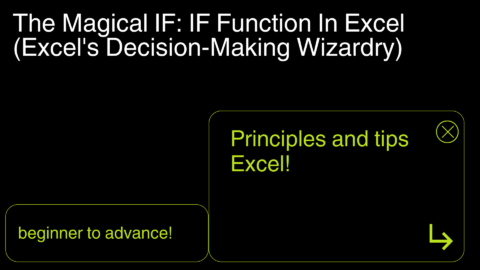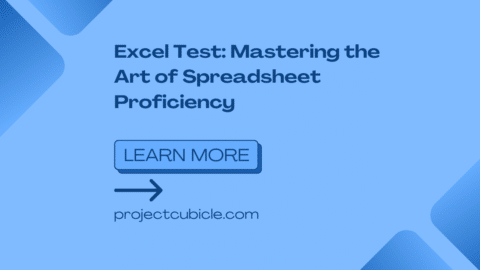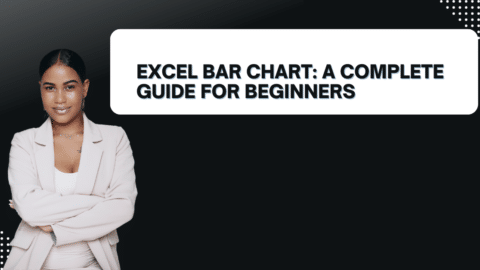VBA Pause in Excel: How do I pause a macro for 5 seconds?
How to use VBA Pause in Excel? In the realm of business operations, efficiency and automation are paramount. Excel, being one of the most widely used tools for data analysis and management, often relies on Visual Basic for Applications (VBA) to streamline processes. However, there are instances where introducing pauses within VBA scripts becomes necessary to ensure smooth execution and optimal performance. In this guide, we’ll delve into the significance of VBA pause in Excel, its practical applications, and how it contributes to enhancing productivity in business workflows.
Table of Contents
Exploring the Importance of VBA Pause in Excel
VBA pause commands play a crucial role in Excel automation by temporarily halting the execution of code. This functionality is particularly valuable when dealing with complex tasks that require synchronization, such as interacting with external applications or handling large datasets. By incorporating pauses strategically, businesses can prevent errors, manage resource allocation efficiently, and improve overall workflow reliability. Strategic integration of VBA pause commands can significantly enhance the execution of code within Excel macros. Whether it’s waiting for specific events to occur or allowing time for user input, leveraging pauses appropriately ensures that automation processes proceed seamlessly. Moreover, by incorporating delays, developers can mitigate potential issues such as race conditions and avoid overwhelming system resources, thereby optimizing performance.
Synchronizing Operations for Seamless Workflow in VBA Pause in Excel
One of the primary reasons for incorporating pauses in VBA scripts is to synchronize operations within Excel. This becomes especially critical when interacting with external applications or web services, where response times may vary. By introducing deliberate delays, businesses can synchronize data exchanges effectively, ensuring that subsequent actions are performed only after prerequisite operations have been completed, thus fostering a seamless workflow.
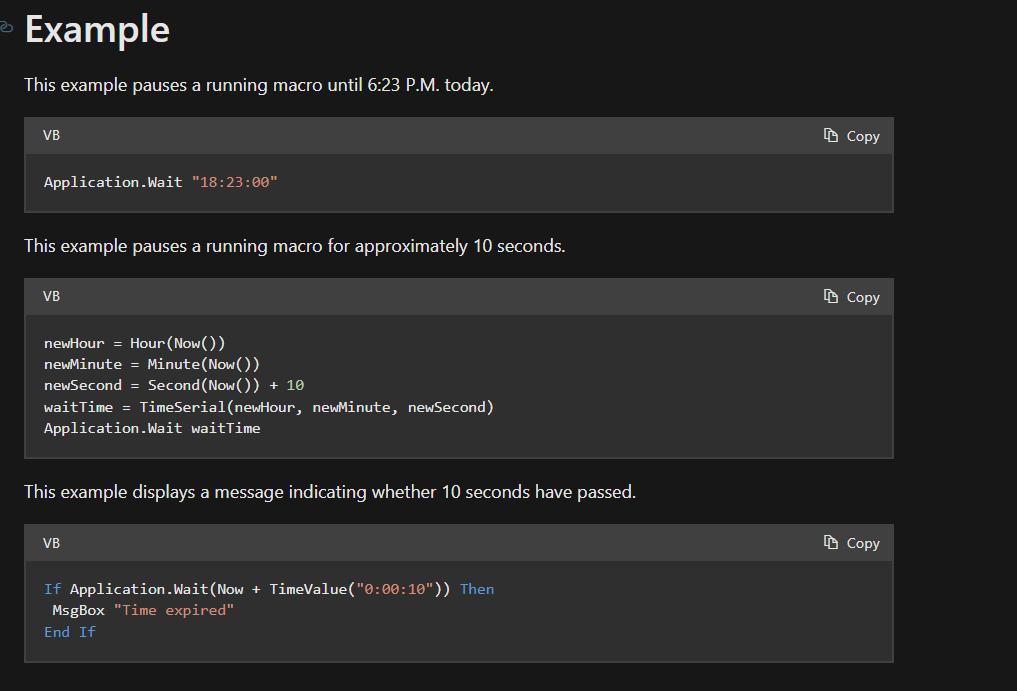
VBA Pause
Preventing Data Loss and Corruption
Another significant benefit of employing pauses in VBA scripts is the prevention of data loss and corruption. When dealing with extensive datasets or performing batch operations, rapid execution without adequate pauses can lead to errors and inconsistencies. By introducing pauses at key intervals, businesses can allow Excel to process information methodically, reducing the risk of data loss and ensuring the accuracy and integrity of results.
Maintaining User Interaction and Feedback
In scenarios where user interaction is required during macro execution, incorporating pauses becomes imperative to provide adequate time for input. Whether it’s displaying informative messages, soliciting user responses, or allowing time for manual interventions, strategic pauses enable businesses to create more interactive and user-friendly Excel applications. This not only enhances the user experience but also empowers users to actively participate in the automation process.
How do I pause a macro for 5 seconds?
You can pause a macro for a specific duration using the Application.Wait method. Here’s how to pause a macro for 5 seconds:
Sub PauseMacro()
Application.Wait Now + TimeValue("00:00:05") ' Pause for 5 seconds
End Sub
How do you put a stop in VBA code?
To put a stop in your VBA code, you can use the Stop statement. This will pause execution and allow you to enter debugging mode.
Sub MyMacro()
' Some code hereIf condition Then
Stop ' Stop execution and enter debugging mode
End If' More code here
End Sub
How do I temporarily disable VBA?
To temporarily disable VBA, you can set the VBA project’s protection level to lock the project for viewing. Go to the VBA editor (Alt + F11), select your project in the Project Explorer, then go to Tools > VBAProject Properties > Protection tab, and check “Lock project for viewing”. Enter a password if desired.
How do I pause a macro and resume in VBA?
You can’t directly pause and resume a macro in VBA. However, you can design your macro to stop at certain points (using Stop statement or conditional logic) and then resume execution by continuing from that point in the code.
How do I pause VBA for 10 seconds?
Similar to pausing for 5 seconds, you can adjust the time value in the Application.Wait method to pause for 10 seconds:
Sub PauseMacro()
Application.Wait Now + TimeValue("00:00:10") ' Pause for 10 seconds
End Sub
Can you pause a macro?
Yes, you can pause a macro using the Application.Wait method as demonstrated above.
Create Button Macro in Excel: A Step-by-Step Guide – projectcubicle
How do I stop a macro in VBA?
You can stop a macro in VBA by using the Stop statement. This will pause execution and allow you to enter debugging mode.
How do I stop VBA code without break key?
If you want to stop VBA code without using the break key, you can use the Exit Sub statement to exit the current subroutine or function at a specific condition.
How do you pause all macros in Excel?
You can’t pause all macros simultaneously in Excel. You can only pause execution of a specific macro using methods like Application.Wait or Stop. Alternatively, you can disable all macros by going to File > Options > Trust Center > Trust Center Settings > Macro Settings, and select “Disable all macros with notification”. This will prevent all macros from running until you re-enable them.
Practical Applications of VBA Pause in Business Workflows
Now that we’ve discussed the importance of VBA pause in Excel, let’s explore some practical applications of this functionality in various business workflows. From data manipulation to report generation, the versatility of VBA pause commands extends across a wide range of scenarios, enabling businesses to streamline processes and boost productivity effectively.
Data Validation and Cleansing
One of the fundamental tasks in data management is ensuring data quality through validation and cleansing processes. VBA pause commands can be instrumental in facilitating these operations by allowing sufficient time for data validation checks and error handling. By incorporating pauses within data manipulation scripts, businesses can identify and rectify discrepancies promptly, thus maintaining the integrity of their datasets.
Automated Report Generation and Distribution
Many businesses rely on Excel macros to automate the generation and distribution of reports, saving time and effort for employees. However, to ensure accurate and timely delivery of reports, it’s essential to incorporate pauses strategically. By introducing delays between report generation and distribution stages, businesses can prevent bottlenecks in the workflow, optimize resource utilization, and accommodate variations in processing times.
Batch Processing and Task Queuing
In scenarios where batch processing is required to handle large volumes of data or perform repetitive tasks, VBA pause commands play a vital role in task queuing and management. By introducing pauses between consecutive operations, businesses can stagger task execution, prioritize critical processes, and prevent system overload. This approach not only enhances the efficiency of batch processing but also minimizes the risk of errors and downtime.
Integrating External APIs and Web Services
Many modern business applications rely on integration with external APIs and web services to access real-time data or automate interactions with third-party platforms. When incorporating such functionality into Excel macros, it’s essential to account for varying response times and network latency. By incorporating pauses during API calls and data retrieval operations, businesses can ensure reliable communication, handle asynchronous responses, and gracefully handle exceptions.
Best Practices for Implementing VBA Pause in Excel Macros
Implementing VBA pause effectively requires adherence to best practices to maximize benefits and minimize drawbacks. By following these guidelines, businesses can optimize automation processes in Excel macros and enhance operational efficiency.
Define Clear Pause Intervals Based on Task Requirements
Before adding pauses to VBA scripts, define clear intervals based on specific task needs. Consider factors like data processing times, expected delays from external sources, and user interaction. Tailoring pause durations to task dependencies ensures synchronization and avoids unnecessary delays or premature executions.
Implement Error Handling Mechanisms for Resilience
Robust error handling is crucial when working with pauses in VBA scripts. Anticipate potential errors like network timeouts or data validation failures, and implement appropriate routines. Gracefully handling exceptions mitigates disruptions, provides feedback, and maintains automation workflow integrity.
Test and Validate Pause Functionality Across Scenarios
Thorough testing and validation are essential before deploying Excel macros with pause commands. Test across various scenarios, including different datasets, network conditions, and user interactions. Incorporate feedback to refine pause implementations and ensure reliability.
Document Pause Logic and Rationale for Future Reference
Comprehensive documentation of pause logic is vital for transparency and knowledge sharing. Document each pause’s purpose, including its effect on workflow synchronization or user interaction. Annotate VBA code with comments to explain pause durations and their impact on macro behavior.
Conclusion
In conclusion, understanding the significance of VBA pause in Excel is essential for business professionals seeking to optimize automation processes and enhance productivity. By strategically incorporating pauses within VBA scripts, businesses can synchronize operations, prevent data loss, and facilitate user interaction effectively. From data manipulation to report generation and integration with external services, the practical applications of VBA pause extend across various business workflows, enabling organizations to streamline operations and drive efficiency. By following best practices for implementing and managing pauses within Excel macros, businesses can maximize the benefits of automation while minimizing potential risks, ultimately empowering users to achieve more with Excel.
Hello, I’m Cansu, a professional dedicated to creating Excel tutorials, specifically catering to the needs of B2B professionals. With a passion for data analysis and a deep understanding of Microsoft Excel, I have built a reputation for providing comprehensive and user-friendly tutorials that empower businesses to harness the full potential of this powerful software.
I have always been fascinated by the intricate world of numbers and the ability of Excel to transform raw data into meaningful insights. Throughout my career, I have honed my data manipulation, visualization, and automation skills, enabling me to streamline complex processes and drive efficiency in various industries.
As a B2B specialist, I recognize the unique challenges that professionals face when managing and analyzing large volumes of data. With this understanding, I create tutorials tailored to businesses’ specific needs, offering practical solutions to enhance productivity, improve decision-making, and optimize workflows.
My tutorials cover various topics, including advanced formulas and functions, data modeling, pivot tables, macros, and data visualization techniques. I strive to explain complex concepts in a clear and accessible manner, ensuring that even those with limited Excel experience can grasp the concepts and apply them effectively in their work.
In addition to my tutorial work, I actively engage with the Excel community through workshops, webinars, and online forums. I believe in the power of knowledge sharing and collaborative learning, and I am committed to helping professionals unlock their full potential by mastering Excel.
With a strong track record of success and a growing community of satisfied learners, I continue to expand my repertoire of Excel tutorials, keeping up with the latest advancements and features in the software. I aim to empower businesses with the skills and tools they need to thrive in today’s data-driven world.
Suppose you are a B2B professional looking to enhance your Excel skills or a business seeking to improve data management practices. In that case, I invite you to join me on this journey of exploration and mastery. Let’s unlock the true potential of Excel together!
https://www.linkedin.com/in/cansuaydinim/

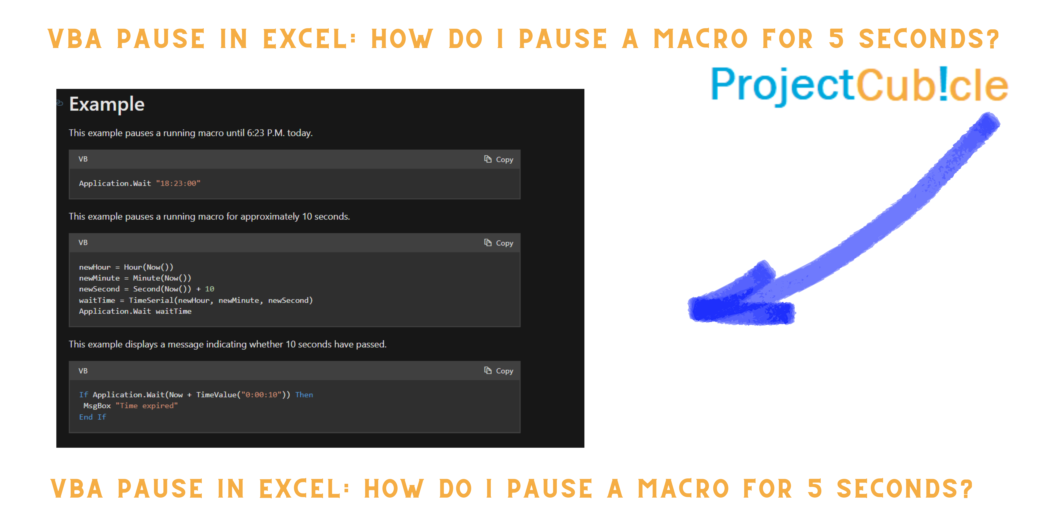
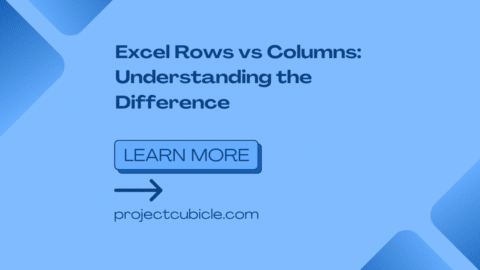
![How to Calculate Percentage in Excel [With Examples and Detailed Instructions PDF]](https://www.projectcubicle.com/wp-content/uploads/2022/09/How-to-Calculate-Percentage-in-Excel-With-Examples-and-Detailed-Instructions-PDF-480x270.png)