Creating a calendar template in Excel is a great way to have a neat planning. So, in case you ask how to create a calendar in excel, you can learn it in 4 steps below. When you have a calendar in Excel, it means you have a quick reference for important dates. Here, we will show you how to create a calendar template in Excel and helpful tips for customizing it.
Table of Contents
how to insert calendar in excel?
If you are a person with notebooks and calendar around, you surely rely on your calendar to keep track of appointments, deadlines and other important events. It can be a pain to have to switch between different programs or apps to manage your schedule tough. This is why we recommend using a calendar template in Excel to keep everything in one place and one format.
calendar format in excel: how to create a calendar in excel
If you heard that you can create or find calendar templates for Excel, we will teach you to do so by yourself. Indeed, you can create your own a calendar template in Excel. But to make things easier for our readers, we have a variety of calendar templates as well. So, you can use for your personal or professional needs.
Some of our most popular calendar templates are here below.
- Monthly Calendar Template
- Weekly Calendar Template
- Daily Calendar Template
- Yearly Calendar Template
If you wanna find the template that best suits your needs, you can simply browse through our selection. Afterwards, you may choose the one most liked. Once you have found the perfect template for you, you can click on the Download button to save it.
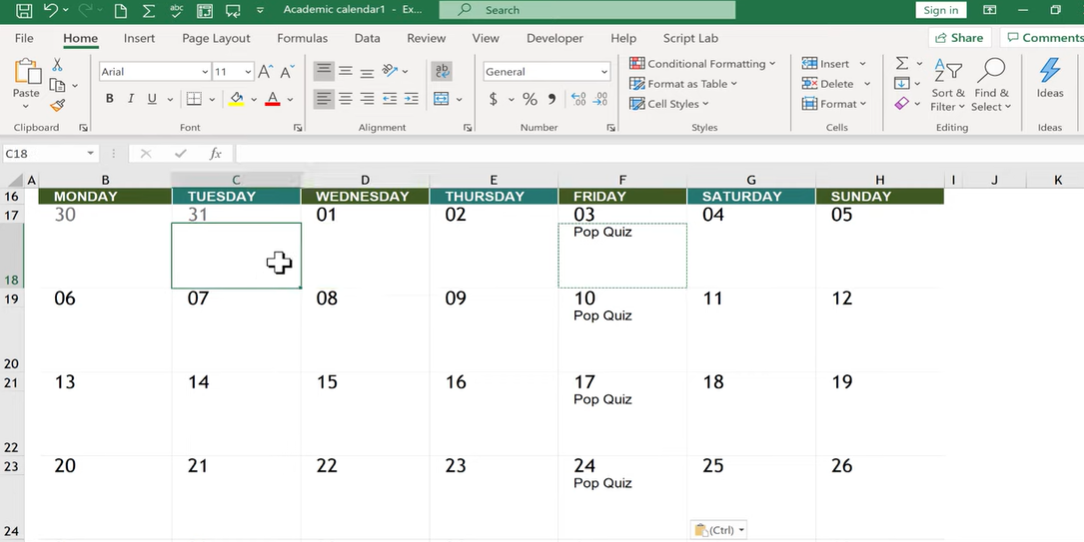
What are some tips for using a calendar template in Excel?
Creating a calendar in Excel is easy even without starting with templates directly. If you wanna learn it at the core, you can open up the calendar template of your choice. And then, you can enter your events, appointments and other important dates into the appropriate cells. You can also customize the appearance of your calendar by changing the colors, fonts and layout.
Here are some tips for getting the most out of your calendar template in Excel:
- We recommend to use colors to help you differentiate between different types of events. For example, you could use a different color for work appointments, personal appointments and deadlines.
- Also, it is a smart idea to use the “Notes” column to write down additional information about an event. Such as the location or time.
- Moreover, you may try to highlight important dates in bold or use a different font color.
- If you are a visual learner and love some signifiers, you can print out your calendar template. Then, you can hang it up in a wall in your office or home. So now, you can reference it easily and you will never miss a date.
We hope this post has helped you create a calendar template in Excel. So that, you can never miss important dates or keep them in your mind.
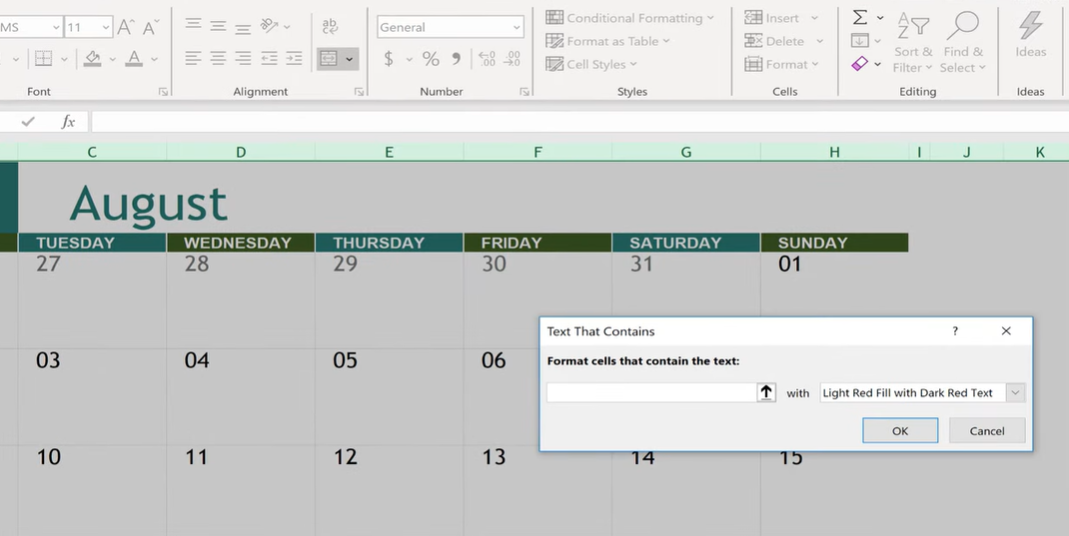
How do I create a calendar in Excel?
- As always, you should launch Microsoft Excel, then From the left navigation menu, you will select the New icon.
- If you wanna view the Microsoft calendar templates, you can select Calendar from the search box.
After selecting a good calendar for your needs, you click the Create button. - To browse through all of the calendar template possibilities, you may click the right and left arrows after selecting a calendar and seeing the sample.
- Now, it is time to save the template after renaming it by Save As.
- If you want some style changes, then you can click the Page Layout button in the top and choosing drop-down arrow next to Themes.
Can I use a calendar template in Excel to track my work schedule?
Yes! You can use it to track your work schedule. As well as your appointments and deadlines. Moreover, you can simply enter your information into the appropriate cells and use colors or fonts to differentiate between different types of events.
Creating a Template: insert a calendar in excel
Excel is a great tool for organizing, tracking and managing data and information. Also, another way to do this is by creating a wonderful calendar.
To create a CT in Excel:
To create a calendar template in Microsoft Excel, you can start by opening it. Then, you should go to the File tab and click.
In the search bar of New menu, you can type in either Calendar or Calendar Template to find good options. Once you have found the template that you want to use, you can select it and click on Create.
Now it’s time to add your events, appointments and other important dates into the appropriate cells. But we recommend to make sure to double-check everything.
Let’s generate calendar in excel
To customize the appearance of your calendar, you can experiment with changing the colors, fonts and layout. This will make it more visually appealing and easier to read. Once you are ok with your calendar template, don’t forget to save it tough. This way, you can use it again and again in the future.
In conclusion, creating a calendar in Microsoft Excel is a straightforward process. If you follow the steps like we tell you, you will be well on your way for good organization skills.

A dedicated Career Coach, Agile Trainer and certified Senior Portfolio and Project Management Professional and writer holding a bachelor’s degree in Structural Engineering and over 20 years of professional experience in Professional Development / Career Coaching, Portfolio/Program/Project Management, Construction Management, and Business Development. She is the Content Manager of ProjectCubicle.


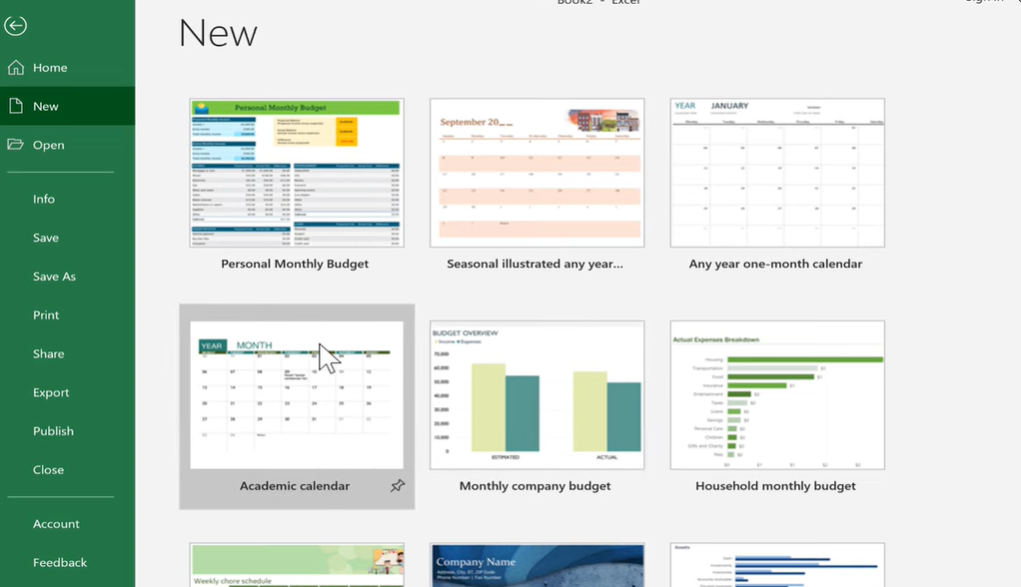













Having activities and events in your calendar makes your life easier and more organized. Especially to those people with multiple jobs or clients. Working moms, students, working students, basically this is for everyone who has an active lifestyle. Excel Calendar is one of my favorite templates, it helps me keep on track of my daily, weekly, and monthly schedules.
Thanks a lot, Anthony! :’)