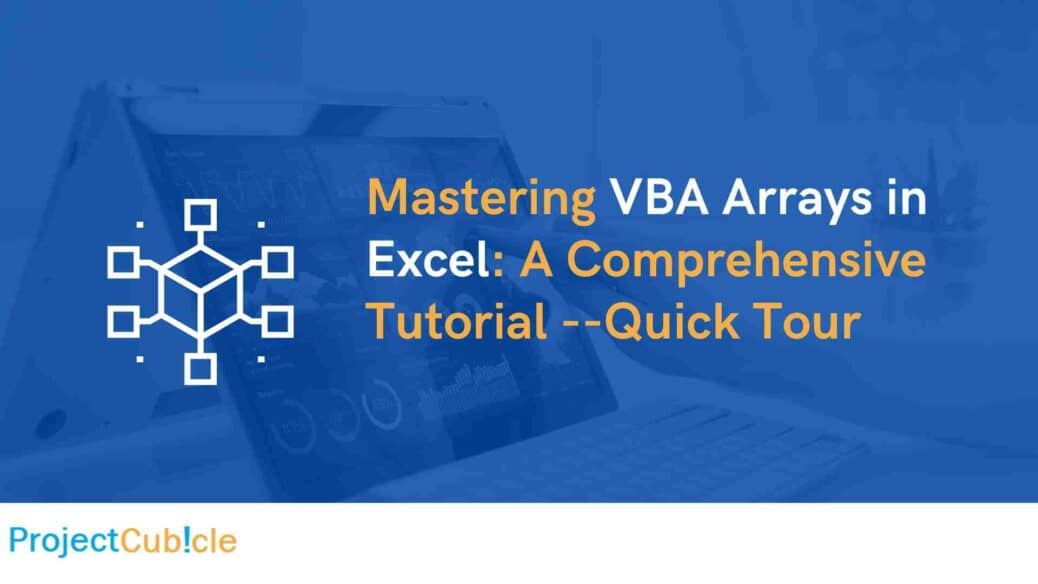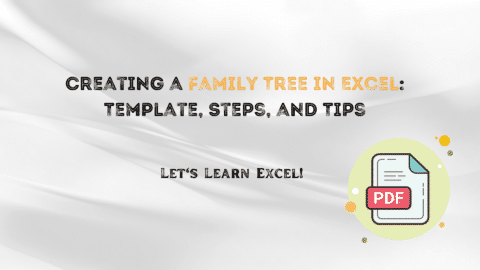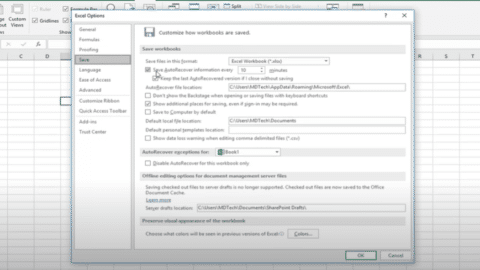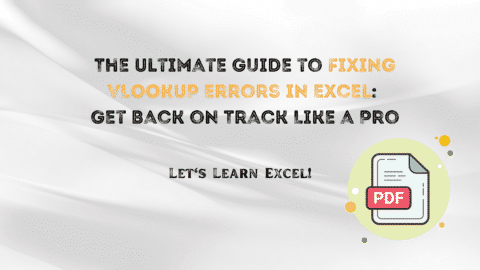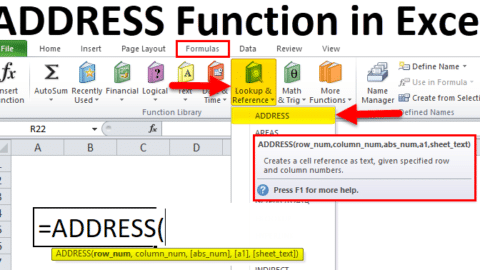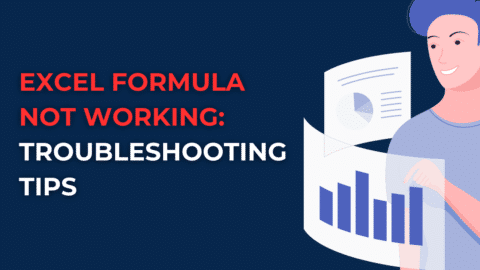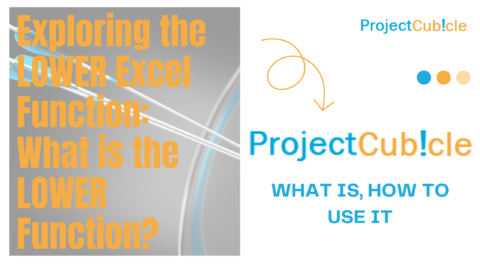Mastering VBA Arrays in Excel: A Comprehensive Tutorial
Enhance your Excel skills with our comprehensive tutorial on mastering VBA arrays in Excel. Learn how to efficiently manage and manipulate data using arrays. Discover expert insights, step-by-step guidance, and practical examples to become an Excel VBA pro.
Table of Contents
Introduction
If you’re seeking to elevate your Excel proficiency and explore advanced data manipulation techniques, mastering VBA arrays is an essential skill. Also, Excel’s Visual Basic for Applications (VBA) empowers you to automate tasks, perform complex calculations, and handle vast amounts of data with ease. Also, in this comprehensive tutorial, we’ll delve into the world of VBA arrays, unraveling their potential, and equipping you with the expertise to optimize your spreadsheet tasks.
Mastering VBA Arrays in Excel: A Comprehensive Tutorial
What are Arrays and Why Master Them?
Arrays are powerful data structures that allow you to store multiple values of the same data type under a single variable. Also, think of arrays as containers capable of holding various values, making data organization and manipulation more efficient. Also, mastering arrays in VBA can significantly enhance your productivity, as they enable you to work with data sets seamlessly.
Arrays in Excel serve as an indispensable tool for tasks ranging from simple data storage to complex analyses. Whether you’re dealing with financial data, customer information, or statistical figures, arrays simplify your operations and streamline your workflow.
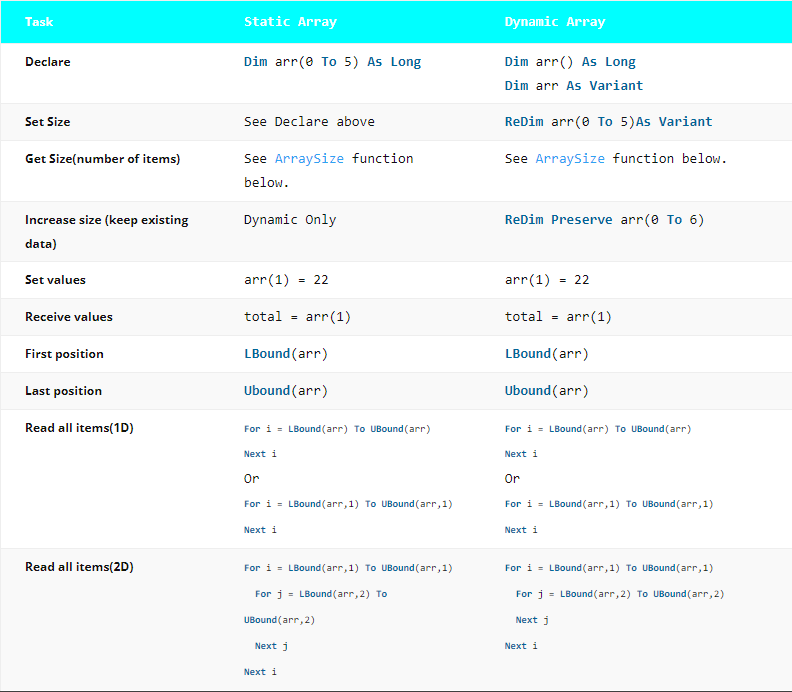
VBA Arrays in Excel
Types of Arrays
VBA arrays come in different forms, each catering to specific data arrangement needs:
1. One-Dimensional Arrays
These arrays are like lists, allowing you to store elements in a single row or column. Also, they are perfect for storing sequential data such as dates, sales figures, or product IDs.
2. Two-Dimensional Arrays
Two-dimensional arrays resemble tables with rows and columns. This structure is ideal for storing related data, like a matrix. Also, you can efficiently manage datasets with multiple attributes using these arrays.
3. Dynamic Arrays
Dynamic arrays adjust their size dynamically, accommodating data as needed. They are invaluable when the number of elements is uncertain or varies over time.
Creating and Initializing Arrays
Creating arrays involves defining their size and data type. Let’s dive into how to create and initialize arrays in VBA:
To declare a one-dimensional array named “salesData” with ten elements:
Dim salesData(1 To 10) As Double
To initialize a two-dimensional array named “studentScores” with five students and three subjects:
Dim studentScores(1 To 5, 1 To 3) As Integer
Accessing and Manipulating Array Elements
Array elements are accessed using index numbers. Remember, indexing starts from 1 in VBA. Also, let’s explore how to access and manipulate array elements:
To assign a value to the third element of the “salesData” array:
salesData(3) = 1500
To calculate the average score of the second student in “studentScores”:
averageScore = (studentScores(2, 1) + studentScores(2, 2) + studentScores(2, 3)) / 3
Benefits of Using Arrays
Arrays offer several advantages that significantly improve your Excel experience:
- Efficiency: Arrays streamline data storage and retrieval, enhancing performance.
- Simplicity: Handling related data becomes straightforward with arrays, reducing complexity.
- Memory Management: Arrays optimize memory usage, making your code more resource-efficient.
- Automation: Arrays complement VBA’s automation capabilities, enabling powerful data manipulation.
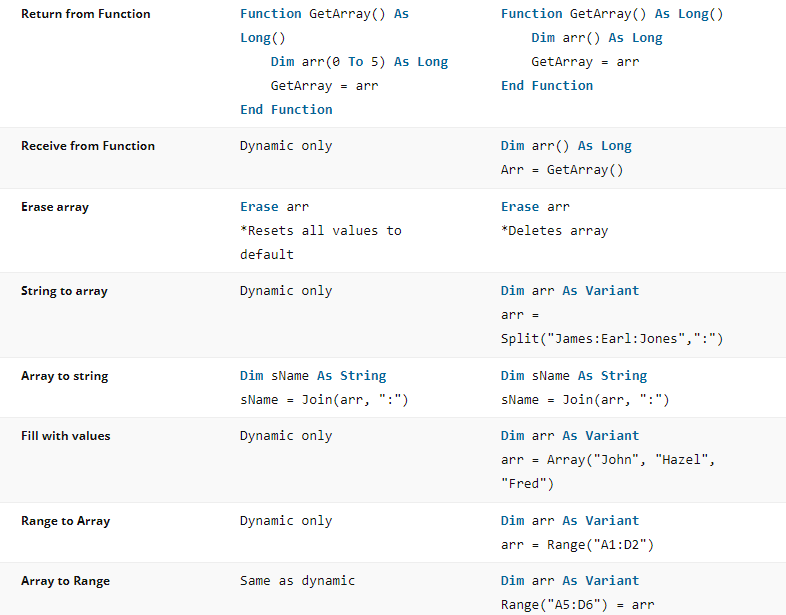
VBA Arrays in Excel
Applications of VBA Arrays in Excel
It’s great to see that you’re interested in exploring the practical applications of mastering VBA arrays in Excel. Also, VBA arrays can indeed revolutionize the way you handle various tasks within Excel. Here’s a closer look at how VBA arrays can be applied in the scenarios you’ve mentioned:
- Automating Reports: Using VBA arrays, you can dynamically collect and organize data from different sources, store them in arrays, and then populate worksheets based on specific criteria. This is particularly useful when dealing with large datasets where manual data entry would be time-consuming and error-prone. By automating the report generation process, you can save a significant amount of time and ensure consistent and accurate reports.
- Financial Modeling: Financial modeling often involves complex calculations and analysis of various financial metrics. With VBA arrays, you can efficiently manage and manipulate financial data, perform calculations on arrays of numbers, and generate financial models and forecasts. Also, this can greatly enhance the speed and accuracy of financial analysis tasks.
- Data Cleaning: Data cleaning involves identifying and rectifying anomalies, inconsistencies, and errors within datasets. VBA arrays allow you to quickly loop through data, apply data cleansing rules, and make necessary corrections. By using arrays to store and process data, you can streamline the data cleaning process and ensure that your data is accurate and reliable.
- Inventory Management: Inventory management often requires tracking product quantities, updating stock information, and managing reorder processes. VBA arrays can help you organize inventory data, track changes over time, and automate reorder notifications based on predefined thresholds. This can lead to more efficient inventory management and reduced chances of stockouts or overstock situations.
Define Array in Excel VBA
Arrays in Excel VBA can be one-dimensional, two-dimensional, or even multi-dimensional, allowing you to organize data in rows and columns. Here’s how you can define and use arrays in Excel VBA:
One-Dimensional Array: A one-dimensional array is like a simple list of values.
Dim myArray(4) As Integer ‘ Declares an integer array with 5 elements (0 to 4)
You can access elements using their index (starting from 0):
myArray(0) = 10
myArray(1) = 20
‘ …
Two-Dimensional Array: A two-dimensional array is like a table with rows and columns.
Dim myArray(2, 3) As String ‘ Declares a 2D array with 3 rows and 4 columns
You can access elements using both row and column indices:
myArray(0, 1) = “Value at row 0, column 1”
myArray(1, 2) = “Value at row 1, column 2”
‘ …
Initializing Arrays: You can initialize an array at the time of declaration:
Dim myArray As Variant
myArray = Array(“Apple”, “Banana”, “Orange”)
Dynamic Arrays: Arrays can be dynamically sized using the ReDim statement:
Dim dynamicArray() As Integer
ReDim dynamicArray(10) ‘ Resizes the array to have 11 elements (0 to 10)
Looping Through Arrays: You can use loops to iterate through array elements:
Dim i As Integer
For i = LBound(myArray) To UBound(myArray)
MsgBox myArray(i)
Next i
Multidimensional Arrays: Creating a 2D array with 3 rows and 4 columns:
Dim matrix(2, 3) As Double
matrix(0, 0) = 1.0
matrix(1, 2) = 2.5
Remember that arrays in VBA are zero-based by default, meaning the first element is accessed using index 0. Also, keep in mind that arrays in VBA have limitations in terms of size, and using large arrays can impact performance and memory usage.
Benefits of VBA Arrays
In all of these scenarios, VBA arrays provide a powerful tool for handling and manipulating data efficiently. Here are some benefits of using arrays in Excel VBA:
- Faster Processing: Arrays allow you to perform operations on multiple data elements at once, which can significantly speed up data processing tasks compared to traditional cell-by-cell operations.
- Memory Efficiency: Arrays use less memory compared to storing data in individual cells, which is especially important when working with large datasets.
- Flexibility: Arrays can store various types of data, such as numbers, strings, and dates, making them versatile for different types of tasks.
- Automation: By combining arrays with loops and conditional statements, you can automate repetitive tasks and create more sophisticated data processing workflows.
Remember that while mastering VBA arrays can offer numerous benefits, it’s important to have a solid understanding of programming concepts and Excel VBA syntax to effectively implement these solutions. Additionally, maintaining well-commented and organized code is crucial for the long-term usability and maintainability of your Excel projects.
FAQs
Q: Can I change the size of a dynamic array after initialization?
A: Yes, dynamic arrays offer the flexibility to be resized even after their initial creation by employing the ReDim statement. This allows you to adjust the array’s dimensions as needed during runtime.
Q: Are arrays only used for numerical data?
A: No, arrays are versatile data structures capable of accommodating a diverse range of data types. Also, alongside numerical values, arrays can proficiently store and manage textual information, date values, and even complex objects.
Q: What happens if I try to access an array element with an invalid index?
A: When you attempt to access an array element using an index that falls outside the valid range of indices, you open the door to potential runtime errors. Also, these errors can lead to unexpected behavior or program crashes, emphasizing the importance of meticulous index management.
Q: Can I store arrays within arrays?
A: Yes, you have the capability to create multidimensional arrays, also known as nested arrays. Also, this arrangement enables you to store not only individual elements but entire arrays within arrays. It’s a powerful technique for handling structured and interconnected data.
Q: Are there any limitations to array size?
A: The size of an array is inherently bound by the amount of available memory in the system. While arrays provide an efficient means of storing large volumes of data, it’s crucial to exercise caution when dealing with excessively large arrays. Allocating too much memory for arrays could lead to performance issues or memory-related errors.
Conclusion
Congratulations! You’ve embarked on a journey to master VBA arrays in Excel. By understanding the types, creation, manipulation, and benefits of arrays, you’re well-equipped to tackle diverse Excel tasks efficiently. Also, remember, that arrays are your allies in data management, analysis, and automation. Unlock the full potential of Excel with arrays, and witness the transformation in your spreadsheet prowess.
Hello, I’m Cansu, a professional dedicated to creating Excel tutorials, specifically catering to the needs of B2B professionals. With a passion for data analysis and a deep understanding of Microsoft Excel, I have built a reputation for providing comprehensive and user-friendly tutorials that empower businesses to harness the full potential of this powerful software.
I have always been fascinated by the intricate world of numbers and the ability of Excel to transform raw data into meaningful insights. Throughout my career, I have honed my data manipulation, visualization, and automation skills, enabling me to streamline complex processes and drive efficiency in various industries.
As a B2B specialist, I recognize the unique challenges that professionals face when managing and analyzing large volumes of data. With this understanding, I create tutorials tailored to businesses’ specific needs, offering practical solutions to enhance productivity, improve decision-making, and optimize workflows.
My tutorials cover various topics, including advanced formulas and functions, data modeling, pivot tables, macros, and data visualization techniques. I strive to explain complex concepts in a clear and accessible manner, ensuring that even those with limited Excel experience can grasp the concepts and apply them effectively in their work.
In addition to my tutorial work, I actively engage with the Excel community through workshops, webinars, and online forums. I believe in the power of knowledge sharing and collaborative learning, and I am committed to helping professionals unlock their full potential by mastering Excel.
With a strong track record of success and a growing community of satisfied learners, I continue to expand my repertoire of Excel tutorials, keeping up with the latest advancements and features in the software. I aim to empower businesses with the skills and tools they need to thrive in today’s data-driven world.
Suppose you are a B2B professional looking to enhance your Excel skills or a business seeking to improve data management practices. In that case, I invite you to join me on this journey of exploration and mastery. Let’s unlock the true potential of Excel together!
https://www.linkedin.com/in/cansuaydinim/