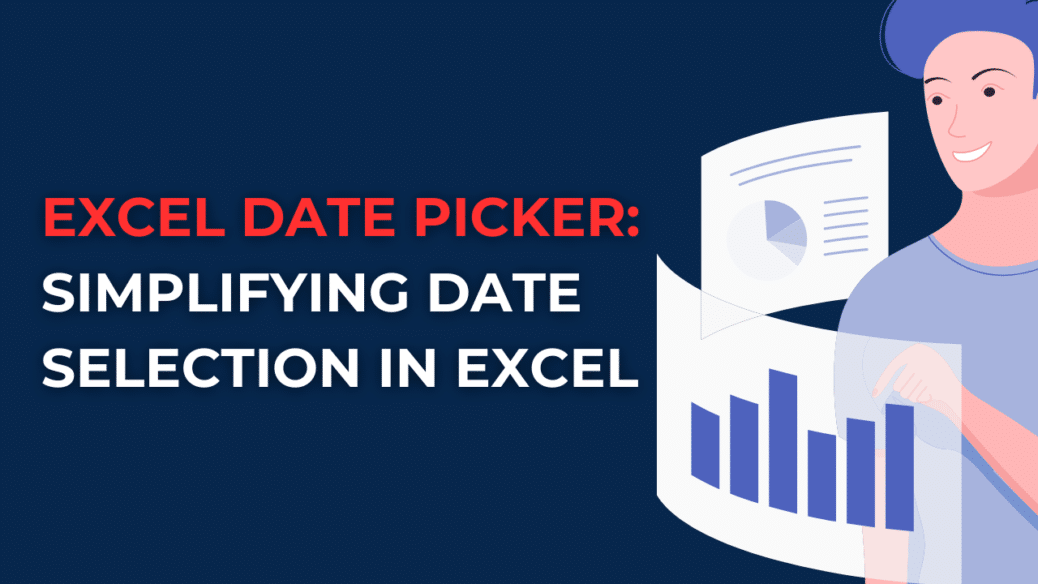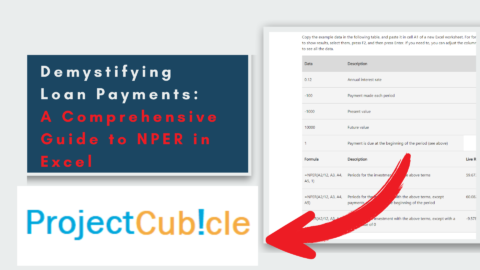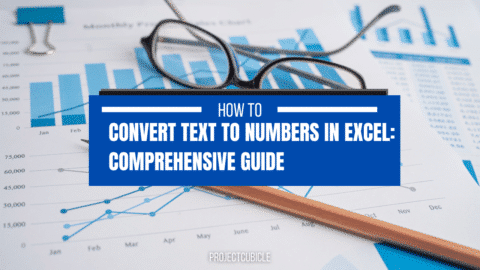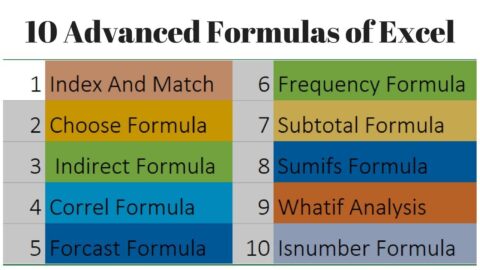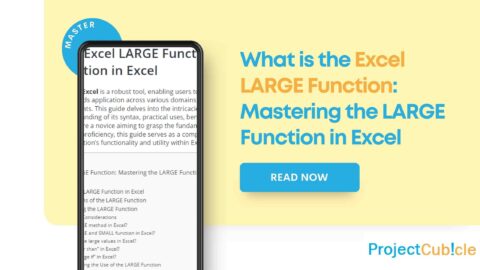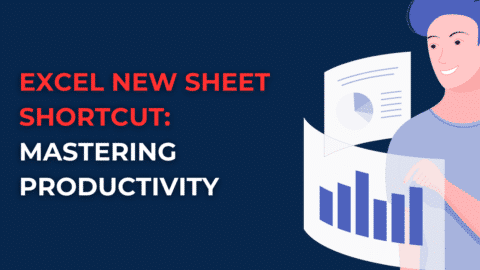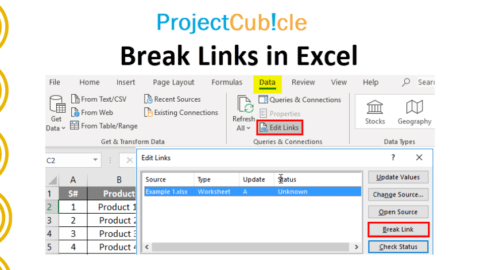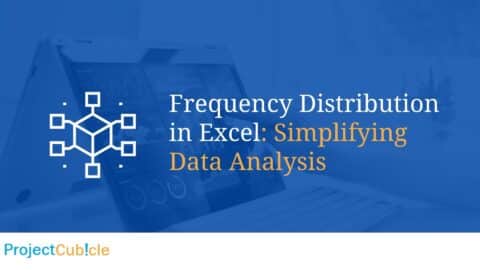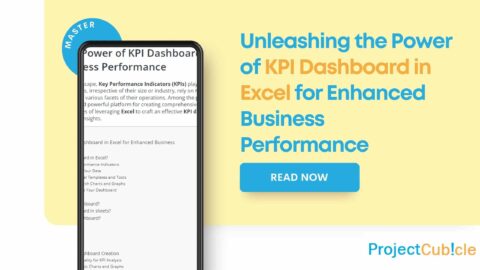Excel Date Picker: Simplifying Date Selection in Excel
Looking for a convenient way to select dates in Excel? Discover the Picker, a powerful tool that simplifies date selection, enhances productivity, and streamlines data entry in Excel. Learn how to use the Excel Date Picker effectively and make your Excel experience a breeze.
Table of Contents
Embracing Efficiency with the Excel Date Picker
In today’s fast-paced world, efficiency is key, especially when managing and analyzing data. Excel, a widely used spreadsheet software, offers many streamlined data entry and manipulation features. Among its many tools, the Picker is a valuable asset for users seeking a hassle-free method of selecting dates within their spreadsheets. This article will delve into the ins and outs of the Picker, exploring its benefits, functionality, and tips for optimal usage.
What Is It and How Does It Work?
The Picker is a user-friendly add-in that integrates seamlessly with Microsoft Excel, providing a simplified approach to selecting dates. It eliminates the need for manual data entry or tedious formatting, saving time and reducing errors. By incorporating a visual calendar interface, the Excel Date Picker empowers users to choose dates effortlessly without the hassle of typing them in manually.
Benefits of the Excel Date Picker
- Streamlined Date Selection: With the Picker, you can bid farewell to the cumbersome process of manually typing dates. The visual calendar interface enables you to select dates with a simple click, eliminating the chances of errors and enhancing accuracy.
- Improved Productivity: The Excel Date Picker significantly boosts productivity by simplifying date selection. Instead of wasting time navigating through cells and entering dates, users can swiftly select dates from the calendar interface, allowing them to focus on other essential tasks.
- Enhanced Data Entry: The Excel Date Picker ensures consistent formatting throughout your spreadsheet, preventing inconsistencies and formatting errors that can occur with manual entry. This enhances data integrity and facilitates smooth data analysis and processing.
How to Use the Picker
Using the Picker is a breeze, and you’ll find yourself wondering how you ever managed without it. Here’s a step-by-step guide on how to make the most of this time-saving tool:
- Installation: Before using the Picker, you need to install the add-in. Simply download the Excel Date Picker file from a trusted source and follow the installation instructions provided. Once installed, the Picker option will appear in the Excel Ribbon.
- Accessing the Date Picker: With the add-in installed, you can access the Picker by navigating to the Ribbon and clicking on the Date Picker icon. A calendar interface will appear, allowing you to select dates visually.
- Selecting Dates: To choose a date, simply click on the desired day in the calendar interface. The selected date will automatically populate the active cell in your Excel spreadsheet. You can repeat this process for each cell requiring a date entry.
- Customization Options: The Excel Date Picker offers various customization options to suit your preferences. From the calendar interface, you can modify the date format, choose different themes, or adjust the calendar size to fit your needs. These customization options ensure a personalized experience tailored to your requirements.
FAQs about the Excel Date Picker
1. How can I install the Picker add-in?
To install the Excel Date Picker add-in, follow these steps:
- Step 1: Download the Excel Date Picker file from a reliable source.
- Step 2: Open Excel and go to “File” > “Options” > “Add-Ins.”
- Step 3: Click on “Go to access the Add-Ins Manager.”
- Step 4: In the Add-Ins Manager, click the “Browse” button and locate the downloaded Excel Date Picker file.
- Step 5: Select the file and click “OK” to install the add-in.
- Step 6: Once installed, the Excel Date Picker option will appear in the Ribbon, allowing you to access its features.
2. Can I use the Picker with different date formats?
Absolutely! The Excel Date Picker provides flexibility in choosing date formats that align with your preferences. Simply access the customization options within the add-in and select the desired date format from the available choices. The Excel Date Picker can accommodate your needs whether you prefer the month/day/year or day/month/year format.
3. Can I customize the appearance of the Picker?
Yes, you can personalize the look and feel of the Excel Date Picker to suit your style. With various theme options available, you can select a theme that resonates with your aesthetic preferences. Additionally, the add-in allows you to adjust the calendar size, ensuring it fits neatly within your Excel workspace.
4. Is the Picker compatible with different versions of Excel?
Yes, the Picker is designed to be compatible with multiple versions of Excel. Whether using Excel 2010, 2013, 2016, or the latest version, you can seamlessly leverage the Picker’s functionality. It offers a consistent user experience across different Excel versions, ensuring a smooth and intuitive date selection process.
5. Can I use Picker in both Windows and Mac versions of Excel?
Certainly! The Picker is available for both Windows and Mac versions of Excel. Regardless of your operating system, you can enjoy the benefits of this convenient add-in. It brings ease and efficiency to date selection, regardless of the Excel platform you’re working on.
6. Does the Picker require any programming or advanced Excel skills?
Not at all! The Excel Date Picker is designed with user-friendliness in mind. You don’t need any programming knowledge or advanced Excel skills to use this tool effectively. It’s intuitive interface and straightforward functionality make it accessible to all skill levels. Whether you’re a beginner or an experienced Excel user, the Excel Date Picker simplifies date selection for everyone.
Enhance Your Excel Experience with the Picker
In the realm of spreadsheet software, efficiency is paramount. The Picker offers a game-changing solution by revolutionizing the way dates are selected and entered in Excel. The Picker simplifies the process, saves time, and enhances accuracy by eliminating the need for manual entry and providing a visual calendar interface.
With streamlined date selection, improved productivity, and enhanced data entry, the Picker is a must-have tool for any Excel user. By installing the add-in and following the simple steps outlined in this article, you can unlock the full potential of the Picker and streamline your data management processes.
To begin with, the Picker eliminates the need for manual entry, speeding up the process and reducing the chances of errors. Additionally, it provides a visual calendar interface, allowing users to select dates with just a few clicks. This not only simplifies the date selection process but also enhances accuracy.
Moreover, the Picker streamlines the entire data entry workflow. Its intuitive interface and user-friendly features allow users to enter dates swiftly and seamlessly. This saves valuable time and allows users to focus on other essential tasks within Excel.
Furthermore, the Picker enhances productivity by removing the hassle of navigating through cells and manually typing in dates. With a visual calendar at their disposal, users can quickly locate and select the desired dates without wasting time on repetitive actions.
In addition to improving productivity, the Picker enhances data integrity. Automating the date selection process ensures consistent formatting throughout the spreadsheet. This eliminates formatting errors and inconsistencies that can occur with manual entry, making data analysis and processing more efficient.
Embrace efficiency, save time, and reduce errors with the Picker. Upgrade your Excel experience today!
Hello, I’m Cansu, a professional dedicated to creating Excel tutorials, specifically catering to the needs of B2B professionals. With a passion for data analysis and a deep understanding of Microsoft Excel, I have built a reputation for providing comprehensive and user-friendly tutorials that empower businesses to harness the full potential of this powerful software.
I have always been fascinated by the intricate world of numbers and the ability of Excel to transform raw data into meaningful insights. Throughout my career, I have honed my data manipulation, visualization, and automation skills, enabling me to streamline complex processes and drive efficiency in various industries.
As a B2B specialist, I recognize the unique challenges that professionals face when managing and analyzing large volumes of data. With this understanding, I create tutorials tailored to businesses’ specific needs, offering practical solutions to enhance productivity, improve decision-making, and optimize workflows.
My tutorials cover various topics, including advanced formulas and functions, data modeling, pivot tables, macros, and data visualization techniques. I strive to explain complex concepts in a clear and accessible manner, ensuring that even those with limited Excel experience can grasp the concepts and apply them effectively in their work.
In addition to my tutorial work, I actively engage with the Excel community through workshops, webinars, and online forums. I believe in the power of knowledge sharing and collaborative learning, and I am committed to helping professionals unlock their full potential by mastering Excel.
With a strong track record of success and a growing community of satisfied learners, I continue to expand my repertoire of Excel tutorials, keeping up with the latest advancements and features in the software. I aim to empower businesses with the skills and tools they need to thrive in today’s data-driven world.
Suppose you are a B2B professional looking to enhance your Excel skills or a business seeking to improve data management practices. In that case, I invite you to join me on this journey of exploration and mastery. Let’s unlock the true potential of Excel together!
https://www.linkedin.com/in/cansuaydinim/