Download Microsoft Project Free Trial Version [2024]
What is the MP (Microsoft Project)? Microsoft projects trial version is free? Can you microsoft project free download? Creating a serviceable project schedule is vital for any project’s success. All the strategies, time, resource, and cost management plans are created based on the project’s work schedule. There are several techniques and methods to create a work schedule, however, traditional scheduling techniques can not bring success in today’s world. Therefore, organizations need software tools to model their project’s life cycle and analyze the critical path.
Table of Contents
Microsoft Project is one of the most widely used project management tools like Oracle Primavera P6. Project managers, planning engineers, and schedulers across all industries take advantage of creating and managing work schedules with the help of it. But like other software, licensing costs may be high for students and beginners. In this article, we will show you how to download the free trial version of Microsoft Project. Note that everything that we are going to illustrate here is legal.
Microsoft Project Quick Learning Session Lecture Notes
What is the MP (Microsoft Project)?
In the world of project management, having the right tools at your disposal can make all the difference. Microsoft Project, often referred to as MS Project, is a well-known and highly regarded project management software by Microsoft. If you’re considering using this powerful tool, you’re in luck. In this article, we will guide you on how to acquire, retrieve, or obtain a ms project download free trial version of Microsoft Project for the year 2024.
Why Choose Microsoft Project?
What is the MP (Microsoft Project)? Before we dive into the process of obtaining your ms project download free trial version, let’s take a moment to understand why Microsoft Project is a top choice for project managers around the globe. Microsoft Project is a comprehensive project management software that provides a wide range of features to help you plan, execute, and track your projects with precision.
Some of the key benefits of using Microsoft Project include:
- Efficient Project Planning: Microsoft Project allows you to create detailed project plans, define tasks, allocate resources, and set timelines with ease.
- Resource Management: You can effectively manage your project resources, ensuring that your team is optimally utilized throughout the project lifecycle.
- Real-time Collaboration: Collaborate seamlessly with your team members and stakeholders by sharing project information in real-time.
- Powerful Reporting: Generate insightful reports and charts to track project progress, identify bottlenecks, and make data-driven decisions.
- Integration: Microsoft Project can be integrated with other Microsoft Office tools, enhancing its functionality and making it a valuable addition to your toolkit.
How to Access the Microsoft Project Free Trial Version [2024]
Is it Possible to Download the Free Trial Version of Microsoft Project (MS Project)? Now that you understand the advantages of Microsoft Project, let’s explore how you can fetch a free trial version for the year 2024. Follow these steps to secure your copy:
Step 1: Visit the Microsoft Project Official Website
Start by visiting the official website of Microsoft Project. You can easily find it by doing a quick online search for “Microsoft Project.”
Step 2: Navigate to the Download Section
Once you’re on the Microsoft Project website, navigate to the download section. You may find it under “Products” or a similar tab, depending on the website’s layout.
Step 3: Choose the Free Trial Option
Look for the “ms project download free trial” option and click on it. This will lead you to the page where you can copy or procure the microsoft projects trial version of Microsoft Project.
Step 4: Provide Necessary Information
To obtain the microsoft projects trial version, you’ll likely need to provide some basic information, such as your name, email address, and possibly some details about your organization. This information helps Microsoft tailor their offerings and support to your needs.
Step 5: Download and Install
After providing the required information, you’ll be able to load and download the microsoft projects trial version. Follow the installation instructions provided to complete the process.
Why Use a Free Trial Version of Microsoft Project?
Using a complimentary demo or no-cost trial version of Microsoft Project allows you to evaluate the software before making a commitment. Here are some reasons why utilizing the free evaluation version is a smart choice:
1. Test Drive the Features
The trial version enables you to explore all the features and functionalities of Microsoft Project. You can see if it meets your specific project management needs.
2. Compatibility Check
Ensure that Microsoft Project is compatible with your existing systems and processes. This can prevent any compatibility issues down the line.
3. Cost-effectiveness
A zero charge test run allows you to experience the software without any financial commitment. It’s a cost-effective way to determine if it’s the right fit for your organization.
4. Training and Familiarization
Use the trial period to train your team and get them familiar with the software. This ensures a smooth transition if you decide to purchase the full version.
5. Decision Making
By trying out the free sample version, you can make an informed decision about whether Microsoft Project is the best solution for your project management needs.
Microsoft Project Professional vs Microsoft Project Standard
Before showing how to download Microsoft Project Free Trial Version, let’s discuss the differences between Microsoft Project Professional and Standard.
Microsoft Project was first launched in 1984 and became a popular software for project management. It is available in two editions, Professional and Standard. Each edition is created for different purposes. There are some missing features in the Standard version. For example, the resource management feature of Microsoft Project Professional is more advanced than Microsoft Project Standard.
Another significant difference is that Microsoft Project Standard is a standalone software so that a server or cloud connection is not available. It does not support project portfolio management. ERP (Enterprise Resource Planning) and CRM (Customer Relationship Management) integration is not possible. However Both Microsoft Project Standard and Professional run on a desktop computer. Additional collaborative features such as SharePoint integration, Skype connection are applicable to Microsoft Project Professional.
If your organization is growing you need improved collaborative solutions so that Microsoft Project Professional suits best to your organization.
How to Use Microsoft Project for Efficient Project Management
Microsoft Project, often referred to as MS Project, is a robust and versatile project management software by Microsoft that can empower you to plan, execute, and track your projects seamlessly. Whether you’re handling a small team project or a complex portfolio, understanding how to make the most of Microsoft Project can significantly enhance your project management capabilities. In this comprehensive guide, we will explore the various functionalities of Microsoft’s Project Management Application and show you how to utilize its features effectively.
AutoCAD User Interface: Tips, PDFs, CheatSheet, Lecture Notes [2024]
1. Getting Started with Microsoft Project
Launching the Application
Begin your journey by launching Microsoft Project on your computer. Once opened, you’ll be greeted with a blank canvas, ready to start your project.
Starting a New Project
Create a new project by selecting “New Project” or “Blank Project” to initiate a fresh project file where you can build your project plan.
2. Setting Up Your Project
Define Project Information
Before diving into tasks and resources, it’s essential to set up some foundational project information. Navigate to the “Project” tab and click on “Project Information” to specify key details such as the project start date, finish date, and other relevant information.
Adding Tasks
Tasks are the fundamental components of your project plan. Under the “Task” tab, click on “Task Name” to start entering tasks one by one. You can also specify task durations and establish dependencies between tasks.
Creating a Work Breakdown Structure (WBS)
A Work Breakdown Structure (WBS) is a hierarchical representation of your project’s tasks, helping you organize and structure your plan effectively. Utilize the “Task” tab to create a WBS by indenting and outdenting tasks to illustrate their hierarchy.
3. Resource Management
Adding Resources
Resources encompass individuals, equipment, or materials crucial for your project’s success. Access the “Resource” tab and select “Resource Sheet” to add and define the resources your project requires.
Assigning Resources to Tasks
To allocate resources to specific tasks, pick a task and visit the “Resource” tab. Click on “Assign Resources” and designate the resources needed for the selected task. You can specify the amount of work or units each resource contributes.
4. Scheduling and Task Dependencies
Establish Task Dependencies
Real-world projects often involve tasks that rely on one another. In Microsoft Project, you can establish these dependencies to create a realistic project schedule. To define task dependencies, select a task, go to the “Task” tab, and click on “Task Information.” In the “Predecessors” field, specify which tasks must be completed before the selected task can commence.
Gantt Chart
The Gantt chart is a visual representation of your project schedule, displaying task start and finish dates, dependencies, and resource assignments. To view and modify your project schedule in this format, go to the “View” tab and select “Gantt Chart.”
5. Resource Management and Optimization
Resource Allocation
Efficient resource allocation is crucial for project success. You can monitor resource allocation and availability by visiting the “View” tab and selecting “Resource Usage” or “Resource Sheet.” This allows you to ensure that resources are not overallocated.
Resource Leveling
Resource leveling is a feature that helps you balance resource workloads by delaying or splitting tasks. Access this feature via the “Resource” tab by clicking on “Level Resources.”
6. Tracking Progress
Updating Task Progress
As your project advances, it’s essential to update task completion and monitor actual work done. Use the “Task” tab to employ “Mark on Track” options and keep your project’s status up to date.
Generating Reports
Microsoft Project offers a range of built-in reports and charts to facilitate the analysis of project progress and performance. Navigate to the “Report” tab to access these reports and tailor them to your project’s needs.
7. Collaboration and Sharing
Sharing Your Project
Collaboration is made easy with Microsoft Project. Share your project file with team members and stakeholders by navigating to the “File” tab and selecting “Share.” You can send a copy via email or save it to a shared location such as OneDrive or SharePoint.
Online Collaboration (Microsoft 365)
For real-time collaboration, especially if you are using Microsoft 365, save your project to a cloud-based location and invite others to edit it concurrently.
8. Finalizing Your Project
Review and Adjustment
Before concluding your project, conduct a thorough review. Check for discrepancies, update resource allocations if necessary, and ensure your project plan aligns with your objectives.
Save and Archive
Once satisfied with your project plan, save the final version. It’s prudent to create project archives for future reference, keeping records of completed projects.
(MS Project) Microsoft Project Download Free Trial Version
Usually, free trial versions involve all the features of the original software but the access is limited for one or two months. Trial versions are useful for practice after courses or self-learning. Microsoft allows you to download and install the Microsoft Project trial version from the Microsoft evaluation center. Make a google search and click on the link as shown in the figure below. (Figure 1)
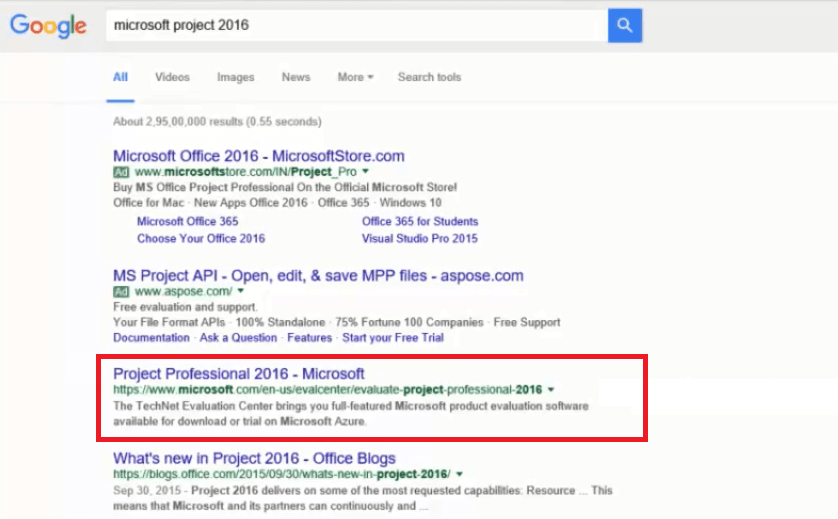
Figure 1 – Google Search for Microsoft Project Download Free Trial Version
In the Microsoft TechNet Evaluation Center window, click on the sign-in button below the “Project Professional 2016”. (Figure 2)
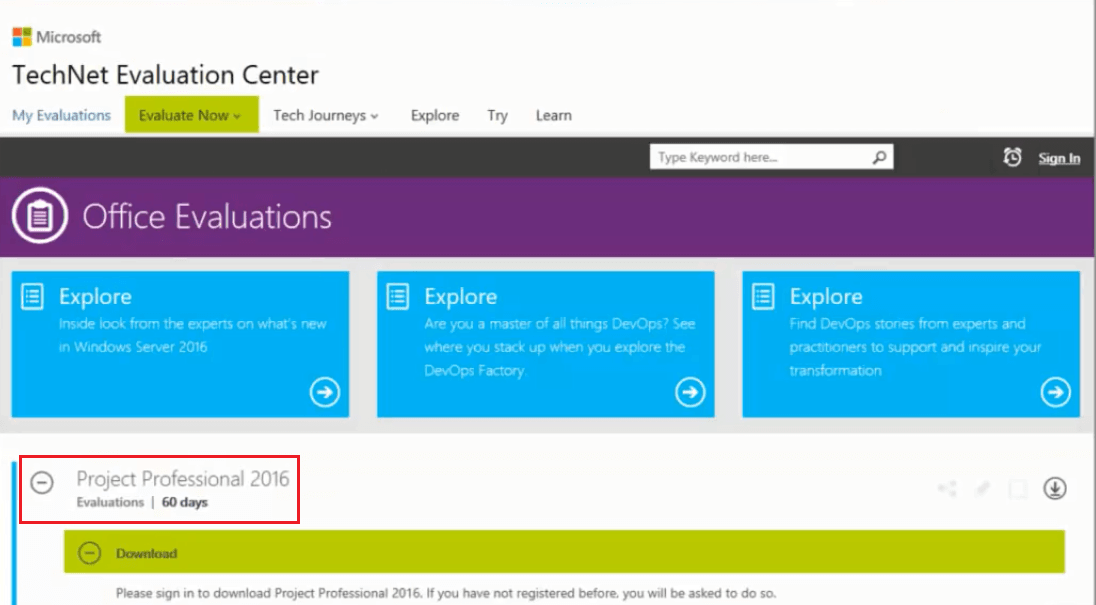
Figure 2 -Microsoft TechNet Evaluation Center – Microsoft Project Download Free Trial Version
Now sign in to your Microsoft account by entering your email and password. If you don’t have a Microsoft account, you can create easily. Click on the Sign-in button which will navigate you to the previous Microsoft TechNet Evaluation Center window as shown in Figure 3.
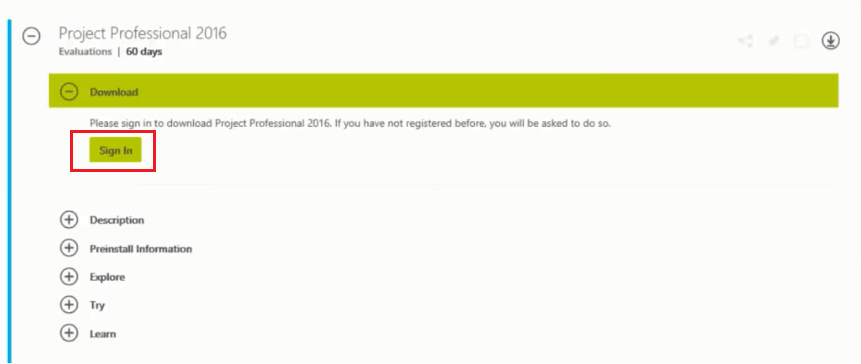
Figure 3 – Sign in to Your Account – Microsoft Project Download Free Trial Version
Then click on the “Register to continue” button and fill the registration form by entering your personal information like name, email address, country, language and the software version (32 or 64 bit) as shown in Figure 4.
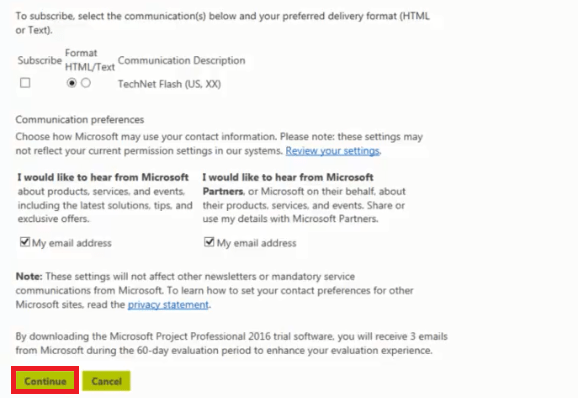
Figure 4 – Fill the Register Form – Microsoft Project Download Free Trial Version
When you fill all the form press continue to get the product key as shown in Figure 5.
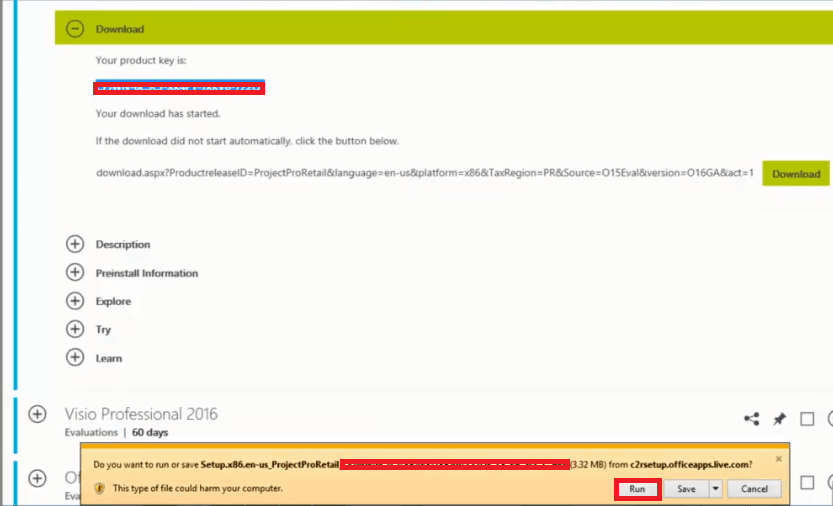
Figure – Get the Product Key – Microsoft Project Download Free Trial Version
Now copy the product key because when you access the program for the first time, you must enter this product key to continue.
Then click on the Run button to install the software. You can run the program after the installation completed.
How to Use Microsoft Project
Once you’ve downloaded the software and opened it up on your computer you follow basic project scheduling steps to create and manage your project’s work schedule. First of all, create the project’s WBS (Work Breakdown Structure). The work breakdown structure is a hierarchical decomposition of the total scope of work to be carried out by the project team to accomplish the project objectives and create the required deliverables (PMBOK Guide).
Then, determine all engineering, procurement, manufacturing, production activities required to complete the project. Enter the task name and durations in the spreadsheet on the left side and see the Gantt view. Gantt view provides an effective visual presentation of your project’s activities.
Once all your tasks have been inserted into the project, determine the start and end date of each task and task dependencies. Before you insert the activity relationships, Microsoft Project shows all your activities adjacent to the data date. Basically, there are four types of task dependencies
– FS (Finish to Start)
– SS (Start to Start)
– SF (Start to Finish)
– FF (Finish to Finish)
These dependencies are used to model each task’s predecessor and successor relationships. After inserting all the tasks into your project, determine the resources of each task required to perform it. Resources can be material, subcontractor, equipment, or labor.
Once you’ve completed the whole schedule, you must analyze the accuracy of it. If you need, you can insert additional information to each activity, create milestones, create different calendars and report cost loading.
Microsoft Project vs Primavera P6 Which One is the Best ? – projectcubicle
Conclusion
Using project management software is essential for successful project management. Microsoft Project is a powerful software that includes various features and solutions. The trial version of Microsoft Project is helpful to understand the basics of this software before buying. In this article, we demonstrate how to download Microsoft Project Free Trial Version on your computer from the Microsoft website.
Frequently Asked Questions (People Also Ask)
Q1: Is the free trial version of Microsoft Project fully functional?
A1: Yes, the trial version provides full access to all the features of Microsoft Project, allowing you to evaluate its capabilities thoroughly.
Q2: How long does the free trial last?
A2: The duration of the trial period may vary, but it typically ranges from 30 to 60 days. Be sure to check the specific terms when downloading.
Q3: Can I extend the trial period?
A3: Extensions for trial periods are generally not offered. If you need extended access, consider subscribing to the full version of Microsoft Project.
Q4: Is there any technical support available during the trial period?
A4: Microsoft may provide limited technical support during the trial period. However, more comprehensive support is usually available for paid users.
Q5: Can I switch from the trial version to the full version seamlessly?
A5: Yes, you can typically upgrade to the full version without losing your data or progress made during the trial.
Microsoft Project vs Primavera
A dedicated Career Coach, Agile Trainer and certified Senior Portfolio and Project Management Professional and writer holding a bachelor’s degree in Structural Engineering and over 20 years of professional experience in Professional Development / Career Coaching, Portfolio/Program/Project Management, Construction Management, and Business Development. She is the Content Manager of ProjectCubicle.

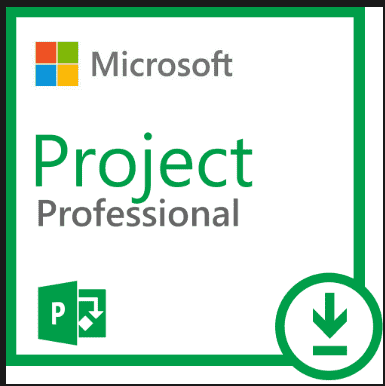
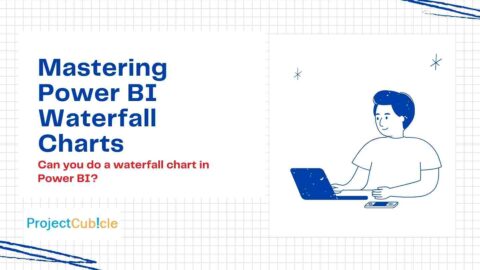
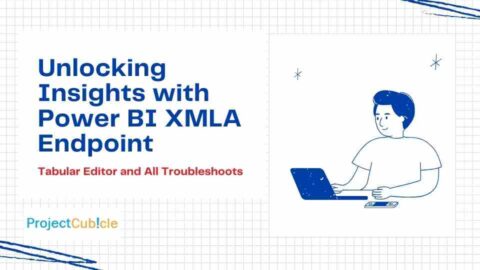

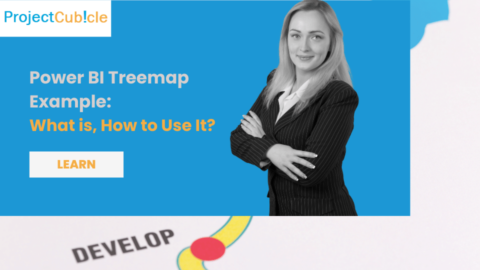
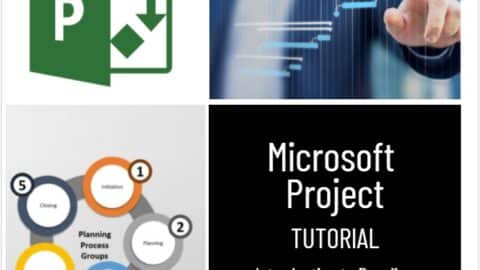
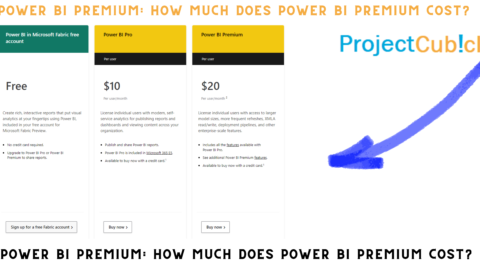
![Power BI Slicers Complete Guide Best Practices [2024]](https://www.projectcubicle.com/wp-content/uploads/2024/03/Power-BI-Slicers-Complete-Guide-Best-Practices-2024-480x270.png)

the trial version of project can be used from any computer or just in the computer that was downloaded the first time.
Business training boosts your career.