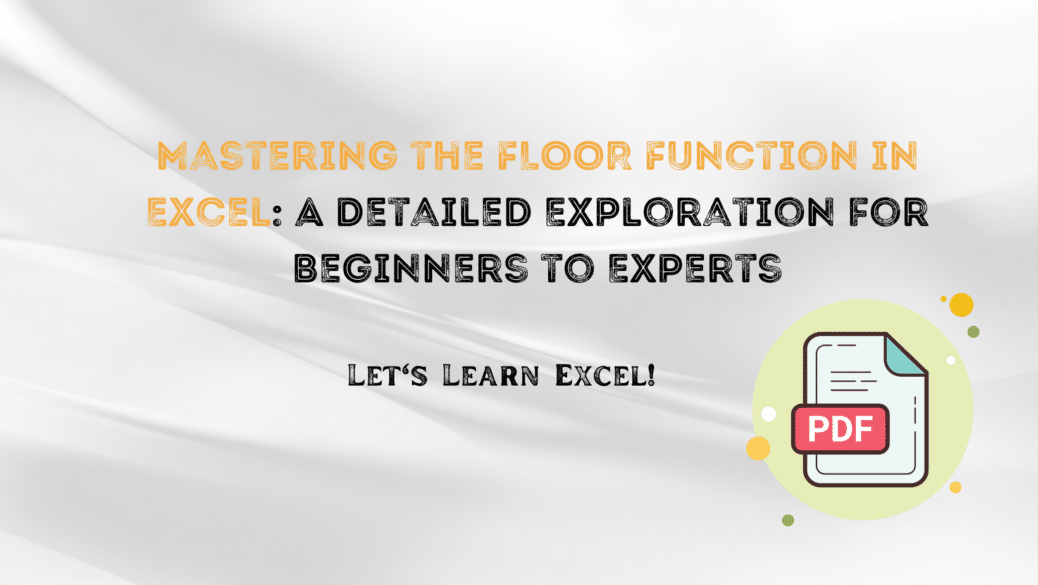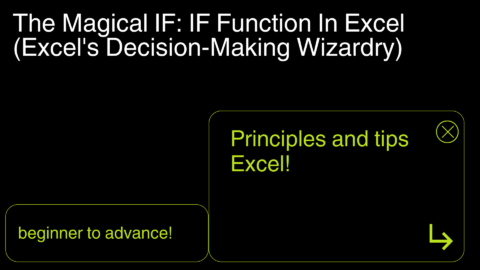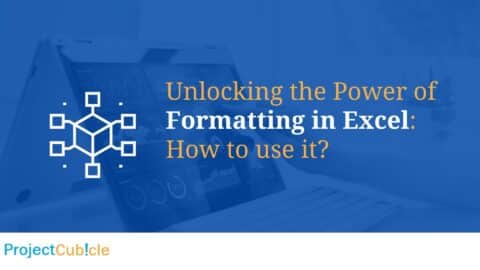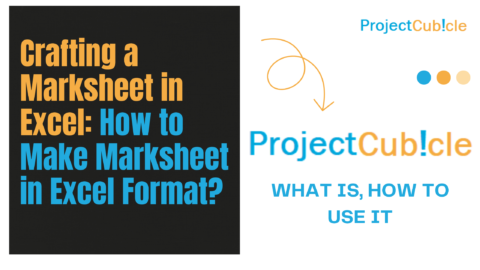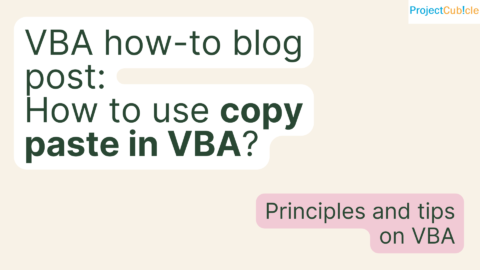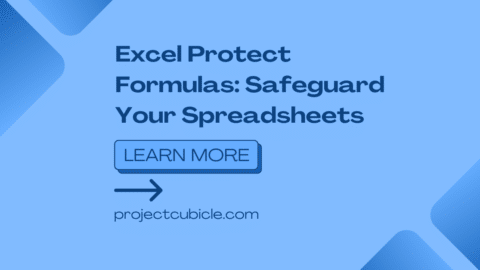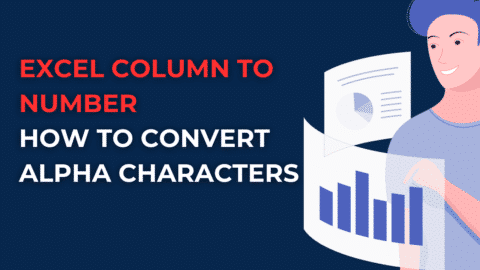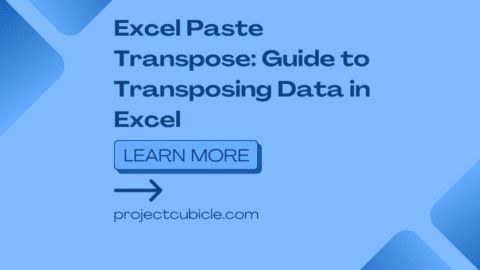Mastering the FLOOR Function in Excel: A Detailed Exploration for Beginners to Experts
In the realm of Excel, numerical data manipulation is an everyday task. Whether you’re dealing with financial figures, grades, or other metrics, rounding numbers to specific multiples can be crucial. One of Excel’s unsung heroes in this context is the FLOOR Function in Excel. This feature is especially useful for rounding down numbers to the nearest multiple of a specific significance, providing more control than general rounding functions. In this guide, we’ll delve into its syntax, its practical applications, and tips to use it like a pro.
Table of Contents
Combining FLOOR with Array Functions for Summation
Understanding the FLOOR Function: A Theoretical Perspective
Before we venture into practical examples, it’s vital to understand what the FLOOR function is. As part of Excel’s extensive list of Math & Trig functions, FLOOR allows you to round numbers down towards zero, based on a specific multiple or “significance” you choose.
Syntax and Parameters
The syntax for using the FLOOR function is:
=FLOOR(number, significance)
- Number: This is the numerical value you wish to round down. This could be a literal number, a cell reference, or even a calculation that results in a number.
- Significance: This parameter defines the multiple to which you want your number rounded down. The significance also can be a number, a cell reference, or a calculation.
Deep Dive: How the FLOOR Function Operates
The operation of the FLOOR function is conceptually simple but offers nuanced control. When you input a ‘number’ and ‘significance’ into the function, Excel calculates the largest multiple of ‘significance’ that is less than or equal to ‘number.’ The FLOOR function thus provides a way to impose a structured rounding mechanism, making it unique among Excel’s suite of rounding functions.
Practical Use-Cases of FLOOR Function
Here’s how you can use the FLOOR function in various scenarios:
Financial Planning
In financial modeling, you might want to round down revenue or profit figures to the nearest million. For instance, if the annual revenue is $15.7 million, and you want to round it down to the nearest million, you’d use:
=FLOOR(15.7, 1)
This will yield 15, simplifying your model and making it easier to interpret.
Inventory Management
In a manufacturing setting, you might have items produced in batches of, say, 50. If you have 267 items, rounding down to the nearest batch size would be practical:
=FLOOR(267, 50)
This returns 250, telling you that you have five complete batches.
Expert Tips for Effective Usage
- Negative Number Handling: FLOOR function rounds away from zero for negative numbers. For example,
FLOOR(-4.5, 1)returns -5. - Decimal Precision: The ‘significance’ parameter can be a decimal. If you want to round down the price of a product, $19.95, to the nearest $0.05, use
FLOOR(19.95, 0.05). This will yield $19.90.
FLOOR Function & Compatibility with Other Excel Features
The FLOOR Function in Excel is often used in conjunction with other Excel functions for comprehensive data analysis. For instance, you can use it in a Pivot Table to create custom bins for sorting data. It’s also compatible with features like Find and Replace, Format Phone Numbers in Excel, and techniques for Format Numbers to Millions & Thousands to make your data management even more robust.
Advanced Concepts and Insights: Going Beyond the Basics with FLOOR Function in Excel
Having established the foundation, it’s time to explore the FLOOR function’s deeper layers. The more you understand its nuances, the better you can leverage it for complex tasks. This section covers advanced use cases and considerations that can elevate your proficiency with this function.
Conditional Rounding with IF Statements
One of the intriguing ways to apply the FLOOR Function in Excel is to combine it with conditional logic. For instance, you can use an IF statement to round down only those numbers that meet certain conditions.
Example: Conditional Pricing
Let’s say you have a column of product prices and wish to round down prices above $100 to the nearest $10. Your Excel formula could look something like this:
=IF(A1>100, FLOOR(A1, 10), A1)
In this example, if the price in cell A1 is greater than $100, it will be rounded down to the nearest $10. Otherwise, the original price will remain unchanged.
Comparing FLOOR with Similar Functions
Although the FLOOR Function is powerful, it’s not always the best choice for every rounding scenario. Understanding how it compares to similar functions can help you make more informed decisions.
FLOOR vs. ROUNDDOWN vs. INT
- FLOOR: Rounds down to the nearest multiple of a given significance.
- ROUNDDOWN: Rounds down based on the number of decimal places specified, without any regard to multiples.
- INT: Simply truncates the decimal part, making it effectively the same as rounding down to the nearest integer.
Combining FLOOR with Array Functions
When you need to apply the FLOOR function to an array of numbers, you can use it in combination with array functions like SUMPRODUCT.
Example: Sum of Rounded Numbers
Suppose you have a list of numbers in column A and you wish to sum them after rounding down each to the nearest 5. You can use:
=SUMPRODUCT(FLOOR(A1:A10, 5))
This formula will round down each number in the range A1:A10 to the nearest 5 and then sum them up.
Troubleshooting Common Issues
- #VALUE! Errors: Ensure that both ‘number’ and ‘significance’ are numerical values or references to numerical values. Text or error values will result in a #VALUE! error.
- Negative Significance: If you input a negative ‘significance,’ the function will still round away from zero. This could lead to results that might initially seem counterintuitive.
Advanced FAQs
How can I use FLOOR with time data?
Excel stores time as fractions of a day. To round down a time value to the nearest hour, you can use FLOOR(A1, 1/24) assuming A1 contains the time value.
Is there a way to round to the nearest 0.5?
Absolutely. Just set your significance to 0.5, like so: FLOOR(number, 0.5).
Wrapping Up: FLOOR as an Essential Skill in Your Excel Toolkit
Mastering the FLOOR Function in Excel isn’t just about rounding numbers down. It’s about understanding how to tailor your numerical data to meet specific conditions, whether they are dictated by financial rules, inventory limits, or data analysis requirements. By leveraging its versatility, integrating it with other functions, and understanding its limitations, you can handle a broader array of tasks with higher efficiency and greater accuracy.
Frequently Asked Questions (FAQs)
What is the difference between FLOOR and FLOOR.MATH?
FLOOR.MATH function rounds down towards negative infinity and has additional arguments for mode and significance. On the other hand, FLOOR always rounds towards zero.
How does FLOOR interact with other rounding functions?
FLOOR provides more control by allowing you to specify the ‘significance’ for rounding. Functions like ROUND and ROUNDDOWN do not offer this level of control.
Mastering the FLOOR Function in Excel will equip you with more flexibility and precision in data manipulation tasks. Its utility spans from financial modeling to inventory management and beyond, making it an indispensable tool for anyone using Excel for data analysis or reporting.
Hello, I’m Cansu, a professional dedicated to creating Excel tutorials, specifically catering to the needs of B2B professionals. With a passion for data analysis and a deep understanding of Microsoft Excel, I have built a reputation for providing comprehensive and user-friendly tutorials that empower businesses to harness the full potential of this powerful software.
I have always been fascinated by the intricate world of numbers and the ability of Excel to transform raw data into meaningful insights. Throughout my career, I have honed my data manipulation, visualization, and automation skills, enabling me to streamline complex processes and drive efficiency in various industries.
As a B2B specialist, I recognize the unique challenges that professionals face when managing and analyzing large volumes of data. With this understanding, I create tutorials tailored to businesses’ specific needs, offering practical solutions to enhance productivity, improve decision-making, and optimize workflows.
My tutorials cover various topics, including advanced formulas and functions, data modeling, pivot tables, macros, and data visualization techniques. I strive to explain complex concepts in a clear and accessible manner, ensuring that even those with limited Excel experience can grasp the concepts and apply them effectively in their work.
In addition to my tutorial work, I actively engage with the Excel community through workshops, webinars, and online forums. I believe in the power of knowledge sharing and collaborative learning, and I am committed to helping professionals unlock their full potential by mastering Excel.
With a strong track record of success and a growing community of satisfied learners, I continue to expand my repertoire of Excel tutorials, keeping up with the latest advancements and features in the software. I aim to empower businesses with the skills and tools they need to thrive in today’s data-driven world.
Suppose you are a B2B professional looking to enhance your Excel skills or a business seeking to improve data management practices. In that case, I invite you to join me on this journey of exploration and mastery. Let’s unlock the true potential of Excel together!
https://www.linkedin.com/in/cansuaydinim/