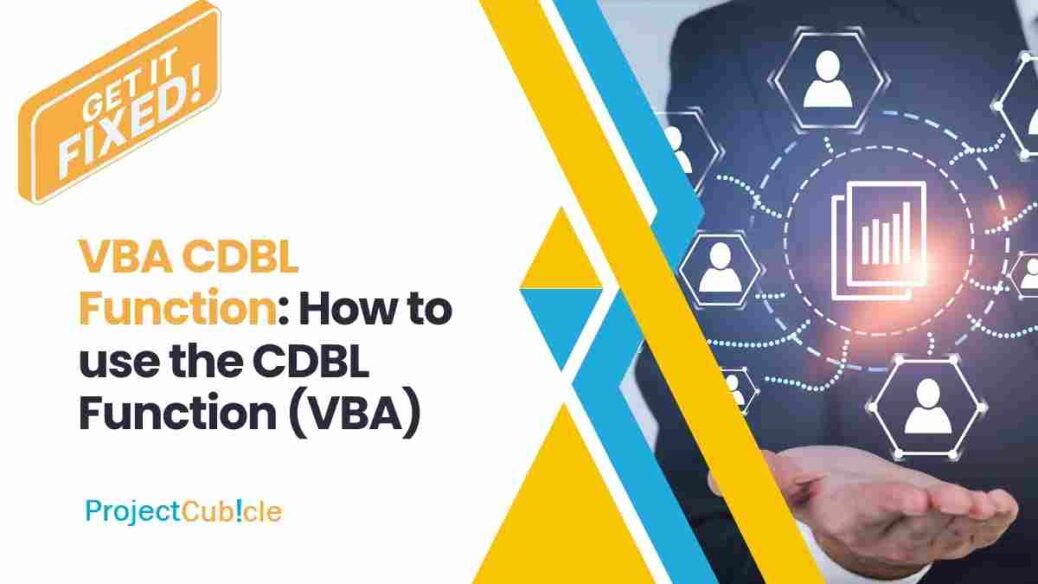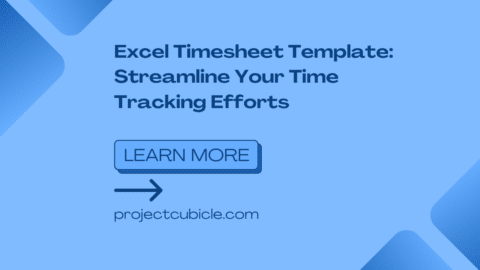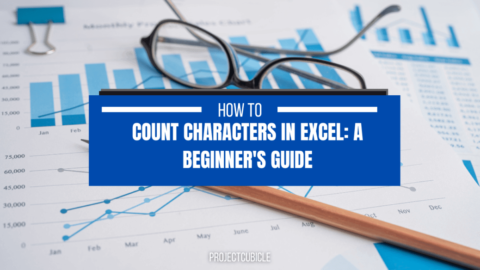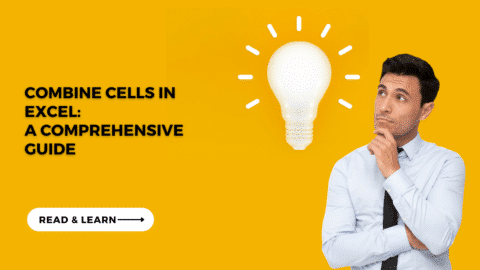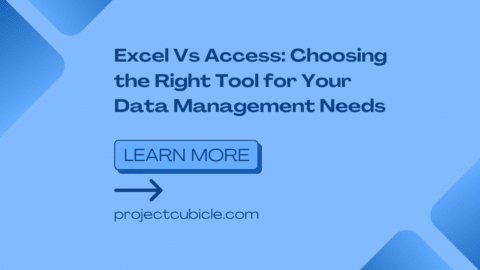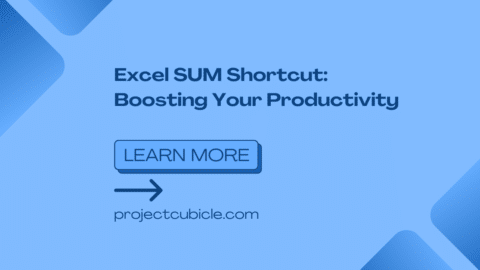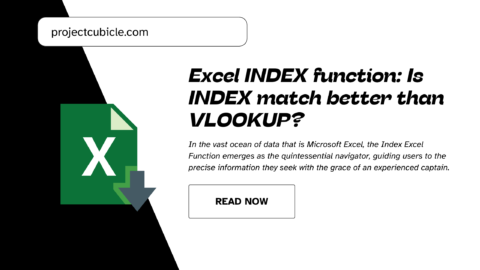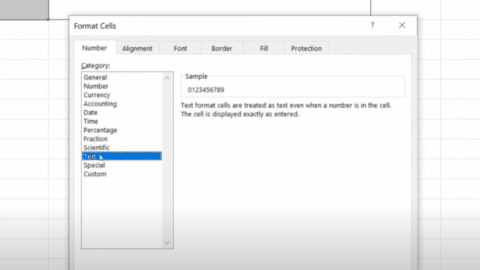VBA CDBL Function: How to use the CDBL Function (VBA)
The VBA CDBL Function is a powerful tool for data manipulation within your VBA code. As the name suggests, CDBL stands for Convert to Double, and this function plays a crucial role in ensuring your calculations and operations work seamlessly with numerical data.
Table of Contents
This guide delves into the world of the CDBL Function, exploring its functionality, usage scenarios, and important considerations. We’ll navigate the process of converting various data types into the versatile Double data type, a cornerstone for many mathematical operations in VBA.
Understanding the Need for Data Type Conversion
In VBA, variables hold data of different types, including strings, integers, and even dates. However, when performing calculations or manipulating numerical data, it’s often necessary to ensure all values are in a compatible format. This is where the CDBL Function comes into play.
Let’s imagine you have a cell containing the value “123.45” (a string representation of a number). If you attempt to directly use this value in a mathematical formula, you might encounter errors. The CDBL Function bridges this gap by converting the string “123.45” into a true Double data type, allowing it to participate in calculations accurately.
We’ll explore the usage and best practices for the CDBL Function in the next section.
Utilizing the VBA CDBL Function Effectively
Now that we understand the significance of the CDBL Function, let’s explore its practical application within your VBA code. The function follows a straightforward syntax:
VBA
CDbl(expression)Here, “expression” represents the value you intend to convert to a Double. This can be a string containing a number, another numeric data type like Integer, or even a date value (which VBA interprets as a numerical representation).
For instance, the following code snippet demonstrates converting a string value to a Double:
strNumber = "25.7" dblConvertedNumber = CDbl(strNumber) ' Now dblConvertedNumber can be used in calculations
Beyond Strings: Expanding Conversion Capabilities
The CDBL Function’s versatility extends beyond converting strings. It can also handle other data types:
- Integer: If you have an integer variable (e.g., an integer holding the value 10), using CDbl will convert it to its equivalent Double representation (10.0).
- Date: Dates in VBA are stored numerically. Applying CDbl to a date variable extracts its underlying numerical value, allowing you to perform calculations involving dates.
Error Handling: Ensuring Smooth Operation
While the CDBL Function offers a convenient conversion tool, it’s essential to consider potential errors. If the “expression” you provide cannot be interpreted as a valid number (for example, the text “Hello”), VBA will trigger a runtime error.
To safeguard your code, incorporate error handling mechanisms using techniques like If...Then...Else or Try...Catch blocks. This ensures your code gracefully handles unexpected inputs and maintains its robustness.
By understanding these concepts and implementing best practices, you can leverage the VBA CDBL Function to effectively manage data types and streamline your VBA applications.
How to Use Tables in Excel VBA? Mastering Data Management PDF Cheat Sheet – projectcubicle
1. What is the CBool function in VBA?
- Purpose: Converts an expression to a Boolean value (True or False).
- Syntax:
CBool(expression) - Conversion rules:
- Zero-valued numbers, empty strings, and the value “False” are converted to False.
- Non-zero numbers, non-empty strings, and the value “True” are converted to True.
2. How do I convert a number to a double in VBA?
- Use the CDbl function:
- Syntax:
CDbl(number) - Converts various data types (strings, numbers, dates) to the Double data type.
- Syntax:
3. How to convert double to string VBA?
- Use the Str function:
- Syntax:
Str(number) - Converts a numerical value to its string representation.
- Syntax:
4. How to use CDec in VBA?
- Purpose: Converts numerical expressions to the Decimal data type.
- Syntax:
CDec(expression) - Similar to CDbl:
- Use CDec for higher precision calculations when needed.
5. How to use function in VBA code?
- Basic steps:
- Declare the function using
FunctionorSub. - Specify arguments (optional).
- Write code within the function block.
- Use
Returnto return a value (for functions).
- Declare the function using
- Example:
VBA
Function AddNumbers(num1, num2) AddNumbers = num1 + num2 End Function
6. How to use formula VBA?
- Two common methods:
- WorksheetFunction object:
- Access built-in Excel formulas.
- Example:
WorksheetFunction.Sum(Range("A1:A10"))
- Directly in VBA code:
- Use formulas as strings.
- Example:
Range("A1").Formula = "=SUM(B1:B10)"
- WorksheetFunction object:
7. What is CDbl in VB.NET?
- Same purpose as in VBA:
- Converts an expression to the Double data type.
- Syntax:
CDbl(expression)
8. Can I convert double to string?
- Yes, typically using the ToString method:
- Example (VB.NET):
Dim strValue As String = myDoubleValue.ToString()
- Example (VB.NET):
9. What is the function of CBool in VB6?
- Same as in VBA:
- Converts an expression to a Boolean value (True or False).
- Syntax:
CBool(expression)
Error Handling with Cdbl:
Remember, we mentioned that using Cdbl can sometimes lead to errors if it encounters something that’s not a valid number. Here’s how to handle these situations:
- If…Then…Else: This is a common approach. You can check if the conversion was successful before using the result.
strValue = "123.45" If IsNumeric(strValue) Then ' Check if it's a number first dblConvertedValue = CDbl(strValue) ' Use dblConvertedValue for calculations Else ' Handle the error (e.g., display a message) End If
- Try…Catch: This allows you to define a specific block of code to execute if an error occurs during the conversion.
Dim dblConvertedValue As Double Try dblConvertedValue = CDbl(strValue) Catch ex As Exception ' Handle the conversion error (e.g., log the error) End Try
CDec vs. CDbl:
While both Cdbl and CDec convert to numerical data types, there’s a key difference:
- CDbl: Converts to Double data type, which offers a balance between precision and memory usage.
- CDec: Converts to Decimal data type, providing higher precision for calculations involving large numbers or decimals.
Use CDec when you need more precise calculations, especially if dealing with financial data or scientific computations.
Using Functions in VBA Code:
We saw a basic example of a function. Here are some additional points:
- You can pass arguments (inputs) to a function and return a value (output) based on those arguments.
- Functions can call other functions, allowing for modular and reusable code.
- Use functions to organize your code and make it more readable and maintainable.
Formulas in VBA:
Here’s another way to use formulas in VBA code:
- With statement: This allows you to temporarily change the context (object) for code execution.
With Range("A1") .Formula = "=SUM(B1:B10)" End With
Remember, these are just some starting points. There’s a vast world of VBA functions and techniques to explore! Let me know if you have any further questions or specific areas you’d like to delve deeper into.
Hello, I’m Cansu, a professional dedicated to creating Excel tutorials, specifically catering to the needs of B2B professionals. With a passion for data analysis and a deep understanding of Microsoft Excel, I have built a reputation for providing comprehensive and user-friendly tutorials that empower businesses to harness the full potential of this powerful software.
I have always been fascinated by the intricate world of numbers and the ability of Excel to transform raw data into meaningful insights. Throughout my career, I have honed my data manipulation, visualization, and automation skills, enabling me to streamline complex processes and drive efficiency in various industries.
As a B2B specialist, I recognize the unique challenges that professionals face when managing and analyzing large volumes of data. With this understanding, I create tutorials tailored to businesses’ specific needs, offering practical solutions to enhance productivity, improve decision-making, and optimize workflows.
My tutorials cover various topics, including advanced formulas and functions, data modeling, pivot tables, macros, and data visualization techniques. I strive to explain complex concepts in a clear and accessible manner, ensuring that even those with limited Excel experience can grasp the concepts and apply them effectively in their work.
In addition to my tutorial work, I actively engage with the Excel community through workshops, webinars, and online forums. I believe in the power of knowledge sharing and collaborative learning, and I am committed to helping professionals unlock their full potential by mastering Excel.
With a strong track record of success and a growing community of satisfied learners, I continue to expand my repertoire of Excel tutorials, keeping up with the latest advancements and features in the software. I aim to empower businesses with the skills and tools they need to thrive in today’s data-driven world.
Suppose you are a B2B professional looking to enhance your Excel skills or a business seeking to improve data management practices. In that case, I invite you to join me on this journey of exploration and mastery. Let’s unlock the true potential of Excel together!
https://www.linkedin.com/in/cansuaydinim/