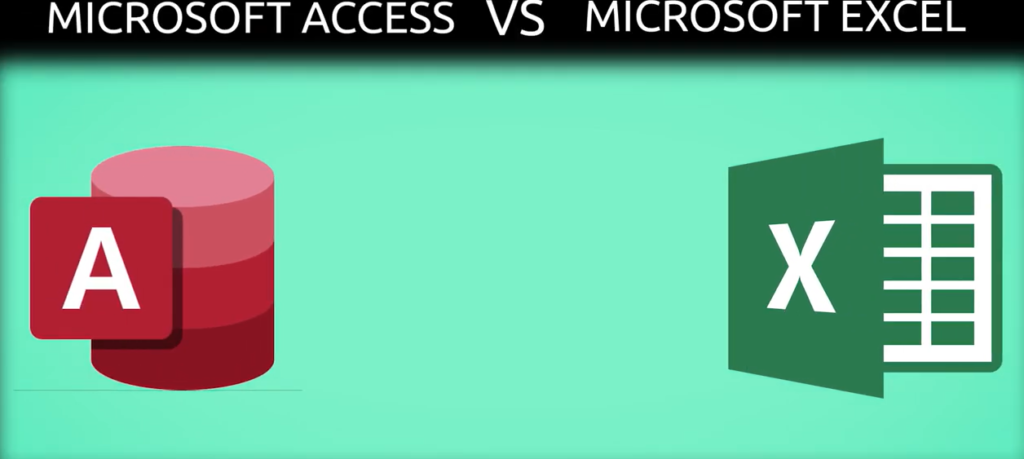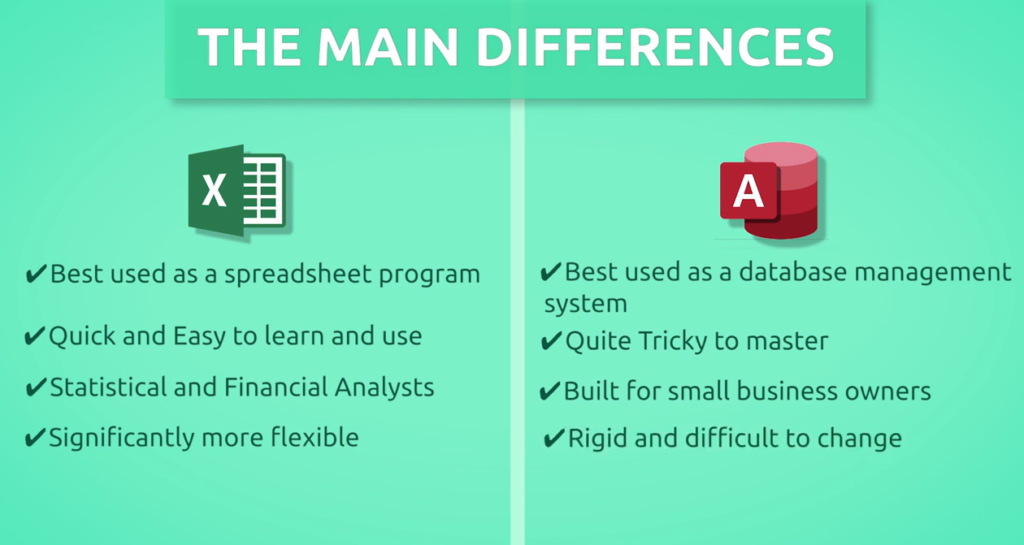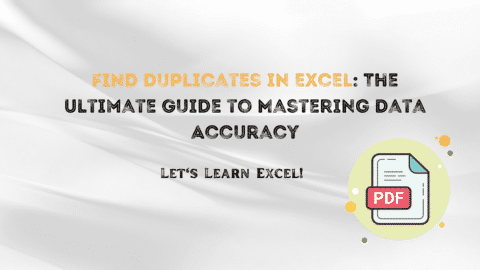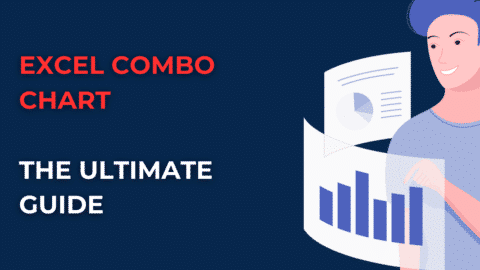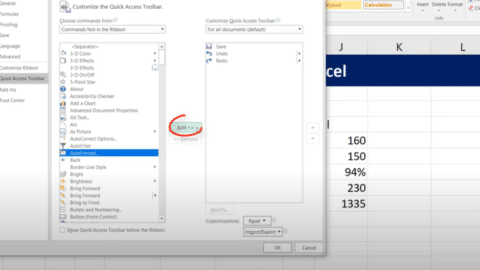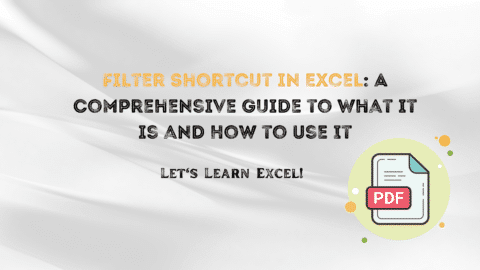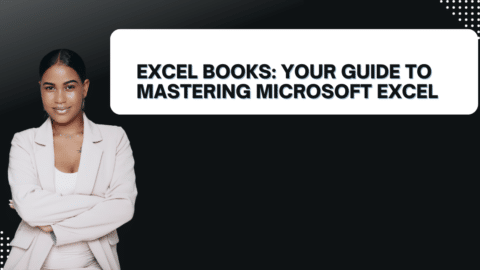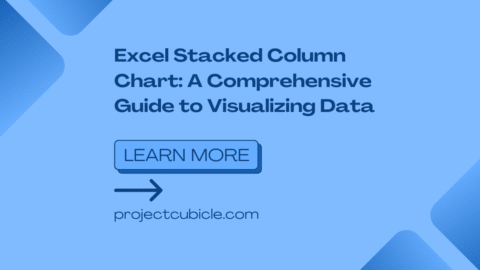Excel and Acces: Choosing the Right Tool
Are you looking for the best tool to manage your data effectively? As an excellent Excel tutor, I understand the importance of choosing the right software for data management tasks. In this article, we will compare two popular options: Microsoft Excel and Microsoft Access. Both tools offer powerful features, but they are designed for different purposes. By the end of this article, you will have a clear understanding of which tool suits your needs best. Let’s dive into Excel and Access!
Table of Contents
Excel and Access in Data Management
Excel and Access are both part of the Microsoft Office suite, but they serve different purposes regarding data management. Also, Excel is primarily spreadsheet software, while Access is a relational database management system (RDBMS). Understanding the key differences between these tools is essential for making an informed decision about which one to use.
In the realm of data management, two popular tools often come into play: Excel and Access. Both Microsoft Excel and Microsoft Access are widely used for handling data, but they serve different purposes and offer distinct features. In this article, we will delve into the comparison of Excel vs Access, exploring their strengths, weaknesses, and use cases. Whether you’re a data enthusiast, a business professional, or a student, understanding the differences between these tools will help you make informed decisions when it comes to data management.
Excel Vs Access: A Brief Overview
What is Excel?
Excel is a powerful spreadsheet application that allows users to create, manipulate, and analyze data using cells organized in rows and columns. It offers a range of functions, formulas, and formatting options that make it a versatile tool for various tasks such as data entry, calculations, charting, and data visualization.
What is Access?
On the other hand, Access is a database management system that enables users to store, organize, and retrieve large amounts of data. It provides a platform for creating and managing databases, tables, queries, forms, and reports. Access is designed for more complex data management scenarios and offers advanced features for data integrity, relationships, and data entry forms.
Excel vs Access: Head-to-Head Comparison
Now let’s take a closer look at the specific aspects of Excel and Access to understand how they differ and excel in their respective domains.
1. User Interface and Ease of Use
Excel
Excel boasts a user-friendly interface that is familiar to most users. With its intuitive design, navigating through spreadsheets and performing basic operations is relatively straightforward. It requires minimal technical expertise and is accessible to users of all skill levels.
Access
Access, being a database management system, has a more complex interface compared to Excel. It offers a range of tools and features for database design and management, which may require a steeper learning curve for beginners. However, once you grasp the fundamentals, Access provides a robust platform for handling large datasets efficiently.
2. Data Capacity and Scalability
Excel
Excel has its limitations when it comes to handling large datasets. The maximum number of rows and columns in a single Excel worksheet is limited to 1,048,576 rows and 16,384 columns. While this capacity is suitable for most individual and small-scale data management tasks, it may fall short when dealing with massive datasets.
Access
Access, as a database management system, is designed to handle vast amounts of data with ease. It can manage millions of records across multiple tables, providing a scalable solution for businesses and organizations dealing with extensive data. Access allows for efficient data organization, indexing, and retrieval, making it suitable for applications requiring high data capacity.
3. Data Structure and Relationships
Excel
Excel primarily focuses on organizing data in a tabular format, where each cell holds a piece of information. While it allows for basic data relationships through cell references and formulas, Excel lacks the robust structure needed for managing complex data relationships.
Access
Access excels in managing data relationships. It enables users to create tables, define relationships between them, and enforce data integrity rules. By establishing connections between tables, Access provides a powerful mechanism for handling complex datasets and performing advanced queries.
4. Data Analysis and Reporting
Excel
Excel is renowned for its data analysis capabilities. It offers a wide array of built-in functions, formulas, and tools that enable users to perform calculations, create charts, and generate reports. Excel’s flexibility and familiarity make it a go-to choice for data analysis tasks, especially when dealing with smaller datasets.
Access
While Access also offers basic data analysis features, its primary focus is on data management rather than analysis. Access provides tools for creating queries, generating reports, and automating processes. It is particularly useful when dealing with large datasets and complex reporting requirements.
5. Collaboration and Security
Excel
Excel allows for easy collaboration, with multiple users being able to work on a spreadsheet simultaneously. However, coordination can become challenging when multiple versions of the same file are being edited simultaneously. Additionally, Excel lacks robust security features, making it prone to unauthorized access and data breaches.
Access
Access provides more comprehensive collaboration and security features. Multiple users can access an Access database simultaneously, with changes being tracked and managed efficiently. Access also offers user-level security, allowing administrators to control access rights and protect sensitive data.
Frequently Asked Questions (FAQs)
1. Can I import Excel data into Access?
Yes, you can import Excel data into Access. Access provides a built-in wizard that allows you to select and import data from Excel worksheets into Access tables. This feature is useful when you want to leverage the power of Access for data management while utilizing existing data stored in Excel.
2. Can I perform complex calculations in Access like in Excel?
While Access is primarily a database management system, it does offer a range of mathematical and statistical functions for performing calculations. However, Excel provides a more extensive set of built-in functions and formulas specifically designed for complex calculations and data analysis.
3. Is Excel or Access more suitable for small businesses?
For small businesses with relatively simple data management requirements, Excel can be a suitable choice. Its familiarity, ease of use, and data analysis capabilities make it an efficient tool for day-to-day operations. However, as the business grows and the data volume increases, transitioning to Access can provide better scalability, data organization, and security.
4. Can Access databases be shared online?
Yes, Access databases can be shared online by leveraging Microsoft’s cloud platform, SharePoint. By publishing an Access database to SharePoint, you can make it accessible to authorized users over the internet. This allows for collaborative data management and ensures data availability from anywhere with an internet connection.
5. Is it possible to link Excel data to an Access database?
Yes, it is possible to link Excel data to an Access database. Access provides a feature called “External Data” that allows you to establish a connection with external data sources, including Excel. By linking Excel data to an Access database, you can leverage Access’s powerful data management capabilities while keeping the data in Excel up-to-date.
Conclusion
In the realm of data management, both Excel and Access have their strengths and weaknesses. Excel excels in its simplicity, ease of use, and data analysis capabilities, making it an ideal choice for small-scale data tasks. On the other hand, Access shines when it comes to managing large datasets, establishing data relationships, and providing robust security features.
Choosing between Excel and Access ultimately depends on your specific requirements and the scale of your data management needs. For simple calculations, data analysis, and small datasets, Excel can be a reliable companion. However, if you find yourself dealing with complex relationships, extensive data volumes, and the need for advanced reporting, Access is the tool to consider.
Remember, both Excel and Access are part of the Microsoft Office suite, and they can complement each other in various scenarios. By understanding their differences and leveraging their unique features, you can optimize your data management workflows and make informed decisions for your business or personal data needs.
Hello, I’m Cansu, a professional dedicated to creating Excel tutorials, specifically catering to the needs of B2B professionals. With a passion for data analysis and a deep understanding of Microsoft Excel, I have built a reputation for providing comprehensive and user-friendly tutorials that empower businesses to harness the full potential of this powerful software.
I have always been fascinated by the intricate world of numbers and the ability of Excel to transform raw data into meaningful insights. Throughout my career, I have honed my data manipulation, visualization, and automation skills, enabling me to streamline complex processes and drive efficiency in various industries.
As a B2B specialist, I recognize the unique challenges that professionals face when managing and analyzing large volumes of data. With this understanding, I create tutorials tailored to businesses’ specific needs, offering practical solutions to enhance productivity, improve decision-making, and optimize workflows.
My tutorials cover various topics, including advanced formulas and functions, data modeling, pivot tables, macros, and data visualization techniques. I strive to explain complex concepts in a clear and accessible manner, ensuring that even those with limited Excel experience can grasp the concepts and apply them effectively in their work.
In addition to my tutorial work, I actively engage with the Excel community through workshops, webinars, and online forums. I believe in the power of knowledge sharing and collaborative learning, and I am committed to helping professionals unlock their full potential by mastering Excel.
With a strong track record of success and a growing community of satisfied learners, I continue to expand my repertoire of Excel tutorials, keeping up with the latest advancements and features in the software. I aim to empower businesses with the skills and tools they need to thrive in today’s data-driven world.
Suppose you are a B2B professional looking to enhance your Excel skills or a business seeking to improve data management practices. In that case, I invite you to join me on this journey of exploration and mastery. Let’s unlock the true potential of Excel together!
https://www.linkedin.com/in/cansuaydinim/