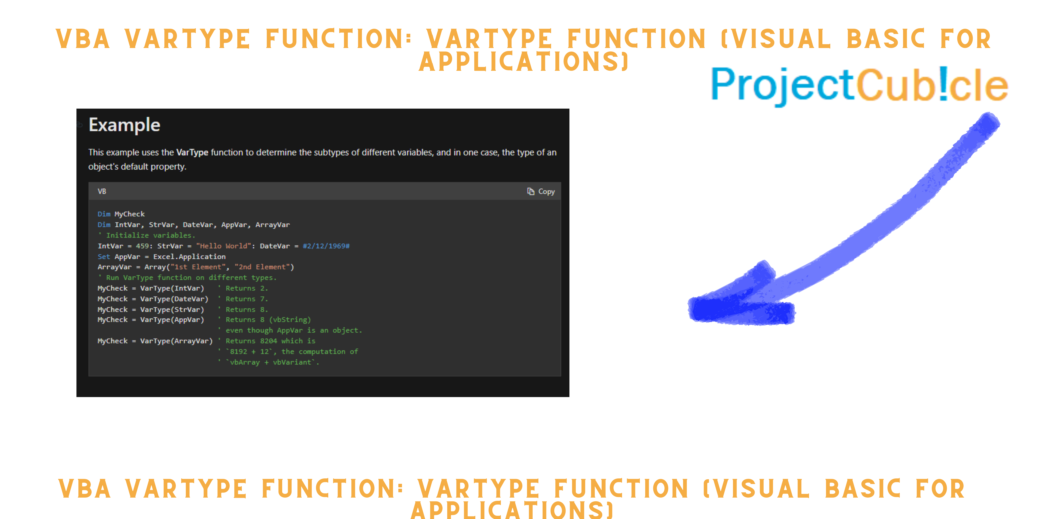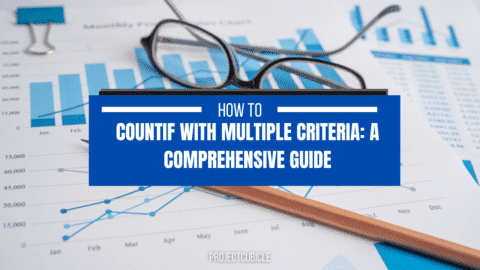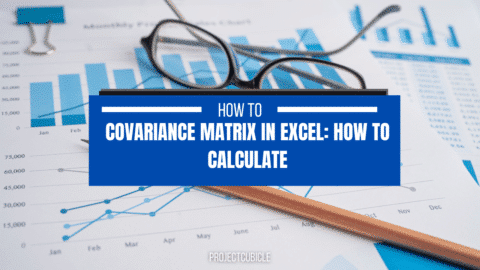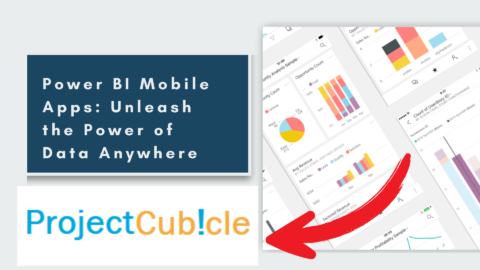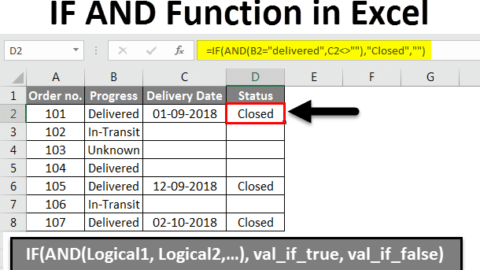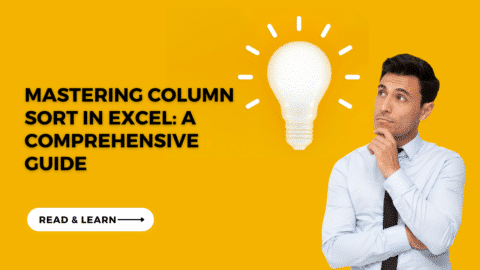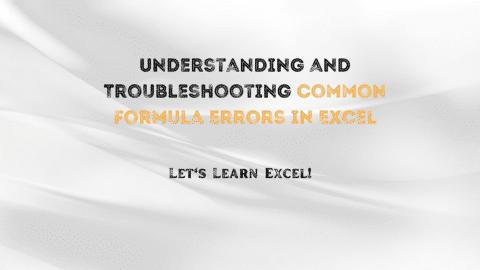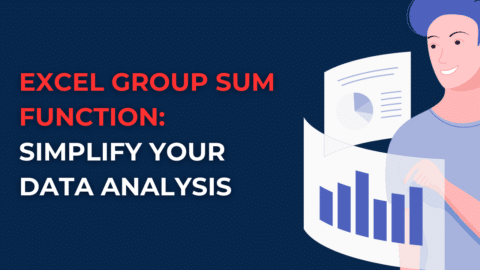VBA VARTYPE FUNCTION: VarType function (Visual Basic for Applications)
The VarType function is a key component of Visual Basic for Applications (VBA), serving as the basis for data analysis, manipulation, and decision-making processes. Its various features and high degree of dependability will make it a useful tool for both developers and analysts. Understanding the subtleties of the VarType function may help you drastically enhance your VBA programming skills. Also, this understanding will lead to a more efficient workflow and more effective problem-solving. In this comprehensive book, we delve into the complexity of the VBA VarType function, highlighting its features, uses, and suggested practices.
Table of Contents
Exploring the Fundamentals
At its core, the VBA VarType function serves as a dynamic tool for determining the data type of a given variable or expression. Whether it’s a numeric value, a string, an object, or a variant, the VarType function swiftly identifies the nature of the data, providing invaluable insights for subsequent operations. For instance, consider the following code snippet:
Dim var As Variant
var = "Hello, world!"
MsgBox "The data type of var is: " & VarType(var)
In this example, the VarType function accurately identifies the data type of the variable “var” as a string, enabling developers to perform type-specific operations with confidence.
Understanding Data Types in VBA
Before going any further with the VarType function, it’s important to understand the different types of data that are used in VBA. Each type of data, from numbers to words to booleans to versions, has its own set of properties and functions. By making sure the VarType function works with the right data types, writers can make better use of its power and make sure it works well with the rest of their code. For example, consider the following scenario:
Dim num As Integer
Dim str As String
num = 10
str = "Hello"
MsgBox "The data type of num is: " & VarType(num)
MsgBox "The data type of str is: " & VarType(str)
In this scenario, the VarType function accurately identifies the data types of the variables “num” and “str” as integer and string, respectively, facilitating type-specific operations and validations.
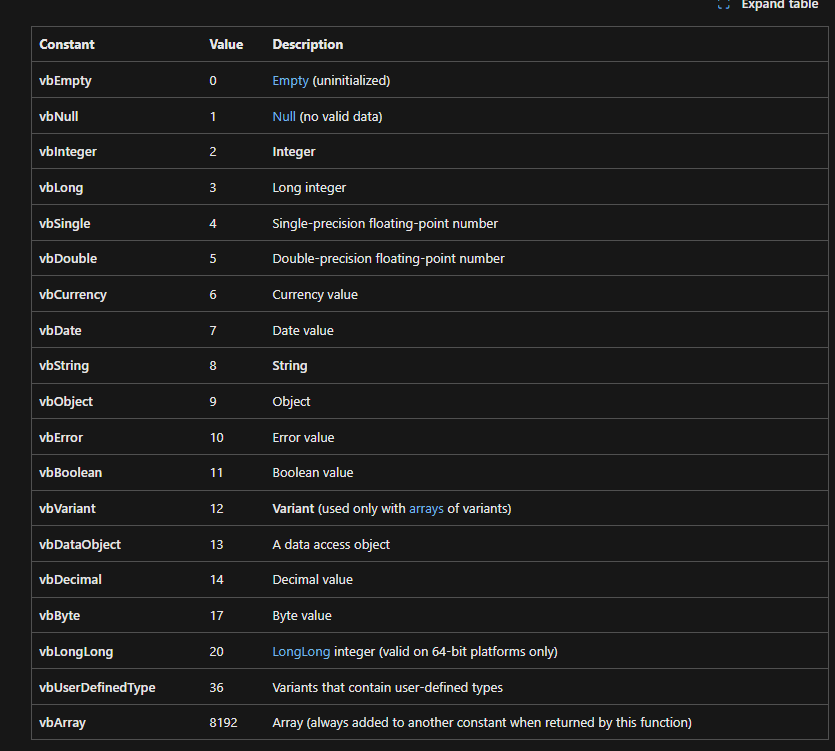
return values
Leveraging VarType for Dynamic Analysis
One of the key strengths of the VarType function lies in its ability to adapt to diverse datasets and scenarios. Whether analyzing financial data, processing user inputs, or validating system parameters, the VarType function offers unparalleled flexibility and reliability. By incorporating dynamic VarType checks within their algorithms, developers can future-proof their applications and accommodate evolving data requirements. For instance, consider the following use case:
Function ValidateInput(inputValue As Variant) As Boolean
If VarType(inputValue) = vbString Then
ValidateInput = True
Else
ValidateInput = False
End If
End Function
In this example, the VarType function is employed to validate user input, ensuring that only string values are accepted, while rejecting other data types.
Enhancing Code Efficiency with VarType
In the realm of software development, efficiency is paramount. Also, every line of code should contribute to the overall performance and maintainability of the application. By judiciously employing the VarType function, developers can streamline their algorithms, eliminate redundant checks, and optimize resource utilization. Also, this not only enhances the speed and responsiveness of the application but also simplifies debugging and troubleshooting processes. Consider the following optimization scenario:
Function IsNumericValue(inputValue As Variant) As Boolean
If VarType(inputValue) = vbInteger Or VarType(inputValue) = vbLong Or VarType(inputValue) = vbSingle Or VarType(inputValue) = vbDouble Then
IsNumericValue = True
Else
IsNumericValue = False
End If
End Function
In this optimized function, the VarType function is utilized to perform a single check for numeric values, improving code efficiency and readability.
Beyond its basic functionality, the VBA VarType function offers a myriad of advanced features and techniques that can elevate the programming experience to new heights. From custom data type handling to error handling strategies, mastering these advanced concepts can empower developers to tackle complex challenges with confidence and finesse.
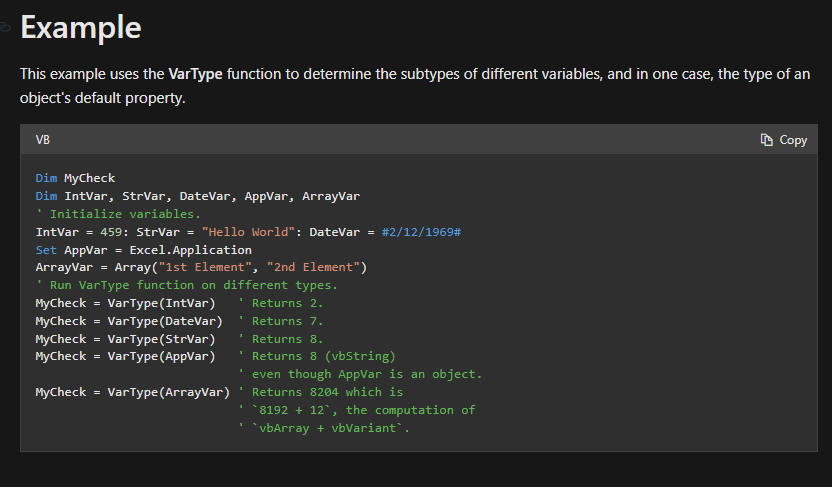
VARTYPE FUNCTION
Custom Data Type Handling
While the VarType function excels at identifying standard data types, it may encounter limitations when dealing with custom or user-defined data structures. In such scenarios, developers can leverage custom parsing algorithms and type inference techniques to augment the capabilities of the VarType function, enabling seamless integration with bespoke data models.
Error Handling Strategies
In real-world applications, data inconsistencies and runtime errors are inevitable. However, with proactive error handling strategies in place, developers can mitigate potential risks and ensure robustness and reliability. By incorporating VarType-based error detection mechanisms and exception handling routines, developers can fortify their applications against unforeseen contingencies, enhancing user experience and system stability.
Performance Optimization Techniques
In high-performance computing environments, even minor inefficiencies can significantly impact overall throughput and responsiveness. To maximize the efficiency of VBA applications, developers can employ a variety of performance optimization techniques, including caching, memoization, and lazy evaluation. Also, by strategically integrating VarType-based optimizations into their codebase, developers can achieve significant performance gains without compromising code readability or maintainability.
Seamless Integration with External Libraries
In today’s interconnected world, seamless integration with external libraries and APIs is essential for building versatile and scalable applications. By leveraging the VarType function as a bridge between VBA and external data sources, developers can facilitate data interchange, protocol translation, and interoperability, unlocking a wealth of possibilities for cross-platform development and data analysis.
Best Practices and Tips VarType function
While the function offers immense potential for enhancing productivity and efficiency, its effective utilization requires adherence to best practices and guidelines. By following these recommendations, developers can harness the full power of the VarType function while ensuring code clarity, maintainability, and reliability.
Foster Code Reusability and Extensibility
In the spirit of Don’t Repeat Yourself (DRY) principle, prioritize code reusability and extensibility when designing your applications. Instead of duplicating VarType-related logic across multiple modules or procedures, encapsulate it within reusable or libraries. This not only reduces code redundancy and maintenance overhead but also promotes consistency and coherence across your codebase.
Document Your Code Thoroughly
For your source to be understandable and easy to manage, you need good docs. This is especially important in settings where people work together to create software.
Getting the Data Type of a Variable in VBA
To get the data type of a variable in VBA, you can use the function.
Dim myVariable As Variant
Dim type As Integer
type = VarType(myVariable)
VarType Function in VBScript
In VBScript, the VarType function is used to determine the subtype of a variable or expression. It returns an integer representing the data type of the expression.
Dim myVariable
myVariable = "Hello"
MsgBox VarType(myVariable) ' This will display 8, indicating a String data type
Checking Data Type in VBScript
In VBScript, you can use the VarType function to check the data type of a variable or expression.
Dim myVariable
myVariable = 10
If VarType(myVariable) = vbInteger Then
MsgBox "myVariable is an Integer"
End If
Getting the Value of a Specific Cell in VBA
In VBA, you can retrieve the value of a specific cell in Excel using various methods. One common way is to use the Range object.
Dim cellValue As Variant
cellValue = Range("A1").Value
Checking the Value of a Cell in VBA
Dim cellValue As Variant
cellValue = Range("A1").Value
If cellValue = "Value I'm Looking For" Then
MsgBox "Cell A1 contains the desired value."
Else
MsgBox "Cell A1 does not contain the desired value."
End If
Hello, I’m Cansu, a professional dedicated to creating Excel tutorials, specifically catering to the needs of B2B professionals. With a passion for data analysis and a deep understanding of Microsoft Excel, I have built a reputation for providing comprehensive and user-friendly tutorials that empower businesses to harness the full potential of this powerful software.
I have always been fascinated by the intricate world of numbers and the ability of Excel to transform raw data into meaningful insights. Throughout my career, I have honed my data manipulation, visualization, and automation skills, enabling me to streamline complex processes and drive efficiency in various industries.
As a B2B specialist, I recognize the unique challenges that professionals face when managing and analyzing large volumes of data. With this understanding, I create tutorials tailored to businesses’ specific needs, offering practical solutions to enhance productivity, improve decision-making, and optimize workflows.
My tutorials cover various topics, including advanced formulas and functions, data modeling, pivot tables, macros, and data visualization techniques. I strive to explain complex concepts in a clear and accessible manner, ensuring that even those with limited Excel experience can grasp the concepts and apply them effectively in their work.
In addition to my tutorial work, I actively engage with the Excel community through workshops, webinars, and online forums. I believe in the power of knowledge sharing and collaborative learning, and I am committed to helping professionals unlock their full potential by mastering Excel.
With a strong track record of success and a growing community of satisfied learners, I continue to expand my repertoire of Excel tutorials, keeping up with the latest advancements and features in the software. I aim to empower businesses with the skills and tools they need to thrive in today’s data-driven world.
Suppose you are a B2B professional looking to enhance your Excel skills or a business seeking to improve data management practices. In that case, I invite you to join me on this journey of exploration and mastery. Let’s unlock the true potential of Excel together!
https://www.linkedin.com/in/cansuaydinim/