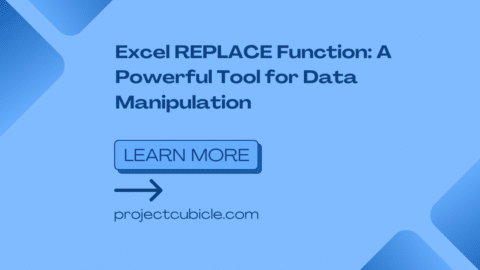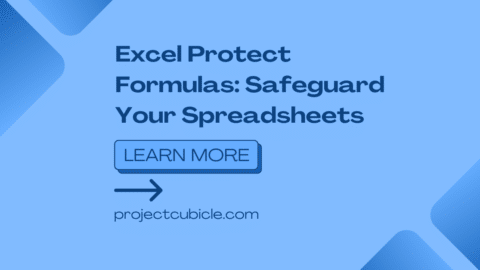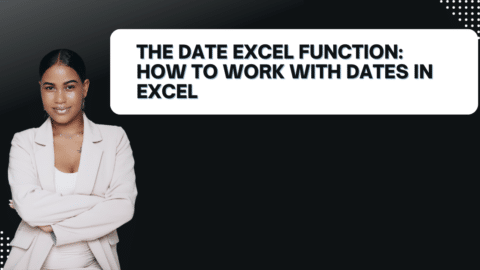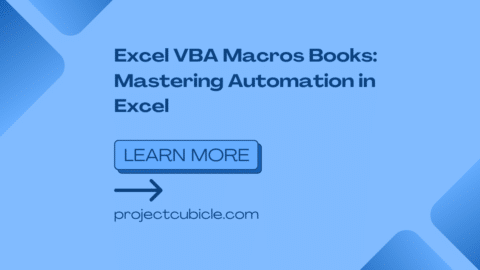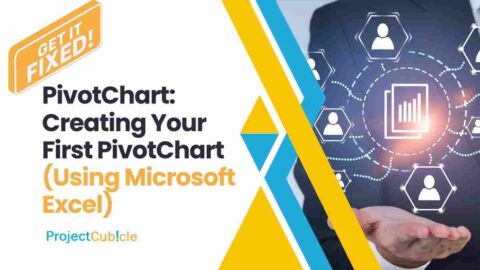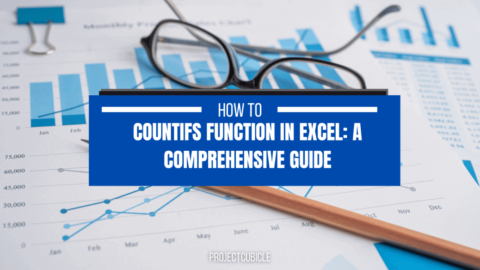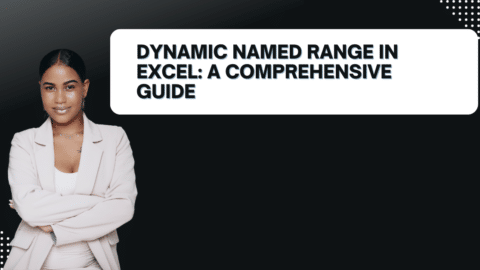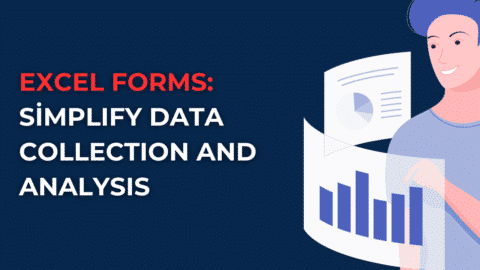Unleash the Power of Data Anywhere: Power BI Mobile Apps
How to use Power BI Mobile Apps? Data-driven decision-making is essential in today’s fast-paced world, but it’s not ideal to be tethered to your workstation to receive reports. With its user-friendly mobile applications, Power BI swoops in to provide you with mobile data analysis capabilities. This blog article explores the world of Power BI mobile applications, including their capabilities, advantages, and potential to transform the way you work with data completely.
Table of Contents
What are Power BI Mobile Apps?
Power BI mobile apps extend the reach of Power BI, bringing your business intelligence to your fingertips. Available for iOS, Android, and even Windows devices, these apps allow you to:
- View and interact with reports and dashboards: Access all your meticulously crafted Power BI reports and dashboards directly on your mobile device. No need to wait to get back to your computer!
- Stay informed with data updates: Receive push notifications for important data changes, ensuring you’re always in the loop, even when you’re away from your desk.
- Drill down for deeper insights: Don’t be fooled by the smaller screen. It allows you to explore your data further, drill down into specific data points, and uncover hidden trends.
- Collaborate on the go: Share reports and dashboards with colleagues and even annotate them directly on your mobile device to facilitate discussions and decision making, regardless of location.
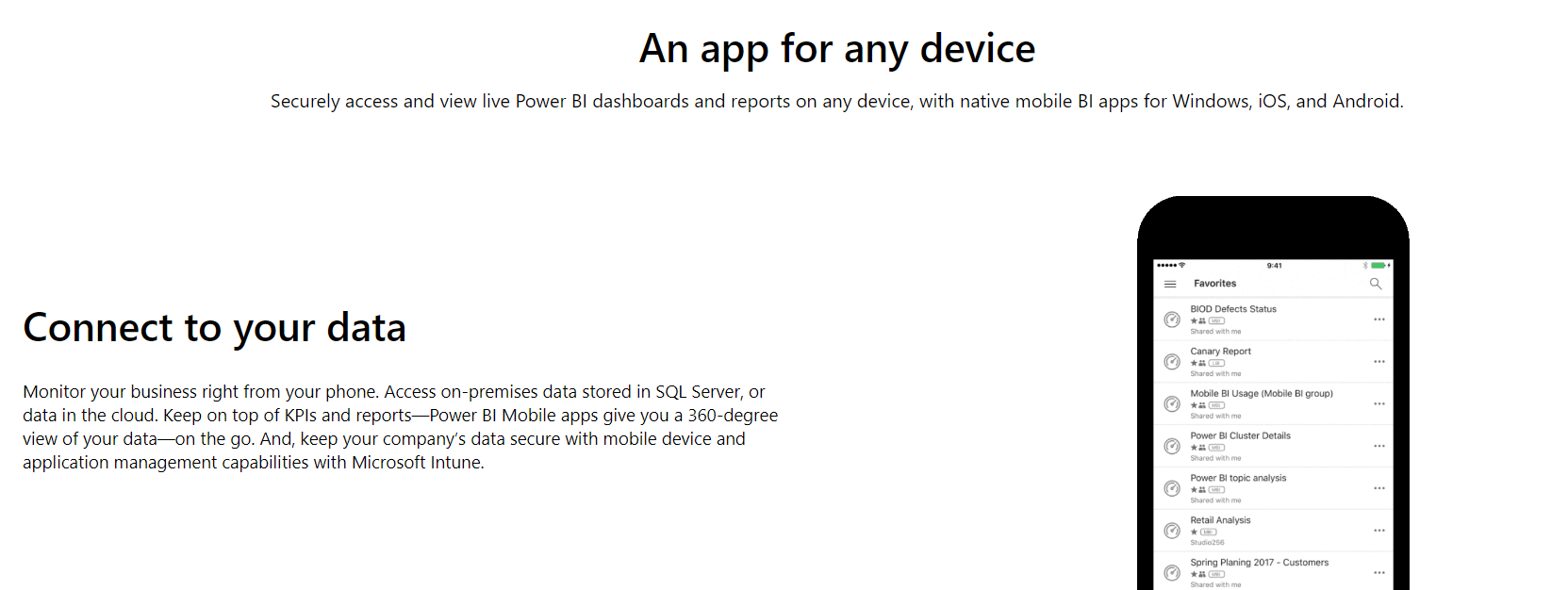
power bı app
Benefits of Power BI Mobile Apps:
- Enhanced Accessibility: Access your data anytime, anywhere. Mobile apps put the power of information in your pocket.
- Improved Decision-Making: With real-time data at your fingertips, you can make informed choices quickly and efficiently, even when you’re not in the office.
- Increased Collaboration: Foster a culture of data-driven decision-making by allowing colleagues to access and discuss reports on the go.
- Real-Time Visibility: Stay on top of key metrics and trends with push notifications for critical data updates.
Getting Started with Power BI Mobile Apps:
- Download the app: Head to your device’s app store and download the Power BI app for your specific platform (iOS, Android, or Windows).
- Sign in: Use your existing Power BI credentials to log in to the mobile app.
- Access your reports and dashboards: You’ll see a list of reports and dashboards you have access to within Power BI service. Tap on any report to view it on your mobile device.
The Ultimate Guide to a Power BI Career: How to Learn Power BI? – projectcubicle
Power BI Mobile Apps in Action: Examples for Enhanced Decision-Making
Power BI mobile apps aren’t just about viewing pretty charts on your phone. They offer real-world functionality that empowers you to make data-driven decisions in various scenarios. Here are a few examples:
Example 1: Sales Manager on the Go
John, a regional sales manager, is traveling to meet a potential new client. While at the airport, John receives a push notification on his phone from the Power BI mobile app. It alerts him to a sudden dip in sales in his region. He can then access his mobile sales dashboard to drill down into the data and identify the specific products or areas affected. With this real-time insight, John can adjust his sales pitch or contact his team members to address the situation before his client meeting.
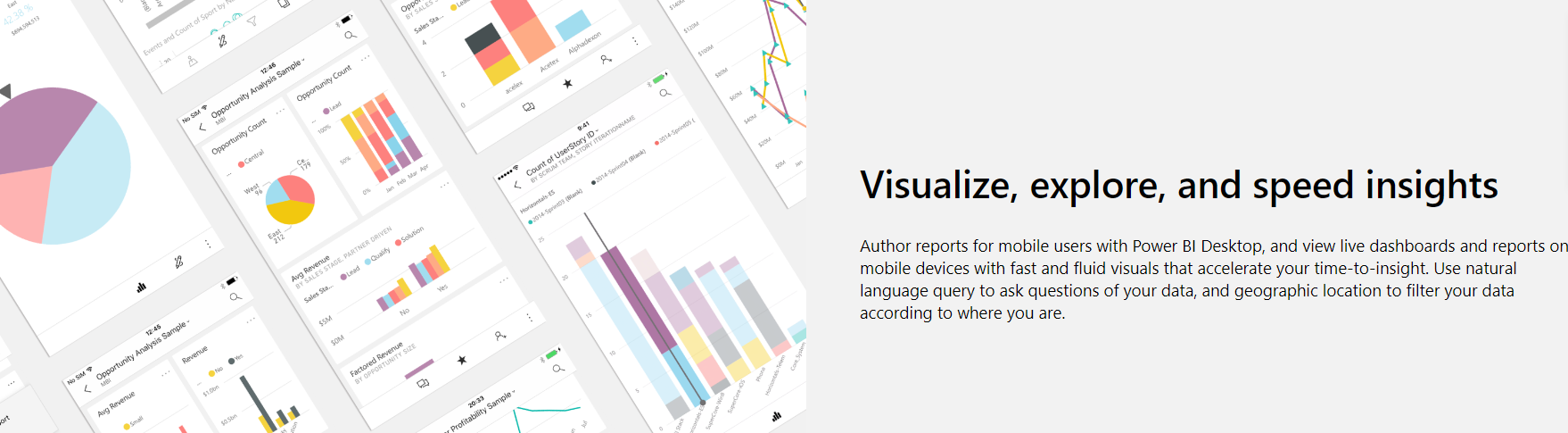
power bi app
Example 2: Retail Store Manager Analyzing Trends
A retail store manager Sarah is on the shop floor when a customer asks about a specific product. Sarah pulls out her phone and uses the Power BI mobile app to access her inventory and sales data. She can see the current stock level of the product and historical sales trends, and even identify similar products that might be of interest to the customer. This empowers Sarah to provide a more informed and personalized shopping experience.
Example 3: Marketing Team Collaboration
The marketing team is brainstorming campaign ideas for a new product launch. During the meeting, they can use the service to view real-time social media sentiment about the brand and similar products. They can also access customer demographic data and past marketing campaign performance metrics. This collaborative access to data on mobile devices allows for a more data-driven brainstorming session and faster decision-making.
These are just a few examples of leveraging it in various situations. By providing on-the-go access to critical data and insights, they empower business professionals to make informed decisions, take immediate action, and ultimately achieve better results.
Power BI Mobile Apps: Your Pocket-Sized Business Intelligence Companion
Power BI mobile apps are powerful tools that transform how you interact with your data. By providing on-the-go access to reports, dashboards, and real-time data updates, they empower you to make informed decisions, collaborate effectively, and stay ahead of the curve, all from the convenience of your mobile device. So, ditch the limitations of your desk and download the Power BI mobile app today to unlock the true potential of your data, wherever you go!
Can Power BI be published on mobile apps?
No, you cannot directly publish Power BI itself as a mobile app. However, it offers robust mobile apps that allow you to view and interact with the reports and dashboards you’ve already created and published in the service (web-based version).
What are the limitations of the Power BI mobile app?</strong>
While powerful, Power BI mobile apps have some limitations compared to the full service experience:
- Limited authoring capabilities: You cannot create or edit reports and dashboards directly on the mobile app. These tasks require Power BI Desktop or Power BI service.
- Potentially smaller screen size: Viewing complex reports with many elements might be less convenient on a mobile device compared to a larger computer screen.
- Fewer customization options: Customization options for interacting with reports might be slightly limited on the mobile app compared to the full Power BI service.
Which three mobile platforms are supported?
Power BI mobile apps are available for the following three major mobile platforms:
- iOS: Compatible with iPhones, iPads, and iPod Touches.
- Android: Compatible with a wide range of Android smartphones and tablets.
- Windows: Available for Windows devices, including phones and tablets.
Where can you download?
You can download the Power BI mobile app for your specific platform from the official app store of your device:
- App Store: For iOS devices.
- Google Play Store: For Android devices.
- Microsoft Store: For Windows devices.
What are the two main platforms for mobile apps?
The two main platforms for mobile apps are iOS (developed by Apple) and Android (developed by Google). These operating systems dominate the mobile app market share.
Hello, I’m Cansu, a professional dedicated to creating Excel tutorials, specifically catering to the needs of B2B professionals. With a passion for data analysis and a deep understanding of Microsoft Excel, I have built a reputation for providing comprehensive and user-friendly tutorials that empower businesses to harness the full potential of this powerful software.
I have always been fascinated by the intricate world of numbers and the ability of Excel to transform raw data into meaningful insights. Throughout my career, I have honed my data manipulation, visualization, and automation skills, enabling me to streamline complex processes and drive efficiency in various industries.
As a B2B specialist, I recognize the unique challenges that professionals face when managing and analyzing large volumes of data. With this understanding, I create tutorials tailored to businesses’ specific needs, offering practical solutions to enhance productivity, improve decision-making, and optimize workflows.
My tutorials cover various topics, including advanced formulas and functions, data modeling, pivot tables, macros, and data visualization techniques. I strive to explain complex concepts in a clear and accessible manner, ensuring that even those with limited Excel experience can grasp the concepts and apply them effectively in their work.
In addition to my tutorial work, I actively engage with the Excel community through workshops, webinars, and online forums. I believe in the power of knowledge sharing and collaborative learning, and I am committed to helping professionals unlock their full potential by mastering Excel.
With a strong track record of success and a growing community of satisfied learners, I continue to expand my repertoire of Excel tutorials, keeping up with the latest advancements and features in the software. I aim to empower businesses with the skills and tools they need to thrive in today’s data-driven world.
Suppose you are a B2B professional looking to enhance your Excel skills or a business seeking to improve data management practices. In that case, I invite you to join me on this journey of exploration and mastery. Let’s unlock the true potential of Excel together!
https://www.linkedin.com/in/cansuaydinim/