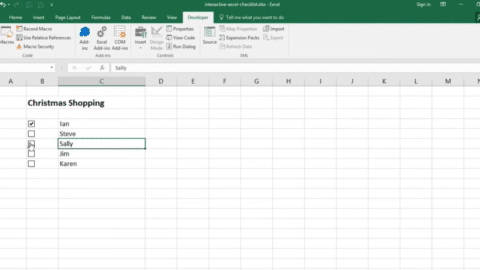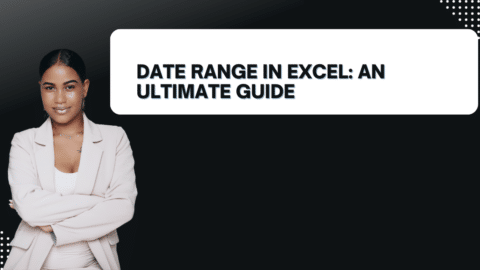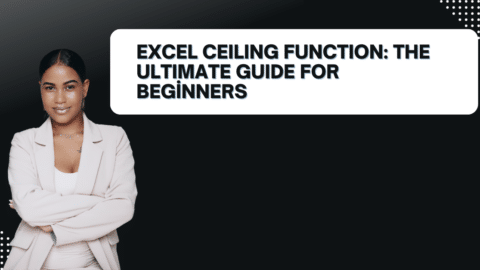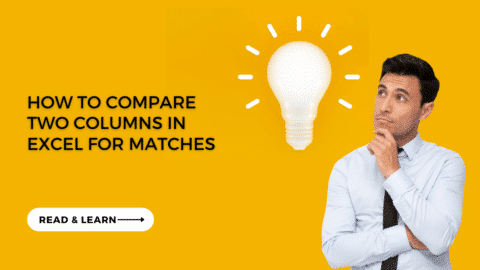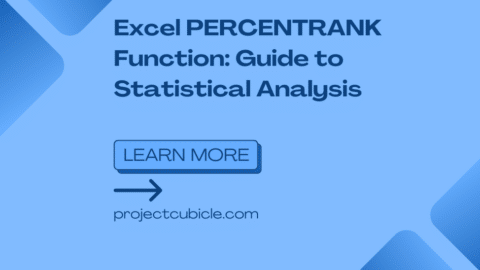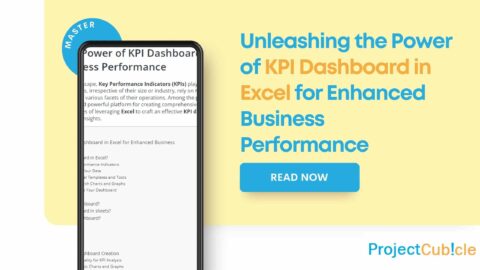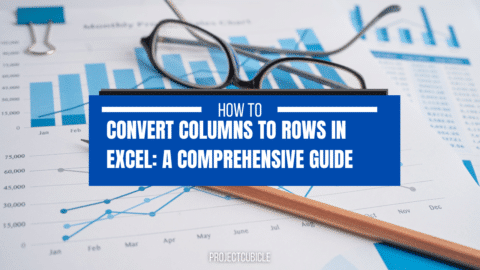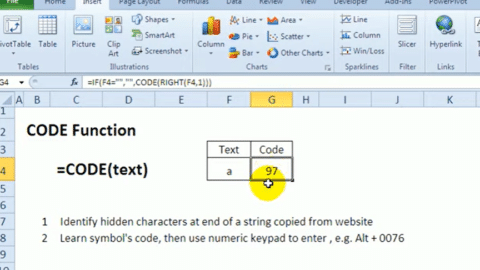Mastering VBA ReDim: What is The Difference Between Dim and ReDim?
Expanding arrays dynamically is a common requirement in VBA programming, especially when the exact size of data collections is not known at compile time. The ReDim statement allows programmers to declare arrays dynamically and resize them as needed, ensuring efficient memory use and flexibility in data management. This feature is particularly useful in scenarios where data sets are subject to change, such as when importing data from external sources or when dealing with user-generated content.
Table of Contents
Understanding VBA ReDim 2-dimensional arrays is crucial for developers working with complex data structures. These arrays offer the ability to store data in a tabular form, making them ideal for operations that involve matrices or spreadsheet-like data. However, managing two-dimensional arrays with ReDim requires careful consideration, especially when preserving existing data with ReDim Preserve.
Click and Download! vba cheat sheet pdf
Converting VBA Arrays to Excel Ranges: Techniques and Best Practices
In the realm of Excel VBA programming, the conversion of VBA arrays to worksheet ranges is a pivotal skill that bridges the gap between in-memory data structures and Excel’s grid-like interface. This capability is crucial for efficient data manipulation and presentation within Excel sheets, allowing programmers to rapidly populate or update large swathes of data with minimal performance overhead.
Effective Strategies and Insights:
Utilizing the Range().Value Property: The .Value property of a Range object is your primary tool for transferring the contents of an array directly into a worksheet range. This method is highly efficient, as it minimizes the interaction with the Excel object model, thereby speeding up data transfer operations significantly.
Matching Range Size with Array Dimensions: When working with multi-dimensional arrays, it’s imperative to ensure that the target range’s size precisely matches the array’s dimensions. Failing to do so can lead to runtime errors, as Excel cannot correctly map the array data to the cells within the range. For a two-dimensional array defined as Dim MyArray(1 To 5, 1 To 3), you should select a range that is five rows by three columns in size.
Core Techniques:
Syntax Mastery for Array-to-Range Assignment: Understanding the correct syntax for assigning the values of an array to a range is fundamental. The approach varies slightly between single and multi-dimensional arrays but generally involves specifying the target range and assigning the array directly to its .Value property.
For a single-dimensional array, you might use:
Sub ArrayToRangeSingle()
Dim MyArray As Variant
MyArray = Array("A", "B", "C", "D", "E") ' Define the array
Range("A1:A5").Value = Application.Transpose(MyArray) ' Assign to range
End Sub
For a multi-dimensional array, the process is similarly straightforward, provided the dimensions match:
Sub ArrayToRangeMulti()
Dim MyArray(1 To 2, 1 To 3) As Variant
' Populate the array with values
MyArray(1, 1) = "A"
MyArray(1, 2) = "B"
MyArray(1, 3) = "C"
MyArray(2, 1) = "D"
MyArray(2, 2) = "E"
MyArray(2, 3) = "F"
' Assign to range
Range("A1:C2").Value = MyArray
End Sub
Leveraging the Transpose Function: The Transpose function can be invaluable for rotating the orientation of your data when transferring it from an array to a range. This is particularly useful for single-dimensional arrays where you may need to switch between horizontal and vertical data presentation. The Application.Transpose method effectively flips the array’s dimensions, allowing for flexible data manipulation.
In-Depth Examples:
Example of Transposing Data: Consider a scenario where you have a single-dimensional array that you wish to transpose from a vertical to a horizontal layout (or vice versa) within an Excel sheet:
Sub TransposeExample()
Dim SingleArray As Variant
SingleArray = Array(1, 2, 3, 4, 5) ' Horizontal data in array
' Transpose and assign to a vertical range
Range("A1:A5").Value = Application.Transpose(SingleArray)
End Sub
Through mastering these techniques and applying the provided tips, VBA programmers can efficiently transfer data between arrays and Excel ranges, enhancing the capability to manipulate and present data within Excel sheets effectively. This skill set is essential for developing advanced Excel applications that require dynamic data handling and presentation.
Conclusion
Harness Dynamic Arrays with Ease
Mastering the VBA ReDim statement in VBA ReDim can significantly enhance your programming capabilities. It opens the door to dynamic array management, essential for creating efficient applications. By applying the discussed tips and strategies, you’ll soon leverage VBA arrays’ full potential. Practice is crucial, so explore the provided examples and seek new optimization methods for your projects.
Elevate Your Skills with ProjectCubicle
Discover Advanced Techniques
ProjectCubicle.com is an invaluable resource for anyone looking to deepen their VBA knowledge. It offers a wide range of articles and tutorials that cater to various learning needs. Whether you aim to tackle complex programming issues or explore new VBA features, ProjectCubicle.com has you covered.
Join a Community of Experts
Engage with ProjectCubicle.com to enhance your programming skills further. This platform allows you to connect with a community passionate about project management and software development. Here, knowledge sharing and peer learning are paramount.
Continue Your Learning Journey
Don’t stop here. Visit projectcubicle.com to access more resources, join discussions, and elevate your VBA ReDim skills. Let your curiosity guide you to new discoveries in VBA and beyond. projectcubicle.com is your companion on this journey, offering insights and support every step of the way.
Dear ProjectCubicle Readers,
In recent times, we’ve noticed a slight dip in our readership, and as a community built on the foundation of sharing knowledge and fostering growth, we want to address this openly and sincerely. First and foremost, we want to express our heartfelt gratitude to each of you. Your engagement, curiosity, and thirst for knowledge have been the driving force behind ProjectCubicle since day one.
We understand that the world is constantly changing, and with it, the interests and needs of our readers evolve.
To do this, we need your help. We invite you to share your thoughts with us:
- What topics are you most interested in?
- How can we make our content more valuable and relevant to you?
- Are there specific challenges you’re facing that you’d like us to explore?
Your feedback is invaluable to us. It will guide us in refining our content strategy and ensuring that ProjectCubicle remains a vibrant and useful resource for you. We are here to support your growth, to illuminate your path with knowledge, and to inspire innovation.
Let’s embark on this journey of rediscovery together. Let’s dive into new topics, tackle new challenges, and continue to build this community of curious minds and passionate professionals. Your voice matters to us, and we are listening.
Thank you for being a part of our community. Together, we can turn this moment into an opportunity for growth, learning, and renewed engagement.
Warm regards,
The ProjectCubicle Team
Hello, I’m Cansu, a professional dedicated to creating Excel tutorials, specifically catering to the needs of B2B professionals. With a passion for data analysis and a deep understanding of Microsoft Excel, I have built a reputation for providing comprehensive and user-friendly tutorials that empower businesses to harness the full potential of this powerful software.
I have always been fascinated by the intricate world of numbers and the ability of Excel to transform raw data into meaningful insights. Throughout my career, I have honed my data manipulation, visualization, and automation skills, enabling me to streamline complex processes and drive efficiency in various industries.
As a B2B specialist, I recognize the unique challenges that professionals face when managing and analyzing large volumes of data. With this understanding, I create tutorials tailored to businesses’ specific needs, offering practical solutions to enhance productivity, improve decision-making, and optimize workflows.
My tutorials cover various topics, including advanced formulas and functions, data modeling, pivot tables, macros, and data visualization techniques. I strive to explain complex concepts in a clear and accessible manner, ensuring that even those with limited Excel experience can grasp the concepts and apply them effectively in their work.
In addition to my tutorial work, I actively engage with the Excel community through workshops, webinars, and online forums. I believe in the power of knowledge sharing and collaborative learning, and I am committed to helping professionals unlock their full potential by mastering Excel.
With a strong track record of success and a growing community of satisfied learners, I continue to expand my repertoire of Excel tutorials, keeping up with the latest advancements and features in the software. I aim to empower businesses with the skills and tools they need to thrive in today’s data-driven world.
Suppose you are a B2B professional looking to enhance your Excel skills or a business seeking to improve data management practices. In that case, I invite you to join me on this journey of exploration and mastery. Let’s unlock the true potential of Excel together!
https://www.linkedin.com/in/cansuaydinim/

![Mastering VBA ReDim: VBA ReDim Cheat Sheet PDF! [2024]](https://www.projectcubicle.com/wp-content/uploads/2024/03/Mastering-VBA-ReDim-VBA-ReDim-Cheat-Sheet-PDF-2024.png)