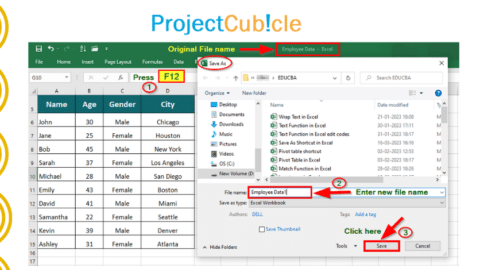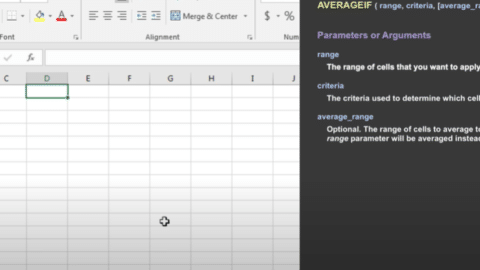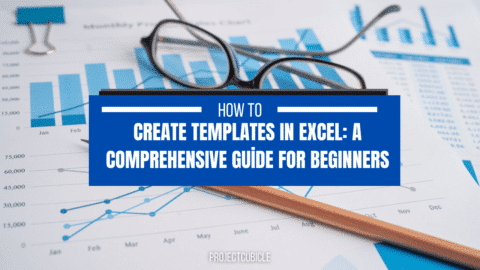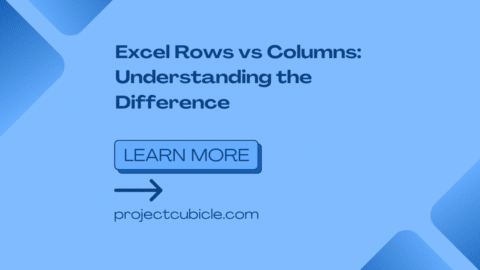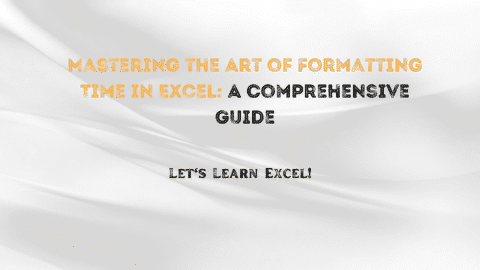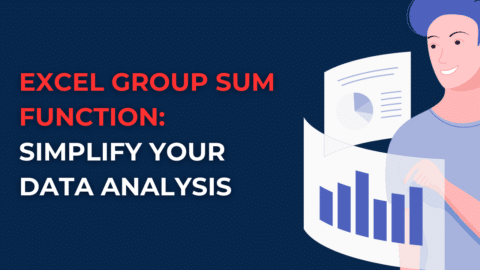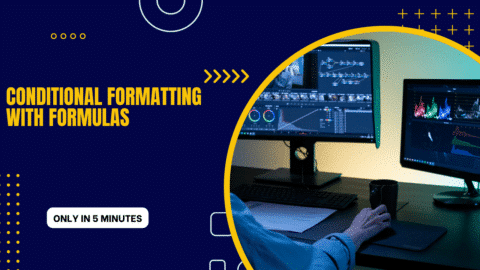How to use the AND function in Excel? Excel is a powerful tool for data analysis, and the AND function is a great way to make complex formulas more powerful. The AND function allows you to test multiple conditions simultaneously and returns TRUE if all conditions are met. This can be especially useful when creating conditional formatting rules based on multiple criteria. This blog post will show you how to use the AND function in Excel to make your formulas more powerful.
Table of Contents
Excel enables the analysis, control, and calculation of many functions. While some of them are used by many Excel users daily, only small financial groups, statistics, or specialist engineers use them to understand Excel and when they need it. It is not our purpose in this tutorial to explore all the functions available in Microsoft Excel. On this page, you will find the most useful and most used Excel functions and in-depth and personalized step-by-step guides.
Most of the functions are used in the cell as a list of Excel worksheet functions and formulas section below. The last category includes traditional Excel functions and user-defined functions. There are VBA-based functions that extend the Excel foundations with traditional functionality. Select a category to list functions related to using short descriptions and examples. Excel can automate your regular work. Therefore, it is a program used by many companies today. It is necessary to answer the question of how to learn Excel by first researching it.
-
Excel is a powerful tool for data analysis, and the AND function makes formulas more powerful.
Excel is a powerful tool for data analysis, and the AND function makes formulas more powerful. The AND function returns TRUE if all its arguments are TRUE and FALSE if any of its arguments are FALSE. The function takes two or more parameters. For example, the formula =AND(A2>B2,C3)
-
The AND function allows you to test multiple conditions simultaneously and returns TRUE if all conditions are met.
The AND function is one of the most versatile in Excel. It allows you to test multiple conditions simultaneously and returns TRUE if all conditions are met. This can be extremely useful when trying to determine whether or not a certain cell meets multiple criteria. For example, let’s say you want to determine if a student is eligible for the school honor roll. To do this, you would need to know if the student has a grade point average of 3. 5 or higher AND has no missing assignments.
-
This can be useful when creating conditional formatting rules based on multiple criteria.
The AND function in Excel is typically used to return a value based on multiple conditions. For example, you could use the AND function to check if a cell contains both a number and text. This can be useful when creating conditional formatting rules based on multiple criteria. To use the AND function, simply enter =AND(criteria1,criteria2) into a cell. The arguments (or criteria) can be entered as either TRUE or FALSE values or as references to other cells that contain TRUE or FALSE values.
This blog post will show you how to use the AND function in Excel. The AND function is a logical function in Excel that allows you to check whether multiple conditions are met. For example, you could use the AND function to check if a cell contains the value “A” and “B.” To use the AND function, simply enter the following into a cell: =AND(logical1,logical2,… ). The logical1, logical2,… part of this equation refers to the conditions you want to check. So, for our example above, we would enter:
=AND(A1=”A”, B1=”B”) . You can enter many OR functions, but you can only enter one AND function. How do I use the NOT function in Excel? The NOT function is a logical function in Excel used to reverse a logical function’s result. For example, if you want to check if a cell does not contain the value “A,” To use the NOT function, enter the following into a cell: =NOT(logical).
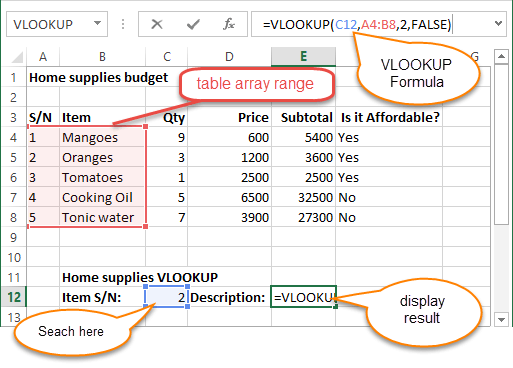
How to use the AND function in Excel?
How to Learn Excel Function?
There are several ways to learn Excel; the common denominator is your curiosity. As long as you ask yourself what I can do with Excel, you can find every way to learn Excel. You can start by decoding the main channels of Excel by looking at the topics that explain how to use Excel visually.
Learning ribbons and columns are the first features that a person who says how to learn Excel should look at. Then comes the background operation and what the features in the interface can do. In other words, you need to know what Excel gives you the chance to do with the features on the ribbon.
After learning all this, you will have skipped the How do you overcome value error in Excel? Part. Afterward, your education will continue with formulas, developing formulas, and creating workbooks that work for you. Then, thanks to these resources, you will have solved everything about Microsoft Excel.
How to Use Excel Program?
Projects you make in Excel are expressed in workbooks. Each workbook contains multiple formulas and functions. When creating a workbook, you can choose one of the existing templates in Excel and continue your work on it.
To reopen and work on a file you have worked on, we click File to view the File, select the workbook from there and click the open button. You can get help from the illustrated explanations under the heading How to use Excel to learn many features like this.
The biggest problem in the minds of people curious about Excel is how to learn and use Excel. However, thanks to visual explanations, it is possible to learn all the details of Excel. Word and Excel are utilities produced and developed by Microsoft. Word provides exceptional performance for our writing jobs and allows us to edit your writing in many areas.
How to Use Excel
Excel provides us with great convenience with arithmetic formulas. The vertical formula is one of them. For example, we have two split columns in a workbook. We want to synchronize the data in column 1 and row A with the data in column 2. The Vertical Image in Excel gives us an easy way to do this.
In the Vertical system, called Vlookup in the English version, the information does not need to be in the same workbook. We can easily achieve this transfer with the Vertical() formula with separate columns from different workbooks or with the Vlookup() formula in English versions.
To learn Excel and have information about how to use Excel, you can have an idea and improve yourself by taking a look at the video Excel tutorials. The more you practice and organize projects, the better you will learn Excel.
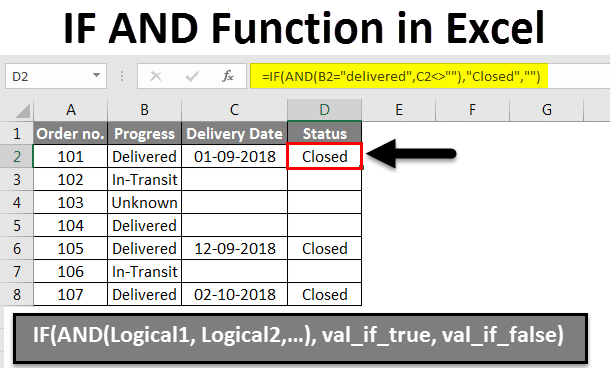
How to use the AND function in Excel?
Excel Lessons
To learn Excel, you can learn to use Excel by going to courses or working on lectures on the internet. The first thing you need to do is solve the Microsoft Excel interface. The backbone of the Excel interface is the bar-shaped strip at the top. This ribbon contains features you will use constantly, and it is possible to customize it according to your standard usage. The Excel ribbon has a very simple structure with a group-by-group split easy selection technique.
Excel helps you in many ways. Some Excel functions may seem difficult at first glance. But it will get easier as time goes on. In this article, we talked about the And function. Reading our Excel content will make many things easier for you. If you want to read another article related to Excel, you can read How to correct a #DIV/0! Error?. Read our Excel contents now!
Hello, I’m Cansu, a professional dedicated to creating Excel tutorials, specifically catering to the needs of B2B professionals. With a passion for data analysis and a deep understanding of Microsoft Excel, I have built a reputation for providing comprehensive and user-friendly tutorials that empower businesses to harness the full potential of this powerful software.
I have always been fascinated by the intricate world of numbers and the ability of Excel to transform raw data into meaningful insights. Throughout my career, I have honed my data manipulation, visualization, and automation skills, enabling me to streamline complex processes and drive efficiency in various industries.
As a B2B specialist, I recognize the unique challenges that professionals face when managing and analyzing large volumes of data. With this understanding, I create tutorials tailored to businesses’ specific needs, offering practical solutions to enhance productivity, improve decision-making, and optimize workflows.
My tutorials cover various topics, including advanced formulas and functions, data modeling, pivot tables, macros, and data visualization techniques. I strive to explain complex concepts in a clear and accessible manner, ensuring that even those with limited Excel experience can grasp the concepts and apply them effectively in their work.
In addition to my tutorial work, I actively engage with the Excel community through workshops, webinars, and online forums. I believe in the power of knowledge sharing and collaborative learning, and I am committed to helping professionals unlock their full potential by mastering Excel.
With a strong track record of success and a growing community of satisfied learners, I continue to expand my repertoire of Excel tutorials, keeping up with the latest advancements and features in the software. I aim to empower businesses with the skills and tools they need to thrive in today’s data-driven world.
Suppose you are a B2B professional looking to enhance your Excel skills or a business seeking to improve data management practices. In that case, I invite you to join me on this journey of exploration and mastery. Let’s unlock the true potential of Excel together!
https://www.linkedin.com/in/cansuaydinim/