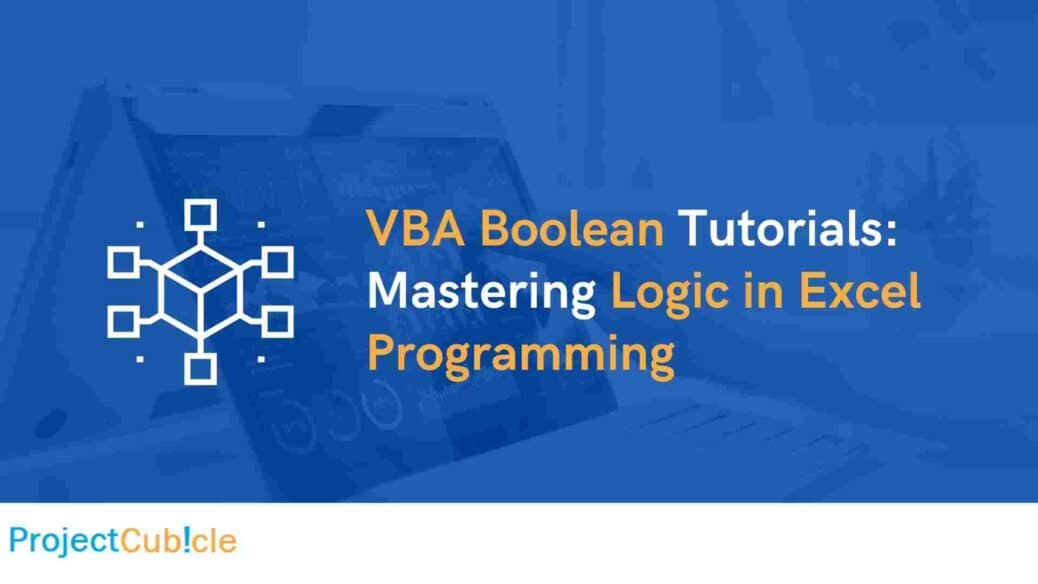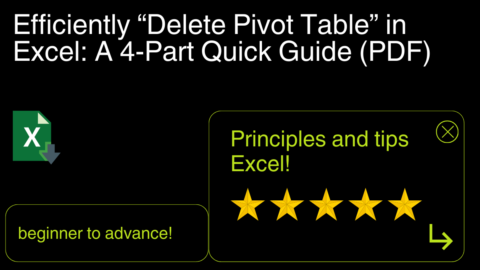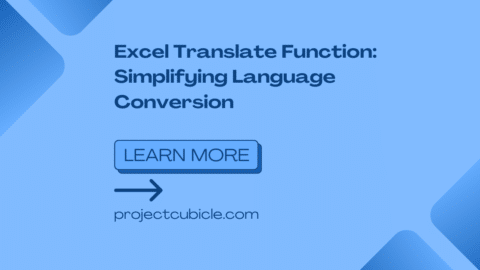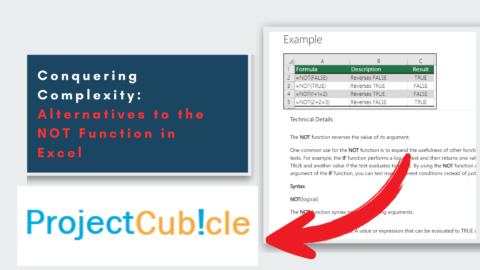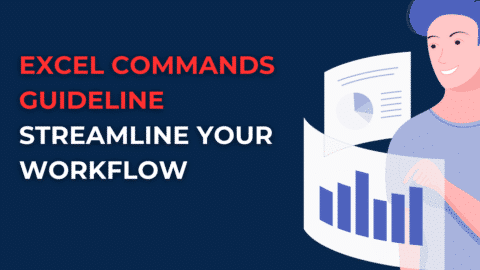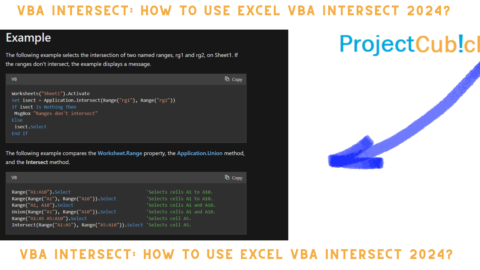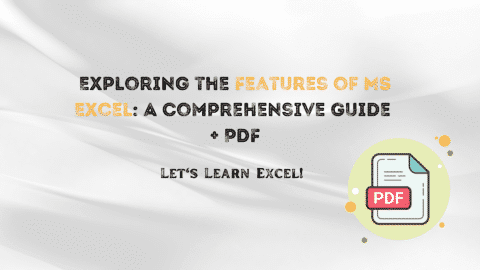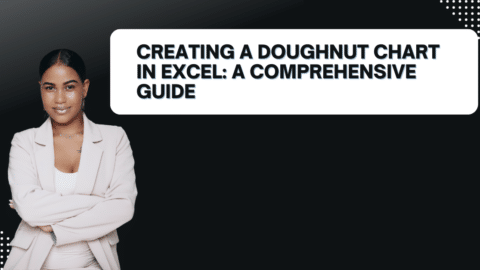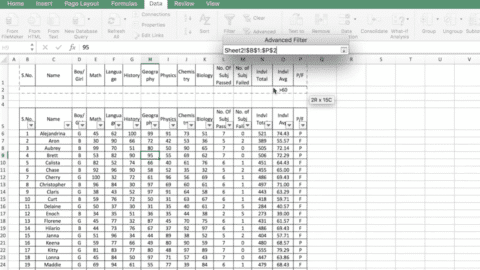VBA Boolean Tutorials: Mastering Logic in Excel Programming
Dive into the world of VBA Boolean tutorials to enhance your Excel skills. Learn how to use logical statements effectively for streamlined programming and data analysis.
Table of Contents
Do you want to take your Excel skills to the next level? Are you ready to unlock the true potential of VBA programming? Look no further – our comprehensive guide to VBA Boolean tutorials will empower you with the knowledge and expertise needed to master logic in Excel programming. From understanding the basics of Boolean values to applying complex conditional statements, this article covers it all. So, let’s embark on this exciting journey of logical reasoning within the realm of Excel!
Introduction to VBA Boolean Tutorials
In the realm of programming, especially in Excel VBA (Visual Basic for Applications), mastering Boolean logic is crucial. Boolean values – True and False – form the foundation of logical operations that control the flow of your code. Through a series of engaging tutorials, we’ll demystify the world of VBA Boolean logic, providing you with the skills needed to create smarter, more efficient Excel applications.
VBA Boolean Tutorials: Unveiling the Magic
What are Boolean Values?
Boolean values, simply put, are binary values representing either True or False. These values serve as the building blocks for logical decisions and comparisons in programming. In VBA, understanding how to use and manipulate these values is essential for creating dynamic and responsive Excel solutions.
n Visual Basic for Applications (VBA), a Boolean is a data type that represents a binary value, typically used to indicate whether a condition is true or false. In VBA, Boolean values are declared using the Boolean keyword. They can only have two possible values: True or False. Here’s a basic example of how you might use a Boolean variable in VBA:
Sub BooleanExample()
Dim isSunny As Boolean
isSunny = TrueIf isSunny Then
MsgBox “It’s a sunny day!”
Else
MsgBox “It’s not sunny today.”
End If
End Sub
isSunny Boolean variable is assigned the value True, indicating that it’s a sunny day. The If statement then checks the value of isSunny and displays a message box accordingly.Leveraging Comparison Operators
Comparison operators, such as >, <, >=, <=, =, and <>, enable you to compare values in Excel VBA. These operators play a pivotal role in formulating conditional statements that dictate the behavior of your code based on specific criteria.
Crafting Conditional Statements
Conditional statements, including IF, ELSEIF, and ELSE, allow you to create dynamic workflows within your Excel programs. By incorporating Boolean logic, you can instruct your code to execute specific actions when certain conditions are met, leading to more intelligent and adaptable applications.
Understanding Logical Operators
Logical operators like AND, OR, and NOT provide the tools to combine and manipulate Boolean values effectively. These operators enable you to create intricate conditions by evaluating multiple criteria simultaneously.
Using Nested IF Statements
Nested IF statements involve embedding one IF statement within another. This technique is invaluable when dealing with complex scenarios that require multiple conditions to be evaluated before triggering specific actions.
The CASE Statement Demystified
The CASE statement, also known as the SELECT CASE statement, offers a structured approach to handling multiple possible conditions. Also, this construct simplifies decision-making by allowing you to compare a single expression to various possible values.
Harnessing the Power of Switch Function
The SWITCH function, introduced in Excel 2016, provides a dynamic way to evaluate an expression against a list of values. Also, this modern alternative to nested IF statements simplifies code readability and maintenance.
Conditional Formatting with Boolean Logic
Did you know that Boolean logic can enhance your Excel spreadsheets visually too? Learn how to leverage conditional formatting with Boolean expressions to highlight cells meeting specific criteria, creating more insightful and intuitive data visualizations.
Automating Tasks with Boolean Triggers
Boolean triggers act as catalysts for automation. Discover how to use Boolean values to initiate automated actions, saving you time and effort when performing routine tasks in Excel.
VBA Boolean Tutorials: FAQs
Q: How do I declare a Boolean variable in VBA?
A: To declare a Boolean variable in VBA, use the “Dim” statement followed by the variable name and the data type “Boolean.”
Q: Can I use Boolean logic to filter data in Excel?
A: Absolutely! Boolean logic is perfect for creating advanced filters in Excel. By combining logical operators, you can precisely control how data is filtered and displayed.
Q: What’s the difference between “AND” and “OR” operators in Boolean logic?
A: The “AND” operator requires all conditions to be True for the result to be True. Also, on the other hand, the “OR” operator only requires one of the conditions to be True for the result to be True.
Q: How can I debug issues in my Boolean logic-based code?
A: Utilize Excel’s built-in debugging tools, such as setting breakpoints, watching variables, and using the Immediate window to examine and troubleshoot your Boolean logic-based code.
Q: Is Boolean logic limited to Excel programming?
A: No, Boolean logic is a fundamental concept used in various programming languages and fields beyond Excel, including web development, software engineering, and data analysis.
Q: Where can I find more resources to enhance my VBA skills?
A: There are numerous online platforms, forums, and tutorials dedicated to VBA programming. Websites like Stack Overflow, Excel VBA Mastery, and Microsoft’s official documentation are excellent starting points.
Conclusion
Congratulations! You’ve embarked on a journey to become a master of VBA Boolean logic. By grasping the intricacies of Boolean values, comparison, and logical operators, conditional statements, and advanced techniques like the CASE statement, you’ve equipped yourself with the tools to create robust and efficient Excel applications. As you explore the dynamic interplay of Boolean logic and programming, you’ll discover endless opportunities to optimize your workflows and make data-driven decisions. Now, go forth and elevate your Excel programming prowess!
Hello, I’m Cansu, a professional dedicated to creating Excel tutorials, specifically catering to the needs of B2B professionals. With a passion for data analysis and a deep understanding of Microsoft Excel, I have built a reputation for providing comprehensive and user-friendly tutorials that empower businesses to harness the full potential of this powerful software.
I have always been fascinated by the intricate world of numbers and the ability of Excel to transform raw data into meaningful insights. Throughout my career, I have honed my data manipulation, visualization, and automation skills, enabling me to streamline complex processes and drive efficiency in various industries.
As a B2B specialist, I recognize the unique challenges that professionals face when managing and analyzing large volumes of data. With this understanding, I create tutorials tailored to businesses’ specific needs, offering practical solutions to enhance productivity, improve decision-making, and optimize workflows.
My tutorials cover various topics, including advanced formulas and functions, data modeling, pivot tables, macros, and data visualization techniques. I strive to explain complex concepts in a clear and accessible manner, ensuring that even those with limited Excel experience can grasp the concepts and apply them effectively in their work.
In addition to my tutorial work, I actively engage with the Excel community through workshops, webinars, and online forums. I believe in the power of knowledge sharing and collaborative learning, and I am committed to helping professionals unlock their full potential by mastering Excel.
With a strong track record of success and a growing community of satisfied learners, I continue to expand my repertoire of Excel tutorials, keeping up with the latest advancements and features in the software. I aim to empower businesses with the skills and tools they need to thrive in today’s data-driven world.
Suppose you are a B2B professional looking to enhance your Excel skills or a business seeking to improve data management practices. In that case, I invite you to join me on this journey of exploration and mastery. Let’s unlock the true potential of Excel together!
https://www.linkedin.com/in/cansuaydinim/