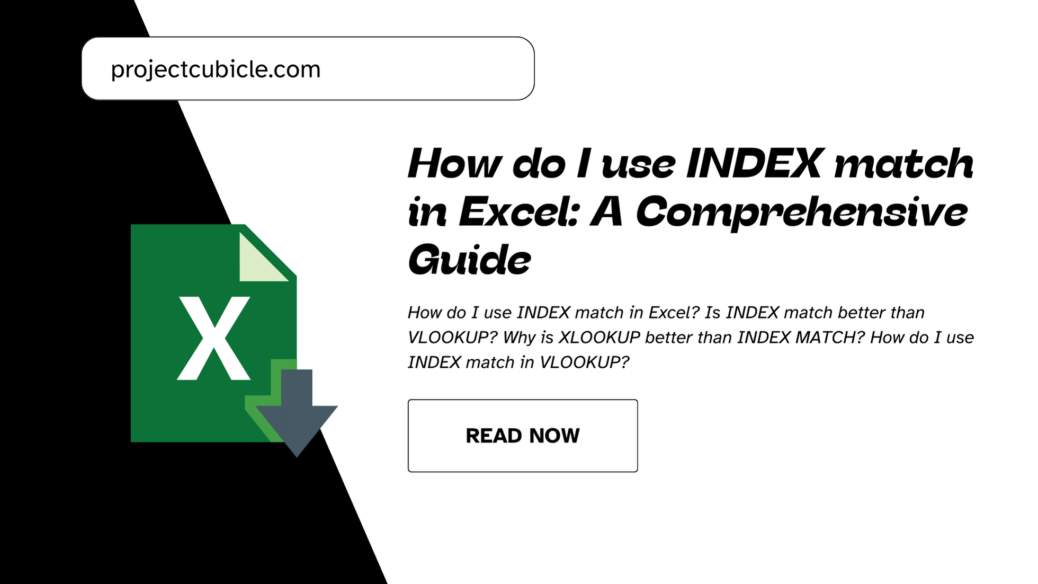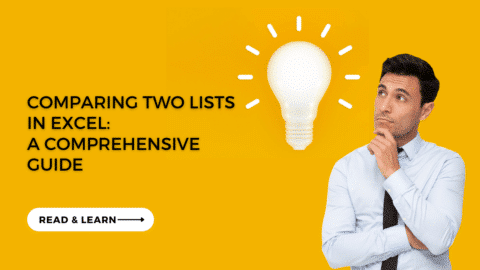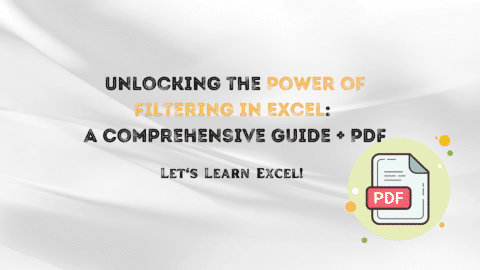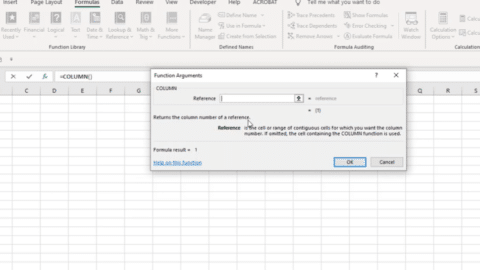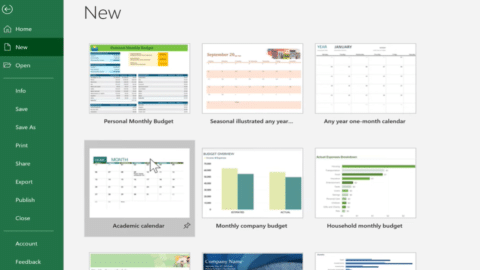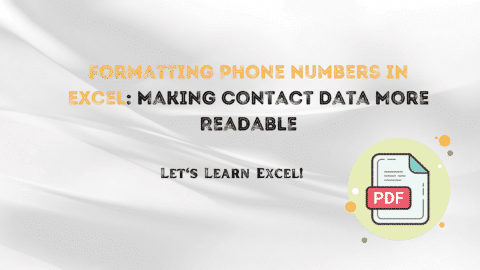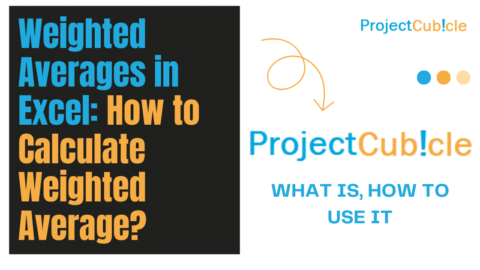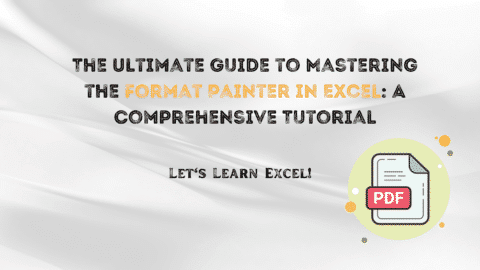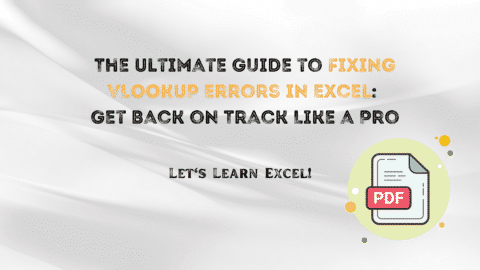How do I use INDEX match in Excel: A Comprehensive Guide
Understanding Index Match: Unveiling Its Power
Exploring the Essence of Index Match:
Index Match is not just a formula; it’s a dynamic combination of functions that synergize to deliver precise data retrieval in Excel. Unlike its counterparts like VLOOKUP and HLOOKUP, Index Match offers unparalleled flexibility and adaptability, making it a preferred choice for Excel power users seeking optimal efficiency in data management.
Table of Contents
How do I use INDEX MATCH in Excel?
INDEX MATCH is a combination of two functions in Excel used for looking up values within a table. You use the INDEX function to get the value at a specific row and column in a range, and the MATCH function to find the position of a lookup value within a row or column. To use INDEX MATCH, you first write the MATCH function to find the position of the lookup value, then use the result of MATCH within the INDEX function to retrieve the corresponding value.
Is INDEX MATCH better than VLOOKUP?
INDEX MATCH is often considered better than VLOOKUP for several reasons. It can perform lookups both vertically and horizontally, unlike VLOOKUP, which only looks up values vertically. INDEX MATCH is also more versatile and robust, especially when dealing with data that might change in structure or size. It also handles lookup columns that are not the first column in the table, which VLOOKUP cannot do without some workarounds.
Why is XLOOKUP better than INDEX MATCH?
XLOOKUP is another Excel function introduced in newer versions of Excel. It offers similar functionalities to INDEX MATCH but with simpler syntax and additional features like searching from last to first, returning arrays, and handling errors more effectively. XLOOKUP is considered better for users who want a more straightforward and powerful lookup function without needing to deal with complex formulas.
How do I use INDEX MATCH in VLOOKUP?
It seems like you’re asking about combining INDEX MATCH with VLOOKUP, which isn’t typical since they serve similar purposes. However, if you want to use INDEX MATCH within the VLOOKUP formula for some reason, you could do so by replacing the VLOOKUP part with INDEX MATCH. This might be done if you need to perform a lookup horizontally instead of vertically, which VLOOKUP doesn’t support.
Can INDEX MATCH replace VLOOKUP?
Yes, INDEX MATCH can effectively replace VLOOKUP in most situations. INDEX MATCH is more flexible, as it can perform lookups both vertically and horizontally, whereas VLOOKUP can only do vertical lookups. Also, INDEX MATCH can handle dynamic ranges and situations where the lookup value is not in the first column of the table, making it more versatile.
Why use INDEX over VLOOKUP?
One reason to use INDEX over VLOOKUP is that INDEX can perform both vertical and horizontal lookups, whereas VLOOKUP is limited to vertical lookups only. Additionally, INDEX is more versatile and allows for more complex lookup scenarios, such as looking up values across multiple columns or handling non-contiguous ranges. Overall, INDEX provides more flexibility and control compared to VLOOKUP.
Decoding the Dynamics:
At its core, Index Match operates by locating a value in a specified range and returning the value from a corresponding position. The Index function identifies the cell reference within an array, while the Match function searches for a specific value within a range, providing the row or column number where the match is found. This dynamic duo works seamlessly together, offering superior performance in comparison to traditional lookup functions.
Advantages of Index Match over VLOOKUP and HLOOKUP:
While VLOOKUP and HLOOKUP have been staples in Excel for decades, they come with inherent limitations that Index Match successfully overcomes. Unlike VLOOKUP, which requires the lookup value to be in the leftmost column of the lookup range, Index Match can search in any column, providing unmatched flexibility. Similarly, HLOOKUP restricts searches to rows, whereas Index Match allows for vertical, horizontal, or even diagonal searches within a dataset, ensuring precise data retrieval regardless of data orientation.
Mastering Index Match: Practical Applications
Essential Components:
1. Array:
The array in Index Match refers to the range of cells containing the data you want to retrieve. It can span across rows, columns, or even multiple sheets within an Excel workbook. This flexibility allows users to work with datasets of varying complexities, ranging from simple tables to intricate databases.
2. Lookup Value:
The lookup value serves as the key criteria for data retrieval. It can be a specific value or cell reference that you want to search for within the array. Index Match offers the advantage of not requiring the lookup value to be sorted, providing greater convenience and efficiency in data handling.
3. Lookup Array:
The lookup array defines the range of cells where the lookup value is located. It acts as the reference point for the Match function to identify the position of the desired value. This range can be specified dynamically, allowing for seamless integration with changing datasets and evolving data structures.
Practical Use Cases:
1. Data Retrieval:
Index Match excels in scenarios where VLOOKUP and HLOOKUP fall short, particularly in dynamic data environments. Consider a scenario where you have a dataset containing employee information, including names, departments, and salaries. You can use Index Match to retrieve the salary of a specific employee based on their name, irrespective of the data’s layout or structure.
=INDEX(Salary_Column, MATCH("Employee_Name", Name_Column, 0))
This formula dynamically fetches the salary of the employee named “Employee_Name” from the designated range, offering precise results without the constraints of static column indexes.
2. Dynamic Lookups:
In environments where datasets are subject to frequent updates or additions, Index Match proves its superiority over traditional lookup functions. For instance, consider a sales report with fluctuating product categories and regional sales figures. Index Match can adapt to these changes seamlessly, ensuring accurate data retrieval irrespective of shifting data structures.
=INDEX(Sales_Data, MATCH("Product_Category"&"Region", Product_Category_Column&Region_Column, 0))
This formula retrieves sales data based on both product category and region, offering dynamic results even as the dataset evolves.
3. Two-Way Lookups:
One of the standout features of Index Match is its ability to perform two-way lookups, enabling cross-referencing in both rows and columns. Let’s say you have a matrix of sales data with products listed horizontally and regions vertically. Index Match can retrieve the sales figure for a specific product in a particular region effortlessly, offering unparalleled versatility in data analysis.
excel=INDEX(Sales_Data, MATCH("Product_Name", Product_Column, 0), MATCH("Region", Region_Row, 0))
This formula retrieves sales data by matching both product name and region simultaneously, providing comprehensive insights into sales performance across different product categories and regions.
Advanced Techniques: Unleashing the Full Potential
Harnessing the Power of Array Formulas:
Array formulas augment the capabilities of Index Match by enabling complex calculations and dynamic data manipulation. For instance, you can use an array formula to retrieve data based on multiple criteria, such as product category, region, and time period, simultaneously, thus streamlining your analytical processes and enhancing decision-making capabilities.
Mastering Nested Index Match:
Nested Index Match formulas allow you to perform intricate multi-criteria lookups with ease, facilitating sophisticated data analysis and reporting. By nesting Index Match functions within each other, you can create dynamic formulas capable of handling diverse datasets and complex search criteria with precision and efficiency.
Dynamic Range Names:
Utilizing dynamic range names in conjunction with Index Match can further enhance the flexibility and scalability of your Excel models. By defining dynamic range names based on criteria such as data categories or time periods, you can create more intuitive and manageable formulas, simplifying the process of data analysis and reporting. This approach enables users to adapt their Excel models to changing business requirements seamlessly, ensuring continued relevance and effectiveness in decision-making processes.
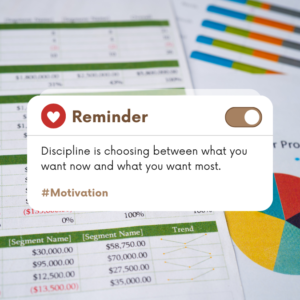
motivation
Hello, I’m Cansu, a professional dedicated to creating Excel tutorials, specifically catering to the needs of B2B professionals. With a passion for data analysis and a deep understanding of Microsoft Excel, I have built a reputation for providing comprehensive and user-friendly tutorials that empower businesses to harness the full potential of this powerful software.
I have always been fascinated by the intricate world of numbers and the ability of Excel to transform raw data into meaningful insights. Throughout my career, I have honed my data manipulation, visualization, and automation skills, enabling me to streamline complex processes and drive efficiency in various industries.
As a B2B specialist, I recognize the unique challenges that professionals face when managing and analyzing large volumes of data. With this understanding, I create tutorials tailored to businesses’ specific needs, offering practical solutions to enhance productivity, improve decision-making, and optimize workflows.
My tutorials cover various topics, including advanced formulas and functions, data modeling, pivot tables, macros, and data visualization techniques. I strive to explain complex concepts in a clear and accessible manner, ensuring that even those with limited Excel experience can grasp the concepts and apply them effectively in their work.
In addition to my tutorial work, I actively engage with the Excel community through workshops, webinars, and online forums. I believe in the power of knowledge sharing and collaborative learning, and I am committed to helping professionals unlock their full potential by mastering Excel.
With a strong track record of success and a growing community of satisfied learners, I continue to expand my repertoire of Excel tutorials, keeping up with the latest advancements and features in the software. I aim to empower businesses with the skills and tools they need to thrive in today’s data-driven world.
Suppose you are a B2B professional looking to enhance your Excel skills or a business seeking to improve data management practices. In that case, I invite you to join me on this journey of exploration and mastery. Let’s unlock the true potential of Excel together!
https://www.linkedin.com/in/cansuaydinim/