VLOOKUP Function in Excel is a powerful formula all excel users apply time to time. It is for getting the value of a key in a table depending on the value found in the column. But are there any alternatives to vlookup? And in case you are a regular Excel vlookup user, you may consider upgrading what you can do with these alternatives.
Table of Contents
IFor example, when a customer enters a sales order and you need to find the value of one of the products in your inventory by entering just a few data. What formula or formulas work best for this situation?
vlookup alternative
If you frequently use Excel for your data analysis, you may be familiar with the VLOOKUP function. VLOOKUP is a great tool that because it can quickly look up and retrieve data from another worksheet or range of cells. However, there are times when VLOOKUP can be slow and cumbersome. But in excel world, several alternatives to VLOOKUP can make your life much easier.
What are alternatives to vlookup?
The VLOOKUP function can get the values from the rows and columns of the table. This function also checks the conditions before getting the most relevant result. You can get accurate results without any issues but sometimes looking vertical answers may not fulfill your request.
We can explain this function simply by combining the VOWEL and CATCH functions.
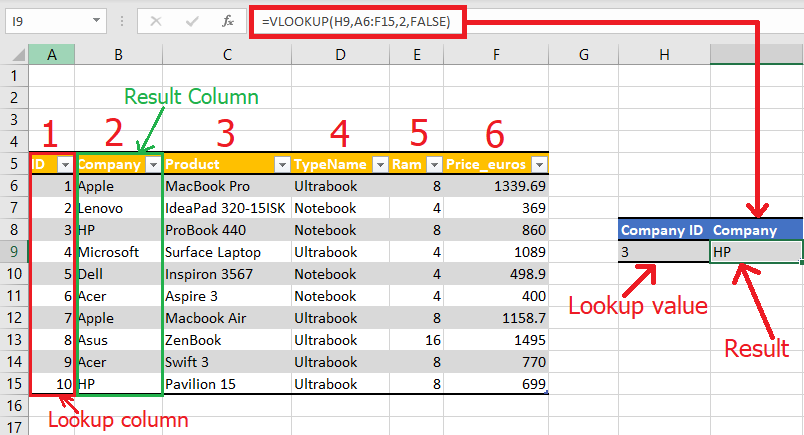
excel vlookup function can be slow and cumbersome
To create the VLOOKUP syntax, you need four pieces of information:
- The value you want to search for is also called the lookup value.
- The range in which the lookup value will stay. For VLOOKUP to work properly, the lookup value must always be in the first column in the range. For example, if your lookup value is in cell C2, your range should start with C.
- The number of the column in the range that contains the return value. For example, if you specify B2:D11 as the range, you can make B your first column, C your second column and so on.
- Optionally, you can specify TRUE to get an approximate match to the return value. Or you can write FALSE to get an exact match. If you don not specify anything, the default value will always be TRUE or an approximate match.
- We can summarize what has been explained above as follows:
- =VLOOKUP(search range, range containing the lookup value, number of the column containing the return value in the range, Approximate match (TRUE) or Exact match (FALSE)).
vlookup alternative: What is better than vlookup ?
It can be slow and cumbersome if you used the VLOOKUP function in Excel for long series or you also need to find values in rows. There are a few other functions to help speed things up for you. First up is the INDEX/MATCH combo. Because it is actually faster than VLOOKUP since it doesn’t have to search through an entire column. Another handy tip is to use conditional formatting to highlight cells that meet your criteria. So it makes finding what you need a lot easier!
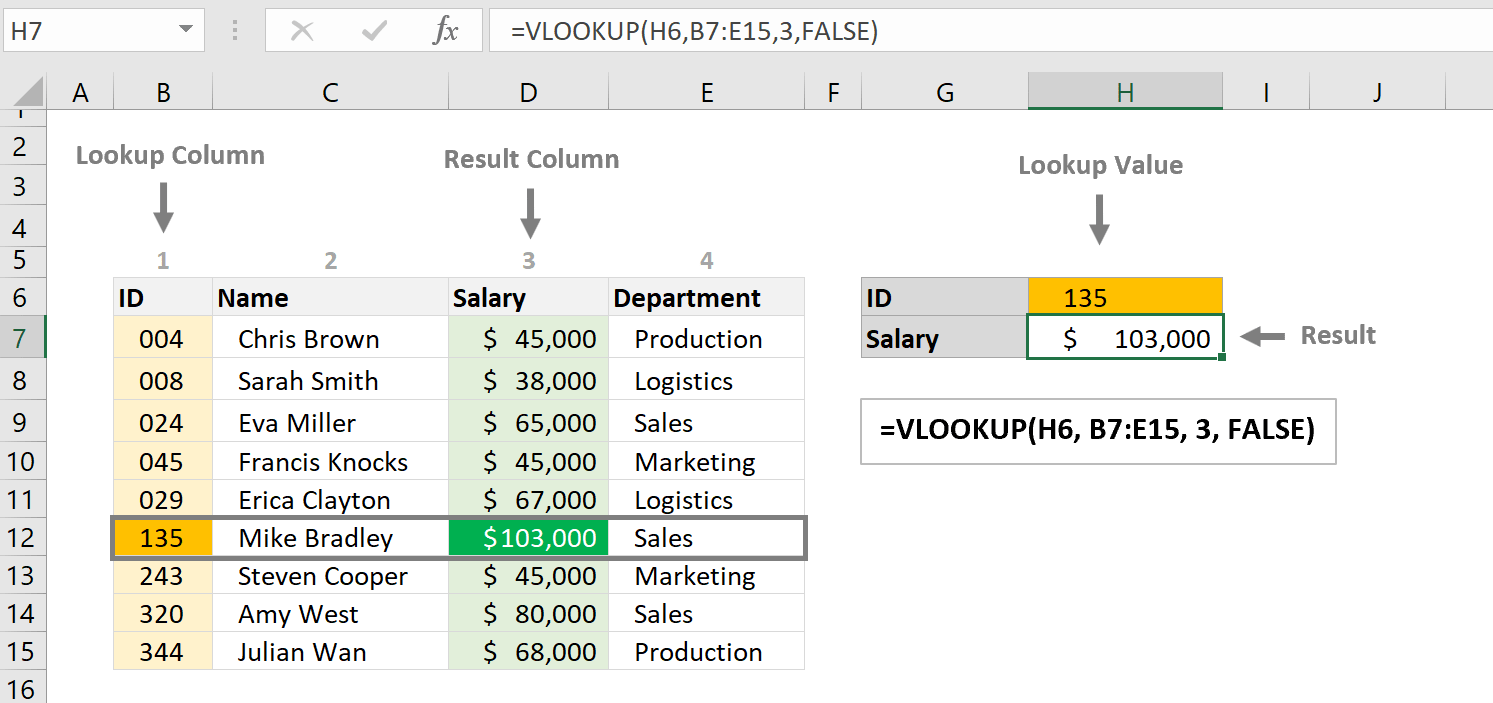
Fortunately, several alternatives to VLOOKUP can make your life much easier.
VLOOKUP is a handy tool for tracking down specific data in big spreadsheets. But if you are not a regular user, it can be a bit slow and complex to navigate.
A great alternative is the INDEX/MATCH combo. It makes finding data in large sheets quick and simple. Another option is the OFFSET function. This one lets you reference cells based on their position relative to other cells. This can be super useful when dealing with a lot of data!
One alternative is the INDEX/MATCH function for vlookup excel
As we said above, INDEX/MATCH is more flexible than Vlookup because it can look up values in columns to the left or right of the lookup column. It can also return multiple values from a single row or multiple rows.
HLOOKUP function tough works similarly to VLOOKUP. But it searches for a value in the first row of a table and returns a value from a specified row below it.
This function is faster than vlookup in excel and does not have the same restrictions.
So, looking for an alternative to VLOOKUP and you want faster formula with less restrictions, you should look no further than INDEX & MATCH. This function is a great way to pick data from large information tables. And you can use it in various circumstances.
Another alternative is using a pivot table: vlookup replacement
One alternative way for doing a VLOOKUP is to use a pivot table. Pivot tables are great for analyzing large data sets. It can quickly uncover relationships between different data points. But setting up a pivot table might take a bit of time. Yet, once it is ready, analyzing your data becomes easier. Because there is no need to write any complicated formulas!
other than vlookup: excel vlookup Alternatives
To conclude, you can use the VLOOKUP function to join multiple tables into a single table, as long as one of the tables has fields in common with the others. This can be especially useful if you need to share a workbook with people with older versions of Excel. And in case your workbooks don’t support multiple tables as a data source.
The data property is available in older versions of Excel (if the old version supports the data property itself) by combining the sources into a single table and replacing the data property’s data source with the new table.

A dedicated Career Coach, Agile Trainer and certified Senior Portfolio and Project Management Professional and writer holding a bachelor’s degree in Structural Engineering and over 20 years of professional experience in Professional Development / Career Coaching, Portfolio/Program/Project Management, Construction Management, and Business Development. She is the Content Manager of ProjectCubicle.














