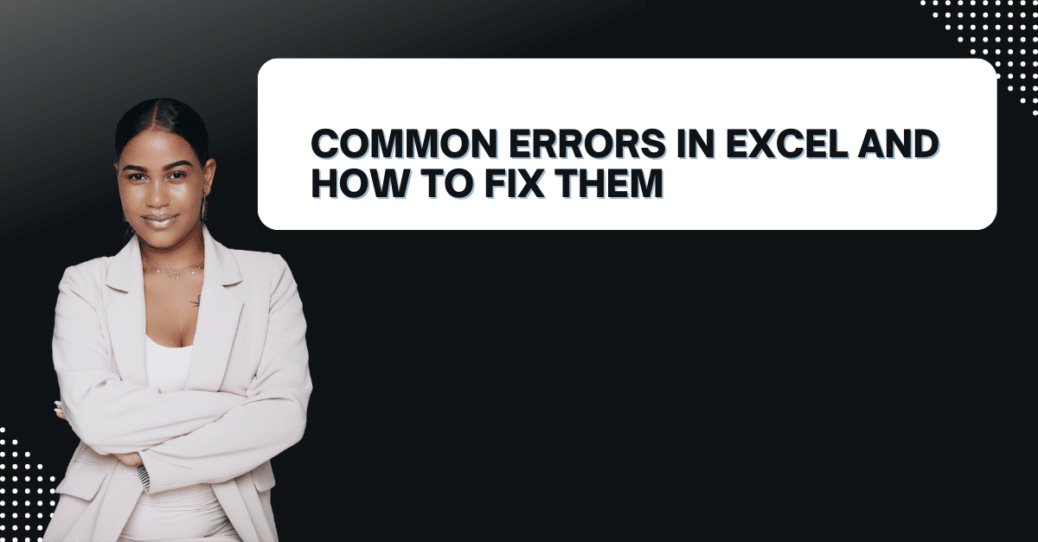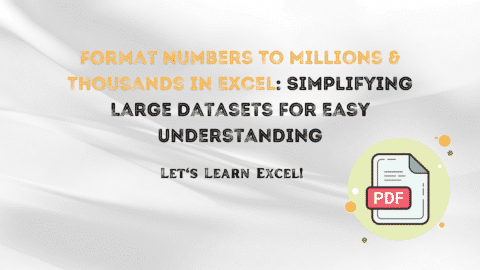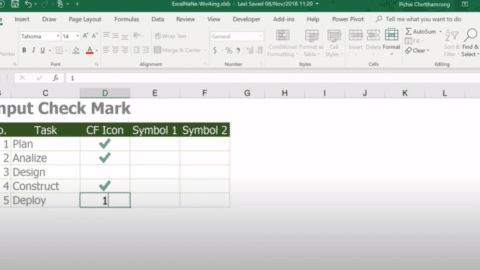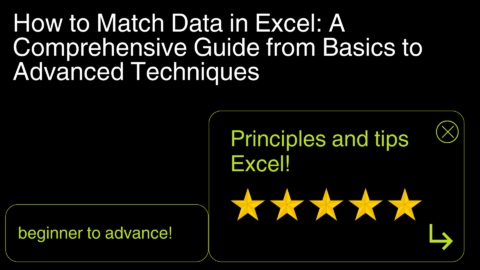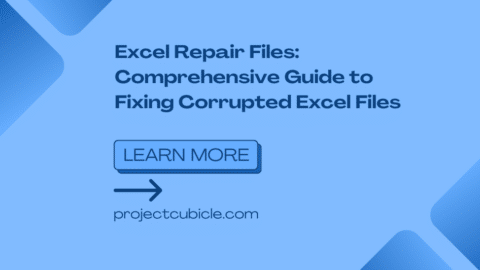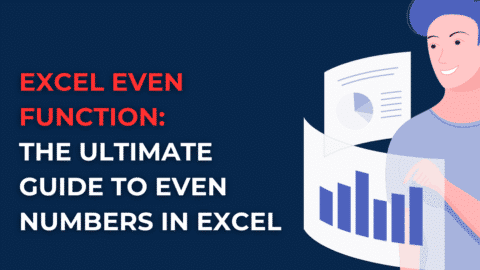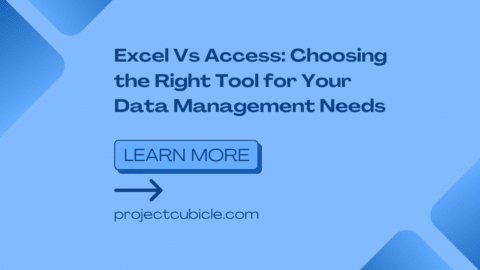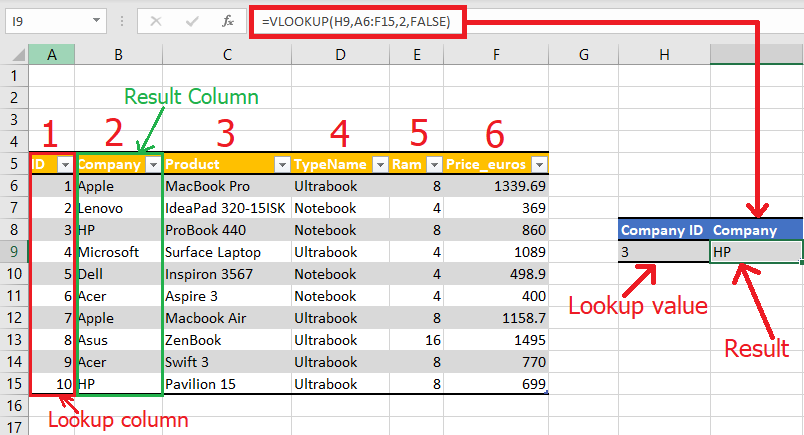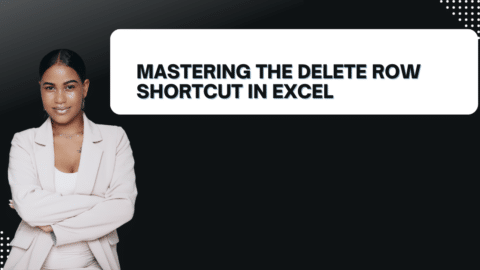Common Errors in Excel and How to Fix Them
Excel is a powerful tool for data analysis and management. Businesses, individuals, and organizations widely use it to organize, store, and analyze data. However, like any other software, Excel is not immune to errors. When errors occur in Excel, fixing them can be frustrating and time-consuming. In this article, we will explore some of the common errors in Excel and provide solutions on how to fix them.
Table of Contents
Types of Errors in Excel
Excel errors can be broadly categorized into three types: syntax errors, calculation errors, and data errors.
Syntax Errors in Excel
Syntax errors occur when the formula or function entered into a cell contains incorrect syntax. This means that the formula or function contains an error in its syntax, such as a missing bracket, quotation mark, or comma. Excel will display a #NAME? error if it cannot recognize the formula or function.
Calculation Errors in Excel
Calculation errors occur when the formula or function entered into a cell contains an error in the calculation logic. For example, if a cell contains a formula that divides a number by zero, Excel will display a #DIV/0! error.
Data Errors in Excel
Data errors occur when the data entered into a cell contains an error. For example, if a cell is formatted as a date but the data entered into the cell is not a date, Excel will display a #VALUE! error.
Common Errors in Excel
Here are some of the most common errors in Excel and how to fix them:
#NAME? Error
The #NAME? error occurs when Excel cannot recognize the formula or function entered into a cell. This error can be fixed by checking the syntax of the formula or function and correcting any errors. If the formula or function is correct, check to make sure that the add-in containing the function is installed and enabled.
#DIV/0! Error
The #DIV/0! error occurs when a formula attempts to divide a number by zero or an empty cell. This error can be fixed by checking the formula and ensuring that the divisor is not zero or an empty cell.
#VALUE! Error
The #VALUE! error occurs when the data entered into a cell is not valid for the cell’s data type. For example, if a cell is formatted as a date but the data entered into the cell is not a date, Excel will display a #VALUE! error. This error can be fixed by correcting the data entered into the cell to match the cell’s data type.
#REF! Error
The #REF! error occurs when a formula or function refers to a cell that does not exist or has been deleted. This error can be fixed by correcting the formula or function to refer to a valid cell.
Circular Reference Error
The circular reference error occurs when a formula refers to itself, creating an infinite loop. This error can be fixed by removing the circular reference or by modifying the formula to avoid the circular reference.
#NUM! Error
The #NUM! error occurs when a formula or function contains an invalid numeric value. This error can be fixed by checking the formula or function and ensuring that all numeric values are valid.
#N/A
The #N/A error occurs when a formula or function returns a value that is not available or not applicable. This error can be fixed by modifying the formula or function to return a valid value or by changing the input data.
#NULL!
The #NULL! error happens when a formula or function refers to two ranges that don’t intersect. To fix this error, you need to correct the range reference in the formula or function.
#GETTING_DATA
Excel encounters the #GETTING_DATA error when it can’t retrieve data from an external data source. To solve this error, you should check the connection to the data source and make sure that the data is available.
#SPILL!
The #SPILL! error occurs when a spilled array formula can’t be calculated because of a conflict with existing data on the worksheet. To resolve this error, you can clear the conflicting data or modify the formula to avoid the conflict.
FAQs
- How can I prevent errors in Excel? To prevent errors in Excel, you can ensure the accuracy of your data and double-check the syntax and logic of your formulas and functions before entering them into cells.
- How can I fix a #DIV/0! error in Excel? To fix a #DIV/0! error in Excel, you should check the formula and ensure that the divisor is not an empty cell or zero.
- What is a circular reference error in Excel? A circular reference error in Excel occurs when a formula refers to itself, creating an infinite loop. You can fix this error by modifying the formula to avoid the circular reference or by removing it.
- Why am I getting a #N/A error in Excel? If you’re getting a #N/A error in Excel, it may be because the formula or function you entered returns a value that is not applicable or available. You can fix this error by modifying the formula or function to return a valid value or by changing the input data.
- What should I do if I am unable to retrieve data from an external data source in Excel? If you’re unable to retrieve data from an external data source in Excel, you should check the connection to the data source and ensure that the data is available.
Conclusion
In conclusion, Excel errors can have significant consequences for businesses and individuals. Therefore, taking appropriate measures to prevent and correct spreadsheet errors is essential. Regularly checking and verifying data and using Excel‘s built-in tools can help mitigate the risk of errors. Additionally, seeking expert assistance and utilizing online resources can provide further support. By taking proactive steps, individuals and organizations can minimize the negative impact of Excel errors and ensure the accuracy and reliability of their data. Overall, preventing and correcting Excel errors is crucial for maintaining the integrity and effectiveness of spreadsheet-based operations.
Hello, I’m Cansu, a professional dedicated to creating Excel tutorials, specifically catering to the needs of B2B professionals. With a passion for data analysis and a deep understanding of Microsoft Excel, I have built a reputation for providing comprehensive and user-friendly tutorials that empower businesses to harness the full potential of this powerful software.
I have always been fascinated by the intricate world of numbers and the ability of Excel to transform raw data into meaningful insights. Throughout my career, I have honed my data manipulation, visualization, and automation skills, enabling me to streamline complex processes and drive efficiency in various industries.
As a B2B specialist, I recognize the unique challenges that professionals face when managing and analyzing large volumes of data. With this understanding, I create tutorials tailored to businesses’ specific needs, offering practical solutions to enhance productivity, improve decision-making, and optimize workflows.
My tutorials cover various topics, including advanced formulas and functions, data modeling, pivot tables, macros, and data visualization techniques. I strive to explain complex concepts in a clear and accessible manner, ensuring that even those with limited Excel experience can grasp the concepts and apply them effectively in their work.
In addition to my tutorial work, I actively engage with the Excel community through workshops, webinars, and online forums. I believe in the power of knowledge sharing and collaborative learning, and I am committed to helping professionals unlock their full potential by mastering Excel.
With a strong track record of success and a growing community of satisfied learners, I continue to expand my repertoire of Excel tutorials, keeping up with the latest advancements and features in the software. I aim to empower businesses with the skills and tools they need to thrive in today’s data-driven world.
Suppose you are a B2B professional looking to enhance your Excel skills or a business seeking to improve data management practices. In that case, I invite you to join me on this journey of exploration and mastery. Let’s unlock the true potential of Excel together!
https://www.linkedin.com/in/cansuaydinim/