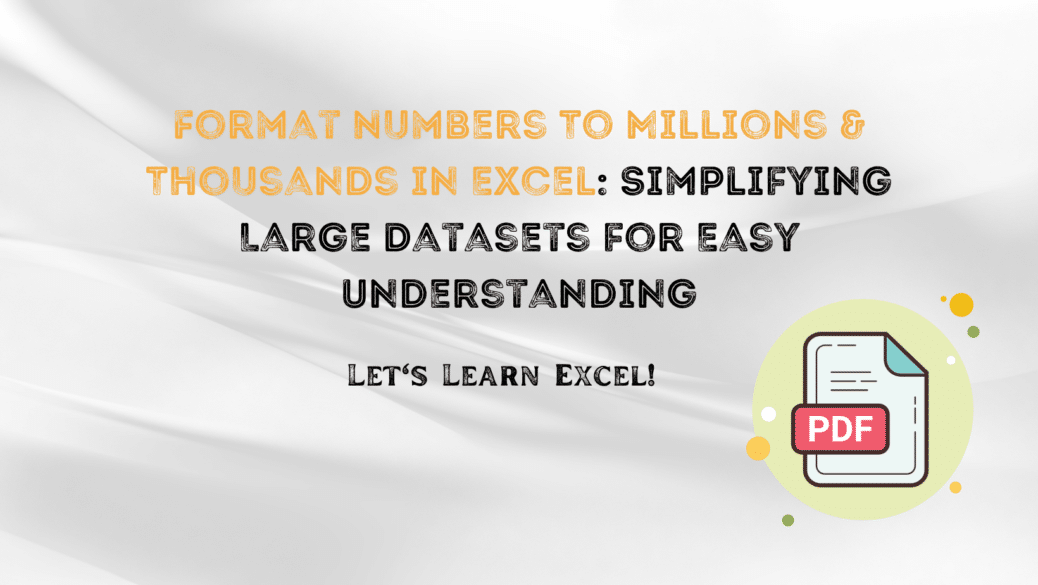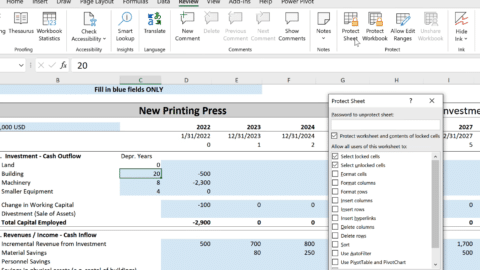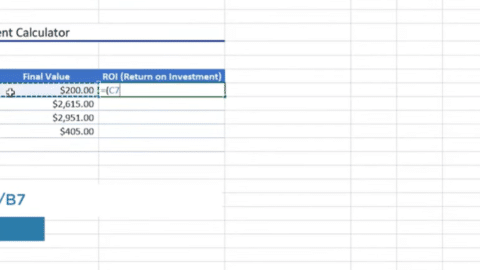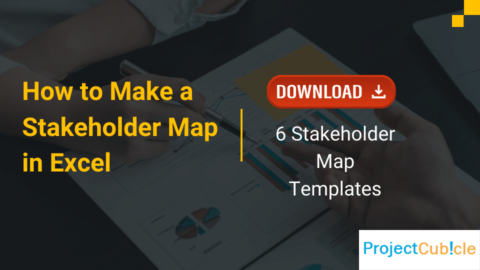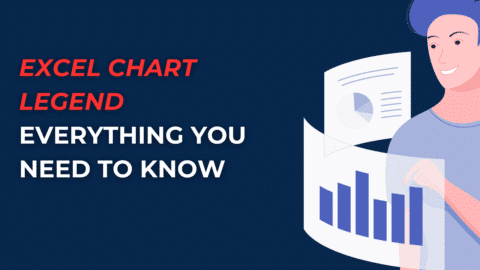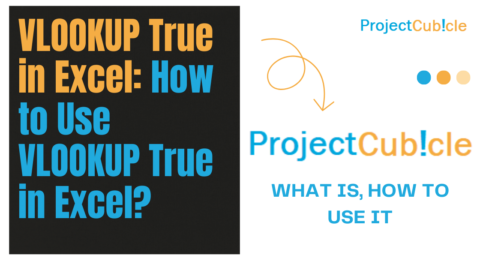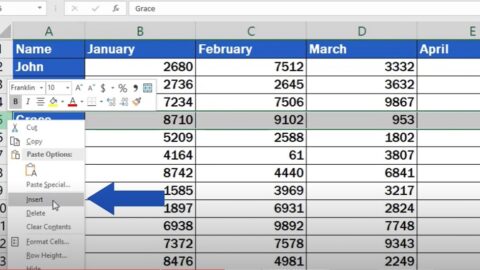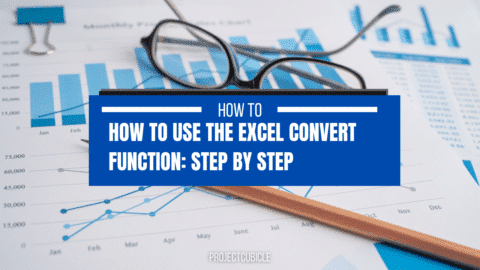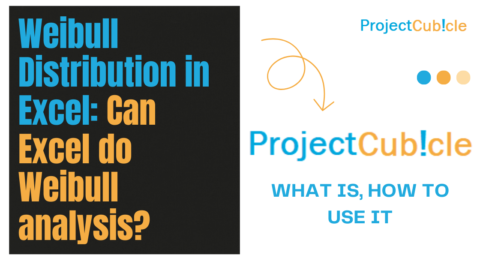Format Numbers To Millions & Thousands in Excel: Simplifying Large Datasets for Easy Understanding
Introduction
Microsoft Excel, an indispensable tool in the world of data management and analytics, offers an array of features that can simplify your work and make complex data easy to navigate. Two particularly useful functionalities are the ability to Find Duplicates in Excel and Format Numbers to Millions & Thousands in Excel. These features can be life-saving, especially when dealing with extensive datasets that require keen attention to detail. This blog post aims to guide you through these functionalities, complete with examples, tips, and frequently asked questions.
Table of Contents
Steps to Format Numbers To Millions & Thousands Using Custom Number Format
The Importance of Finding Duplicates in Excel
Before we delve into the how-tos, it’s crucial to understand why you would need to Find Duplicates in Excel. Duplicates can compromise the integrity of your data. Whether you’re creating a mailing list or managing an inventory, duplicate data can skew results, give false insights, and lead to poor decision-making.
How to Find Duplicates in Excel: An Overview
- Conditional Formatting: This feature allows you to format cells that meet specific conditions. For finding duplicates, you can set a rule that highlights cells with values that appear more than once.
- COUNTIF Formula: This formula can be utilized to count how often a particular value appears within a specified range.
- Pivot Table: By using a Pivot Table, you can summarize your data and easily spot duplicates based on the summary.
- Built-in ‘Remove Duplicates’: This feature allows you to remove duplicates based on specific columns you select.
Practical Examples for Finding Duplicates
Example 1: Identifying Duplicate Employees in HR Database
- Use Conditional Formatting to highlight duplicate employee IDs, ensuring each employee is only counted once in the database.
Example 2: Removing Duplicate Products in an Inventory System
- Utilize the ‘Remove Duplicates’ feature to purge redundant entries, maintaining an accurate count of different products.
Formatting Numbers: Why is it Important?
When you deal with large datasets, especially those involving financial figures or other high-impact metrics, readability can become a problem. That’s where the capability to Format Numbers to Millions & Thousands in Excel comes in handy. This simplifies your data, making it easier to read, analyze, and present.
How to Format Numbers to Millions & Thousands: Quick Steps
- Custom Number Formatting: This allows you to define your own rules for number formatting, including how to display numbers in millions or thousands.
- Excel Functions: If you prefer, you can also use Excel functions to create a new column that formats the numbers according to your needs.
Practical Examples for Formatting Numbers
Example 3: Formatting Sales Reports
- Utilize Custom Number Formatting to display revenue figures in millions or thousands, making the report more digestible for stakeholders.
Example 4: Formatting Web Traffic Metrics
- Use Excel Functions to automatically format large numbers into an easily readable form, thus making your monthly website performance review simpler to interpret.
Tips and Tricks for Mastering Both Functions
Tricks for Finding Duplicates
- Combine Columns: If you need to find duplicates based on multiple columns, create a new column that combines the data from these columns and then find duplicates in this new column.
Tips for Formatting Numbers
- Decimal Precision: If your financial team needs to see the revenue to two decimal places in millions, you can easily do that by modifying your custom number format like this:
#,##0.00,, "M".
Frequently Asked Questions (FAQs)
Q: Can I find duplicates across multiple worksheets?
A: Yes, but you’ll need to use more advanced functions like VLOOKUP or INDEX and MATCH.
Q: How do I format numbers in Excel Online?
A: Excel Online has limited features. You may not find all the custom number formatting options, but basic formatting like converting to thousands is possible.
Advanced Topics: Expanding Your Excel Toolkit
As you become more comfortable with basic functionalities like finding duplicates and formatting numbers, you might wonder what’s next. The Excel toolkit is vast and has numerous functionalities that can turn you from a casual user into an Excel power user. Here are some additional topics that could be of interest.
Data Visualization
Once you’ve cleaned your dataset by removing duplicates and made it readable by formatting numbers, the next logical step is to present that data. Excel offers a wide range of data visualization tools, from simple pie charts to complex 3D graphs. Mastering these can make your reports more engaging and easier to understand.
Macros and VBA
If you find yourself performing the same sets of actions frequently, learning how to create macros could save you an incredible amount of time. With VBA (Visual Basic for Applications), you can even script custom functionalities.
Conclusion
Mastering these two features in Excel can significantly enhance your efficiency and effectiveness in handling large datasets. Once you know how to Find Duplicates in Excel and Format Numbers to Millions & Thousands in Excel, you’re not just improving the aesthetics of your spreadsheets but also their functional integrity. These skills are essential for anyone who often finds themselves sifting through rows and rows of data, looking for insights, or preparing reports. Therefore, don’t consider these as mere Excel tricks; they’re practically indispensable skills for modern-day data management.
Hello, I’m Cansu, a professional dedicated to creating Excel tutorials, specifically catering to the needs of B2B professionals. With a passion for data analysis and a deep understanding of Microsoft Excel, I have built a reputation for providing comprehensive and user-friendly tutorials that empower businesses to harness the full potential of this powerful software.
I have always been fascinated by the intricate world of numbers and the ability of Excel to transform raw data into meaningful insights. Throughout my career, I have honed my data manipulation, visualization, and automation skills, enabling me to streamline complex processes and drive efficiency in various industries.
As a B2B specialist, I recognize the unique challenges that professionals face when managing and analyzing large volumes of data. With this understanding, I create tutorials tailored to businesses’ specific needs, offering practical solutions to enhance productivity, improve decision-making, and optimize workflows.
My tutorials cover various topics, including advanced formulas and functions, data modeling, pivot tables, macros, and data visualization techniques. I strive to explain complex concepts in a clear and accessible manner, ensuring that even those with limited Excel experience can grasp the concepts and apply them effectively in their work.
In addition to my tutorial work, I actively engage with the Excel community through workshops, webinars, and online forums. I believe in the power of knowledge sharing and collaborative learning, and I am committed to helping professionals unlock their full potential by mastering Excel.
With a strong track record of success and a growing community of satisfied learners, I continue to expand my repertoire of Excel tutorials, keeping up with the latest advancements and features in the software. I aim to empower businesses with the skills and tools they need to thrive in today’s data-driven world.
Suppose you are a B2B professional looking to enhance your Excel skills or a business seeking to improve data management practices. In that case, I invite you to join me on this journey of exploration and mastery. Let’s unlock the true potential of Excel together!
https://www.linkedin.com/in/cansuaydinim/