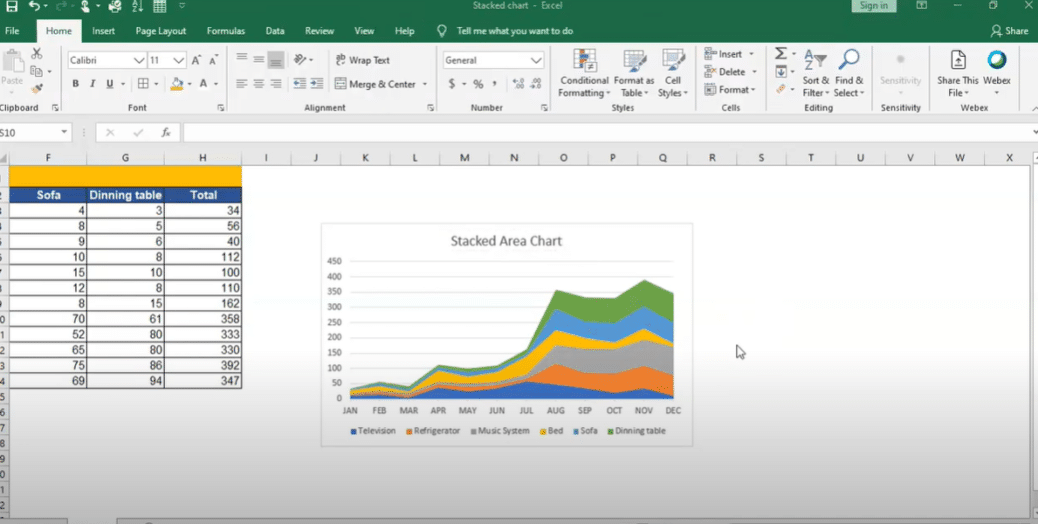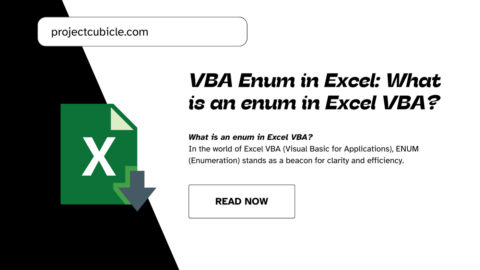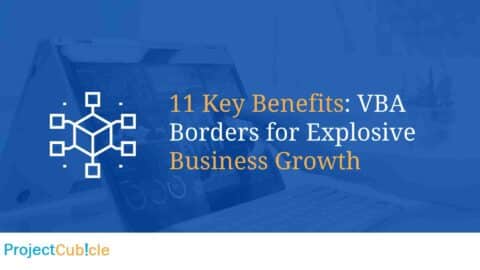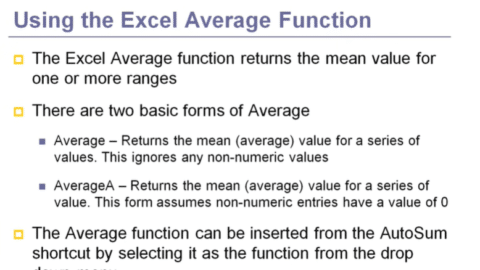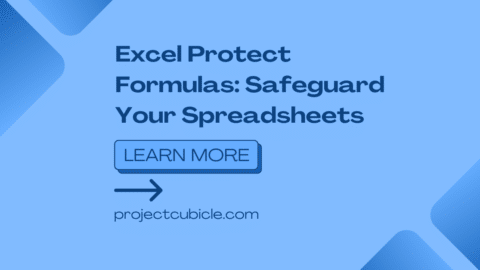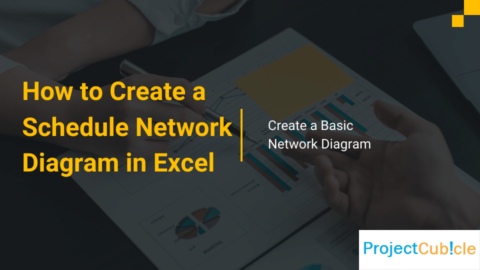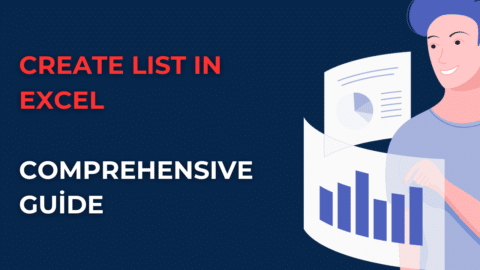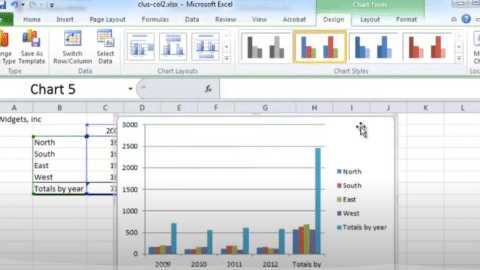Area Chart in Excel
Looking to create an area chart in Excel tutorial? Whether you want to visualize data over time or compare values between different categories, this guide will show you how it’s done. We’ll walk through the steps of creating an area chart and highlight some key features along the way. By the end, you’ll be able to create eye-catching visuals that help you tell your data story.
Table of Contents
What is an area chart, and how is it different from other charts?
An area chart is a type of chart that shows data points connected by line segments. Area charts visualize data over time or compare values between different categories.
One key difference between an area chart and other types of charts is that the area chart emphasizes quantity rather than order. This makes it a good choice for visualizing data with many values.
How to create an area chart in Excel
Follow these steps to create an area chart in Excel:
1. Select the data you want to include in your chart.
2. Click the Insert tab on the ribbon, then click Area in the Charts section.
3. Choose the type of area chart you want to create.
4. Click Insert.
Your area chart will now appear on the worksheet.
Key features of an area chart
There are a few key features to keep in mind when working with area charts:
- Area charts can be used to visualize data over time or compare values between different categories.
- Area charts emphasize quantity rather than order.
- Area charts can be created in Excel by selecting the data and then clicking the Area chart type in the Charts section of the Insert tab.
- Once an area chart is inserted, you can customize it by adding titles, labels, and other elements.
With this guide, you now know how to create an area chart in Excel. Area charts are a great way to visualize data and tell your data story. Give it a try today!
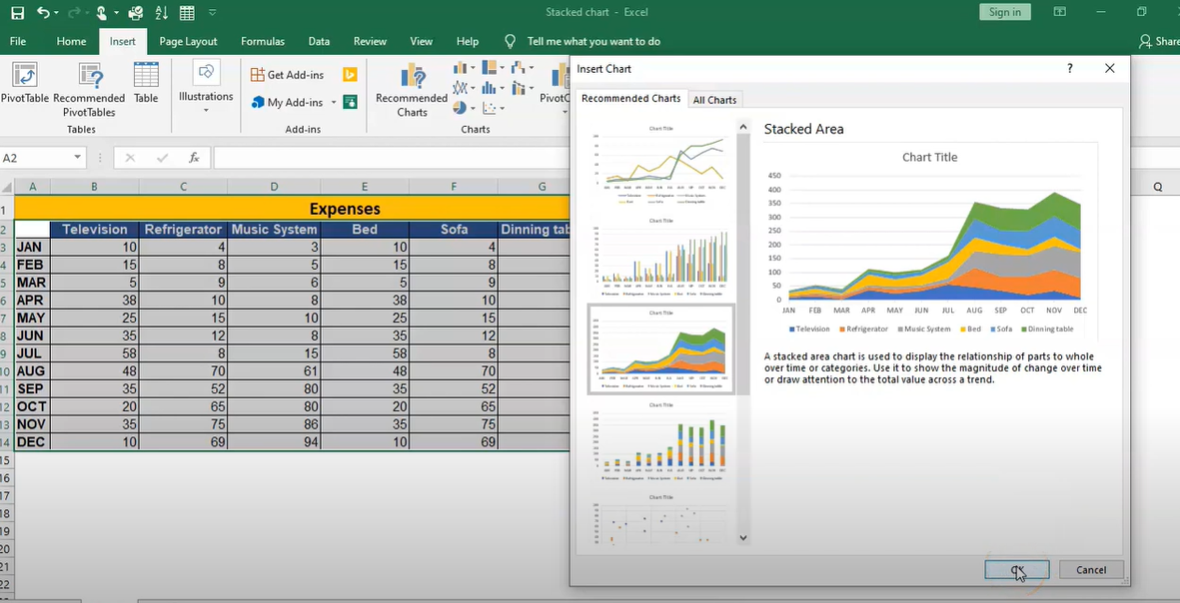
Creating an area chart in Excel is a great way to visualize your data and tell your story
How to create an area chart in Excel
Creating an area chart in Excel is a great way to visualize data over time or compare values between different categories. Here’s a step-by-step guide on how to create an area chart in Excel:
1. Open up your Excel file and select the data you want to use for your area chart.
2. Next, go to the Insert tab and click on Area Chart.
3. A menu will pop up with different types of area charts. Select the one you want to use and click OK.
4. Your area chart will now appear on your worksheet!
There are a few things to keep in mind when creating an area chart in Excel:
- Make sure your data is in columns or rows. Area charts work best with this format.
- If you want to compare values over time, use a line chart instead. Area charts are best for comparing categories.
- Keep your audience in mind when choosing a color scheme. Avoid using colors that are too similar to each other.
Creating an area chart in Excel is a great way to visualize your data and tell your story. With just a few clicks, you can create an eye-catching chart to help engage your audience and communicate your message.
Tips for formatting and styling your area chart
1. Use a consistent color scheme
2. Use thicker lines for your data series
3. Add a title and axis labels
4. Use a logarithmic scale
5. Change the chart type
6. Annotate your data points
7. Export your area chart as an image file
Examples of how to use an area chart in business or personal projects
1. To compare sales data over time
2. To track website traffic by month
3. To visualize changes in stock prices
4. To show the growth of a population over time
5. To compare the performance of different teams or departments
6. To track your personal fitness goals over time
7. To monitor your website’s search engine ranking over time
Creating an area chart in Excel is a quick and easy way to visualize data. Follow the steps in this tutorial to learn how it’s done. With a few clicks, you’ll be able to create an eye-catching visual that tells your data story.
Conclusion
Charts are a great way to communicate data visually. They can help you quickly and easily compare values between different categories, or visualize data over time. This guide will show you how to create an area chart in Excel. This chart type perfectly shows how a value changes over time or compares values between different groups. If you read another Excel tutorial article, please click the article!
Hello, I’m Cansu, a professional dedicated to creating Excel tutorials, specifically catering to the needs of B2B professionals. With a passion for data analysis and a deep understanding of Microsoft Excel, I have built a reputation for providing comprehensive and user-friendly tutorials that empower businesses to harness the full potential of this powerful software.
I have always been fascinated by the intricate world of numbers and the ability of Excel to transform raw data into meaningful insights. Throughout my career, I have honed my data manipulation, visualization, and automation skills, enabling me to streamline complex processes and drive efficiency in various industries.
As a B2B specialist, I recognize the unique challenges that professionals face when managing and analyzing large volumes of data. With this understanding, I create tutorials tailored to businesses’ specific needs, offering practical solutions to enhance productivity, improve decision-making, and optimize workflows.
My tutorials cover various topics, including advanced formulas and functions, data modeling, pivot tables, macros, and data visualization techniques. I strive to explain complex concepts in a clear and accessible manner, ensuring that even those with limited Excel experience can grasp the concepts and apply them effectively in their work.
In addition to my tutorial work, I actively engage with the Excel community through workshops, webinars, and online forums. I believe in the power of knowledge sharing and collaborative learning, and I am committed to helping professionals unlock their full potential by mastering Excel.
With a strong track record of success and a growing community of satisfied learners, I continue to expand my repertoire of Excel tutorials, keeping up with the latest advancements and features in the software. I aim to empower businesses with the skills and tools they need to thrive in today’s data-driven world.
Suppose you are a B2B professional looking to enhance your Excel skills or a business seeking to improve data management practices. In that case, I invite you to join me on this journey of exploration and mastery. Let’s unlock the true potential of Excel together!
https://www.linkedin.com/in/cansuaydinim/