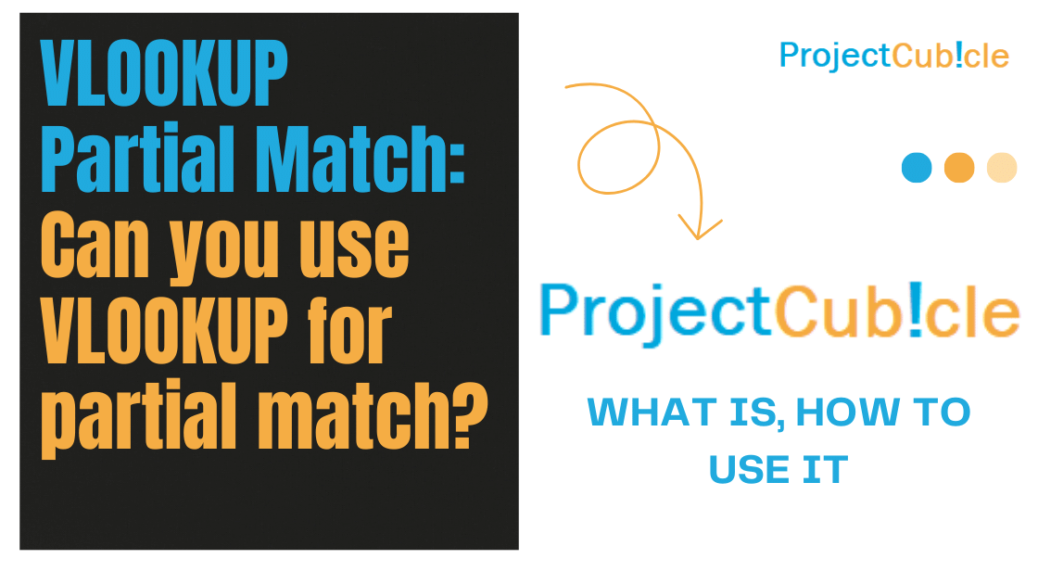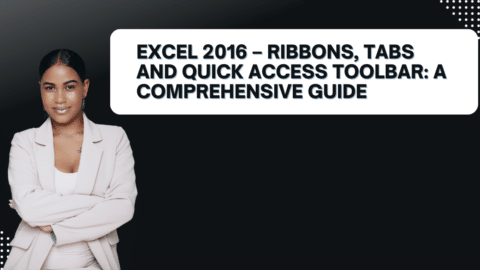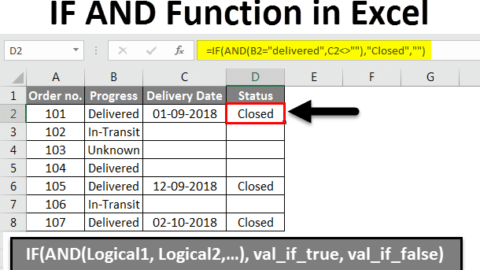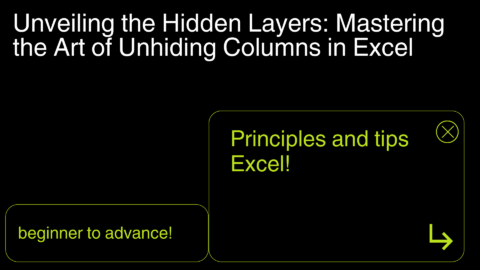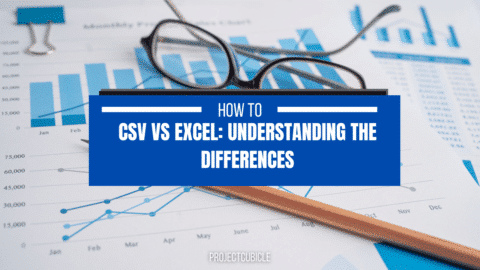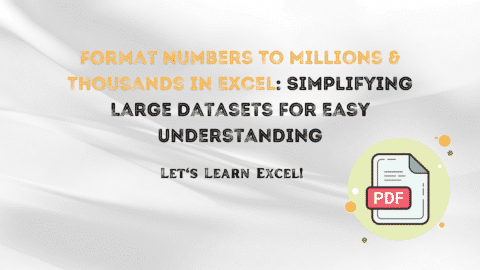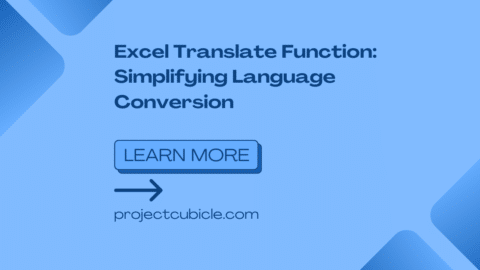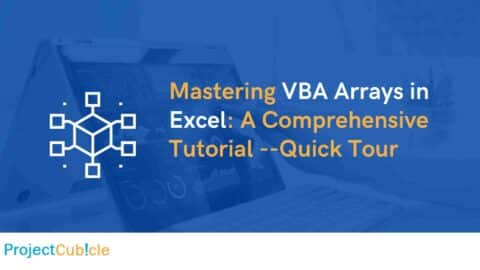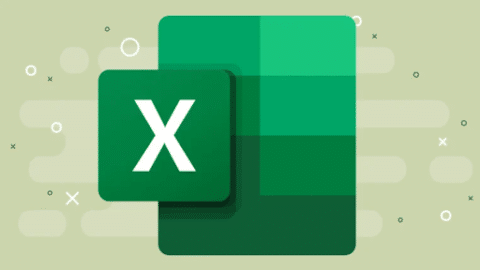VLOOKUP Partial Match: Can you use VLOOKUP for partial match?
Can you use VLOOKUP for partial match? Unlock the potential of VLOOKUP Partial Match in Excel, a pivotal tool for professionals and enthusiasts aiming to refine their data analysis and management techniques. This guide is dedicated to unraveling the intricacies of VLOOKUP Partial Match, offering insights into its practical applications, and providing tips to leverage this function for efficient data handling. Embrace the journey to becoming proficient in utilizing VLOOKUP Partial Match, a skill that promises to transform your approach to Excel spreadsheets.
Table of Contents
Exploring VLOOKUP Partial Match
VLOOKUP Partial Match in Excel is a versatile function that allows users to search for and retrieve information based on partial data entries. This capability is especially useful in situations where the dataset is large, complex, or contains variations in the way information is recorded.
How VLOOKUP Partial Match Works
The essence of VLOOKUP Partial Match lies in its ability to match a portion of the lookup value within a specified range. Unlike the traditional VLOOKUP function, which requires an exact match to return a value, Partial Match VLOOKUP uses wildcard characters (* or ?) to find and return values that contain the specified pattern or characters.
Applying VLOOKUP Partial Match in Real-World Scenarios
VLOOKUP Partial Match finds its utility in diverse scenarios, such as reconciling records with slight variations in names, extracting information from datasets with incomplete data entries, or simplifying the search process in extensive databases. It transforms complex data analysis tasks into manageable processes, enabling users to focus on deriving insights rather than getting bogged down by data inconsistencies.
Implementing VLOOKUP Partial Match: A Step-by-Step Guide
Leveraging VLOOKUP Partial Match requires an understanding of its syntax and thoughtful preparation of your data. Here’s how to navigate the process:
Preparing Your Data
- Organize Your Data: Ensure your data is structured in a way that the first column of your table array contains the values you want to match against.
- Identify Your Lookup Value: Determine the partial information you have and how it can be used to find the full data entry you need.
Syntax of VLOOKUP Partial Match
The syntax for incorporating Partial Match into VLOOKUP is as follows:
=VLOOKUP(lookup_value&"*", table_array, col_index_num, FALSE)
lookup_value: The value you’re partially matching, concatenated with a wildcard character (*for any number of characters,?for a single character).table_array: The range of cells containing your data.col_index_num: The column number from which to retrieve the value.FALSE: Ensures that VLOOKUP searches for an approximate match.
Executing VLOOKUP Partial Match
With your data prepared and an understanding of the syntax, you can now apply VLOOKUP Partial Match to navigate through your datasets more effectively.
Maximizing Efficiency with VLOOKUP Partial Match
To enhance your experience with VLOOKUP Partial Match, consider these tips:
- Use Wildcards Wisely: The asterisk (
*) and question mark (?) wildcards are powerful tools. Use them strategically to match the exact portion of your lookup values. - Refine Your Data: Simplify your data analysis by cleaning your dataset before applying VLOOKUP Partial Match. This minimizes errors and mismatches.
- Combine with Other Functions: Enhance the functionality of VLOOKUP Partial Match by combining it with other Excel functions, such as IF or INDEX and MATCH, for more complex data analysis tasks.
Example 1: Managing Inventory Lists
Scenario: Imagine you’re responsible for merging inventory lists from multiple sources into a single, comprehensive document. Each source might have slightly different naming conventions for the same products (e.g., “Widget A” in one list might be “Widget-A” or “Widget A.” in another).
Objective: Streamline the inventory management process by consolidating these records using VLOOKUP Partial Match to account for variations in product names.
Steps:
- Prepare Your Data: Ensure your master inventory list is in one sheet (Sheet1) with the first column containing the product names you want to standardize. Have your varying inventory lists in another sheet (Sheet2) with product names and quantities.
- Set Up VLOOKUP Partial Match: In a new column next to the product names in Sheet1, you will use the VLOOKUP function with a wildcard to find partial matches in Sheet2. For instance, if you’re looking up “Widget A” and want to match any variation of this name in Sheet2, your formula in Sheet1 might look like this:
=VLOOKUP("*" & A2 & "*", Sheet2!A:B, 2, FALSE)
In this formula,
A2contains “Widget A,”Sheet2!A:Bis the range where you’re looking for the match,2means you’re returning the second column from Sheet2 (presumably the quantity), andFALSEspecifies an exact match, which, paradoxically, works with wildcards for partial matching.
Outcome: By applying this formula, Excel searches for any instance of “Widget A” within Sheet2, regardless of slight variations in naming, and returns the corresponding quantity. This process can be repeated for each item in your inventory, significantly simplifying the task of consolidating records.
VLOOKUP with IF statement in Excel: Can you do a VLOOKUP with two conditions?
Example 2: Enhancing Customer Data Retrieval
Situation: You’re in customer service with a vast database. You need to find records with only partial names (e.g., “John” for “Jonathan Doe”).
Goal: Improve customer service by quickly finding records with partial names.
How to Do It:
- Prepare the Database: Assume customer names are in Sheet1, column A.
- Formula for Quick Search: When looking for “John”, type this formula elsewhere:
=VLOOKUP("*John*", Sheet1!A:D, 4, FALSE)
- This searches for “John” anywhere in the names.
- It looks in Sheet1, columns A to D.
4means it pulls info from the fourth column (e.g., last purchase).
Result: This method allows for fast retrieval of customer info using just a fragment of their name, enhancing service efficiency.
Troubleshooting Common VLOOKUP Partial Match Issues
Navigating challenges with VLOOKUP Partial Match is part of the learning process. Here are solutions to common issues:
- #N/A Errors: These errors often occur when the lookup value does not exist within the table array. Double-check your data and ensure you’re using the correct wildcard characters.
- Inaccurate Results: Mistakes in using wildcards or incorrect column index numbers can lead to wrong outputs. Review your formula and data organization.
Can You Use VLOOKUP for Partial Match?
Yes, you can use VLOOKUP for a partial match in Excel. This involves utilizing wildcard characters such as the asterisk (*) for multiple characters or the question mark (?) for a single character in your lookup value. By incorporating these wildcards into your lookup value, VLOOKUP can search for and return results that partially match the specified criteria.
Can I Do a VLOOKUP That Is Not an Exact Match?
Yes, VLOOKUP can be used to perform searches that do not require an exact match. To do this, you would typically set the fourth argument in the VLOOKUP function to TRUE, indicating that you want an approximate match. However, for partial text matches, you would use wildcard characters in the lookup value with the fourth argument set to FALSE, ensuring VLOOKUP searches for a specific pattern rather than an exact match.
How Do I Match a Partial Match in Excel?
To match a partial match in Excel, you can use functions like VLOOKUP with wildcards for text strings, or you can use more advanced functions such as SEARCH or FIND within an IF statement for more complex partial matching criteria. The choice of method depends on the specific requirements of your data analysis task.
How Do I Do a VLOOKUP Wildcard?
To do a VLOOKUP with a wildcard:
- Include the wildcard character (
*or?) in your lookup value within the VLOOKUP formula. - Set the fourth argument of the VLOOKUP function to FALSE to force an exact match search mode, which paradoxically allows the wildcard to function as intended.
For example:
=VLOOKUP("*"&A1&"*", B:C, 2, FALSE)
This formula searches for the value in A1 anywhere within the strings in column B and returns the corresponding value from column C.
How Do You Do a VLOOKUP for Approximate Matches?
For approximate matches (typically in numerical searches where you’re looking for the closest match to a lookup value in a sorted list), set the fourth argument of the VLOOKUP function to TRUE. Ensure the first column of your lookup array is sorted in ascending order for this to work correctly.
Can You Do Fuzzy Matching in Excel?
Fuzzy matching isn’t directly available through a simple Excel function like VLOOKUP, but Excel’s “Fuzzy Lookup” add-in can be used for this purpose. This add-in is designed to find matches that are less than 100% perfect by comparing the similarity of two sets of data. It’s particularly useful for merging data with typographical errors or different naming conventions.
How Do You Do a VLOOKUP If Text Is Partial?
To perform a VLOOKUP when the text is partial, incorporate a wildcard (* for any sequence of characters or ? for a single character) in the lookup value argument of the VLOOKUP function, with the exact match parameter set to FALSE. This setup allows you to search for a string containing the partial text specified.
What Is Partial Match?
A partial match occurs when the item you’re searching for matches part of the data in a dataset, rather than matching an entire cell content exactly.
Hello, I’m Cansu, a professional dedicated to creating Excel tutorials, specifically catering to the needs of B2B professionals. With a passion for data analysis and a deep understanding of Microsoft Excel, I have built a reputation for providing comprehensive and user-friendly tutorials that empower businesses to harness the full potential of this powerful software.
I have always been fascinated by the intricate world of numbers and the ability of Excel to transform raw data into meaningful insights. Throughout my career, I have honed my data manipulation, visualization, and automation skills, enabling me to streamline complex processes and drive efficiency in various industries.
As a B2B specialist, I recognize the unique challenges that professionals face when managing and analyzing large volumes of data. With this understanding, I create tutorials tailored to businesses’ specific needs, offering practical solutions to enhance productivity, improve decision-making, and optimize workflows.
My tutorials cover various topics, including advanced formulas and functions, data modeling, pivot tables, macros, and data visualization techniques. I strive to explain complex concepts in a clear and accessible manner, ensuring that even those with limited Excel experience can grasp the concepts and apply them effectively in their work.
In addition to my tutorial work, I actively engage with the Excel community through workshops, webinars, and online forums. I believe in the power of knowledge sharing and collaborative learning, and I am committed to helping professionals unlock their full potential by mastering Excel.
With a strong track record of success and a growing community of satisfied learners, I continue to expand my repertoire of Excel tutorials, keeping up with the latest advancements and features in the software. I aim to empower businesses with the skills and tools they need to thrive in today’s data-driven world.
Suppose you are a B2B professional looking to enhance your Excel skills or a business seeking to improve data management practices. In that case, I invite you to join me on this journey of exploration and mastery. Let’s unlock the true potential of Excel together!
https://www.linkedin.com/in/cansuaydinim/