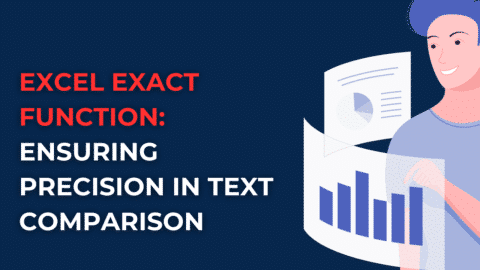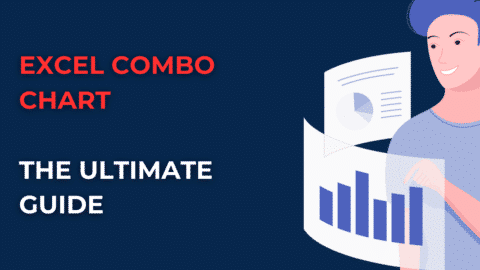Five Techniques for Boosting Your Excel Skills
In today’s professional world, you need to have a skill or two under your belt, especially Excel skills. Being proficient in this skill can often boost your entire career. According to the Global Excel Summit, over one-third of work-related tasks involve Excel, which accounts for 37% of daily work. Many of us might think that it is just a spreadsheet program, but it isn’t. It is one of those versatile tools that comes in handy for professionals across industries. In this blog, we will look at the top 5 effective techniques for boosting your Excel skills. It isn’t just about mastering Excel; it’s about unlocking your inner potential. Let’s get started!
Table of Contents
Excel skills can also be useful for different jobs. Knowing Excel can be an advantage in areas such as marketing, sales, human resources, accounting, and administrative assistant. Numbers rarely lie, so it’s important to make data-driven decisions. Companies need skilled professionals who can turn raw data into action. That’s why learning to use Excel is the first step for those who want to make a career in this field.
How can I make my Excel skills stronger?
To make your Excel skills stronger:
- Practice regularly by working on real-life projects.
- Explore online tutorials, courses, and resources to learn new features and techniques.
- Seek out challenging tasks that require advanced Excel skills.
- Collaborate with others and learn from their expertise.
- Stay updated with Excel updates and new features.
How can I advance my Excel skills?
To advance your Excel skills:
- Take advanced Excel courses or certifications to learn advanced features and functions.
- Solve complex problems using Excel, pushing yourself to explore new approaches.
- Engage in Excel communities and forums to learn from experienced users.
- Experiment with Excel add-ins and tools for specialized tasks.
- Stay updated with Excel blogs, books, and resources to keep up with the latest tips and techniques.
5 Effective Ways to Boost Your Excel Skills
1. Use Conditional Formatting to Highlight Important Data
Conditional formatting is a tool that will help you highlight data that meets certain parameters. For example, let us consider that you have created an Excel sheet where you want to highlight a few cells based on the criteria you define.
Here, you can use conditional formatting to highlight cells that contain a value greater than 75 or all cells that have a date that is older than 20 days.
All in all, the main advantage of using this tool is to make your spreadsheets more visually attractive and easier to read. Additionally, you can also use it to track important data trends and patterns.
2. Master Formulas and Functions
If we talk about the heart and soul of Excel, then it has to be formulas and functions. They make it easy for you to do complex calculations and data analysis easily and great help for boosting your Excel skills.
To be honest, there are hundreds of formulas and functions that are there in Excel, but you don’t have to know every single one of them. However, certain formulas and functions are used more often than not, such as,
- SUM: To add multiple values.
- AVERAGE: Calculates the average of a range of values.
- COUNT: Counts how many cells in a range have numbers in them.
- VLOOKUP: Finds the corresponding value in another column by looking up a value in a table.
- IF: Does a logical test and returns a different value depending on the result.
Once you get a hold of these formulas and functions and get a basic understanding, you can move on to the more advanced ones. There are plenty of free resources for Excel learning available online that can help you improve Excel skills as well as learn Excel formulas and functions.
3. Create Pivot Tables to Summarize and Analyze Data
Just like conditional formatting, this is another brilliant tool for analyzing data in Excel. A pivot table lets you summarize and analyze large amounts of data easily and quickly.
You can use them to sort data categorically, calculate subtotals and totals, and create customized reports and for boosting your Excel skills. They are a great way to get a deeper insight into your data and are helpful to create presentations that are easy to understand.
Pivot tables provide a flexible and interactive way to explore and analyze data. You can easily rearrange and reorganize the data by dragging and dropping fields into different areas of the pivot table. This flexibility enables you to view your data from various angles and gain insights that might not be apparent in the original dataset.
4. Use Macros to Automate Repetitive Tasks
Macros are a recorded sequence of actions you can play back to automate tasks. For example, you can create a macro to automatically format a table, generate a report, or send an email.
This can save you a lot of time and effort, especially if you are performing the same task repeatedly.
Remember to test your macro on sample data and verify that it produces the desired results. Make any necessary adjustments to the code, save the workbook, and reuse the macro whenever you need to automate the same task or a similar one.
Please note that macros recorded in one workbook can only be executed within that workbook, unless you save them in the Personal Macro Workbook for global access across all workbooks.
5. Learn about keyboard shortcuts
Keyboard shortcuts are the best way to boosting your Excel skills and improve Excel skills. In Excel, you can use many different keyboard shortcuts, but here are some of the most useful ones:
- Ctrl+C: Copy
- Ctrl+Z: Undo
F5: Go to a specific cell or named range - Ctrl+X: Cut
- Ctrl+Y: Redo
- F11: Open the Visual Basic Editor
- Ctrl+V: Paste
- F4: Repeat the last action
If you want to learn more about Excel keyboard shortcuts, search online or consult the Excel help documentation.
Final Thoughts on Boosting Your Excel Skills
To sum it up, improving Excel skills opens up a lot of opportunities and professional growth. So it’s worth investing in honing the skills.
Remember that there are plenty of resources online you can make use of and in the process, you might make a lot of mistakes. But that’s part of your learning journey!
So it’s time to take that first step and embrace the learning. And lastly, please let us know what you think about the five techniques for boosting Excel skills that we have come up with. We would love to hear your thoughts!

Brantlee Bhide is a project manager at HB Consultancy. She has 16 years of experience working as a project professional across varying industries, countries, and cultures. She operates in both business and technical domains using an approach that she developed.

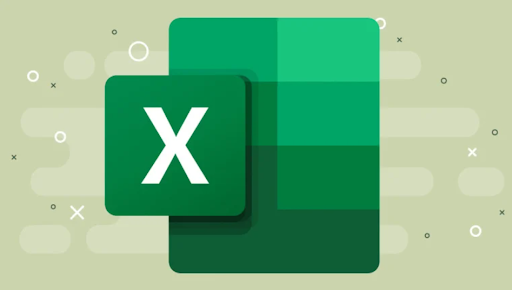
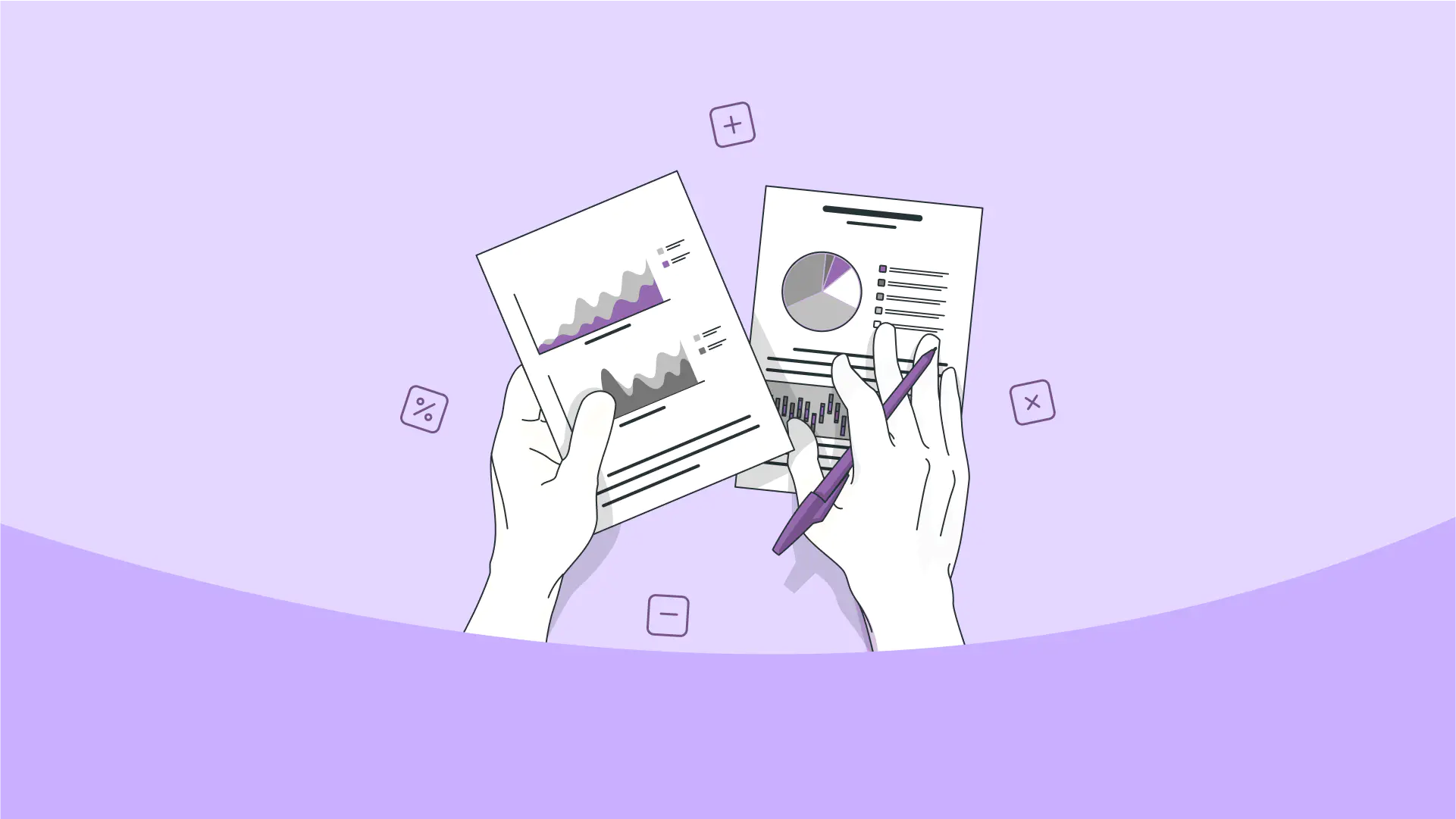
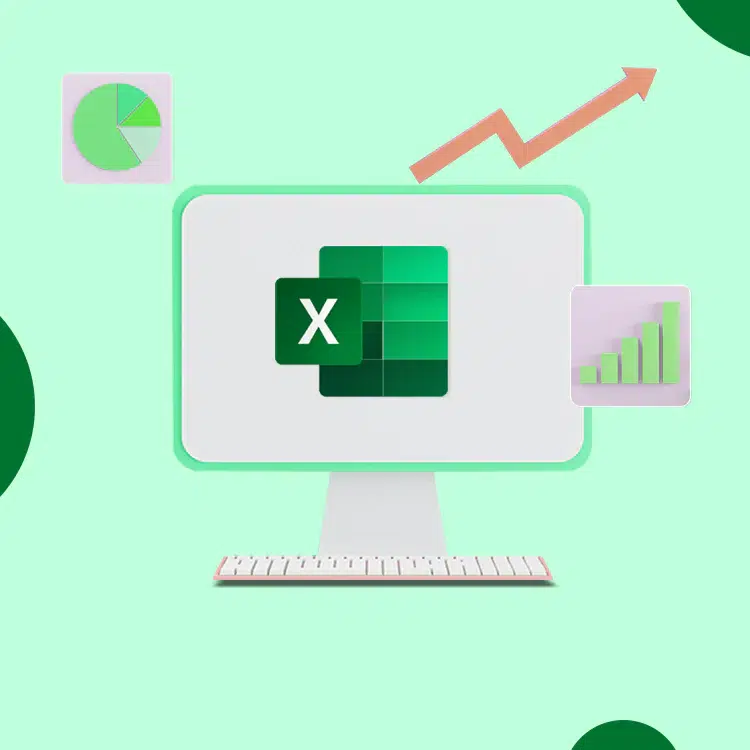
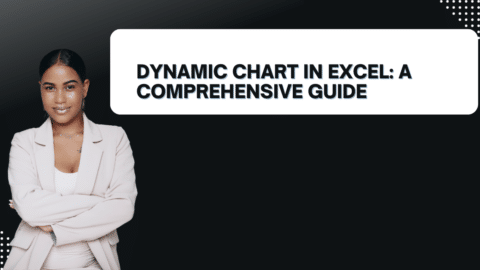
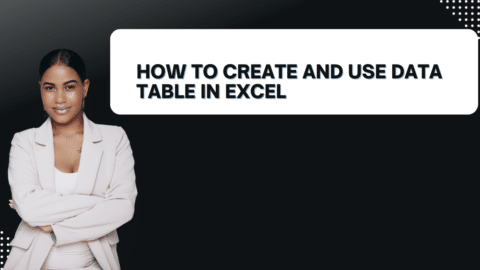
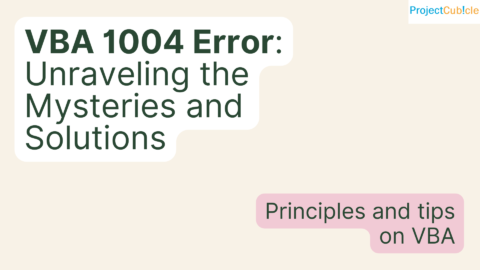
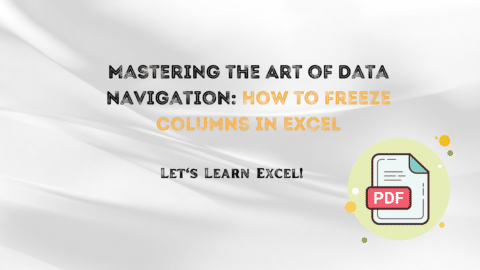
![How to Calculate Percentage in Excel [With Examples and Detailed Instructions PDF]](https://www.projectcubicle.com/wp-content/uploads/2022/09/How-to-Calculate-Percentage-in-Excel-With-Examples-and-Detailed-Instructions-PDF-480x270.png)