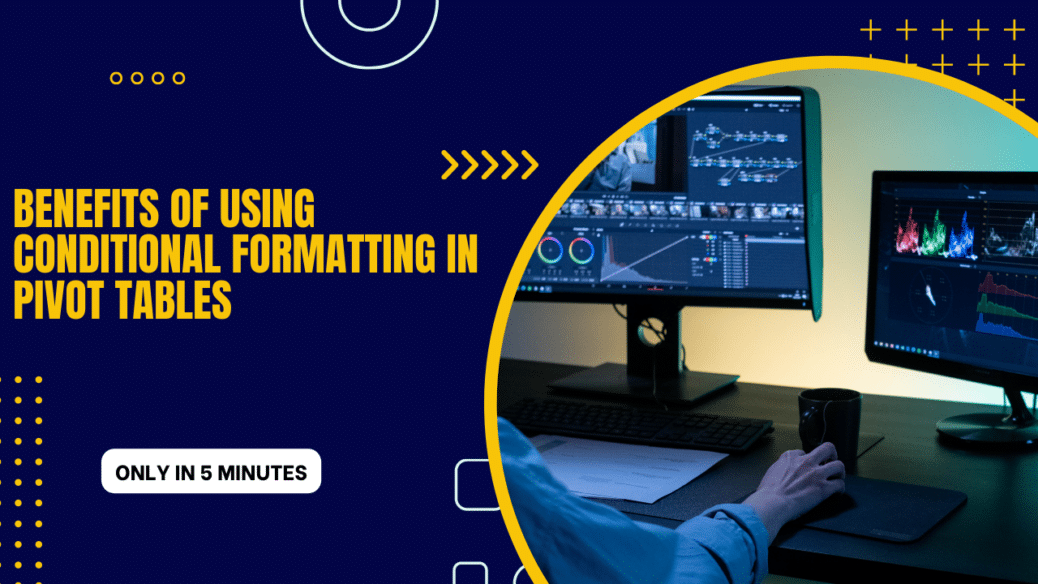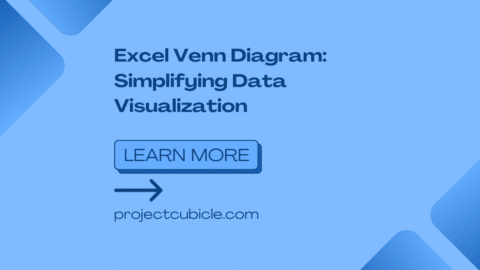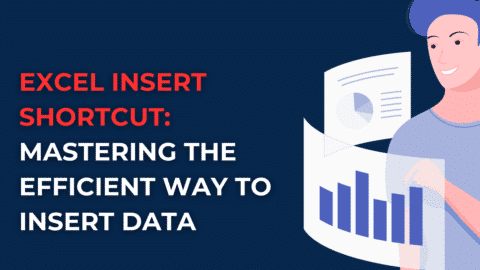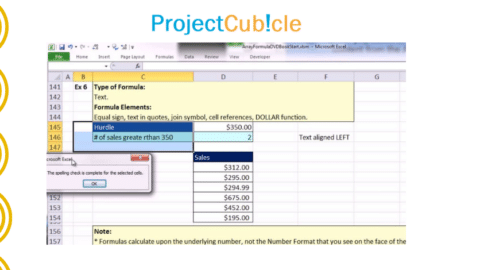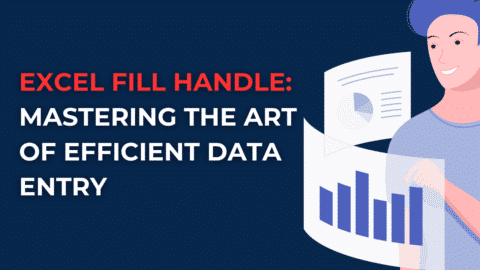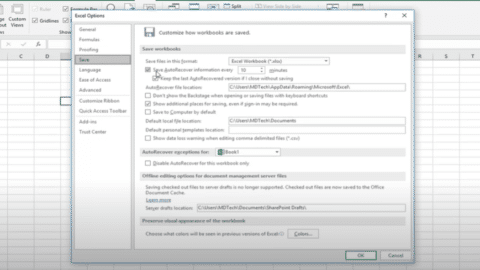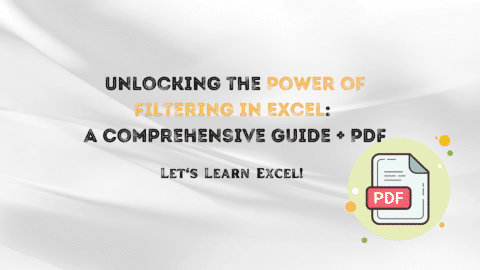Conditional formatting in pivot tables is a powerful tool that enables users to format cells based on specific conditions. This feature is available in most spreadsheet applications, including Microsoft Excel and Google Sheets. In this article, we will discuss the benefits of using conditional formatting in pivot tables, how to use it effectively, and some advanced techniques to make your data stand out.
Table of Contents
Benefits of Using Conditional Formatting in Pivot Tables
Pivot tables are an incredibly useful tool for analyzing large sets of data in Excel. They allow you to quickly summarize and manipulate data in a way that is easy to understand. One powerful feature of pivot tables is conditional formatting. This feature allows you to highlight data that meets specific criteria visually. In this article, we will explore how to use conditional formatting in pivot tables and how it can make your data stand out.
Conditional formatting in pivot tables is an excellent way to highlight important information and trends in your data. By using this feature, you can quickly identify cells that meet specific criteria, such as sales figures that are above or below a certain threshold. This can help you make more informed decisions and identify areas where you need to focus your attention.
How to Use Conditional Formatting in Pivot Tables
To use conditional formatting in pivot tables, you must first create a pivot table. Once you have your pivot table set up, you can apply conditional formatting to any column or row in the table. To do this, select the column or row you want to format, and then click on the “Conditional Formatting” button in the “Home” tab of the ribbon.
From here, you can choose from a variety of formatting options, such as changing the font color, highlighting cells, or applying data bars. You can also set up specific conditions that must be met for the formatting to be applied, such as values that are above or below a certain threshold.
Advanced Techniques for Using Conditional Formatting in Pivot Tables
While basic conditional formatting can be useful, there are many advanced techniques you can use to make your data stand out even more. For example, you can use icon sets to display graphical indicators that represent specific values or ranges. This can make it easier to quickly identify trends in your data.
Another advanced technique is to use custom formulas to create more complex conditions for your formatting. This can be especially useful when you need to format cells based on multiple criteria or when the built-in formatting options don’t meet your needs.
How to Modify Conditional Formatting Rules:
If you need to modify an existing conditional formatting rule in your table, you can do so by following these steps:
- Select the cells that contain the conditional formatting rule you want to modify.
- Click the “Conditional Formatting” button on the “Home” tab.
- Select “Manage Rules” from the drop-down menu.
- Select the rule you want to modify.
- Make the necessary changes to the rule settings.
- Click “OK” to save the changes.
The Benefits of Using Conditional Formatting in Pivot Table:
- Makes it easier to identify trends and outliers in your data
- Helps you quickly spot important information
- Provides a visual representation of your data
- Makes it easier to communicate your findings to others
How to Apply Conditional Formatting?
Step-by-Step Guide to Apply Conditional Formatting:
- Select the cells that you want to apply conditional formatting to.
- Click the “Conditional Formatting” button on the “Home” tab.
- Select the type of formatting rule that you want to apply.
- Configure the rule settings.
- Click “OK” to apply the rule.
Different Types of Formatting Rules
- Highlight Cells Rules: Highlights cells that meet specific criteria.
- Top/Bottom Rules: Highlights the top or bottom values in a range of cells.
- Data Bars: Adds a bar to each cell to represent its value.
- Color Scales: Applies a gradient color scale to the cells based on their values.
- Icon Sets: Adds icons to each cell based on its value.
Conclusion
It is a powerful tool that can help you make more informed decisions and identify important trends in your data. By using this feature effectively, you can make your data more visually appealing and easier to understand. With the techniques outlined in this article, you can take your conditional formatting skills to the next level and create pivot tables that truly stand out.
Hello, I’m Cansu, a professional dedicated to creating Excel tutorials, specifically catering to the needs of B2B professionals. With a passion for data analysis and a deep understanding of Microsoft Excel, I have built a reputation for providing comprehensive and user-friendly tutorials that empower businesses to harness the full potential of this powerful software.
I have always been fascinated by the intricate world of numbers and the ability of Excel to transform raw data into meaningful insights. Throughout my career, I have honed my data manipulation, visualization, and automation skills, enabling me to streamline complex processes and drive efficiency in various industries.
As a B2B specialist, I recognize the unique challenges that professionals face when managing and analyzing large volumes of data. With this understanding, I create tutorials tailored to businesses’ specific needs, offering practical solutions to enhance productivity, improve decision-making, and optimize workflows.
My tutorials cover various topics, including advanced formulas and functions, data modeling, pivot tables, macros, and data visualization techniques. I strive to explain complex concepts in a clear and accessible manner, ensuring that even those with limited Excel experience can grasp the concepts and apply them effectively in their work.
In addition to my tutorial work, I actively engage with the Excel community through workshops, webinars, and online forums. I believe in the power of knowledge sharing and collaborative learning, and I am committed to helping professionals unlock their full potential by mastering Excel.
With a strong track record of success and a growing community of satisfied learners, I continue to expand my repertoire of Excel tutorials, keeping up with the latest advancements and features in the software. I aim to empower businesses with the skills and tools they need to thrive in today’s data-driven world.
Suppose you are a B2B professional looking to enhance your Excel skills or a business seeking to improve data management practices. In that case, I invite you to join me on this journey of exploration and mastery. Let’s unlock the true potential of Excel together!
https://www.linkedin.com/in/cansuaydinim/