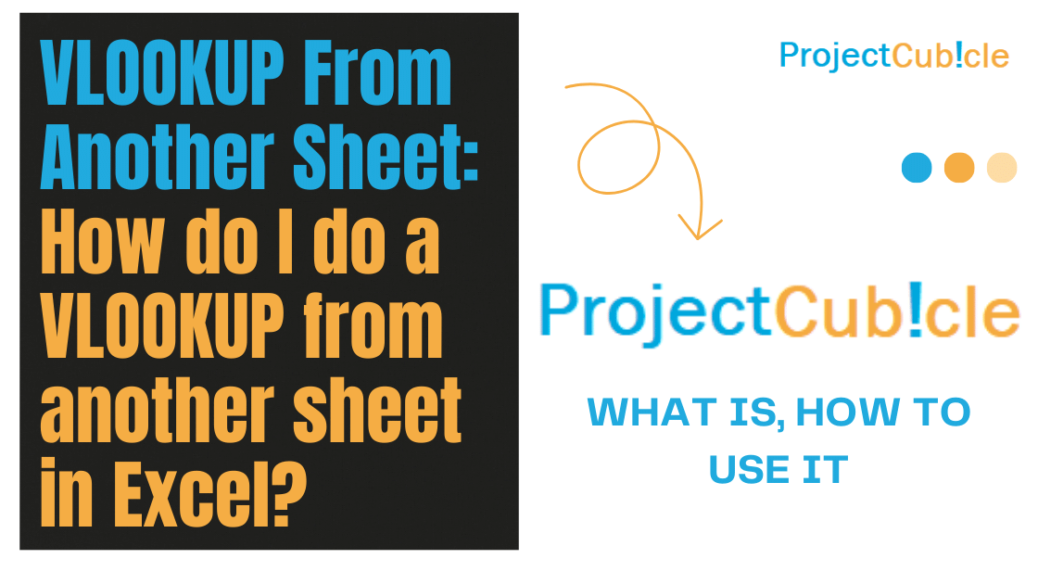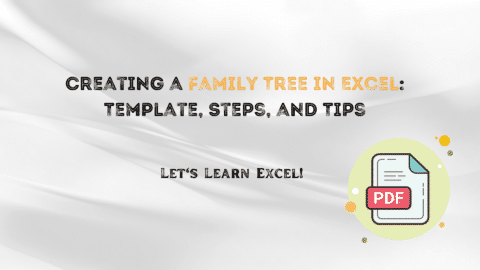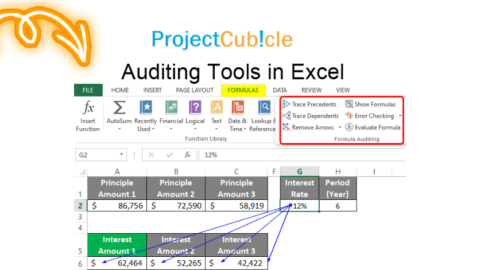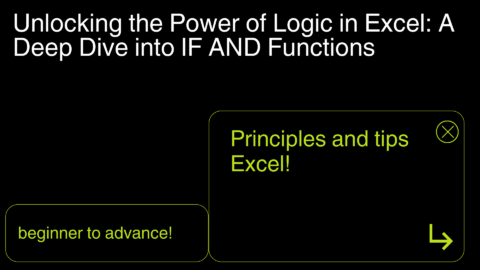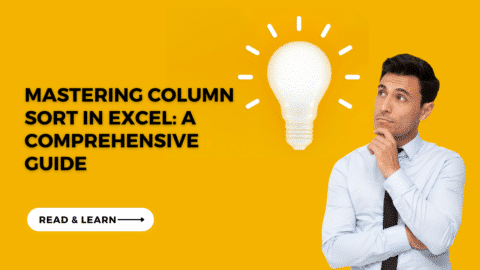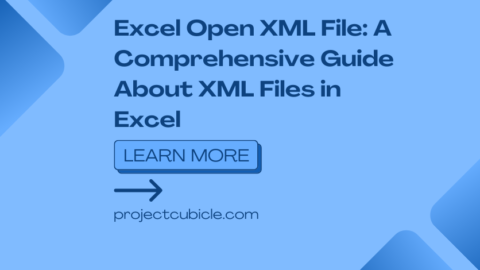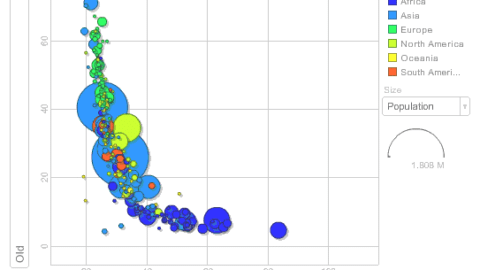VLOOKUP From Another Sheet: How do I do a VLOOKUP from another sheet in Excel?
How do I do a VLOOKUP from another sheet in Excel? Mastering VLOOKUP in Excel is akin to discovering a secret pathway in a maze, leading directly to the treasure you seek. This powerful tool is indispensable when navigating through the vast seas of data that modern spreadsheets often become. Whether it’s pinpointing an employee’s department from a sprawling corporate directory or fetching a specific contact number from a dense database, VLOOKUP stands ready as your digital sleuth.
Table of Contents
Embarking on the journey of understanding how to use Excel VLOOKUP involves mastering a sequence of steps that transform this seemingly arcane formula into a straightforward and indispensable ally in data management.
MORE PROJECTCUBICLE ADVICE:
Step 1: Identify Your Lookup Value
Your adventure begins with the selection of your lookup value—the piece of data you are searching for. This could be anything from a name, an ID number, to any unique identifier within your dataset.
Step 2: Determine the Table Array
Next, chart the terrain by defining your table array. This is the range of cells within which Excel will hunt for your lookup value. The table array should include the column containing your lookup value and all the columns from which you wish to retrieve information.
Step 3: Specify the Column Index Number
With your territory mapped, you must now signal to Excel from which column to fetch the desired data. This is where the column index number comes into play. Count the columns within your table array, starting with the column containing your lookup value as number 1. The column from which you want to retrieve information will be your column index number.
Step 4: Choose Your Match Type
Finally, decide on the nature of your quest—do you seek an exact match or an approximate match? An exact match is specified by FALSE, ensuring Excel only returns a result if it finds an exact replica of your lookup value. An approximate match, denoted by TRUE or omitted altogether, tells Excel to find the closest match to your lookup value in a sorted table array.
Bringing It All Together
Mastering VLOOKUP in Excel, including the nuanced capability of VLOOKUP From Another Sheet, equips you with a formidable skill in data management. Like any tool, proficiency comes with practice. Experiment with different datasets, explore various scenarios, and soon, wielding VLOOKUP will feel as natural as breathing. Excel’s landscape is vast, but with VLOOKUP as your guide, you’re well-equipped to navigate its complexities with confidence.
Google Sheets VLOOKUP from Another Sheet
In Google Sheets, VLOOKUP from another sheet allows you to seamlessly integrate data from multiple sheets. To reference another sheet within a VLOOKUP formula, you simply specify the sheet’s name followed by an exclamation mark before the range:
=VLOOKUP(lookup_value, 'Sheet2'!A:B, col_index_num, FALSE)
This formula will get data from another sheet, searching for the lookup_value in the first column of the specified range on ‘Sheet2’.
VLOOKUP Using Two Sheets in Excel
Similarly, in Excel, VLOOKUP using two sheets follows a parallel approach. To get data from another sheet, your formula needs to reference the second sheet’s name as part of the table array argument:
=VLOOKUP(lookup_value, Sheet2!A:B, col_index_num, FALSE)
This method is perfect for when you need to find value in another sheet, making Excel a powerful tool for managing complex datasets.
VLOOKUP Col_index_num from a Different Sheet
When performing a VLOOKUP where the col_index_num references a column on a different sheet, ensure that your table array spans the correct columns on the referenced sheet. The col_index_num is based on the array you’ve selected, starting with 1 for the first column of your specified range.
Excel Online VLOOKUP
Using VLOOKUP in Excel Online offers the same functionality as the desktop version, allowing for data retrieval from different sheets within the same workbook. The syntax doesn’t change, ensuring that you can get data from another sheet without hassle, even when working in a web browser.
VLOOKUP Between Two Sheets
The concept of VLOOKUP between two sheets is fundamentally about linking disparate pieces of information located in different parts of a workbook. Whether in Excel or Google Sheets, the ability to get data from another sheet (google sheets vlookup from another sheet) not only streamlines workflows but also opens up new possibilities for data analysis and reporting.
How do I do a VLOOKUP from another sheet in Excel?
To perform a VLOOKUP from another sheet in Excel, use the following formula structure:
=VLOOKUP(lookup_value, Sheet2!range, col_index_num, [range_lookup])
Replace Sheet2 with the name of the sheet containing your table, range with the cell range of the table, col_index_num with the column number from which to retrieve the value, and [range_lookup] with TRUE for an approximate match or FALSE for an exact match.
Compare Two Columns in Excel Using VLOOKUP Tips and Tricks – projectcubicle
Can you do a VLOOKUP between two spreadsheets?
Yes, you can perform a VLOOKUP between two spreadsheets (workbooks) in Excel. However, you need to ensure the external workbook is open or Excel knows the path to it:
=VLOOKUP(lookup_value, '[WorkbookName.xlsx]SheetName'!range, col_index_num, [range_lookup])
How do I do a VLOOKUP from another workbook in Excel?
To do a VLOOKUP from another workbook, (google sheets vlookup from another sheet) include the workbook’s name in the formula:
=VLOOKUP(lookup_value, '[OtherWorkbook.xlsx]Sheet1'!$A$1:$B$10, col_index_num, FALSE)
Ensure the other workbook is open or provide the full path to the file if it’s closed.
How do I do a VLOOKUP in Excel on the same sheet?
Performing a VLOOKUP on the same sheet involves specifying a table array within the same worksheet:
=VLOOKUP(lookup_value, A1:B10, col_index_num, [range_lookup])
How use VLOOKUP step by step?
- Identify the lookup value: This is the value you want to search for.
- Select the table array: Choose the range of cells that contains the data.
- Determine the column index number: This is the number of the column in the table array from which to retrieve the value.
- Decide the range lookup: Choose FALSE for an exact match or TRUE for an approximate match.
- Enter the formula: Combine the above steps into the VLOOKUP formula.
What is the VLOOKUP formula example?
Here’s a simple VLOOKUP formula example:
=VLOOKUP("Apple", A2:B10, 2, FALSE)
This formula looks for the word “Apple” in the range A2:A10 and returns the corresponding value from column B.
Why is VLOOKUP not working in Excel from another sheet?
VLOOKUP might not work from another sheet due to reasons like:
- The lookup value does not exist in the first column of the table array.
- There are discrepancies in data types (e.g., numbers formatted as text).
- The table array reference is incorrect or not properly defined.
- The workbook or sheet name in the formula is misspelled.
What is the difference between XLOOKUP and VLOOKUP?
XLOOKUP is a more advanced function that overcomes many limitations of VLOOKUP. Unlike VLOOKUP, XLOOKUP:
- Can return values from columns to the left of the lookup column.
- Does not require specifying a column index number.
- Provides a default exact match search, improving accuracy.
- Allows for horizontal and vertical lookups.
What is the difference between VLOOKUP and LOOKUP?
- VLOOKUP searches for a value in the first column of a table and returns a value from the same row in a specified column. It allows for vertical lookups.
- LOOKUP has two forms: vector and array. The vector form searches for a value in a single row or column and matches it with a value in the same position in another row or column. The array form searches for a value in the first row or column of an array and returns a value from the last row or column of the array. LOOKUP is more limited compared to VLOOKUP, as it does not allow specifying which column to return a value from directly and assumes an approximate match.
Hello, I’m Cansu, a professional dedicated to creating Excel tutorials, specifically catering to the needs of B2B professionals. With a passion for data analysis and a deep understanding of Microsoft Excel, I have built a reputation for providing comprehensive and user-friendly tutorials that empower businesses to harness the full potential of this powerful software.
I have always been fascinated by the intricate world of numbers and the ability of Excel to transform raw data into meaningful insights. Throughout my career, I have honed my data manipulation, visualization, and automation skills, enabling me to streamline complex processes and drive efficiency in various industries.
As a B2B specialist, I recognize the unique challenges that professionals face when managing and analyzing large volumes of data. With this understanding, I create tutorials tailored to businesses’ specific needs, offering practical solutions to enhance productivity, improve decision-making, and optimize workflows.
My tutorials cover various topics, including advanced formulas and functions, data modeling, pivot tables, macros, and data visualization techniques. I strive to explain complex concepts in a clear and accessible manner, ensuring that even those with limited Excel experience can grasp the concepts and apply them effectively in their work.
In addition to my tutorial work, I actively engage with the Excel community through workshops, webinars, and online forums. I believe in the power of knowledge sharing and collaborative learning, and I am committed to helping professionals unlock their full potential by mastering Excel.
With a strong track record of success and a growing community of satisfied learners, I continue to expand my repertoire of Excel tutorials, keeping up with the latest advancements and features in the software. I aim to empower businesses with the skills and tools they need to thrive in today’s data-driven world.
Suppose you are a B2B professional looking to enhance your Excel skills or a business seeking to improve data management practices. In that case, I invite you to join me on this journey of exploration and mastery. Let’s unlock the true potential of Excel together!
https://www.linkedin.com/in/cansuaydinim/