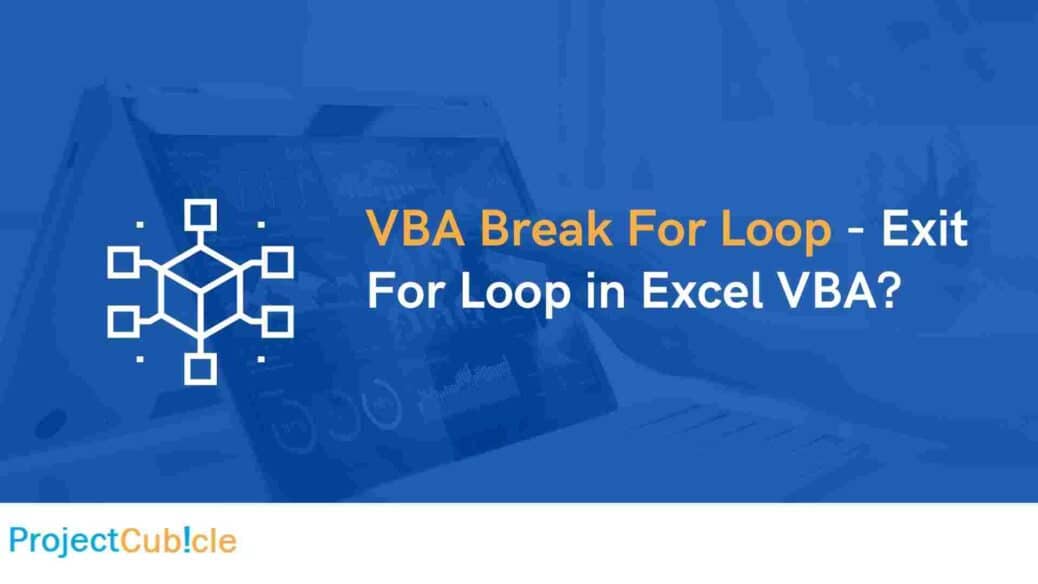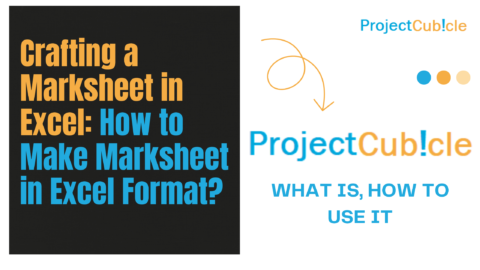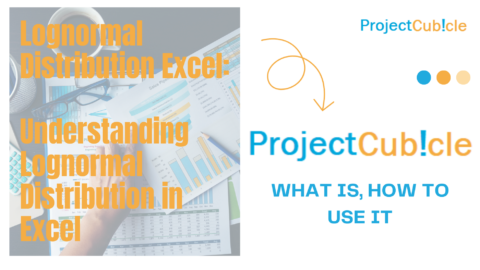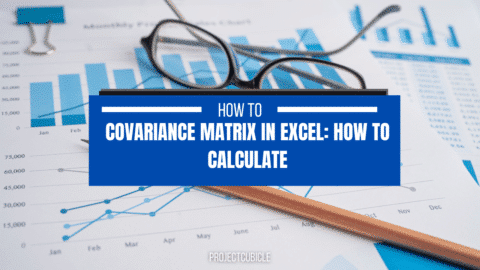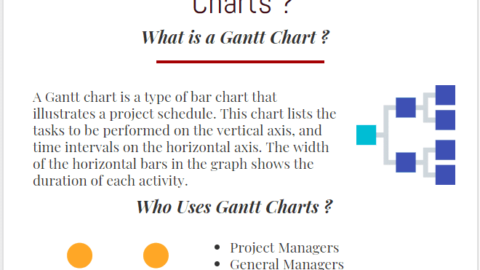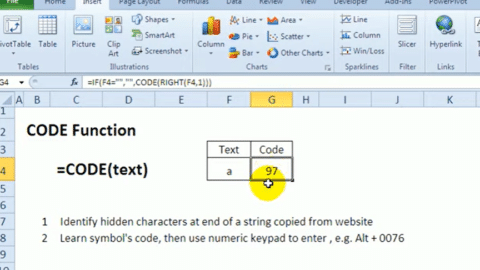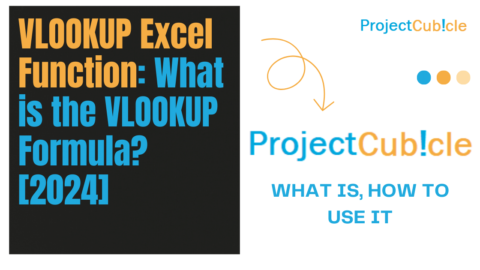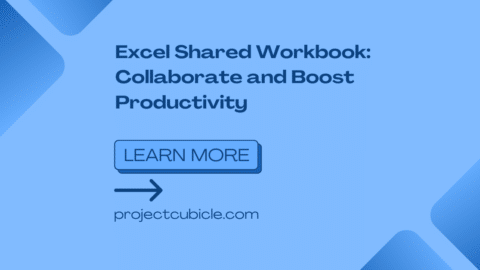VBA Break For Loop – Exit For Loop in Excel VBA?
Learn how to effectively use VBA Break For Loop in Excel VBA to optimize your code. Find step-by-step instructions, examples, and FAQs on how to exit For Loops in Excel VBA. Improve your coding efficiency today!
Table of Contents
Introduction
In the world of Excel VBA programming, mastering loops is essential for efficient code execution. The “For Loop” is a powerful construct that allows you to repeat a set of statements a specified number of times. However, there might be situations where you need to exit a For Loop prematurely. In this article, we’ll dive deep into the VBA Break For Loop technique and explore how to gracefully exit For Loops in Excel VBA. Whether you’re a beginner or an experienced programmer, understanding this concept can significantly enhance your coding skills.
VBA Break For Loop | How to Exit For Loop in Excel VBA?
The VBA Break For Loop technique provides a way to exit a loop before it completes all its iterations. This can be particularly useful when a specific condition is met and you want to halt the loop execution immediately. By using this technique, you can optimize your code and prevent unnecessary iterations.
Let’s look at how to implement the VBA Break For Loop approach:
- Identify the Condition: Determine the condition under which you want to exit the loop. This condition could be based on a certain value, a calculation, or any other logical check.
- Use the Exit For Statement: When the desired condition is met, use the
Exit Forstatement to break out of the loop. This statement transfers the control to the statement immediately following the loop.
Here’s a simple example of using the VBA Break For Loop technique:
Sub BreakForLoopExample()
Dim i As Integer
For i = 1 To 10
If i = 5 Then
Exit For ‘ Exit the loop when i equals 5
End If
‘ Your loop statements here
Next i
End Sub
In this example, the loop will terminate when the value of i becomes 5.
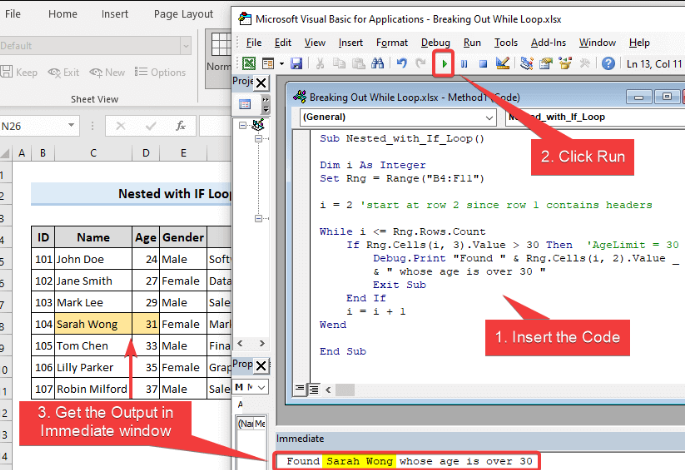
VBA Break For Loop
Best Practices for Using VBA Break For Loop
While the VBA Break For Loop technique offers great advantages, using it effectively requires adherence to some best practices:
- Clear Logic: Ensure that the condition you’re checking for exit is well-defined and clear. This prevents unintended exits from the loop.
- Documentation: Comment your code to explain why you’re using the
Exit Forstatement. This will help other programmers understand your code in the future. - Validation: If the loop’s exit condition is dependent on user input or data, validate the input beforehand to avoid unexpected behavior.
- Testing: Thoroughly test your code with various scenarios to ensure the
Exit Forstatement behaves as expected and doesn’t lead to logic errors. - Code Maintainability: While the
Exit Forstatement can make code more concise, avoid using it excessively in complex loops, as it might affect code readability.
Here’s a simple example of using the GoTo statement:
Sub GoToStatementExample()
Dim i As Integer
For i = 1 To 10
If i = 5 Then
GoTo ExitLoop ‘ Jump to the ExitLoop label
End If
‘ Your loop statements here
Next i
ExitLoop:
‘ Code to execute after exiting the loop
End Sub
Exploring Alternatives: GoTo Statement
Aside from the Exit For statement, another approach to exiting a loop prematurely is by using the GoTo statement. This technique involves labeling a specific point within the loop and then using the GoTo statement to jump to that label when your exit condition is met. While this method offers flexibility, it should be used with caution, as improper use can make code harder to understand and maintain.
Benefits of Using VBA Break For Loop
Using the VBA Break For Loop technique offers several benefits:
- Improved Efficiency: By exiting a loop as soon as a specific condition is met, you save valuable processing time and resources.
- Customized Control: You have the flexibility to define when the loop should terminate based on your unique requirements.
- Readable Code: The use of
Exit Formakes your code more readable by clearly indicating the loop exit point. - Reduced Errors: Prematurely exiting a loop can prevent potential errors that might occur in later iterations.
Common Scenarios for Using VBA Break For Loop
Understanding the scenarios where the VBA Break For Loop technique is beneficial is crucial for effective implementation. Some common scenarios include:
- Searching for a Value: When you’re searching for a specific value in a range or an array, you can exit the loop as soon as the value is found.
- Data Validation: If you’re validating data and encounter an invalid entry, you can immediately exit the loop to prevent further processing.
- Meeting a Condition: When a particular condition is met, such as reaching a certain total or meeting a specific criterion, you can exit the loop early.
FAQs
Q: Can I use the Exit For statement with other types of loops in VBA?
A: No, the Exit For statement is specifically designed for use with For Loops in VBA.
Q: What happens if I don’t use the Exit For statement and the condition is met?
A: Without the Exit For statement, the loop will continue executing until all iterations are completed.
Q: Is it considered a best practice to exit a loop prematurely?
A: It depends on the situation. While prematurely exiting a loop can enhance efficiency, it should be used judiciously to ensure the desired results are achieved.
Q: Can I nest multiple loops and use the Exit For statement in one of them?
A: Yes, you can nest loops and use the Exit For statement within any loop you wish to exit.
Q: Does using the Exit For statement affect the loop index?
A: No, using the Exit For statement does not affect the loop index or variable. It only ends the loop prematurely.
Q: Are there any alternatives to using the Exit For statement?
A: Yes, you can achieve similar outcomes by using conditional statements and flags, but the Exit For statement provides a more straightforward approach.
Conclusion
Mastering the art of using the VBA Break For Loop technique is a valuable skill for Excel VBA programmers. By understanding how to exit For Loops prematurely, you can optimize your code, improve efficiency, and create more readable and error-free programs. Whether you’re searching for values, validating data, or meeting specific conditions, the VBA Break For Loop technique empowers you to take control of your loops and streamline your code.
Remember, practice is key to becoming proficient in using this technique. Experiment with different scenarios, test your code thoroughly, and refine your skills over time. By doing so, you’ll become a more confident and effective Excel VBA programmer.
Hello, I’m Cansu, a professional dedicated to creating Excel tutorials, specifically catering to the needs of B2B professionals. With a passion for data analysis and a deep understanding of Microsoft Excel, I have built a reputation for providing comprehensive and user-friendly tutorials that empower businesses to harness the full potential of this powerful software.
I have always been fascinated by the intricate world of numbers and the ability of Excel to transform raw data into meaningful insights. Throughout my career, I have honed my data manipulation, visualization, and automation skills, enabling me to streamline complex processes and drive efficiency in various industries.
As a B2B specialist, I recognize the unique challenges that professionals face when managing and analyzing large volumes of data. With this understanding, I create tutorials tailored to businesses’ specific needs, offering practical solutions to enhance productivity, improve decision-making, and optimize workflows.
My tutorials cover various topics, including advanced formulas and functions, data modeling, pivot tables, macros, and data visualization techniques. I strive to explain complex concepts in a clear and accessible manner, ensuring that even those with limited Excel experience can grasp the concepts and apply them effectively in their work.
In addition to my tutorial work, I actively engage with the Excel community through workshops, webinars, and online forums. I believe in the power of knowledge sharing and collaborative learning, and I am committed to helping professionals unlock their full potential by mastering Excel.
With a strong track record of success and a growing community of satisfied learners, I continue to expand my repertoire of Excel tutorials, keeping up with the latest advancements and features in the software. I aim to empower businesses with the skills and tools they need to thrive in today’s data-driven world.
Suppose you are a B2B professional looking to enhance your Excel skills or a business seeking to improve data management practices. In that case, I invite you to join me on this journey of exploration and mastery. Let’s unlock the true potential of Excel together!
https://www.linkedin.com/in/cansuaydinim/