What is Primavera P6 XER File?
Do you know how to open XER files without Primavera P6? Actually, Microsoft Project can not open XER files directly. You need to export the Primavera P6 schedule in XML files to open.
Table of Contents
An XER file is a file format used by the Oracle Primavera P6 to store and convey project data that is created by the software tool. By using that file format, you can import, export and share your project information with your projects stakeholders and team members.
When you do right click on the XER file and open with notepad application of windows without Primavera P6, you will see enormous amount of project data stored. It is not surprising because, Primavera P6 is designated to handle various types of complex projects by satisfying the needs of organizations. More than 170 tables, activity information, calendars, resources, constraints and almost anything is stored in the file. You can open the XER file in Primavera P6 and start working on it. However, there are some applications like ScheduleReader enables you to open the XER files without Primavera P6.
Can Microsoft Project Open XER Files?
Microsoft Project can open Primavera files but not in XER file format. You need to export the Primavera P6 project in XML format. To do this, follow the steps below;
- Open Primavera P6
- Open your project
- Select File, Export.
- Select Microsoft Project.
- From the pull-down menu, select XML
Then, click Next and export your project file in XML Format.
Remove Resource Costs from Primavera P6 XER File
Oracle Primavera P6 is one of the best project management tools available on the market. Although it has advanced project planning and scheduling capabilities, project teams may find it difficult to use. In this short tutorial, we will discuss how to remove resource costs from the Oracle Primavera P6 XER file. If you’re a project planner or scheduler, you’ve probably been in a situation where you need to send a project file to other parties, but want to preserve specific information.
For example, you need to provide a subcontractor a copy of the schedule, but you don’t want or the subcontractor is not interested in knowing the project costs. This is a standard kind of situation.
In reality, removing certain information from Primavera P6 XER file is not an easy task.
You need a copy of the project in Primavera P6, then toggle off the Expenses option and Resource & role assignments option. Then you export the schedule to an XER file and send it to appropriate parties. Imagine you have tens of stakeholders and all need to get a personalized schedule.
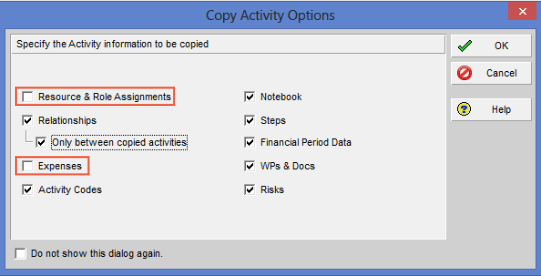
can microsoft project open xer files
But what if all this can be done with a single click of a button? What if the whole process could be simplified and even automated?
That’s possible. With the right tools.
One such is ScheduleCleaner, desktop software that clean/hide sensitive information from XER files.
The process of removing information is simple: you upload the XER file into ScheduleCleaner and set which project categories should be removed according to specific stakeholders’ needs.
The output file is a copy of the original project schedule, but without the category of data, you want to remove/hide.
What Can You Remove/Hide Project Information From Primavera P6 with ScheduleCleaner?
- Units
- Rates
- Pricing
- POBS
- Progress
- Convert Global to project calendars
- Convert Global/EPS to Project Activity Codes
- Change output file version number
Who to Remove Costs from Primavera P6 XER File with ScheduleCleaner?
A pre-requirement is to have ScheduleCleaner installed on your computer. A free trial version is available for testing purposes. Before deleting costs, we’ll open the original XER schedule.
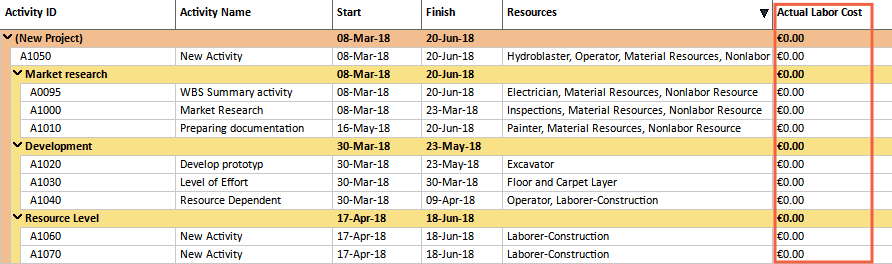
how to open xer file without primavera p6
We actually want to remove/hide “Actual Labour Cost” before sending the file to a contractor.
The first step is to start the program and locate the XER files. You can setup an output folder for the “cleaned” schedule. Note that ScheduleCleaner does not change the original file, but creates a duplicate version at the desired location.
Then in the “Clean” tab, you check the category for deletion. In our case, that’s “Clear All Costs” checkbox. It will remove project funding, budget changes, spending and benefits plans, and project expenses and assignments costs from the project plan.
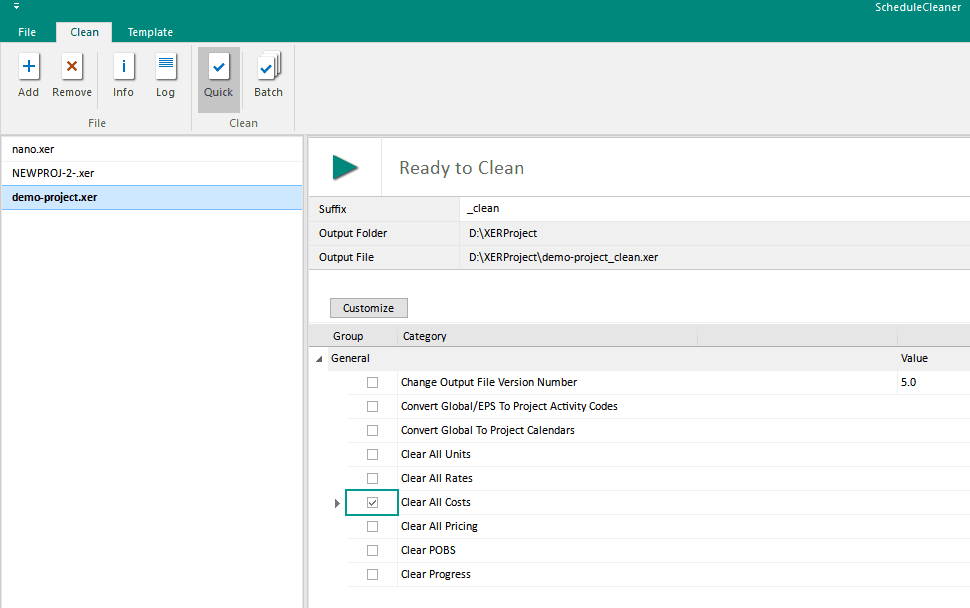
ScheduleCleaner – Clean Tab
The last thing is to click on the green button next to “Ready to clean”
You will get a notification that cleaning is complete.
To check, we are opening the output file and see that the Actual Labour Cost are zeroes.
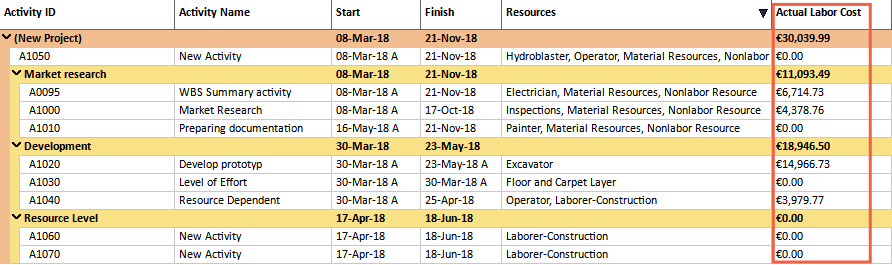
Actual Labor Cost – Cleaned
ScheduleCleaner not only removes/hides data but also can add Prefix/Suffix. Inserting prefix or suffix to different categories in the project plan can give additional information to the person who reads the information and acts according to them.
But the best feature it could offer is creating Templates. A template is a form in ScheduleCleaner™, where the user can specify which action or combination of actions will be performed, location of the newly created file will be saved, the suffix that will be added to the newly created file, etc.
Users can create a specific template for each stakeholder if needed, depending on the information we want to protect from the third-party.
I strongly recommend ScheduleCleaner software for any scheduler who is serious with time-saving, automation and keeping data integrity.
What’s your favorite way to protect sensitive information within XER files? I would like to hear from you.
Primavera P6 Download and Install
See Also
A dedicated Career Coach, Agile Trainer and certified Senior Portfolio and Project Management Professional and writer holding a bachelor’s degree in Structural Engineering and over 20 years of professional experience in Professional Development / Career Coaching, Portfolio/Program/Project Management, Construction Management, and Business Development. She is the Content Manager of ProjectCubicle.

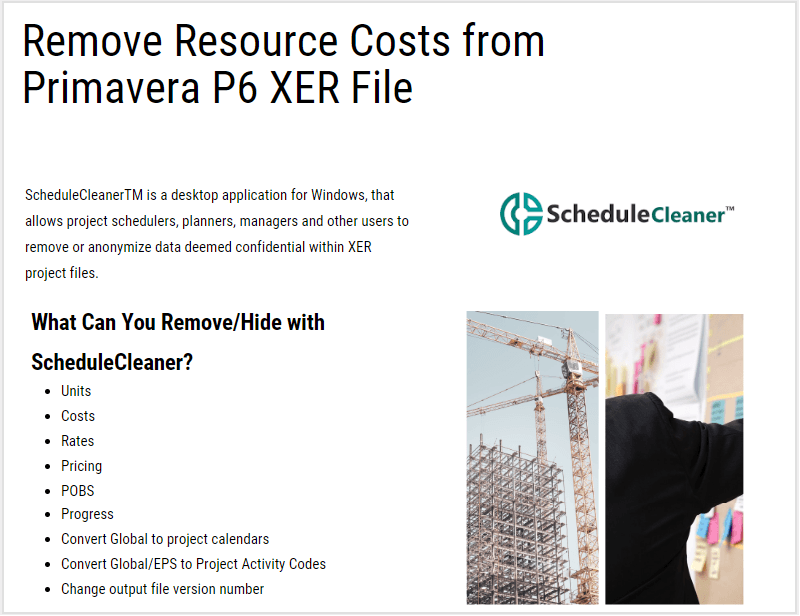
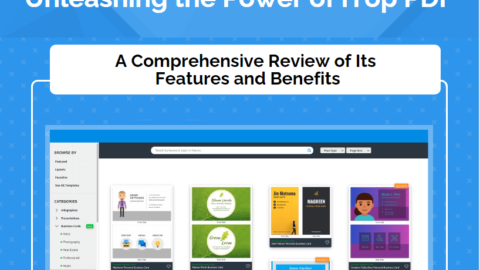
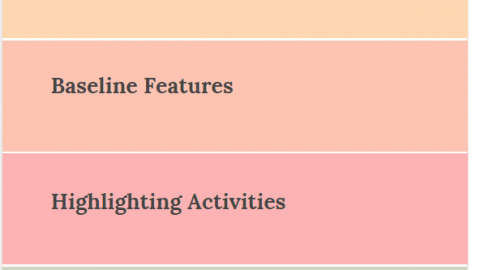
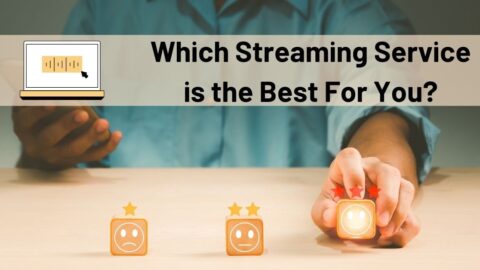

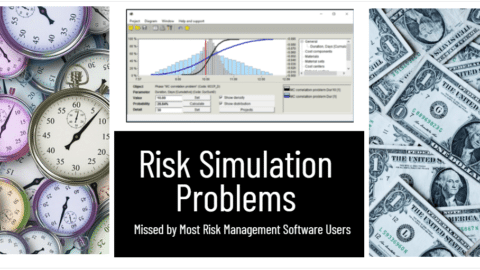
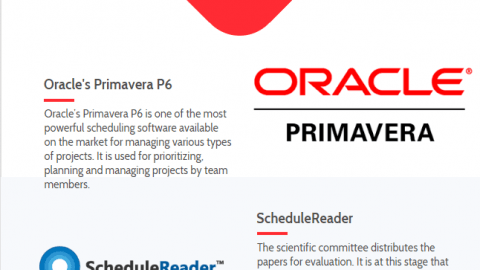
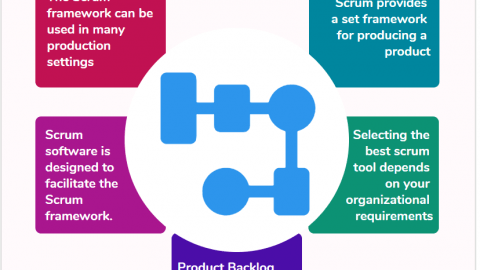
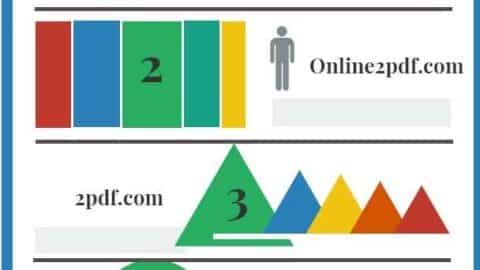

Is it possible to remove the expenses ?
Yes, it is possible to remove expenses with the software.
How to recover the original file after cleaning if needed ?
When cleaning, the application produces a filtered copy of the original file. At the end of the process, you end up with two XER files. the original and the clean/filtered version.
Thank You Joel. Are both files stored in the P6 Database or anywhere else?
Both XER files (the clean copy and the original file) are saved in the same folder in your local PC environment. You can then choose what to do with them further, such as upload in P6 Database or else.
Great Article!!
Could you please share the trial version link?
@Tony, to download ScheduleCleaner trial version, just fill the form here: https://schedulecleaner.com/get-a-trial
Thanks!
Is there a manual for this software?