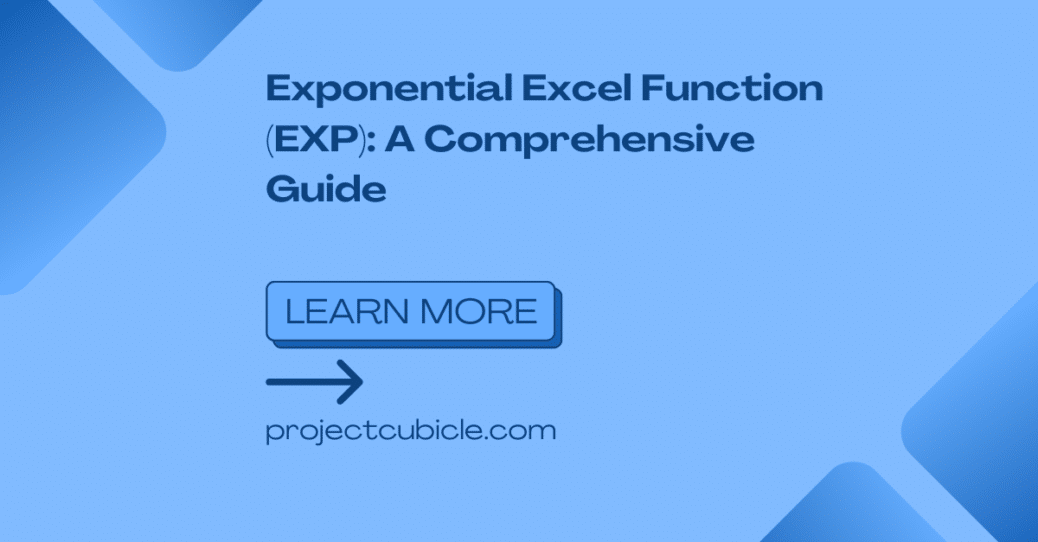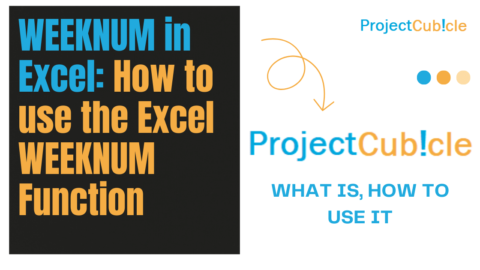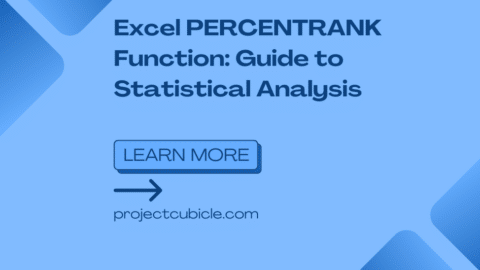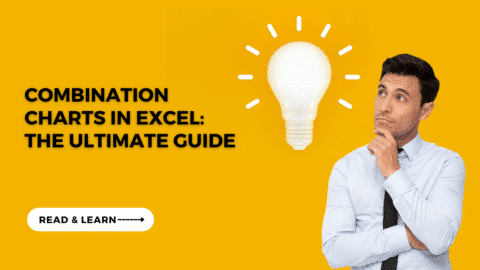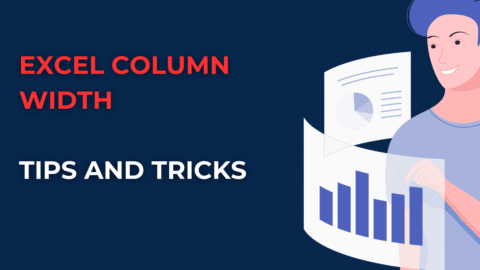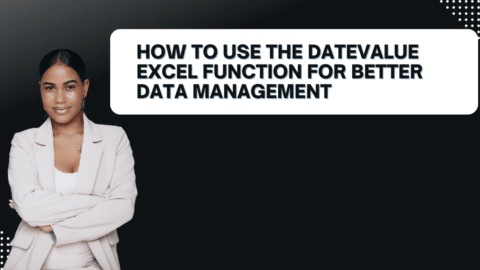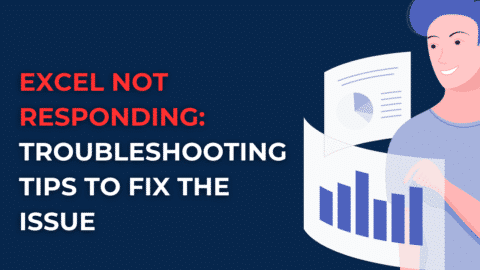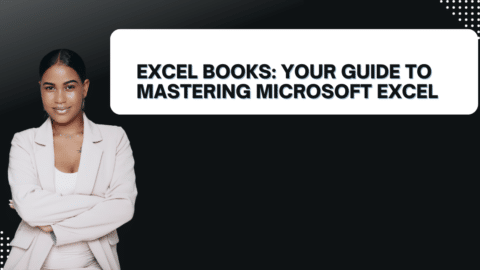Exponential Excel Function (EXP): A Comprehensive Guide
Introduction
In the world of Excel, there are numerous functions that can help users perform complex calculations with ease. One such function is the Exponential Excel Function (EXP). This powerful function allows users to calculate the exponential value of a given number. In this article, we will explore the ins and outs of the Exponential Excel Function (EXP), its syntax, usage, and practical examples to demonstrate its capabilities.
Table of Contents
Exponential Excel Function (EXP): What is it?
The Exponential Excel Function (EXP) is a mathematical function that calculates the exponential value of a given number. The exponential value of a number is obtained by raising the mathematical constant e (approximately equal to 2.71828) to the power of the given number. In simpler terms, it calculates e raised to the power of a given number.
Tips and Tricks for Using the Exponential Excel Function (EXP)
While the Exponential Excel Function (EXP) is relatively straightforward to use, there are a few tips and tricks that can help you make the most out of this function. Let’s explore some of these handy techniques:
Tip 1: Formatting the Resulting Exponential Value
By default, the EXP function in Excel returns the exponential value with a high degree of precision. However, in some cases, you may want to format the resulting value to a specific number of decimal places. To do this, you can utilize Excel’s formatting options. Simply right-click on the cell with the EXP formula, select “Format Cells,” and choose the desired number formatting.
Tip 2: Combining EXP with Other Functions
The EXP function can be combined with other Excel functions to create more complex calculations. For example, you can use it alongside the SUM function to calculate the sum of exponential values in a range of cells. This ability to nest functions allows for endless possibilities and enables you to perform advanced data analysis tasks.
Tip 3: Understanding Exponential Growth
The Exponential Excel Function (EXP) is particularly useful for modeling exponential growth scenarios. By applying the EXP function to a time period and growth rate, you can calculate the future value of an investment, population, or any other quantity that grows exponentially over time. This can be immensely valuable in financial forecasting and planning.
Tip 4: Error Handling with EXP
As with any function in Excel, it’s essential to consider error handling when using the EXP function. If you input an invalid argument or encounter an error, Excel will display the #VALUE! error. To handle this, you can use the IFERROR function to provide an alternative value or error message when the EXP function encounters an error.
Understanding the Syntax
To use the Exponential Excel Function (EXP), you need to understand its syntax. Also, the syntax for the EXP function is as follows:
EXP(number)
Here, the “number” argument represents the exponent to which the mathematical constant e should be raised. It can be a positive or negative number, or even a cell reference containing a numeric value.
Using the Exponential Excel Function (EXP)
The Exponential Excel Function (EXP) can be used in a variety of scenarios. Also, it is commonly employed in financial analysis, scientific calculations, and exponential growth models. Let’s take a look at some practical examples to understand its usage better.
Example 1: Calculating the Exponential Value
Suppose we want to calculate the exponential value of the number 2.5. We can use the EXP function in Excel as follows:
=EXP(2.5)
The result of this calculation will be approximately 12.1825.
Example 2: Applying the Exponential Excel Function (EXP) to a Range of Cells
In some cases, you may need to apply the EXP function to a range of cells. For instance, let’s say you have a column of numbers in cells A1 to A5, and you want to calculate the exponential value for each number. Also, you can use the following formula:
=EXP(A1:A5)
This will calculate the exponential value for each number in the range and display the results accordingly.
Exploring Real-Life Applications of the Exponential Excel Function (EXP)
The Exponential Excel Function (EXP) finds its application in various fields. Let’s explore some real-life scenarios where the EXP function can be useful:
Financial Analysis
Financial analysts often use the EXP function to model exponential growth in investments or calculate compound interest. By applying the EXP function to the growth rate and time period, they can predict future investment values and make informed financial decisions.
Population Growth
Demographers and researchers studying population dynamics can utilize the EXP function to model population growth. By applying the function to the growth rate and time, they can estimate the future population size and analyze trends.
Engineering and Physics
In engineering and physics, the EXP function is commonly used to model natural phenomena that exhibit exponential behavior. It helps in analyzing decay processes, growth rates, radioactive decay, and other dynamic systems.
Probability and Statistics
In probability and statistics, the EXP function plays a crucial role in modeling exponential distributions. It aids in analyzing events that follow an exponential pattern, such as the time between arrivals, failure rates, and waiting times.
Environmental Science
Environmental scientists can employ the EXP function to study ecological processes that demonstrate exponential growth or decay. Also, it helps in analyzing population dynamics, species growth, pollutant decay rates, and ecological models.
Conclusion
In conclusion, the Exponential Excel Function (EXP) is a valuable tool for performing exponential calculations in Excel. It allows users to calculate the exponential value of a given number with ease and accuracy. You can leverage this function to enhance your data analysis, financial modeling, and scientific calculations by understanding its syntax, usage, and practical examples.
Remember, the EXP function is just one of many powerful functions in Excel. Also, the more you explore and familiarize yourself with these functions, the more efficiently you can utilize Excel’s capabilities for your specific needs.
Projectcubicle Recommend
- “Excel Venn Diagram: Simplifying Data Visualization”
- Summary: This article explores how to create Venn diagrams in Excel, providing insights on simplifying data visualization and effectively representing overlapping datasets.
- “Excel VBA Macros Books: Mastering Automation in Excel”
- Summary: This article discusses recommended books for mastering VBA macros in Excel, providing valuable resources for those interested in automating tasks and enhancing productivity within Excel.
- “Managing a Remote Team: Best Practices for Success”
- Summary: This article offers practical tips and best practices for effectively managing a remote team. Also, it covers strategies for communication, collaboration, and productivity to ensure success in a remote work environment.
- “Remote Administration Tools: Revolutionizing Network Management”
- Summary: This article explores the advancements in remote administration tools and their impact on network management. Also, it discusses how these tools have revolutionized the way networks are monitored, controlled, and secured.
Hello, I’m Cansu, a professional dedicated to creating Excel tutorials, specifically catering to the needs of B2B professionals. With a passion for data analysis and a deep understanding of Microsoft Excel, I have built a reputation for providing comprehensive and user-friendly tutorials that empower businesses to harness the full potential of this powerful software.
I have always been fascinated by the intricate world of numbers and the ability of Excel to transform raw data into meaningful insights. Throughout my career, I have honed my data manipulation, visualization, and automation skills, enabling me to streamline complex processes and drive efficiency in various industries.
As a B2B specialist, I recognize the unique challenges that professionals face when managing and analyzing large volumes of data. With this understanding, I create tutorials tailored to businesses’ specific needs, offering practical solutions to enhance productivity, improve decision-making, and optimize workflows.
My tutorials cover various topics, including advanced formulas and functions, data modeling, pivot tables, macros, and data visualization techniques. I strive to explain complex concepts in a clear and accessible manner, ensuring that even those with limited Excel experience can grasp the concepts and apply them effectively in their work.
In addition to my tutorial work, I actively engage with the Excel community through workshops, webinars, and online forums. I believe in the power of knowledge sharing and collaborative learning, and I am committed to helping professionals unlock their full potential by mastering Excel.
With a strong track record of success and a growing community of satisfied learners, I continue to expand my repertoire of Excel tutorials, keeping up with the latest advancements and features in the software. I aim to empower businesses with the skills and tools they need to thrive in today’s data-driven world.
Suppose you are a B2B professional looking to enhance your Excel skills or a business seeking to improve data management practices. In that case, I invite you to join me on this journey of exploration and mastery. Let’s unlock the true potential of Excel together!
https://www.linkedin.com/in/cansuaydinim/