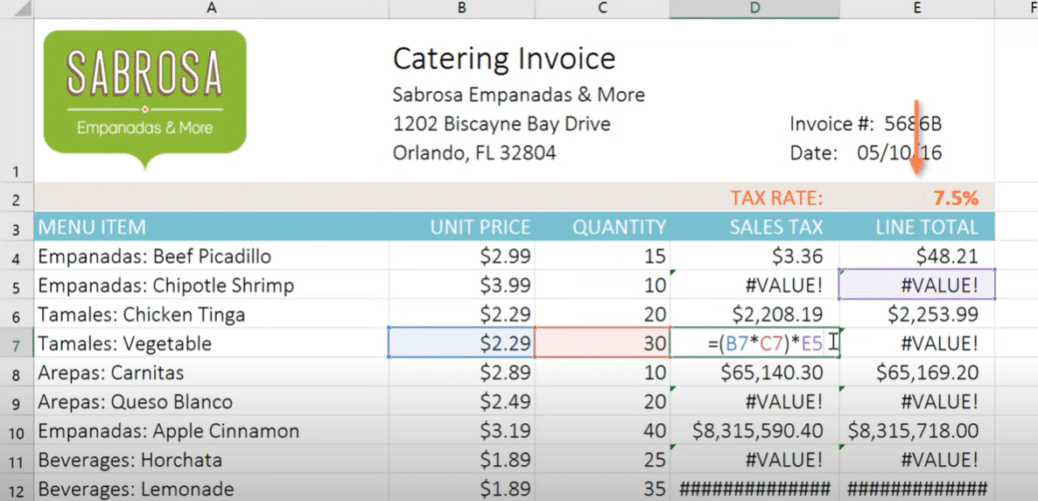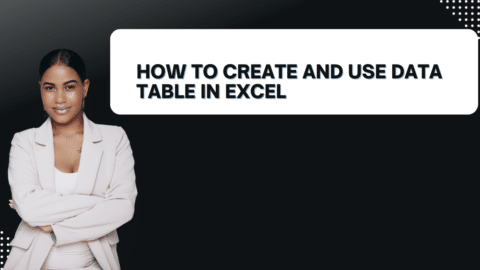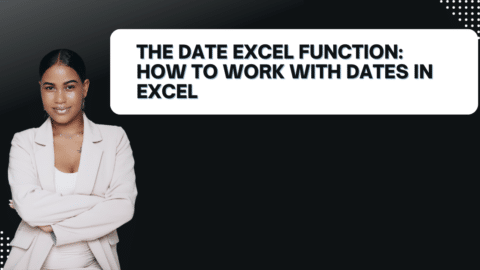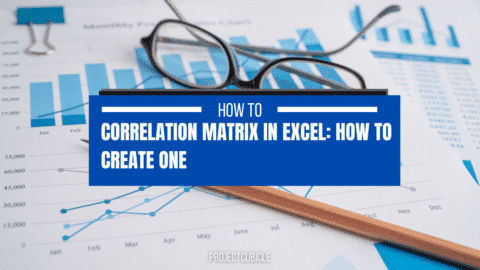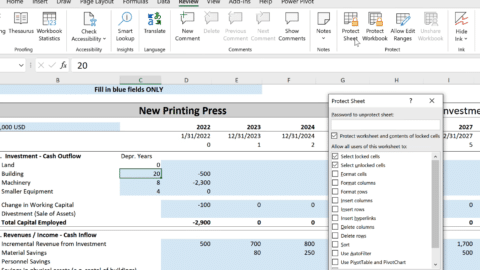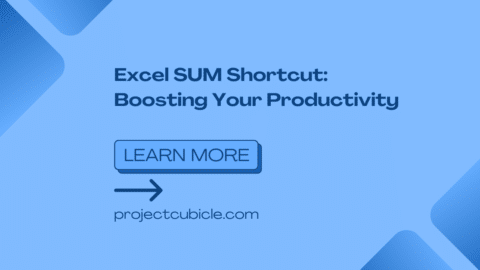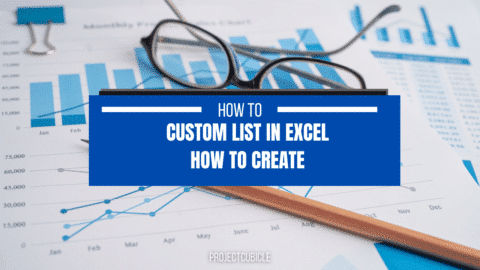Cell References in Excel – What are the 3 Types of Cell References?
What are the 3 types of cell references in Excel? In Microsoft Excel, there are three types of cell references: relative, absolute, and mixed. Each one has a specific purpose, and knowing how to use each type is key to creating accurate formulas and working with data. In this post, we’ll take a closer look at each reference type and show you how to use them in your spreadsheets.
Table of Contents
Microsoft Excel has three types of cell references: relative, absolute, and mixed. Knowing how to use each type of reference is important for proper formatting and calculating data. In this blog post, we’ll go over the basics of each type of reference so you can start using them in your own work. Let’s get started!
What are the 3 types of cell references in Excel?
Excel has three types of cell references: relative, absolute, and mixed. Each type has a specific purpose, and knowing how to use each type is key to creating accurate formulas and working with data. In this post, we’ll take a look at each reference type and show you how to use them in your own spreadsheets.
Relative Cell References
A relative cell reference is a reference to a cell that is relative to the position of the formula. Relative references are useful when you want to apply a formula to a range of cells. The reference will change when you copy the formula, so that it always refers to the correct cells. For example, if you have a formula in cell A1 that sums the values in cells A2:A5, the references in the formula will change when you copy the formula to cell B1. The new formula will sum the values in cells B2:B5.
To create a relative reference, simply enter the cell address without using dollar signs ($). For example, if you want to reference cell A1, you would just enter A1 (without the $ sign).
Absolute Cell References
An absolute cell reference is a fixed cell, which means it will not alter when you copy or move a formula. Absolute references are beneficial when you need your formulas to always refer to particular cells, no matter where they are moved. To create an absolute reference, use dollar signs ($), like this: $A$1. This instructs Microsoft Excel always to link A1 with the formula, even if the equation is relocated.
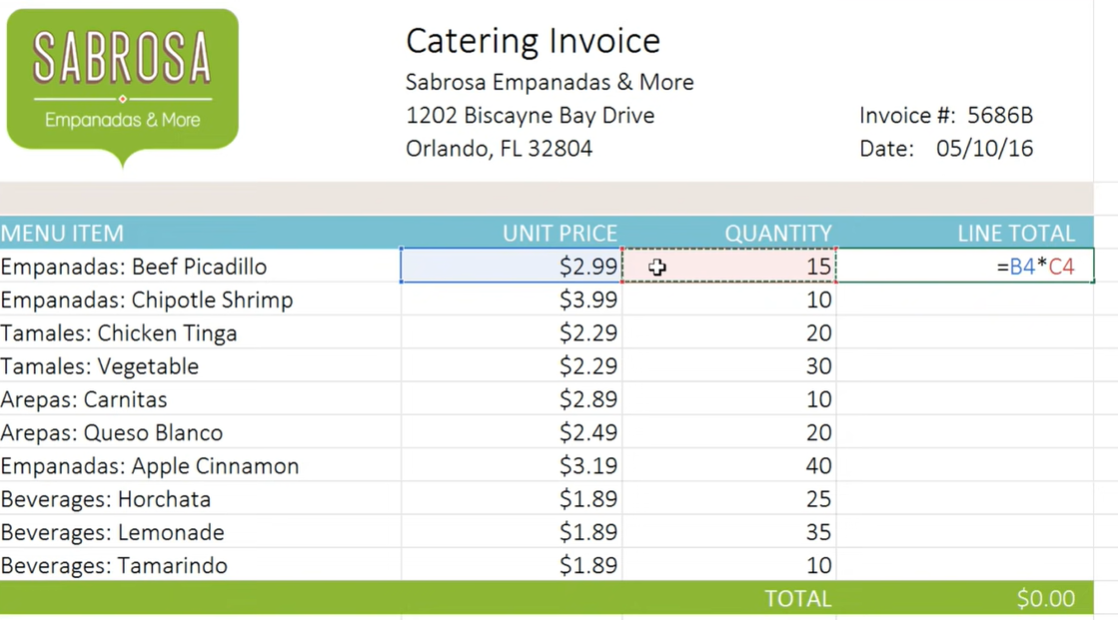
Mixed CF
A mixed cell reference is a reference that contains both absolute and relative references. Cross references are useful when you want some parts of a formula to be absolute but other parts to be relative. For example, if you have a formula that sums the values in cells A1:A5, you might want to refer to cell A1 absolute so that it never changes, but make the references to cells A2:A5 relative. To do this, you would use a cross-reference like this: $A1. This tells Excel to keep the reference to cell A1 absolute but to make the references to cells A2:A5 relative.
Now that you know the basics of cell references in Excel, you can start using them in your work. Just remember always to use the correct reference type for your needs. And if you have any questions, feel free to contact our support team for help.
What is CF in Excel, for example?
A cell reference in Excel refers to a specific cell or range of cells in a spreadsheet. Cell references are used in formulas to calculate values based on the contents of those cells. For example, if you have a formula that sums the values in cells A1:A5. The references in the formula will change when you copy the formula to cell B1. The new formula will sum the values in cells B2:B5.
You can also use cell references to create charts and graphs based on your data. And if you ever need to change the data in your spreadsheet, you can update the cell references instead of rewriting the entire formula.
Cell references can either be absolute or relative. An absolute cell reference refers to a cell that will not budge, meaning the formula stays fixed when you copy or move it. Absolute references are clutch when your formulas need to always point to certain cells, no matter where they’re moved. For an absolute reference, use dollar signs ($) like this: $A$1. This tells Excel that we always want A1, even if the formula gets relocated.
In conclusion, Cell Reference in Excel refers to a cell or range of cells in a spreadsheet used in formulas to calculate values. Cell references can be absolute or relative, and they are useful for creating Excel charts and graphs and making updates to data.
Hello, I’m Cansu, a professional dedicated to creating Excel tutorials, specifically catering to the needs of B2B professionals. With a passion for data analysis and a deep understanding of Microsoft Excel, I have built a reputation for providing comprehensive and user-friendly tutorials that empower businesses to harness the full potential of this powerful software.
I have always been fascinated by the intricate world of numbers and the ability of Excel to transform raw data into meaningful insights. Throughout my career, I have honed my data manipulation, visualization, and automation skills, enabling me to streamline complex processes and drive efficiency in various industries.
As a B2B specialist, I recognize the unique challenges that professionals face when managing and analyzing large volumes of data. With this understanding, I create tutorials tailored to businesses’ specific needs, offering practical solutions to enhance productivity, improve decision-making, and optimize workflows.
My tutorials cover various topics, including advanced formulas and functions, data modeling, pivot tables, macros, and data visualization techniques. I strive to explain complex concepts in a clear and accessible manner, ensuring that even those with limited Excel experience can grasp the concepts and apply them effectively in their work.
In addition to my tutorial work, I actively engage with the Excel community through workshops, webinars, and online forums. I believe in the power of knowledge sharing and collaborative learning, and I am committed to helping professionals unlock their full potential by mastering Excel.
With a strong track record of success and a growing community of satisfied learners, I continue to expand my repertoire of Excel tutorials, keeping up with the latest advancements and features in the software. I aim to empower businesses with the skills and tools they need to thrive in today’s data-driven world.
Suppose you are a B2B professional looking to enhance your Excel skills or a business seeking to improve data management practices. In that case, I invite you to join me on this journey of exploration and mastery. Let’s unlock the true potential of Excel together!
https://www.linkedin.com/in/cansuaydinim/