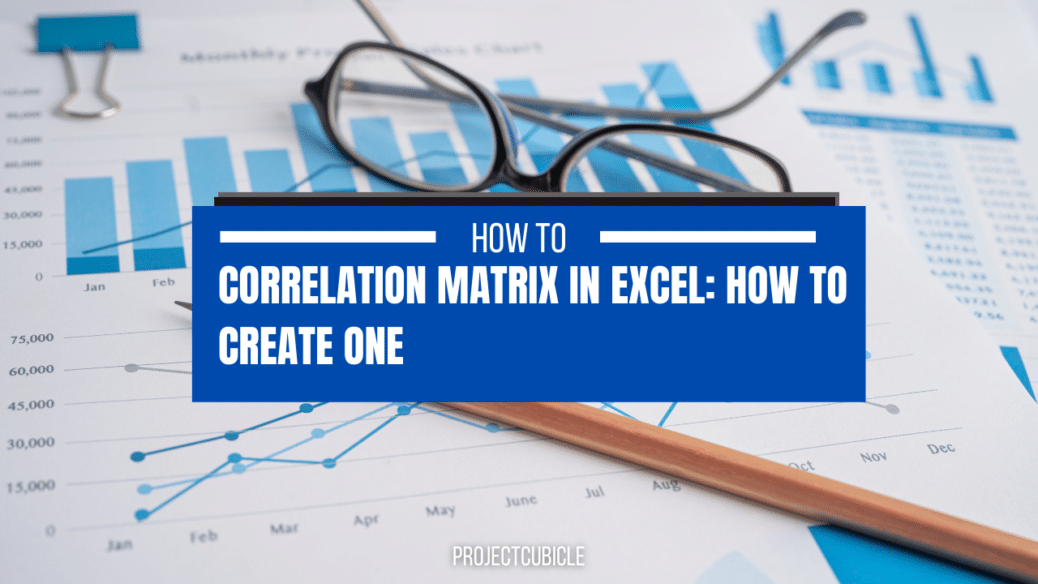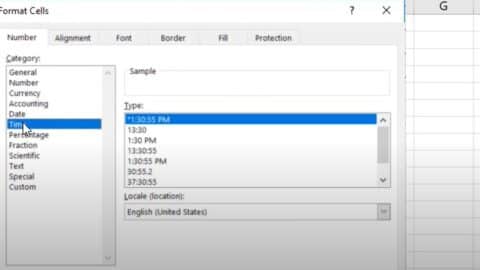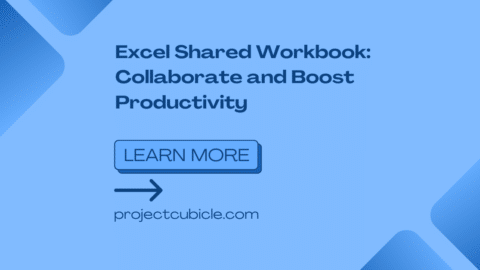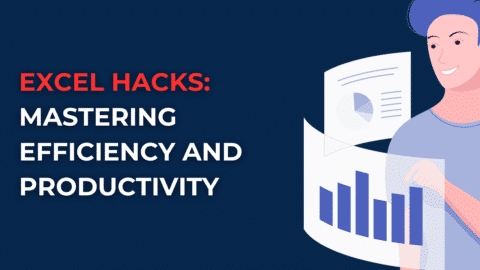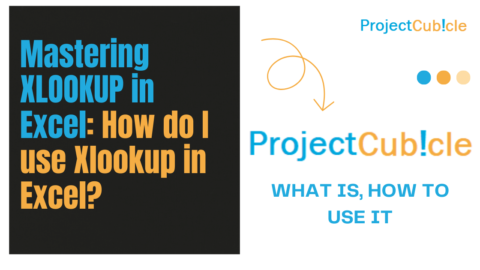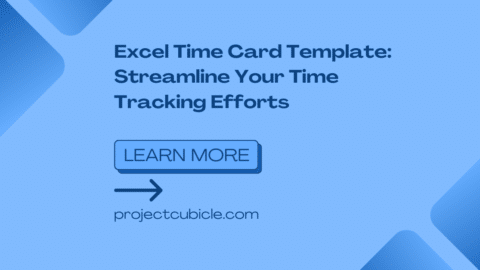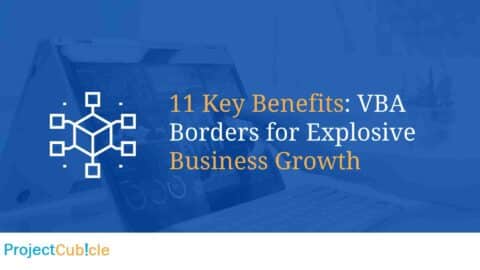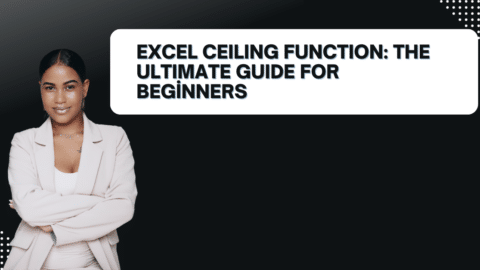Correlation Matrix in Excel: Understanding the Basics and How to Create One
If you are working with data, one of the most important things to understand is how different variables relate to each other. This is where a correlation matrix comes in handy. In this article, we will discuss what a correlation matrix is, why it is important, and how to create one in Excel.
Table of Contents
Table of Contents
- Introduction
- What is a Correlation Matrix?
- Why is a Correlation Matrix Important?
- How to Create a Correlation Matrix in Excel
- Step 1: Collect Your Data
- Step 2: Calculate Correlation Coefficients
- Step 3: Create the Matrix
- Interpreting the Correlation Matrix
- Advantages and Disadvantages of Correlation Matrices
- Alternatives to Correlation Matrices
- Conclusion
- FAQs
What is a Correlation Matrix?
A correlation matrix is a table that shows the correlation coefficients between different variables in a dataset. Correlation coefficients measure the strength and direction of the linear relationship between two variables. A correlation matrix can be used to visualize the correlation between all possible pairs of variables in a dataset. The values in the correlation matrix range from -1 to 1. A value of -1 indicates a perfect negative correlation, 0 indicates no correlation, and 1 indicates a perfect positive correlation.
Why is a Correlation Matrix Important?
A correlation matrix is important because it allows you to identify the relationships between different variables in a dataset. By understanding the correlations between different variables, you can make better decisions about analysing and interpreting your data. For example, if two variables are highly correlated, you may only need to include one in your analysis to avoid issues with multicollinearity.
How to Create a Correlation Matrix in Excel
Creating a correlation matrix in Excel is a straightforward process that involves three main steps.
Step 1: Collect Your Data
The first step is to collect your data and organize it into a table. Each row should represent an observation, and each column should represent a variable. Make sure that all of your variables are numerical and that there are no missing values.
Step 2: Calculate Correlation Coefficients
The next step is to calculate the correlation coefficients between all possible pairs of variables in your dataset. Excel provides a built-in function called CORREL that can be used to calculate correlation coefficients. To use the function, enter =CORREL(range1,range2) into a cell, where range1 and range2 are the ranges of data that you want to calculate the correlation coefficient for. Repeat this process for all possible pairs of variables in your dataset.
Step 3: Create the Matrix
The final step is to create the correlation matrix. To do this, select a range of cells that is the same size as your dataset, but leave one extra row and one extra column. Then, enter the correlation coefficients into the cells, starting from the top left cell and working your way across and down the table. Once you have entered all of the correlation coefficients, select the entire table and format it as desired.
Interpreting the Correlation Matrix
Interpreting a correlation matrix requires some knowledge of statistics. As mentioned earlier, the values in the correlation matrix range from -1 to 1. A positive value indicates a positive correlation, meaning that as one variable increases, so does the other. A negative value indicates a negative correlation, meaning that as one variable increases, the other decreases. The closer the value is to 1 or -1, the stronger the correlation. A value of 0 indicates no correlation.
Advantages and Disadvantages of Correlation Matrices
Correlation matrices have several advantages. First, they provide a quick and easy way to visualize the relationships between different variables in a dataset. Second, they can be used to identify potential issues with multicollinearity, which can affect the results of regression analyses. Finally, they can be used to identify variables that may be good predictors of other variables.
However, there are also some disadvantages to using correlation matrices. First, correlation does not imply causation, so just because two variables are correlated does not mean one causes the other. Second, correlation coefficients only measure linear relationships, so they may not capture more complex relationships between variables. Finally, correlation matrices can be difficult to interpret if the dataset contains many variables.
Alternatives to Correlation Matrices
Instead of using correlation matrices, there are several alternatives available. One such alternative is to use scatterplots, which enable us to visualize the relationship between two variables. Additionally, regression analyses can be used to model the relationship between a dependent variable and one or more independent variables.
Conclusion
A correlation matrix is a valuable tool for understanding the relationships between different variables in a dataset. By understanding the relationships between different variables, you can make better decisions about analysing and interpreting your data. Creating a correlation matrix in Excel is a straightforward process involving calculating and organising correlation coefficients into a matrix.
FAQs
-
What is the difference between correlation and causation?
- Correlation measures the strength and direction of the linear relationship between two variables, while causation implies that one variable causes a change in the other.
-
How do I interpret a correlation coefficient?
- A positive correlation coefficient indicates a positive relationship between two variables, a negative correlation coefficient indicates a negative relationship and a coefficient of 0 indicates no relationship.
-
Can correlation coefficients be greater than 1 or less than -1?
- No, correlation coefficients are always between -1 and 1.
-
Are correlation matrices only useful for numerical data?
- Yes, correlation matrices are only useful for numerical data since they are based on calculating the correlation coefficient between two variables.
You can read How to Control Charts in Excel: A Comprehensive Guide to learning more about Excel. You can also check the other content.
Hello, I’m Cansu, a professional dedicated to creating Excel tutorials, specifically catering to the needs of B2B professionals. With a passion for data analysis and a deep understanding of Microsoft Excel, I have built a reputation for providing comprehensive and user-friendly tutorials that empower businesses to harness the full potential of this powerful software.
I have always been fascinated by the intricate world of numbers and the ability of Excel to transform raw data into meaningful insights. Throughout my career, I have honed my data manipulation, visualization, and automation skills, enabling me to streamline complex processes and drive efficiency in various industries.
As a B2B specialist, I recognize the unique challenges that professionals face when managing and analyzing large volumes of data. With this understanding, I create tutorials tailored to businesses’ specific needs, offering practical solutions to enhance productivity, improve decision-making, and optimize workflows.
My tutorials cover various topics, including advanced formulas and functions, data modeling, pivot tables, macros, and data visualization techniques. I strive to explain complex concepts in a clear and accessible manner, ensuring that even those with limited Excel experience can grasp the concepts and apply them effectively in their work.
In addition to my tutorial work, I actively engage with the Excel community through workshops, webinars, and online forums. I believe in the power of knowledge sharing and collaborative learning, and I am committed to helping professionals unlock their full potential by mastering Excel.
With a strong track record of success and a growing community of satisfied learners, I continue to expand my repertoire of Excel tutorials, keeping up with the latest advancements and features in the software. I aim to empower businesses with the skills and tools they need to thrive in today’s data-driven world.
Suppose you are a B2B professional looking to enhance your Excel skills or a business seeking to improve data management practices. In that case, I invite you to join me on this journey of exploration and mastery. Let’s unlock the true potential of Excel together!
https://www.linkedin.com/in/cansuaydinim/