View Project Information with Schedule Reader When Using Primavera P6
Schedule Reader – Considering today’s large and complex projects, project team members spend most of their time with communication and reporting. Therefore, viewing project information is essential for any project team, especially for the ones performing Offshore projects. As a Project Planner using Primavera P6, one of the time-intensive tasks is to provide remote technical support to the offshore staff customizing the Project views.
Table of Contents
Each member of the team has his own requirements for data. They can develop a better understanding if they are able to view the filtered data in a view which suits their own requirement.
For example, an Electrical Site Supervisor is only interested to know information related to Electrical works and the interfaces which impact Electrical works. They are only interested to know their own deadlines and are least bothered to know overall Project information.
On the other hand, Senior Leadership team only wants to know higher level picture of the Project. Thus, every stakeholder has its own requirements.
This makes the job of Project Planners more difficult especially in a support role. Because it is the project planner’s business to provide relevant information and schedule layouts to the team members and stakeholders.
Difficulties in Viewing and Sharing Project Schedules
During the execution phase of a project, all the team members face difficulties regarding viewing and sharing project information. Since the Primavera interface is more suited to the Planners and offers more functionality in authoring and subsequently modifying the Project attributes, during the execution phase of the Project. Team members and other stakeholders either do not have access to Primavera due to licensing issues.
Otherwise, they do not have enough skill level so that they can extract relevant information in a particular view themselves.
The level of communication of requests and responses gets very intensive specifically in spatially distributed and offshore Project locations when the magnitude of communications between inter-sites and inter-team communication is very high, the deadlines are tight, and the resource availability is a biggest challenge.
The added complexity of the Project management tool is the last team the Project teams want and usually struggling with the complexities offered by the Primavera. This gets even worse in the later stages of the Projects when the deadlines are getting closer after utilization of reserves and snags start haunting the technical teams of the Project.
The ultimate burden therefore usually falls on the planning team when it is bombarded with the requests of custom work or resource-specific reports and updating the tracking views on a daily sometimes hourly basis.
Different planning teams approach this challenge in varying ways, the most common is the proactive approach.
The planning team proactively develop most frequently requested custom reports as soon as they are finished updating the Project schedule and disseminates them to the specific groups, which sometimes works but mostly in the later stages of the Projects the requests are for very specific aspects of the Project plan, which must be re-developed or re-crafted by the planning team. This not only increases the frustration levels but also adds to the stress amongst the team members. Multiple planning team meetings were held to resolve this issue and the consensus was reached that the capacity of the team members not very well acquainted with Primavera be improved with minimum intervention in the least possible time.
How to View Project Information in Offshore Projects When Using Primavera P6?
In order to view project information in offshore projects in an effective way and facilitate communication among stakeholders, project teams need some tools because off shore projects have their own characteristics.
After a thorough evaluation of multiple products with respect to both cost and the efforts required by the users to get acquainted and keeping in mind the fact that there is no possibility of on-site training available in offshore and spatially distributed teams, one of the most efficient tools was Schedule Reader.
Team members often share project schedules in PDF and XLS to project managers and stakeholders. On the other hand, the ScheduleReader is developed to minimize the flow of sending project schedules in different file formats. It provides a detailed view of the activities and major project milestones to the team members even if they don’t have a Primavera P6 license.
The capabilities of Schedule Reader is not limited to viewing activities. It enables to have a complete insight into many aspects of the project information such as the Work Breakdown Structure, Organizational Breakdown Structure, resource breakdowns, etc.
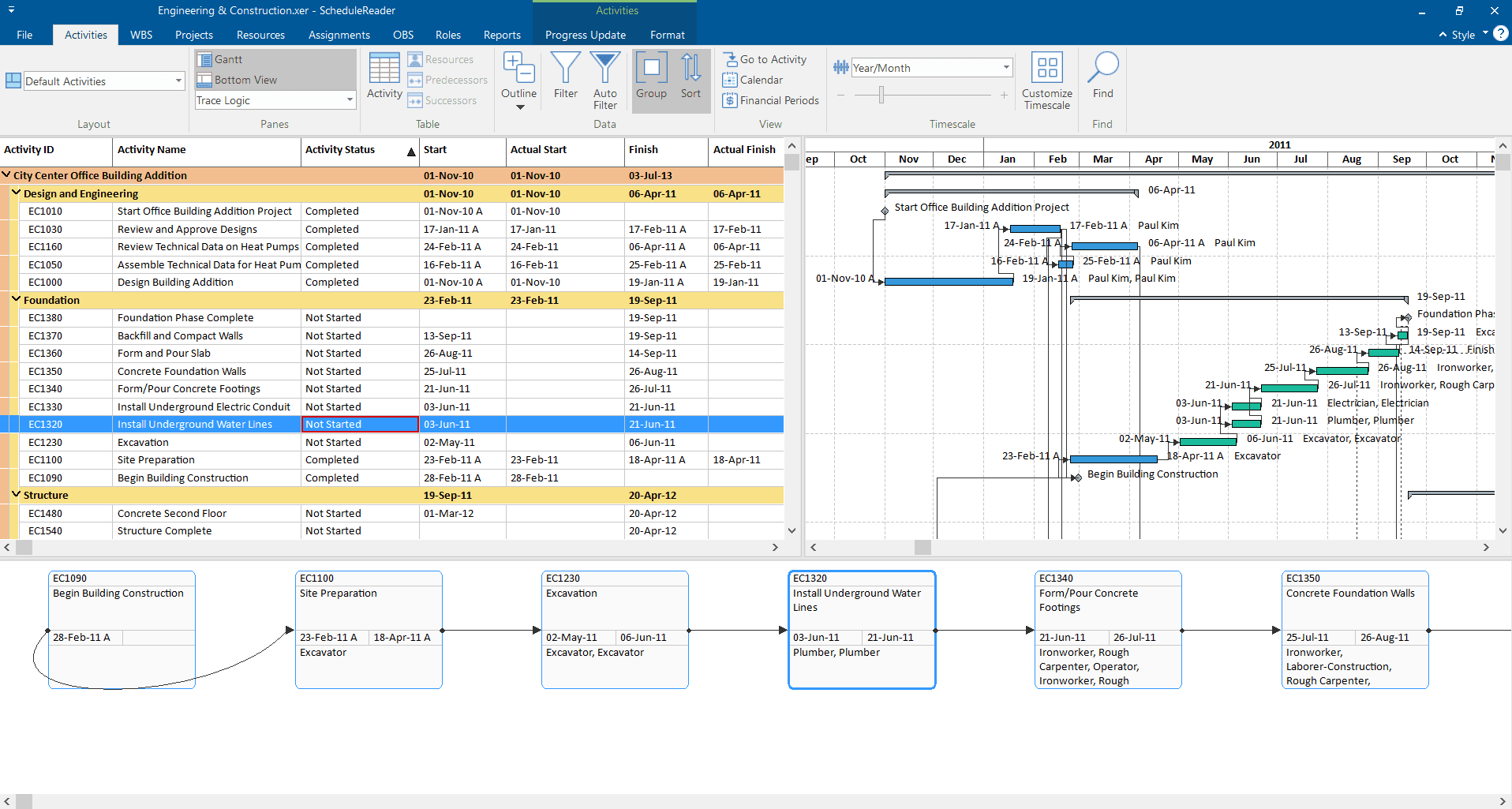
ScheduleReader Activities View
It not only gives flexibility to the team members to get the overall picture of the project but also provides views to the users for their specific areas of interest in the project. This software was tested on a trial basis for 15 days in both a Citrix as well as standalone environments and the results were very encouraging.
With an initial increase in the frequency of support calls and emails to the planning team, the frequency of support calls got reduced by over 80%.
Why You Should Use Schedule Reader?
The overall performance of the teams also witnessed an improvement as the non-essential halts in their activities due to support tickets got nearly eliminated, and all the teams started focusing on their specialized areas, commending the planning team in the general meeting of the Project teams.
Considering today’s sophisticated projects, project teams need tools and software to improve their managerial capabilities. These tools let team members keep an eye on every detail that brings a project to success. Advanced tools like Schedule Reader are really helpful to manage project information, activities, resources and milestones.
See Also
A dedicated Career Coach, Agile Trainer and certified Senior Portfolio and Project Management Professional and writer holding a bachelor’s degree in Structural Engineering and over 20 years of professional experience in Professional Development / Career Coaching, Portfolio/Program/Project Management, Construction Management, and Business Development. She is the Content Manager of ProjectCubicle.

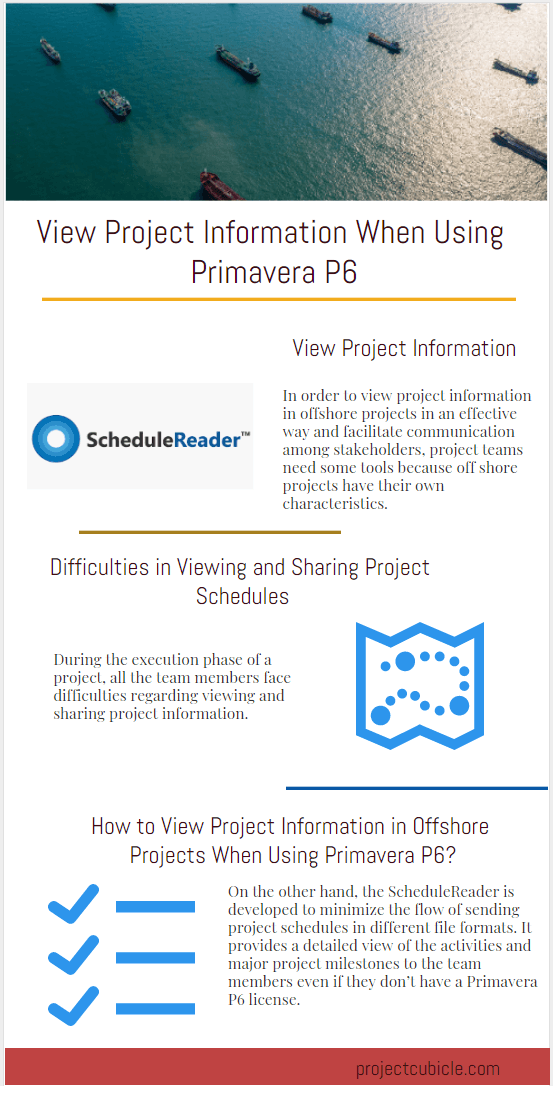
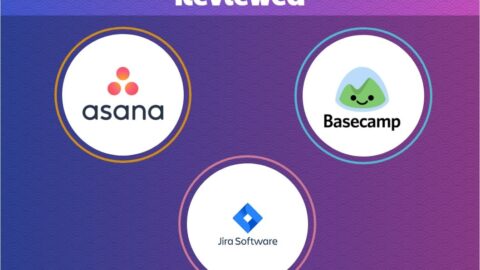
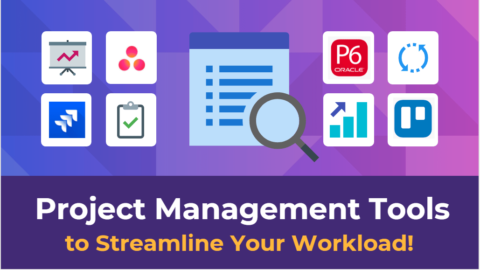
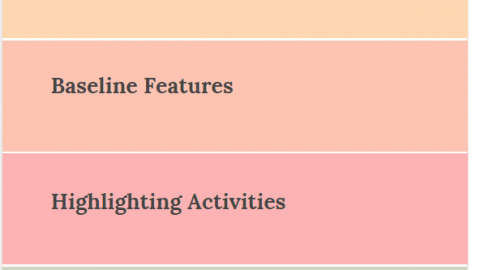
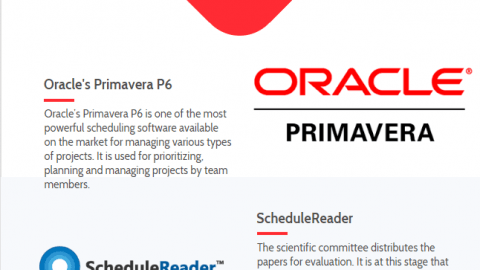

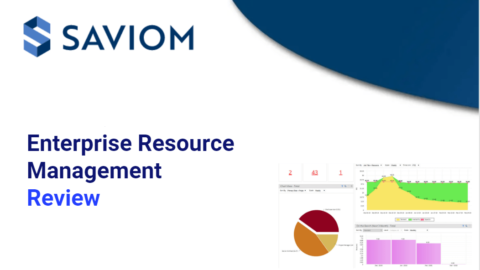
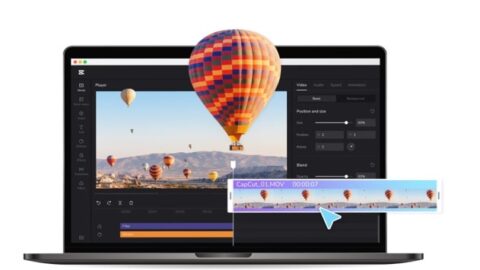
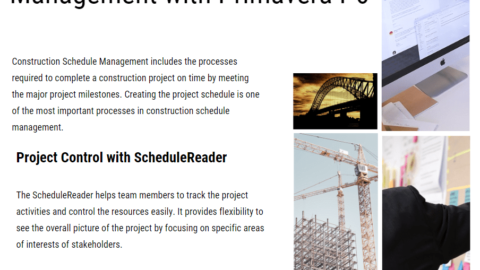

Great Explanation !!! Thank you for sharing
How to change the bar colors? I need to specify procurement and design activities.
Priamos, please refer to: How to format Gantt chart bars and labels in ScheduleReader – https://www.youtube.com/watch?v=NJJP0fhTyS4
https://www.schedulereader.com/features – The “create work environment” tab features a short gif illustrating your answer.
The solution is also available as a 15-day free trial and you can additionally refer to these how-to videos on youtube, product documentation and help archive for similar answers.