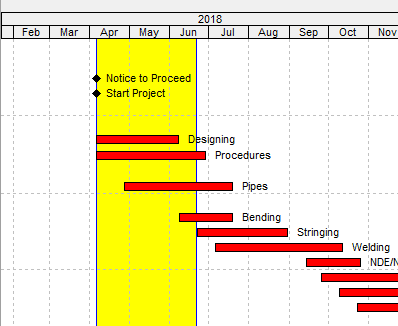Primavera P6 Project Management Tool – Activity Bars Explained Gantt view of Oracle Primavera P6 Professional Project Management Software...
Primavera P6 Bar Labels Explained Activities are represented as bars in the Primavera P6 Gantt Chart View. Primavera P6...
Latest Articles
- Mastering the Art of Content Creation: A Blueprint for Business Success
- Harnessing the Power of Predictive Analytics and Machine Learning in Software Solutions
- Building an Ethical Culture: Implementing Effective Codes of Conduct in Projects
- How to Incorporate Virtual Spaces into Your Startup’s Everyday Operations
- Website Performance and Its Impact on Your Digital Marketing and Overall Business
Templates
- Individual Development Plan Examples & Template for Managers – projectcubicle December 24, 2020
- Lessons Learned Template Example & Questions – projectcubicle October 22, 2019
- Project Risk Management Plan Template and Example – projectcubicle July 26, 2019
- A Sample Kickoff Meeting Agenda Template for Projects – projectcubicle July 25, 2019
- Statement of Work Template and Example – projectcubicle May 27, 2019