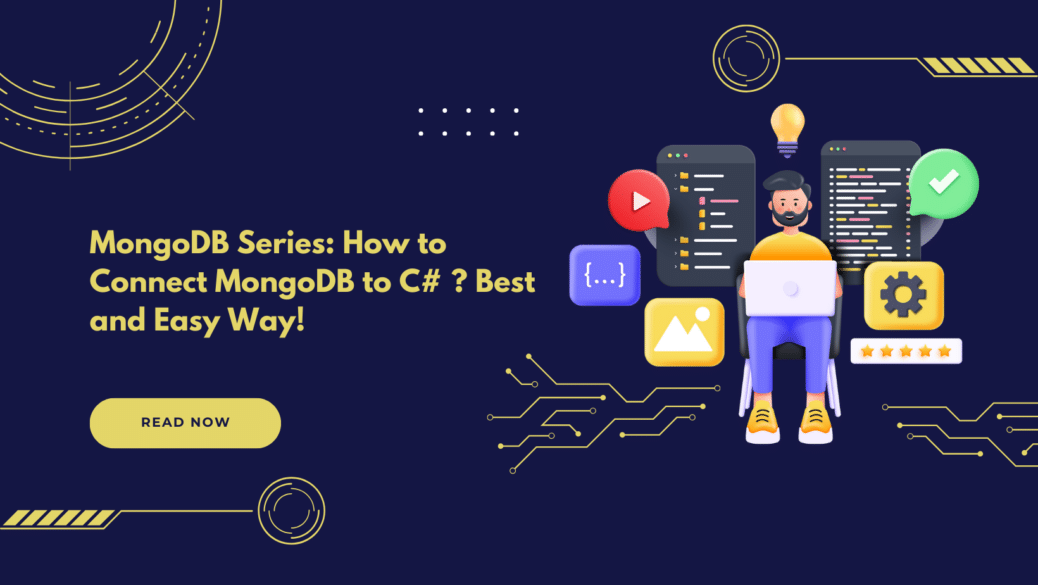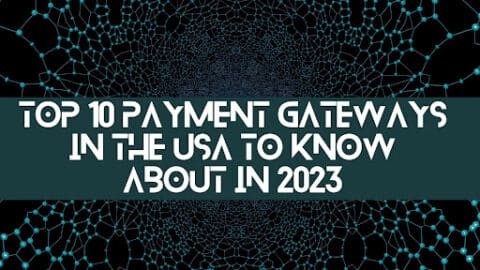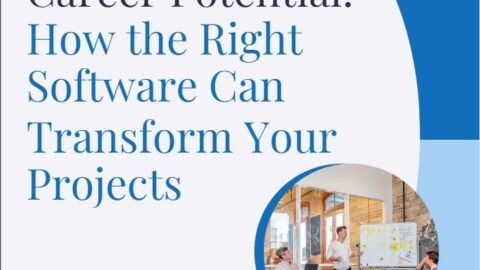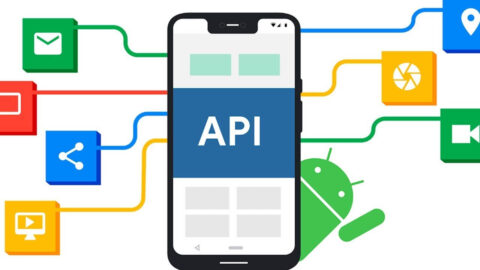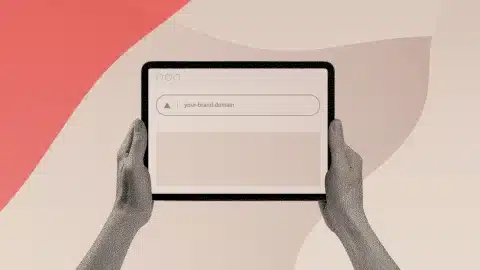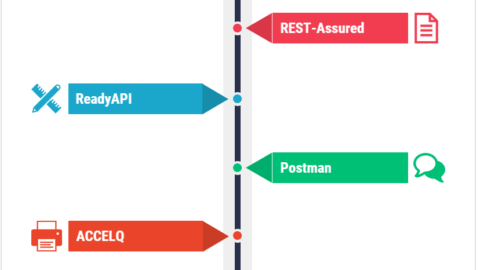MongoDB Series: How to Connect MongoDB to C# ? Best and Easy Way!
MongoDB Series: How to Connect MongoDB has garnered immense popularity as a NoSQL database due to its scalability, performance, and ease of use. MongoDB to C# the Easy Way
Table of Contents
But what if you’re a C# developer looking to integrate MongoDB into your application? Don’t worry; the process is simpler than you think! This blog post is a part of our MongoDB series and is designed to guide you through the simple steps of connecting MongoDB to your C# projects.
Table of Contents
- Why MongoDB?
- Prerequisites
- Setting up MongoDB
- Installing MongoDB C# Driver
- Connecting to MongoDB
- Performing Basic Operations
- Conclusion
Why MongoDB?
Before diving into the connection details, let’s quickly discuss why MongoDB is an excellent choice for modern web applications:
- Schema-less: MongoDB is schema-less, which means it’s incredibly flexible for storing complex data.
- High Performance: With features like sharding and indexing, MongoDB can manage large data sets efficiently.
- Scalability: Easily scalable horizontally, which helps in adding more machines as needed.
Prerequisites
To follow this guide, you should have:
- Basic knowledge of C# and MongoDB.
- MongoDB installed on your machine or a cloud instance running.
- A C# development environment such as Visual Studio.
Setting up MongoDB
If you haven’t installed MongoDB yet, you can download it from the official MongoDB website. Follow the installation instructions to get it up and running.
Installing MongoDB C# Driver
The MongoDB community provides an official C# driver that makes interaction between C# and MongoDB a breeze. To install it, open your package manager console and type:
Install-Package MongoDB.Driver
Connecting to MongoDB
Once the driver is installed, add the following namespaces to your C# file:
using MongoDB.Bson;
using MongoDB.Driver;
Now, you can establish a connection using the following code snippet:
string connectionString = “mongodb://localhost:27017”;
var client = new MongoClient(connectionString);
var database = client.GetDatabase(“myDatabase”);
var collection = database.GetCollection<BsonDocument>(“myCollection”);
Performing Basic Operations
Here’s how you can perform some basic CRUD operations:
Create
var document = new BsonDocument { { “name”, “John Doe” }, { “age”, 30 } };
collection.InsertOne(document);
Read
var filter = Builders<BsonDocument>.Filter.Eq(“name”, “John Doe”);
var document = collection.Find(filter).First();
Update
var update = Builders<BsonDocument>.Update.Set(“age”, 31);
collection.UpdateOne(filter, update);
Delete
collection.DeleteOne(filter);
Security
Last but not least, let’s talk about securing your MongoDB instance:
- Authentication: Always enable authentication on your MongoDB servers.
- Encryption: Use encrypted connections to your MongoDB server by specifying
ssl=truein your connection string.
Troubleshooting Common Issues
In this section, we cover some common issues you might face while connecting MongoDB with C# and their solutions:
- Timeout: If you’re facing timeout issues, you may need to extend the timeout period in your connection string.
- Connection Refused: Ensure that MongoDB is running and listening on the correct port and that no firewalls are blocking the connection.
Conclusion
Connecting MongoDB to a C# application is straightforward and opens the doors to numerous possibilities. From basic CRUD operations to advanced aggregation and joins, MongoDB offers a rich set of features to C# developers. Adopting best practices and understanding advanced operations can significantly enhance your application’s performance and security.
FAQs
Can I use MongoDB with C#?
Yes, you can use MongoDB with C#. The MongoDB organization provides a .NET driver that allows you to connect to a MongoDB database and perform various operations using C#. This driver works well with the .NET Framework as well as .NET Core.
How to Connect MongoDB to C#
Here is a simple example to get you started:
- Install MongoDB .NET Driver: You can add the MongoDB.Driver package via NuGet Package Manager, or run the following command in the Package Manager Console:
bash
Install-Package MongoDB.Driver
Alternatively, if you’re using the .NET CLI, you can use:
bashdotnet add package MongoDB.Driver
- Connect to MongoDB: To establish a connection, you can use the
MongoClientclass. - Perform Operations: Once the connection is established, you can use the client to get a database and perform various operations.
Connect MongoDB to MongoDB
Your question “How to connect MongoDB to MongoDB?” is a bit ambiguous. If you’re asking about linking two MongoDB databases, you can do that via database references, sharding, or replication, but the client (like your C# application) would typically interact with a single MongoDB instance or a cluster.
If you want to copy data from one MongoDB database to another, you can use utilities like mongodump and mongorestore.
How to Connect .NET to MongoDB
Connecting .NET to MongoDB follows the same principles as connecting C# to MongoDB. You’ll use the MongoDB.Driver NuGet package, and the code to connect would be very similar to the C# example above. The MongoDB .NET Driver works with both .NET Framework and .NET Core, so you can use it in various types of .NET applications, including ASP.NET web apps, Windows Forms apps, or console apps.
By following the guidelines outlined above, you should have a basic understanding of how to interact with MongoDB using C# and .NET. For more advanced features and options, you’ll want to consult the official MongoDB .NET Driver documentation.
Hello, I’m Cansu, a professional dedicated to creating Excel tutorials, specifically catering to the needs of B2B professionals. With a passion for data analysis and a deep understanding of Microsoft Excel, I have built a reputation for providing comprehensive and user-friendly tutorials that empower businesses to harness the full potential of this powerful software.
I have always been fascinated by the intricate world of numbers and the ability of Excel to transform raw data into meaningful insights. Throughout my career, I have honed my data manipulation, visualization, and automation skills, enabling me to streamline complex processes and drive efficiency in various industries.
As a B2B specialist, I recognize the unique challenges that professionals face when managing and analyzing large volumes of data. With this understanding, I create tutorials tailored to businesses’ specific needs, offering practical solutions to enhance productivity, improve decision-making, and optimize workflows.
My tutorials cover various topics, including advanced formulas and functions, data modeling, pivot tables, macros, and data visualization techniques. I strive to explain complex concepts in a clear and accessible manner, ensuring that even those with limited Excel experience can grasp the concepts and apply them effectively in their work.
In addition to my tutorial work, I actively engage with the Excel community through workshops, webinars, and online forums. I believe in the power of knowledge sharing and collaborative learning, and I am committed to helping professionals unlock their full potential by mastering Excel.
With a strong track record of success and a growing community of satisfied learners, I continue to expand my repertoire of Excel tutorials, keeping up with the latest advancements and features in the software. I aim to empower businesses with the skills and tools they need to thrive in today’s data-driven world.
Suppose you are a B2B professional looking to enhance your Excel skills or a business seeking to improve data management practices. In that case, I invite you to join me on this journey of exploration and mastery. Let’s unlock the true potential of Excel together!
https://www.linkedin.com/in/cansuaydinim/