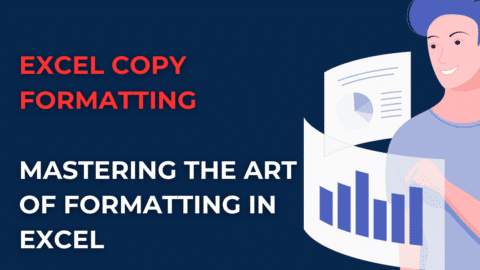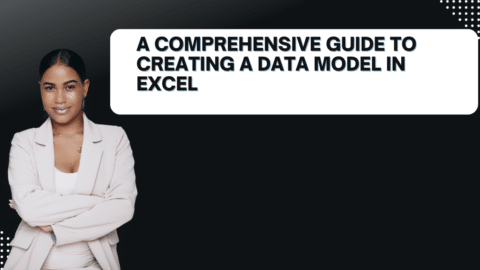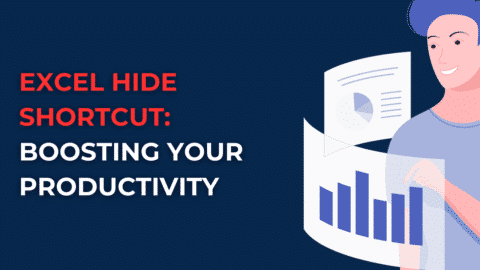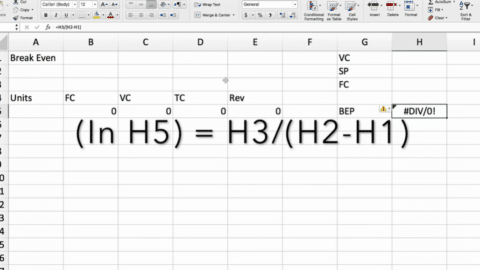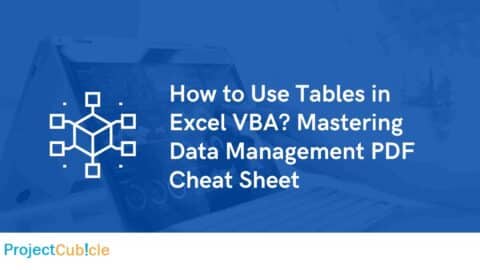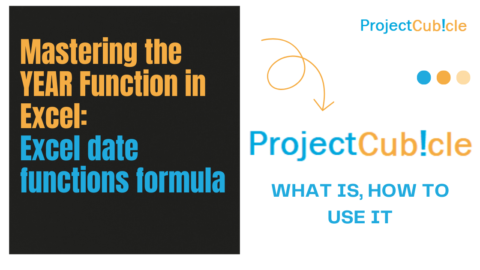WEEKDAY in Excel: What is the formula for weekday in Excel?
How to Use the WEEKDAY Function in Excel
How do I show weekdays in Excel? What is the formula for weekday in Excel? The WEEKDAY function in Excel is essential for anyone looking to identify the day of the week from a specific date. This powerful function simplifies date analysis by returning a numeric representation of weekdays, where, typically, 1 corresponds to Sunday and 7 to Saturday, depending on the chosen return_type. Utilizing the WEEKDAY function in Excel is straightforward and enhances scheduling and planning efficiency.
To apply the WEEKDAY function in Excel, you might use a formula like =WEEKDAY("2023-10-01"). If configured to start the week on Sunday, this formula yields a 1, denoting that October 1, 2023, falls on a Sunday. Integrating the WEEKDAY function in Excel within your data analysis processes can significantly improve your workflow efficiency.
Excel Weekday Name: Transforming Numbers into Days
What is the formula for weekday in Excel? Transforming the numeric output from the WEEKDAY function to a weekday name enhances data readability. This transformation is particularly beneficial in scenarios where presenting data in a user-friendly format is crucial. The combination of the WEEKDAY function and the TEXT function in Excel allows for this conversion, showcasing the Excel day name formula’s utility.
A practical application involves converting the WEEKDAY function’s output into the full name of the day using a formula like =TEXT(WEEKDAY("2023-10-01"), "dddd"). This approach, leveraging the Excel day name formula, transforms the abstract number into “Sunday,” directly indicating the day of the week.
Excel Weekend Formula: Navigating Through Weekends
Delete Weekend Dates Excel: Keeping Workdays in Focus
Excluding weekends from analyses is a common requirement in business contexts where the focus is on workdays. The WEEKDAY function can be instrumental in identifying weekend dates, which can then be excluded or highlighted as per the user’s needs. This functionality underscores the versatility of the Excel weekend formula.
By setting conditional formatting rules or applying filters based on the WEEKDAY function’s output, users can effectively delete weekend dates in Excel or visually distinguish them from workdays. This capability is crucial for maintaining a clear focus on relevant data within a workweek context.
Excel How to Find Day of Week from Date: Simplifying Scheduling
The WEEKDAY function is indispensable for determining the weekday from a given date, streamlining the scheduling and planning processes. This function’s ability to quickly ascertain the day of the week from a date underscores the practicality of knowing how to use the WEEKDAY function in Excel.
Applying the WEEKDAY function for scheduling purposes allows for dynamic planning, ensuring tasks and events are appropriately aligned with the desired weekdays. This application demonstrates the critical nature of understanding how to use the WEEKDAY function in Excel for effective time management.
Excel Day Name Formula: Personalizing Date Data
Enhancing Data Presentation with Weekday Names
The conversion of date information into more digestible formats, such as weekday names, is facilitated by the Excel day name formula. This transformation, achieved through the strategic use of the WEEKDAY and TEXT functions in Excel, allows for the presentation of dates in a format that is immediately recognizable and relatable to users.
Incorporating the Excel weekday name into reports and dashboards via the Excel day name formula enriches the data visualization experience, making it more accessible and understandable for all stakeholders.
Excel Last Day of Month: Projecting Deadlines and Milestones
Navigating Month-End Dates with Precision
The calculation of the last day of any given month is streamlined with Excel’s EOMONTH function. This functionality is vital for accurately projecting deadlines and setting milestones that are contingent on month-end dates. The ability to determine the Excel last day of month plays a crucial role in financial and project planning.
Utilizing the Excel last day of month calculation ensures that planning and reporting are aligned with accurate calendar dates, enhancing the reliability of time-sensitive tasks and deliverables.
Conclusion: Enhancing Productivity with Excel’s Date Functions
In conclusion, Excel’s date functions are key for efficient data management. The WEEKDAY function is especially useful. It quickly identifies the day of the week from any date. This boosts scheduling, planning, and data analysis. The WEEKDAY function’s versatility and simplicity make it a must-have. It aids in organizing calendars, analyzing trends, or automating tasks. By using these functions, you save time and enhance data analysis. So, explore these tools and elevate your Excel skills. This approach will surely increase your productivity.
Hello, I’m Cansu, a professional dedicated to creating Excel tutorials, specifically catering to the needs of B2B professionals. With a passion for data analysis and a deep understanding of Microsoft Excel, I have built a reputation for providing comprehensive and user-friendly tutorials that empower businesses to harness the full potential of this powerful software.
I have always been fascinated by the intricate world of numbers and the ability of Excel to transform raw data into meaningful insights. Throughout my career, I have honed my data manipulation, visualization, and automation skills, enabling me to streamline complex processes and drive efficiency in various industries.
As a B2B specialist, I recognize the unique challenges that professionals face when managing and analyzing large volumes of data. With this understanding, I create tutorials tailored to businesses’ specific needs, offering practical solutions to enhance productivity, improve decision-making, and optimize workflows.
My tutorials cover various topics, including advanced formulas and functions, data modeling, pivot tables, macros, and data visualization techniques. I strive to explain complex concepts in a clear and accessible manner, ensuring that even those with limited Excel experience can grasp the concepts and apply them effectively in their work.
In addition to my tutorial work, I actively engage with the Excel community through workshops, webinars, and online forums. I believe in the power of knowledge sharing and collaborative learning, and I am committed to helping professionals unlock their full potential by mastering Excel.
With a strong track record of success and a growing community of satisfied learners, I continue to expand my repertoire of Excel tutorials, keeping up with the latest advancements and features in the software. I aim to empower businesses with the skills and tools they need to thrive in today’s data-driven world.
Suppose you are a B2B professional looking to enhance your Excel skills or a business seeking to improve data management practices. In that case, I invite you to join me on this journey of exploration and mastery. Let’s unlock the true potential of Excel together!
https://www.linkedin.com/in/cansuaydinim/

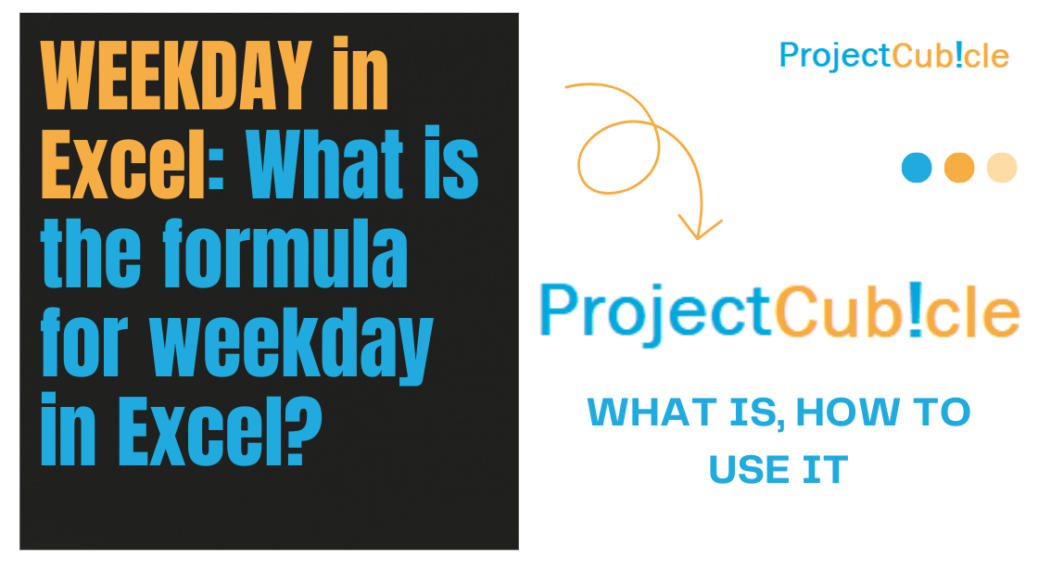
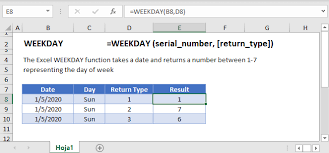
![Mastering VBA ReDim: VBA ReDim Cheat Sheet PDF! [2024]](https://www.projectcubicle.com/wp-content/uploads/2024/03/Mastering-VBA-ReDim-VBA-ReDim-Cheat-Sheet-PDF-2024-480x270.png)