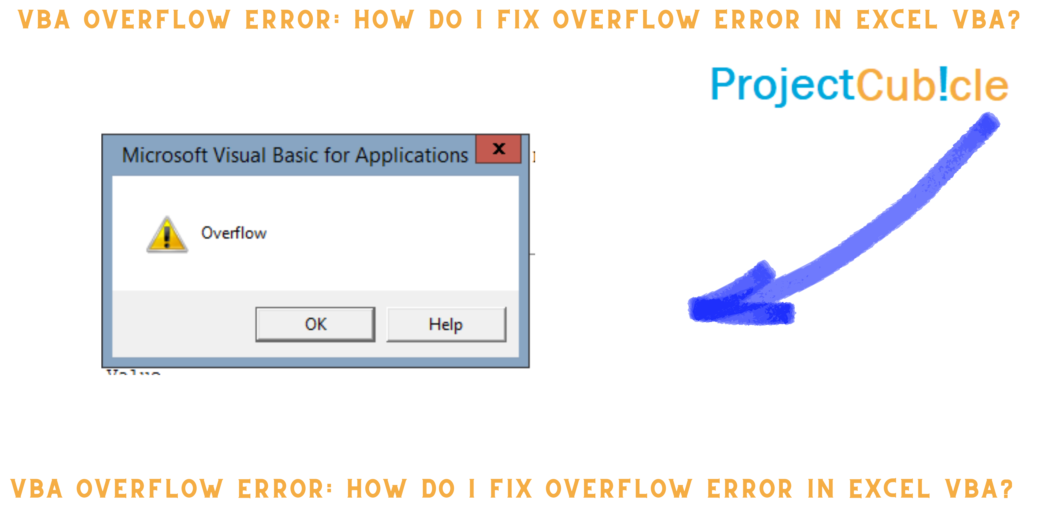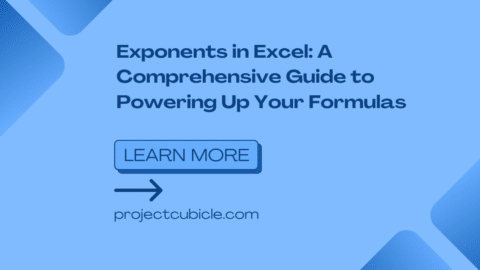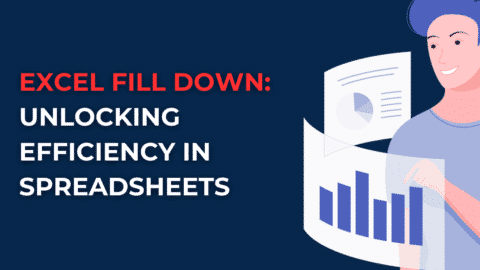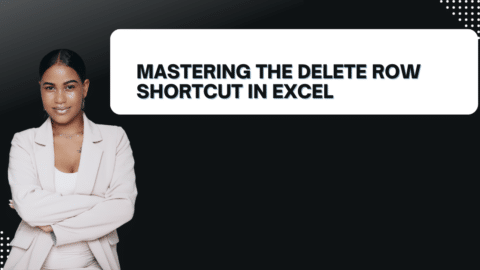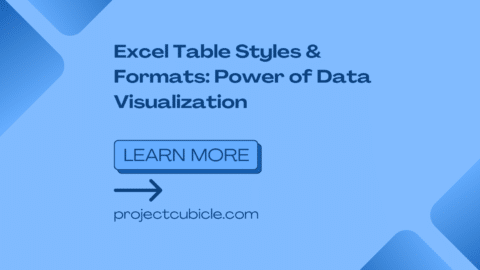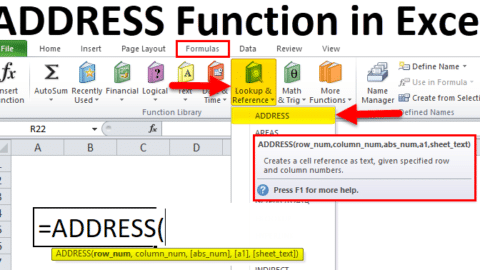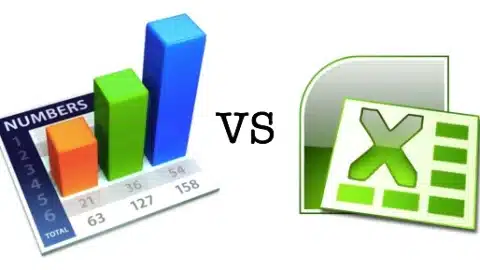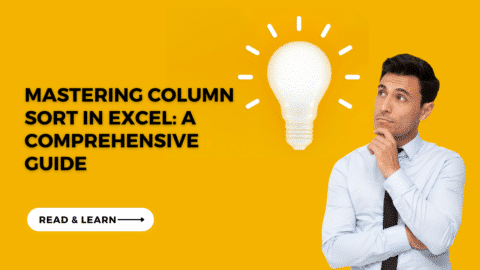VBA Overflow Error: How do I fix overflow error in Excel VBA?
VBA, which stands for Visual Basic for Applications, is an essential component of Microsoft Excel. It gives users the ability to automate operations and further increase their productivity. Nevertheless, despite its adaptability, VBA programming may be susceptible to a number of faults, the VBA Overflow Error being among the most prevalent of these possibilities. The occurrence of this mistake often takes place when a numeric variable goes outside the range that it is supposed to be inside, which leads to unexpected behaviour or the termination of the program’s execution.
Table of Contents
What does VBA overflow mean?
When you attempt to assign a value to a variable or carry out a computation that results in a value that is beyond the permissible range for the data type of the variable, you will get a “Overflow” error in Visual Basic for Applications (VBA). In Visual Basic for Applications (VBA), every data type has a certain range of values that it is able to store. As an example, the integer data type is capable of storing values ranging from -32,768 to 32,767. It is possible to cause an Overflow error by attempting to assign or compute a value that falls outside of this range.
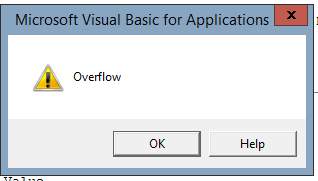
VBA OVERFLOW ERROR
How to solve Runtime error 6 overflow VBA?
- Change Data Type: If you’re encountering an Overflow error, consider using a data type that can handle larger values. For instance, switch from Integer to Long, which can hold a broader range of values.
- Validate Input: Ensure that the data you’re working with doesn’t exceed the limits of the data type you’re using. If you’re receiving input from users or external sources, validate it to prevent overflow errors.
- Error Handling: Implement error handling to gracefully manage overflow errors. You can use constructs like On Error Resume Next, which continues code execution despite encountering an error, or On Error GoTo, which directs the program flow to a specified label or line of code when an error occurs.
- Explicit Value Conversion: When performing calculations, explicitly convert values to prevent overflow. Use functions like CLng() to convert values to the Long data type before performing operations that could result in overflow.
What is overflow error on range in VBA?
Attempting to assign a value to a cell or modify cell values that exceed Excel’s restrictions or the capacity of the data type that is being utilised is often what causes an overflow error on a range in Visual Basic for Applications (VBA). A cell or range would produce an overflow error if, for instance, an attempt was made to save a value that was more than what the cell or range could contain.
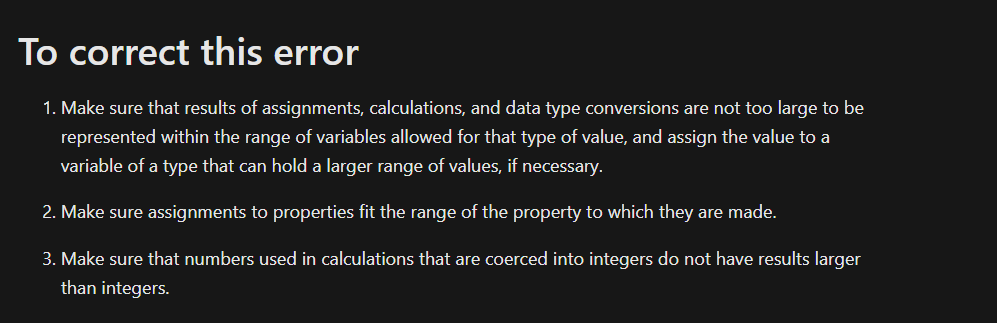
overflow error
How do I stop overflow error?
To prevent overflow errors, you should:
- Use appropriate data types that can accommodate the range of values you’re working with.
- Validate input data to ensure it falls within the allowable range.
- Implement error handling to manage overflow situations gracefully.
- Explicitly convert values before performing operations that could result in overflow.
How do I turn off overflow in Excel?
You can’t directly turn off overflow errors in Excel. Instead, you should modify your VBA code to handle potential overflow situations effectively by employing the methods mentioned above. By using proper data types, input validation, error handling, and explicit value conversion, you can mitigate the occurrence of overflow errors in your Excel VBA projects.
Identifying VBA Overflow Errors
Recognizing Symptoms
When encountering a VBA Overflow Error, users may observe various symptoms, including:
- Sudden termination of the VBA program execution.
- Error messages displaying “Overflow” or similar indication.
- Unexpected results or behavior within the VBA script or Excel workbook.
Troubleshooting Process
To effectively address VBA Overflow Errors, it is crucial to follow a systematic troubleshooting process:
- Review the Code: Begin by carefully examining the VBA code where the error occurs. Look for variables or calculations that involve numeric values.
- Check Variable Declarations: Ensure that variables are properly declared with appropriate data types and ranges. Overlooking this step often leads to Overflow Errors.
- Evaluate Mathematical Operations: Pay close attention to mathematical operations within the code, particularly divisions and multiplications. Verify that the calculations do not exceed the permissible range of the data type.
- Debugging Tools: Utilize debugging tools provided within the VBA editor to step through the code and identify the specific line causing the Overflow Error.
Preventing VBA Overflow Errors
Best Practices for VBA Programming
Implementing the following best practices can significantly reduce the likelihood of encountering VBA Overflow Errors:
- Use Explicit Data Types: Explicitly declare data types for all variables to ensure clarity and prevent unintended conversions.
- Range Checking: Before performing mathematical operations, validate inputs and ensure they fall within acceptable ranges to avoid overflow situations.
- Avoid Integer Data Types: Prefer using Long data type over Integer, as Long accommodates a wider range of numeric values, reducing the risk of Overflow Errors.
- Error Handling: Implement robust error handling mechanisms within the VBA code to gracefully manage unexpected situations, including Overflow Errors.
Resolving VBA Overflow Errors
Strategies for Resolution
When faced with a VBA Overflow Error, consider the following strategies for resolution:
- Data Type Conversion: If the Overflow Error is triggered by exceeding the range of a specific data type, consider converting variables to a larger data type, such as Long or Double.
- Optimize Calculations: Review the mathematical operations in the code and optimize them to minimize the risk of exceeding the range of numeric variables.
- Split Complex Operations: Break down complex calculations into smaller, manageable steps to avoid overwhelming the data type’s capacity.
- Use Error Handling: Implement error handling routines to capture and address Overflow Errors gracefully, providing users with informative messages and potential solutions.
Conclusion
In conclusion, VBA Overflow Errors can impede the functionality of Excel macros and automation scripts, but with a thorough understanding of their causes and effective troubleshooting techniques, they can be successfully mitigated. By following best practices for VBA programming, identifying potential sources of Overflow Errors, and implementing appropriate resolutions, users can ensure smooth and error-free execution of their VBA projects. Remember, proactive prevention and diligent debugging are key to overcoming VBA Overflow Errors and optimizing the performance of your Excel applications.
Hello, I’m Cansu, a professional dedicated to creating Excel tutorials, specifically catering to the needs of B2B professionals. With a passion for data analysis and a deep understanding of Microsoft Excel, I have built a reputation for providing comprehensive and user-friendly tutorials that empower businesses to harness the full potential of this powerful software.
I have always been fascinated by the intricate world of numbers and the ability of Excel to transform raw data into meaningful insights. Throughout my career, I have honed my data manipulation, visualization, and automation skills, enabling me to streamline complex processes and drive efficiency in various industries.
As a B2B specialist, I recognize the unique challenges that professionals face when managing and analyzing large volumes of data. With this understanding, I create tutorials tailored to businesses’ specific needs, offering practical solutions to enhance productivity, improve decision-making, and optimize workflows.
My tutorials cover various topics, including advanced formulas and functions, data modeling, pivot tables, macros, and data visualization techniques. I strive to explain complex concepts in a clear and accessible manner, ensuring that even those with limited Excel experience can grasp the concepts and apply them effectively in their work.
In addition to my tutorial work, I actively engage with the Excel community through workshops, webinars, and online forums. I believe in the power of knowledge sharing and collaborative learning, and I am committed to helping professionals unlock their full potential by mastering Excel.
With a strong track record of success and a growing community of satisfied learners, I continue to expand my repertoire of Excel tutorials, keeping up with the latest advancements and features in the software. I aim to empower businesses with the skills and tools they need to thrive in today’s data-driven world.
Suppose you are a B2B professional looking to enhance your Excel skills or a business seeking to improve data management practices. In that case, I invite you to join me on this journey of exploration and mastery. Let’s unlock the true potential of Excel together!
https://www.linkedin.com/in/cansuaydinim/