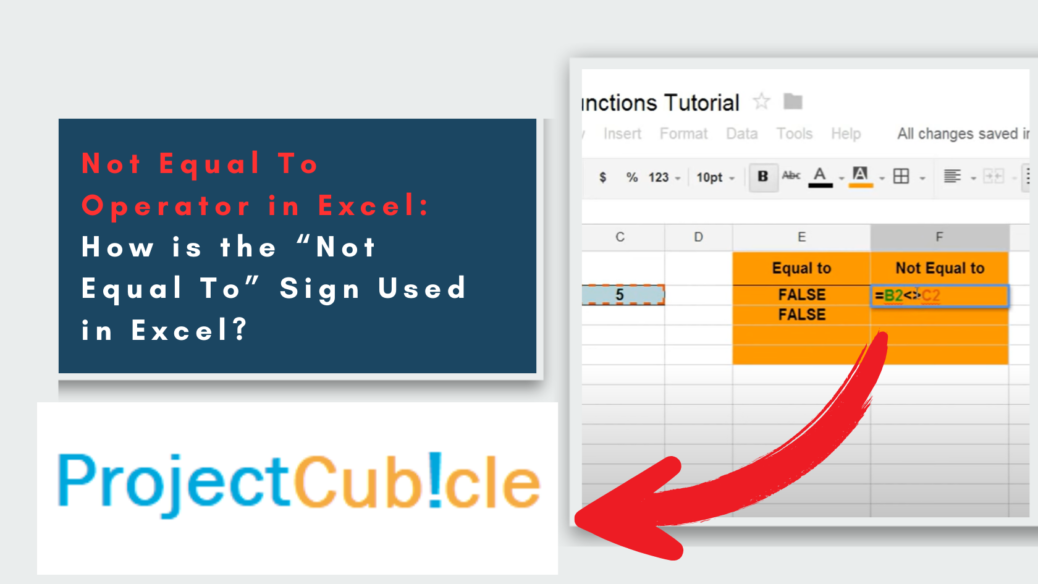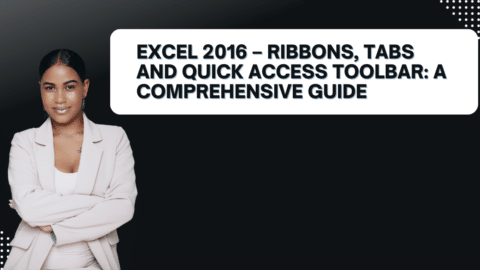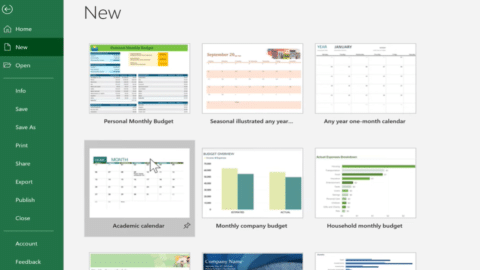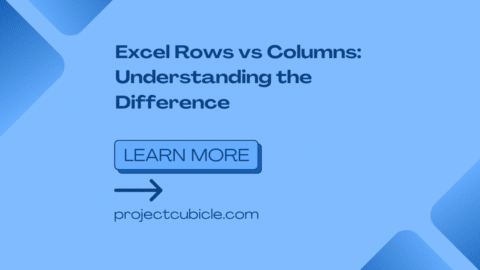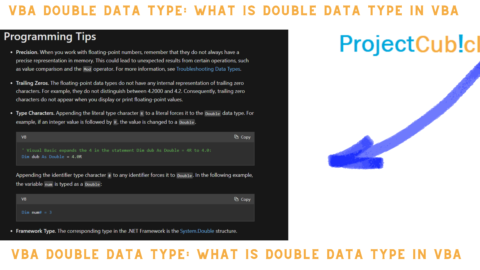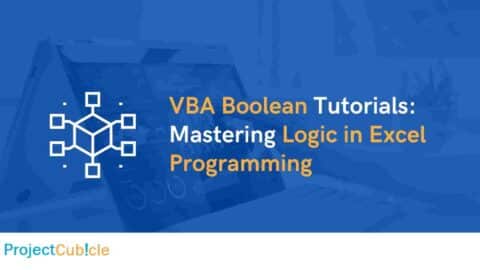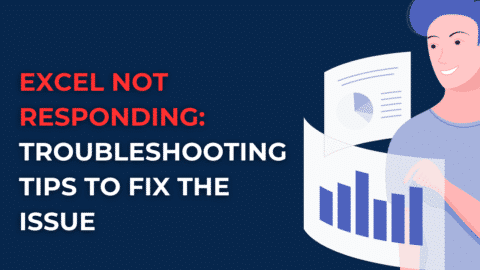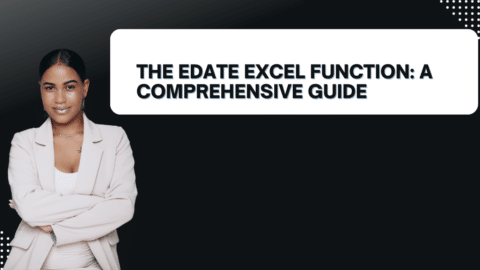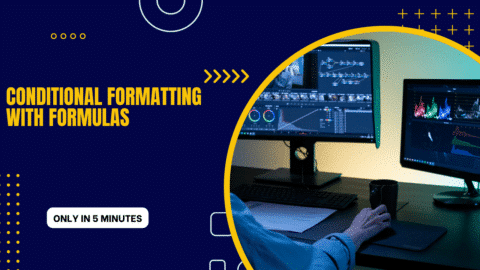Not Equal To Operator in Excel: How is the “Not Equal To” Sign Used in Excel?
The “Not Equal To Operator in Excel” operator (<>) is a fundamental building block for crafting powerful formulas and conditional formatting rules in Excel. It allows you to pinpoint cells that don’t match a specific value, text, or another cell reference, opening doors to data analysis and automation. Also, this comprehensive guide dives deep into the “not equal to logical operator in excel” operator, equipping you with the knowledge to excel (pun intended!) in your spreadsheet mastery.
Table of Contents
Understanding the “Not Equal To” Operator
Represented by the symbol <>, the “Not Equal To” operator (not equal to logical operator in excel) evaluates two things in your formula:
- Left side: Can be a number, text, logical value (TRUE/FALSE), or a cell reference.
- Right side: Can be the same data types mentioned above.
The operator returns a logical value (TRUE or FALSE) based on the comparison:
- TRUE: If the values on both sides are not equal.
- FALSE: If the values on both sides are equal.
Not Equal To Operator in Excel: How is the “Not Equal To” Sign Used in Excel?
The “Not Equal To” sign in Excel, represented by <> (two greater than signs pointing in opposite directions), is used to compare two values and see if they are different.
Here’s how it works:
- Formula: =cell1<>cell2 (replace cell1 and cell2 with the actual cell references or values you want to compare).
- Result:
- TRUE: If the values in cell1 and cell2 are not equal.
- FALSE: If the values in cell1 and cell2 are equal.
Examples of Using “Not Equal To”
- Simple Comparison: =A1<>10 (Checks if the value in A1 is not equal to 10).
- Text Comparison: =B2<>”Apple” (Checks if the value in B2 is not the text “Apple”).
- Combined with Other Operators: =C3>5<>D3 (Checks if the value in C3 is greater than 5 and not equal to the value in D3).
Additional Points:
- “Not Equal To” is widely used with functions like IF, OR, and AND to create complex conditional statements.
- It can be used to compare dates, numbers, and text.
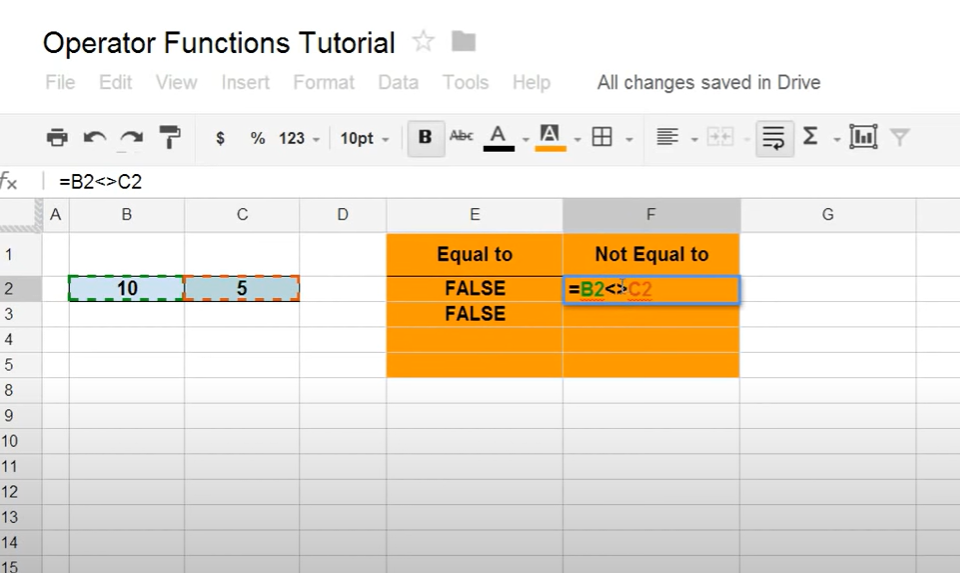
Not Equal To Operator in Excel
Examples to Illustrate the Power of “Not Equal To”
Let’s explore some practical scenarios where the “Not Equal To” operator shines:
- Identifying Unique Values:
=A1<>A2 // This formula returns TRUE if the value in A1 is different from the value in A2. You can copy this formula down the column to find all unique entries.
- Highlighing Missing Data:
=A1<>"" // This formula returns TRUE if cell A1 is empty (contains nothing). Use conditional formatting to highlight rows with missing data based on this formula.
- Conditional Formatting Based on Text:
=A1<>"Apple" // This formula returns TRUE if the text in A1 is not "Apple". Use conditional formatting to style cells that don't contain the specific text you're looking for.
Tips and Tricks for Using “Not Equal To” Effectively
- Combine with Other Operators: Nest the “Not Equal To” operator with other comparison operators (>, <, >=, <=) for complex evaluations.
- Use Wildcards for Text Comparisons: Combine
<>with wildcards (* and ?) to match patterns in text. For example,=A1<>"Prod*"finds cells starting with “Prod” but not containing “Product”. - Formula Auditing for Clarity: Use the Formula Evaluator tool (Formulas tab -> Evaluate Formula) to step through your formula and understand how the “Not Equal To” operator contributes to the final result.
[vc_mssage message_box_color=”alert-warning” icon_type=”fontawesome” icon_fontawesome=”fas fa-paste” css=”.vc_custom_1704390974010{background-color: #fffddb !important;}”]
Remember:
- Formula Auditing: Utilize the Formula Evaluator to trace your formula step-by-step and identify how
<>contributes to the final outcome. Also, this helps troubleshoot errors and understand complex formulas. - Clear Documentation: If you’re sharing spreadsheets with others, document your formulas using comments to explain the logic behind
<>usage. This improves clarity and maintainability.
[/vc_message]
Beyond the Basics: Advanced Applications of “Not Equal To”
The “Not Equal To” operator goes beyond simple comparisons. Also, here are some advanced use cases:
- Data Validation: Set up data validation rules using
<>to restrict users from entering specific values into cells. - Dynamic Chart Filtering: Create charts that update automatically based on “Not Equal To” criteria.
- Error Handling: Implement
IFERRORfunctions with<>to gracefully handle potential errors in your formulas.
Does <> mean not?
In most programming languages and contexts like Excel, <> specifically means “not equal to”. It’s not a general “not” operator.
What is != and !== in JavaScript?
In JavaScript:
!=is the same as<>in Data. It checks for inequality between two values and returnstrueif they are not equal,falseotherwise.!==is a stricter comparison operator. Also, it checks for both inequality in value and type. So,1 != "1"is true (number vs. string), but1 !== "1"is false (different types).
What does != Mean in C?
In C, != also signifies “not equal to” and behaves the same way as in Excel and JavaScript (looser comparison).
What is the not equal operator in C++?
C++ follows suit with != for “not equal to”.
What does =/= mean in text?
/= isn’t a standard symbol used in text. It might be a typo for <> or a custom notation depending on the context.
What does != Mean in maths?
In mathematics, != is generally not used. The most common symbol for “not equal to” is the ≠ symbol (not equal sign with a slash).
What does -> mean in C?
In C, -> is the member access operator (not equal to logical operator in excel). It’s used to access members (variables or functions) of a structure or class after referencing the structure/class variable.
What is -> operator called?
The -> operator is often called the “structure pointer dereference operator” or simply the “member access operator”.
What is ‘#’ in C programming?
The # symbol in C programming has multiple purposes depending on its location:
- Preprocessor directive: When used at the beginning of a line followed by a keyword (like
#include), it instructs the preprocessor to perform an action before compilation (e.g., including header files). - Line comment: When placed at the start of a line, everything following the
#is ignored by the compiler (used for single-line comments). - Token pasting: The
##operator can be used to combine two tokens (identifiers or keywords) into a single identifier during preprocessing.
By mastering the “Not Equal To” operator, you unlock a new level of control and flexibility in your Excel formulas and conditional formatting. This operator empowers you to analyze data efficiently, identify discrepancies, and automate tasks, taking your spreadsheets to the next level. So, the next time you’re working with comparisons, remember the power of <>!
Hello, I’m Cansu, a professional dedicated to creating Excel tutorials, specifically catering to the needs of B2B professionals. With a passion for data analysis and a deep understanding of Microsoft Excel, I have built a reputation for providing comprehensive and user-friendly tutorials that empower businesses to harness the full potential of this powerful software.
I have always been fascinated by the intricate world of numbers and the ability of Excel to transform raw data into meaningful insights. Throughout my career, I have honed my data manipulation, visualization, and automation skills, enabling me to streamline complex processes and drive efficiency in various industries.
As a B2B specialist, I recognize the unique challenges that professionals face when managing and analyzing large volumes of data. With this understanding, I create tutorials tailored to businesses’ specific needs, offering practical solutions to enhance productivity, improve decision-making, and optimize workflows.
My tutorials cover various topics, including advanced formulas and functions, data modeling, pivot tables, macros, and data visualization techniques. I strive to explain complex concepts in a clear and accessible manner, ensuring that even those with limited Excel experience can grasp the concepts and apply them effectively in their work.
In addition to my tutorial work, I actively engage with the Excel community through workshops, webinars, and online forums. I believe in the power of knowledge sharing and collaborative learning, and I am committed to helping professionals unlock their full potential by mastering Excel.
With a strong track record of success and a growing community of satisfied learners, I continue to expand my repertoire of Excel tutorials, keeping up with the latest advancements and features in the software. I aim to empower businesses with the skills and tools they need to thrive in today’s data-driven world.
Suppose you are a B2B professional looking to enhance your Excel skills or a business seeking to improve data management practices. In that case, I invite you to join me on this journey of exploration and mastery. Let’s unlock the true potential of Excel together!
https://www.linkedin.com/in/cansuaydinim/