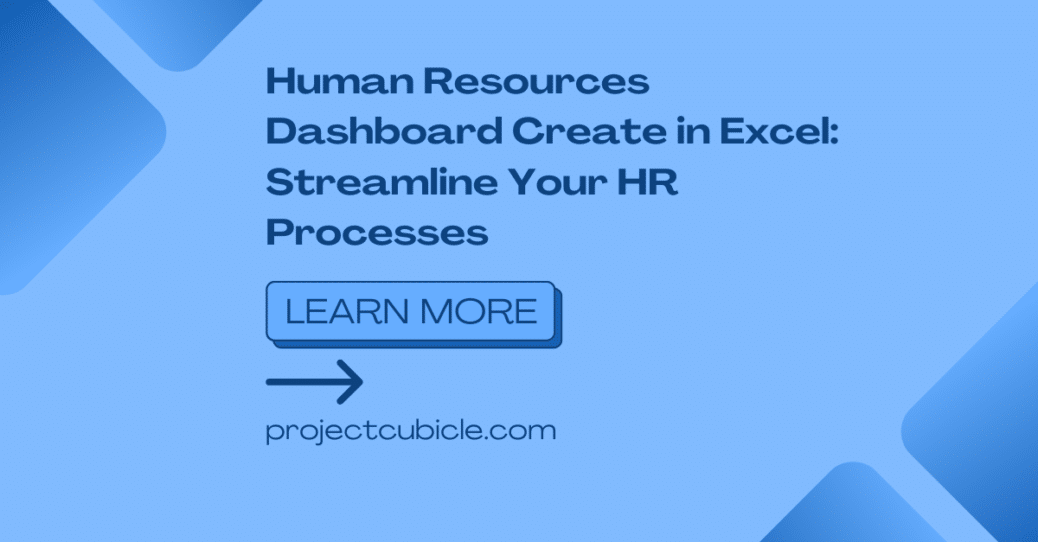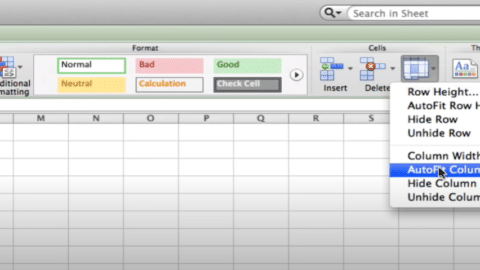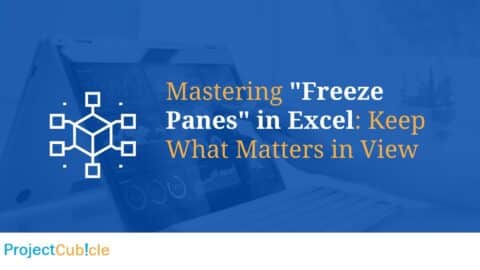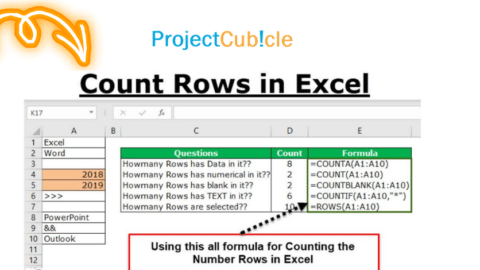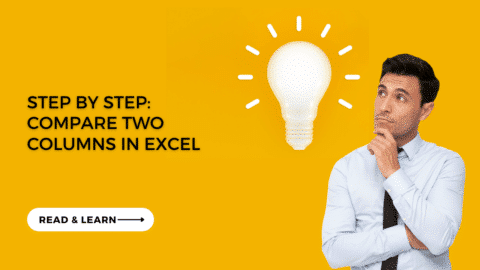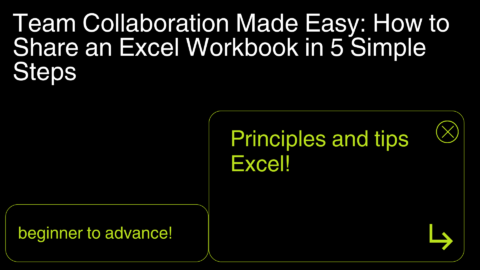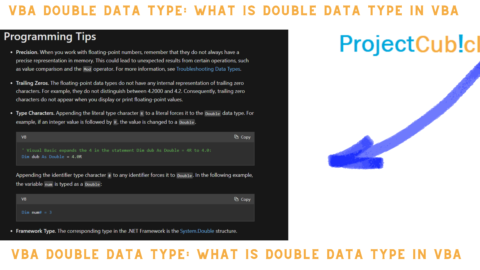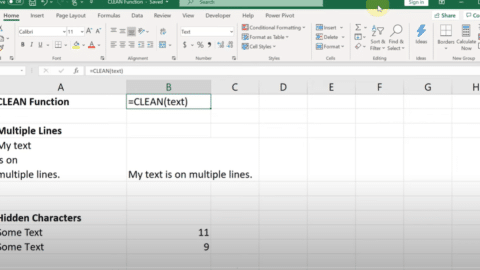Human Resources Dashboard Create in Excel: Streamline Your HR Processes
Introduction
In today’s fast-paced business world, organizations rely on efficient and effective human resources management to stay competitive. A human resources dashboard created in Excel is one powerful tool that can aid in this endeavor. This comprehensive article will guide you through the process of creating a human resources dashboard in Excel, helping you streamline your HR processes and make data-driven decisions.
Table of Contents
Human Resources Dashboard Create in Excel: What is it?
A human resources dashboard created in Excel visualizes HR data, providing valuable insights into various aspects of the workforce. It consolidates data from different HR sources, such as employee information, attendance, performance, and recruitment metrics, into a single, easy-to-understand dashboard. By leveraging the power of Dashboard Create in Excel formulas, charts, and formatting options, you can transform raw HR data into meaningful visualizations, making it easier to track key metrics and identify trends.
Why Create a Human Resources Dashboard in Excel?
Improved Data Visualization and Analysis
Excel offers a wide range of tools for data visualization and analysis. By creating a human resources dashboard in Excel, you can transform complex HR data into visually appealing charts, graphs, and tables. This enables you to spot trends, identify areas of improvement, and make data-driven decisions with ease.
Centralized Data Management
One of the major advantages of a human resources dashboard in Excel is its ability to consolidate data from multiple sources into a single location. Instead of manually collecting and analyzing data from various HR systems, you can automate the process by linking Excel to your HR databases. This ensures that your dashboard is always up to date and eliminates the need for manual data entry.
Customizability and Flexibility
Excel provides a high level of customizability and flexibility, allowing you to tailor your human resources dashboard to your specific needs. You can choose the metrics and key performance indicators (KPIs) that matter most to your organization and design the dashboard accordingly. Additionally, Excel’s formulas and functions enable you to perform calculations and generate insights based on the data you have.
Getting Started: Creating a Human Resources Dashboard in Excel
Step 1: Define Your HR Dashboard Goals and Metrics
Before diving into creating your human resources dashboard in Excel, it’s crucial to define your goals and the specific metrics you want to track. Consider the key areas of HR you want to focus on, such as employee performance, turnover rate, recruitment effectiveness, or training and development. By clearly outlining your objectives, you can ensure that your dashboard provides the most relevant and actionable insights.
Step 2: Gather and Organize Your HR Data
The next step is to gather and organize the necessary HR data for your dashboard. This may include employee information, attendance records, performance evaluations, training data, and more. Ensure that the data is accurate, up to date, and stored in a format that can be easily imported into Excel.
Step 3: Design Your Excel Dashboard
Once you have your goals and data in place, it’s time to design your Excel dashboard. Start by opening a new Excel workbook and create a new sheet for your dashboard. Use headings and subheadings to structure your dashboard, making it easy to navigate and understand.
Consider utilizing Excel’s formatting options to make your dashboard visually appealing. Use different fonts, colors, and styles to highlight important information and draw attention to key insights. Additionally, leverage Excel’s conditional formatting to create visual cues and indicators based on specific criteria, such as highlighting underperforming employees or displaying upcoming training deadlines.
Step 4: Import and Link Your HR Data
To populate your dashboard with data, import and link your HR data sources to your Excel workbook. Excel offers various methods for importing data, such as using the built-in import wizard, connecting to external databases, or utilizing Power Query to automate the data retrieval process.
Once the data is imported, create data connections and formulas to link the relevant data to your dashboard. This ensures that your dashboard updates automatically whenever there are changes or additions to your HR data sources.
Step 5: Create Visualizations and Charts
The heart of your human resources dashboard lies in its visualizations and charts. Utilize Excel’s charting capabilities to create visually appealing representations of your HR data. Choose the most suitable chart types, such as bar charts, pie charts, or line graphs, based on the nature of your data and the insights you want to convey.
Label your charts clearly and provide meaningful titles and axis labels to enhance clarity and understanding. Consider adding data labels, trendlines, or conditional formatting to provide additional insights and make your visualizations more informative.
Step 6: Analyze and Interpret Your HR Data
With your human resources dashboard created in Excel, it’s time to analyze and interpret the data. Look for patterns, trends, and outliers that can provide valuable insights into your HR processes. Identify areas of improvement, potential bottlenecks, or opportunities for growth.
Leverage Excel’s formulas and functions to perform calculations and generate additional metrics based on your HR data. For example, you can calculate employee turnover rates, average performance ratings, or training completion percentages directly within Excel.
FAQs about Human Resources Dashboards in Excel
1. Can I create a human resources dashboard in Excel if I have limited Excel skills?
Absolutely! While some basic knowledge of Excel is helpful, you don’t need to be an advanced user to create a human resources dashboard. Excel provides user-friendly tools and features that allow you to create powerful dashboards with minimal effort. Additionally, there are numerous online tutorials and resources available to help you get started.
2. How often should I update my human resources dashboard in Excel?
The frequency of updating your human resources dashboard depends on the nature of your HR data and your organization’s needs. Ideally, you should aim to update the dashboard regularly to ensure that the insights and metrics reflect the most current information. Consider automating the data retrieval process to minimize manual effort and ensure real-time updates.
3. Can I share my human resources dashboard with others?
Yes, Excel provides various options for sharing your human resources dashboard with others. You can save the dashboard as an Excel file and distribute it via email or file-sharing platforms. Alternatively, you can publish the dashboard to a SharePoint site or a shared network drive for easy access and collaboration. Additionally, consider using Excel’s built-in security features to restrict access and protect sensitive HR data.
4. Can I create interactive elements in my human resources dashboard?
Certainly! Excel allows you to create interactive elements within your dashboard to enhance user experience and engagement. You can utilize features like data validation, dropdown lists, or slicers to enable users to filter and analyze the data based on their specific requirements. This interactivity makes the dashboard more versatile and user-friendly.
5. Are there any alternatives to Excel for creating human resources dashboards?
While Excel is a popular choice for creating human resources dashboards, there are alternative software options available. Some examples include Tableau, Power BI, or Google Sheets. These tools offer advanced data visualization capabilities and may be better suited for organizations with more complex HR data requirements. However, Excel remains a versatile and cost-effective solution for many organizations.
6. How can a human resources dashboard in Excel benefit my organization?
A human resources dashboard in Excel can benefit your organization in several ways. It provides a centralized and visual representation of your HR data, allowing for easy monitoring of key metrics and identification of trends. It helps in making data-driven decisions, improving HR processes, and optimizing resource allocation. Additionally, it enhances transparency, facilitates communication, and enables stakeholders to have a holistic view of the workforce.
Conclusion
Creating a human resources dashboard in Excel is a valuable endeavor for organizations looking to optimize their HR processes and make informed decisions. By following the steps outlined in this article, you can design a comprehensive and visually appealing dashboard that consolidates your HR data and provides actionable insights. Leverage Excel’s powerful features and unleash the potential of your HR data to drive organizational success.
Hello, I’m Cansu, a professional dedicated to creating Excel tutorials, specifically catering to the needs of B2B professionals. With a passion for data analysis and a deep understanding of Microsoft Excel, I have built a reputation for providing comprehensive and user-friendly tutorials that empower businesses to harness the full potential of this powerful software.
I have always been fascinated by the intricate world of numbers and the ability of Excel to transform raw data into meaningful insights. Throughout my career, I have honed my data manipulation, visualization, and automation skills, enabling me to streamline complex processes and drive efficiency in various industries.
As a B2B specialist, I recognize the unique challenges that professionals face when managing and analyzing large volumes of data. With this understanding, I create tutorials tailored to businesses’ specific needs, offering practical solutions to enhance productivity, improve decision-making, and optimize workflows.
My tutorials cover various topics, including advanced formulas and functions, data modeling, pivot tables, macros, and data visualization techniques. I strive to explain complex concepts in a clear and accessible manner, ensuring that even those with limited Excel experience can grasp the concepts and apply them effectively in their work.
In addition to my tutorial work, I actively engage with the Excel community through workshops, webinars, and online forums. I believe in the power of knowledge sharing and collaborative learning, and I am committed to helping professionals unlock their full potential by mastering Excel.
With a strong track record of success and a growing community of satisfied learners, I continue to expand my repertoire of Excel tutorials, keeping up with the latest advancements and features in the software. I aim to empower businesses with the skills and tools they need to thrive in today’s data-driven world.
Suppose you are a B2B professional looking to enhance your Excel skills or a business seeking to improve data management practices. In that case, I invite you to join me on this journey of exploration and mastery. Let’s unlock the true potential of Excel together!
https://www.linkedin.com/in/cansuaydinim/