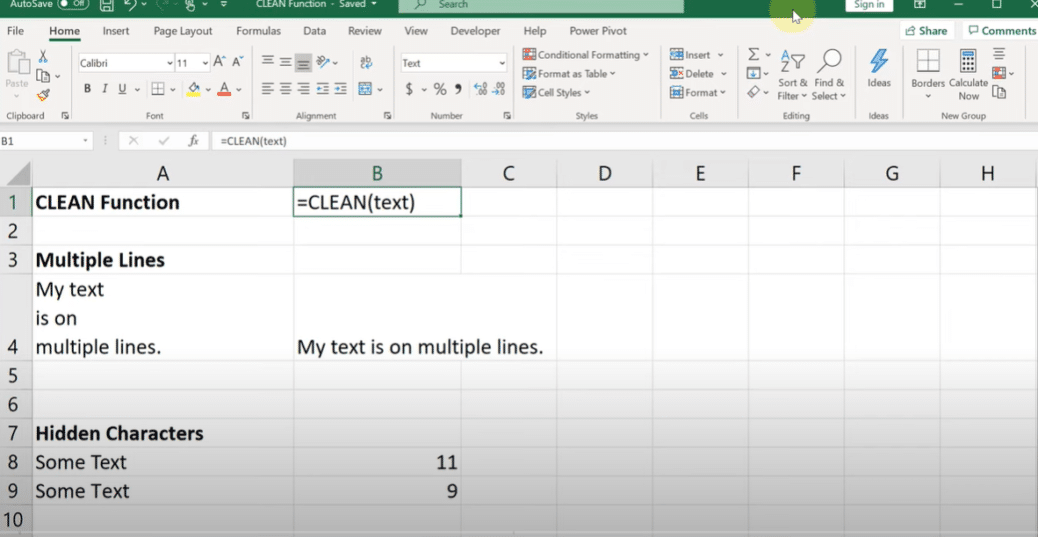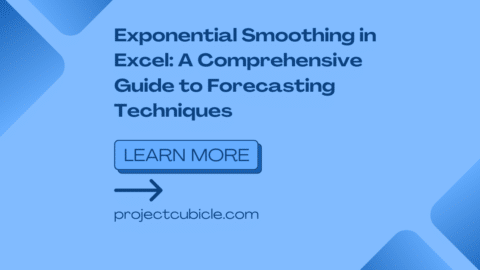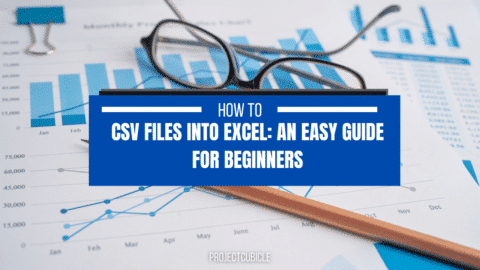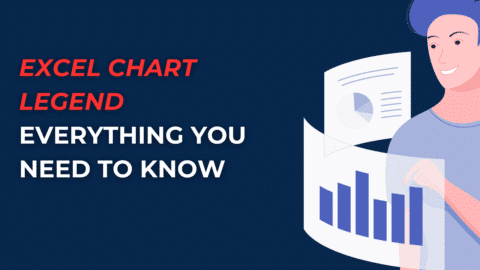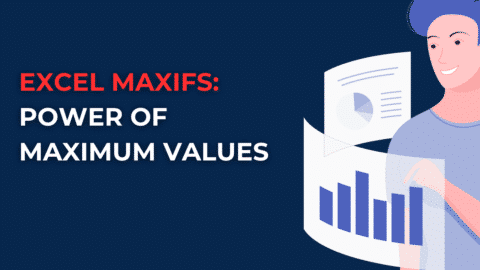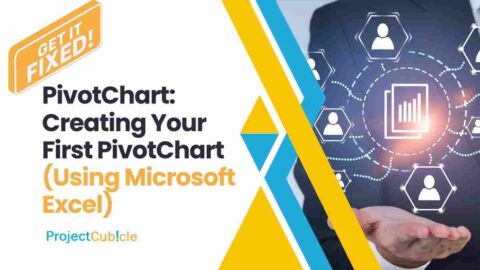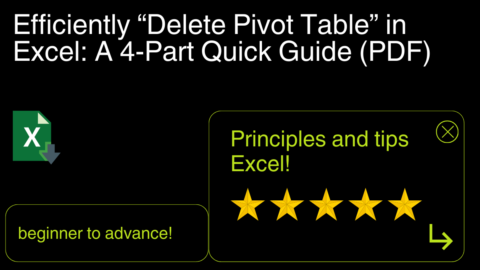How do you do a clean formula in Excel? In Excel, one of the most important skills you can learn is how to do a clean formula. This means that your formulas will be easy to read and follow, which makes them less likely to break. In this blog post, we’ll walk you through three different ways to do a clean formula in Excel. So, whether you’re new to Excel or a seasoned pro, you’ll be able to improve your formulas using these tips!
In order to do a clean formula in Excel, you will need to enter the equals sign (=), followed by the cell address of the first value, and then the operator. Next, you will need to enter the cell address of the second value, and then the operator. After that, you can press ENTER on your keyboard to complete the formula. Finally, you can drag the AutoFill handle over other cells in order to automatically populate them with the result of your calculation. Let’s take a closer look at how this works!
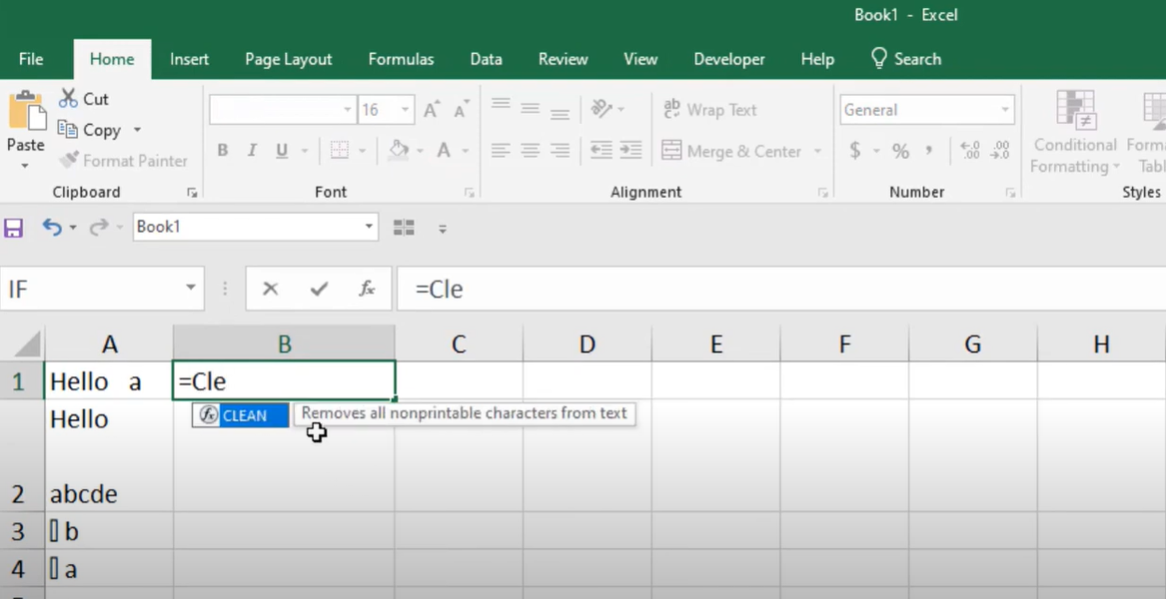
How do you do a clean formula in Excel?
In Excel, one of the most important skills you can learn is how to do a clean formula. This means that your formulas will be easy to read and follow, which makes them less likely to break. In this blog post, we’ll walk you through three different ways to do a clean formula in Excel. So, whether you’re new to Excel or a seasoned pro, you’ll be able to improve your formulas using these tips!
In order to do a clean formula in Excel, you will need to enter the equals sign (=), followed by the cell address of the first value, and then the operator. Next, you will need to enter the cell address of the second value and then the operator. After that, you can press ENTER on your keyboard to complete the formula. Finally, you can drag the AutoFill handle over other cells in order to automatically populate them with the result of your calculation. Let’s take a closer look at how this works!
When you’re entering a formula in Excel, it’s important to start with the equal sign (=). This tells Excel that you’re about to enter a formula. After the equal sign, you will need to enter the cell address of the first value. For example, if you’re adding two cells together, you would enter the cell address of the first cell after the equal sign.
Next, you will need to enter an operator. The most common operators are + (addition), – (subtraction), * (multiplication), and / (division). However, there are many other operators that you can use in Excel formulas. After the operator, you will need to enter the cell address of the second value. For example, if you’re adding two cells together, you would enter the cell address of the second cell after the operator.
After you have entered the cell addresses and operator, you can press ENTER on your keyboard to complete the formula. Alternatively, you can click on the check mark icon in the Formula bar. Finally, you can drag the AutoFill handle over other cells in order to automatically populate them with the result of your calculation.
The CLEAN function is a built-in function in Excel that is categorized as a String/Text Function. It can be used as a worksheet function (WS) in Excel. As a worksheet function, the CLEAN function can be entered as part of a formula in a cell of a worksheet.
The syntax for the CLEAN function in Microsoft Excel is:
=CLEAN( text )
Parameters or Arguments Examples
The following are examples of how the CLEAN function is used in excel:
=CLEAN(” excel-functions.com “) // returns excel-functions.com
=CLEAN(A1) // returns excel-functions.com if A1 contains ” excel-functions.com ”
Note: the CLEAN function will remove all non-printable characters from a string. This includes non-breaking spaces, carriage returns, line feeds, and tabs.
Hello, I’m Cansu, a professional dedicated to creating Excel tutorials, specifically catering to the needs of B2B professionals. With a passion for data analysis and a deep understanding of Microsoft Excel, I have built a reputation for providing comprehensive and user-friendly tutorials that empower businesses to harness the full potential of this powerful software.
I have always been fascinated by the intricate world of numbers and the ability of Excel to transform raw data into meaningful insights. Throughout my career, I have honed my data manipulation, visualization, and automation skills, enabling me to streamline complex processes and drive efficiency in various industries.
As a B2B specialist, I recognize the unique challenges that professionals face when managing and analyzing large volumes of data. With this understanding, I create tutorials tailored to businesses’ specific needs, offering practical solutions to enhance productivity, improve decision-making, and optimize workflows.
My tutorials cover various topics, including advanced formulas and functions, data modeling, pivot tables, macros, and data visualization techniques. I strive to explain complex concepts in a clear and accessible manner, ensuring that even those with limited Excel experience can grasp the concepts and apply them effectively in their work.
In addition to my tutorial work, I actively engage with the Excel community through workshops, webinars, and online forums. I believe in the power of knowledge sharing and collaborative learning, and I am committed to helping professionals unlock their full potential by mastering Excel.
With a strong track record of success and a growing community of satisfied learners, I continue to expand my repertoire of Excel tutorials, keeping up with the latest advancements and features in the software. I aim to empower businesses with the skills and tools they need to thrive in today’s data-driven world.
Suppose you are a B2B professional looking to enhance your Excel skills or a business seeking to improve data management practices. In that case, I invite you to join me on this journey of exploration and mastery. Let’s unlock the true potential of Excel together!
https://www.linkedin.com/in/cansuaydinim/