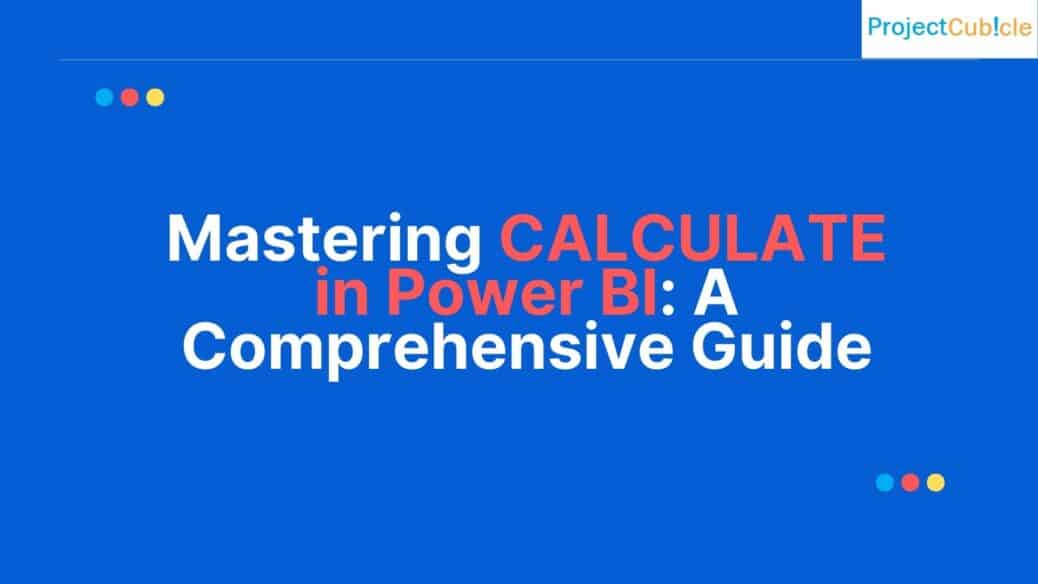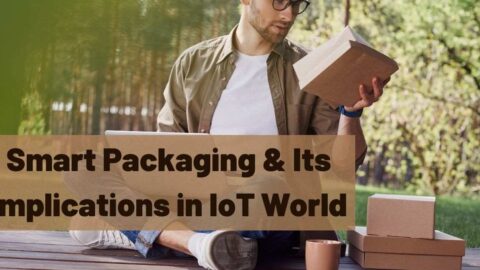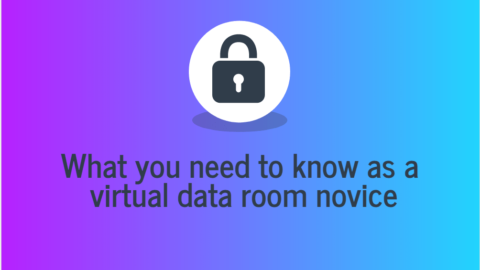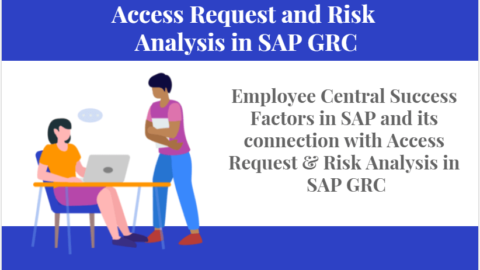Mastering CALCULATE in Power BI: A Comprehensive Guide
Understanding the intricacies of Power BI often requires diving deep into its most potent functions. Among the many tools at a user’s disposal, the CALCULATE in Power BI function consistently emerges as a key player. This guide will provide you with a detailed understanding of this critical function, aided by practical examples and expert tips.
Table of Contents
The Essence of CALCULATE in Power BI
CALCULATE is not just any DAX (Data Analysis Expressions) function. It is the heart of many complex operations in Power BI. Primarily, it enables users to change the context in which data is aggregated. With CALCULATE, you can conduct precise calculations on your data by applying specific filters or conditions.
But what makes CALCULATE in Power BI so indispensable? Its capability to dynamically alter the context of a calculation offers unmatched flexibility, making it an essential tool in the Power BI landscape.
Practical Exploration: CALCULATE in Action
Basic Implementation
Imagine possessing a sales table and wanting to determine total sales exclusively for a particular product. The function could be structured as:
Total Sales for Product A = CALCULATE(
SUM(Sales[Amount]),
Sales[Product] = “Product A”
)
Here, CALCULATE efficiently aggregates sales amounts but limits the data to rows where the product is labeled as “Product A”.
Advanced Filtering with CALCULATE
To further harness the potential of CALCULATE, consider this scenario: You’re keen on ascertaining the total sales for “Product A”, but only for the year 2022:
Total Sales for Product A in 2022 = CALCULATE(
SUM(Sales[Amount]),
Sales[Product] = “Product A”,
Sales[Year] = 2022
)
In this instance, CALCULATE seamlessly integrates both filters, ensuring the resultant sum encapsulates sales specific to “Product A” from 2022.
Expert Tips to Leverage CALCULATE in Power BI
Remembering that CALCULATE in Power BI inherently respects the filters already applied to your report or visuals can prevent many common pitfalls. It will acknowledge these filters unless you specify an override.
One remarkable way to fine-tune your filtering prowess with CALCULATE is by incorporating the ALL function. This function, when nested within CALCULATE, permits you to remove filters from specified columns or tables. For instance:
Total Sales for All Products in 2022 = CALCULATE(
SUM(Sales[Amount]),
ALL(Sales[Product]),
Sales[Year] = 2022
)
The above formula delivers the aggregated sales across all products in 2022, notwithstanding any product filters active elsewhere.
Your CALCULATE Queries Answered
- How versatile is CALCULATE with aggregation functions? Absolutely versatile! While our examples focused on SUM, CALCULATE can seamlessly integrate with a myriad of aggregation functions like AVERAGE, COUNT, MIN, MAX, and many more.
- How does CALCULATE interpret multiple filters on an identical column? When you impose multiple filters on the same column within a CALCULATE expression, Power BI perceives them under an OR condition, unless you define it otherwise.
- Does CALCULATE have the capacity to modify row-level contexts? A resounding no. CALCULATE in Power BI is adept at amending the filter context, but it remains inert to changes at the row-level context. To navigate row-level contexts in specific calculations, you might want to explore functions like EARLIER.
Navigating Common Challenges with CALCULATE
While CALCULATE is an immensely powerful tool, newcomers to Power BI often encounter certain challenges or misconceptions related to its use. Let’s navigate some of these common hurdles and offer guidance on how to overcome them.
Context Transition Understanding
One of the trickier aspects of using CALCULATE is understanding the concept of context transition. Essentially, when a row context is transformed into a filter context inside CALCULATE, it’s referred to as a context transition. Recognizing when this happens is crucial for predicting the outcome of your calculations.
Example: If you have a table with products and their individual sales, and you wish to determine the percentage of sales each product represents compared to the total, you’ll need to transition from a row context (each product’s sales) to a filter context (total sales).
Sales Percentage = CALCULATE(
SUM(Sales[Amount]) / CALCULATE(SUM(Sales[Amount]), ALL(Sales)),
)
In the formula above, the outer CALCULATE takes the row context (each product’s sales) and uses it in the numerator. The inner CALCULATE with the ALL function creates a context transition to compute the denominator, which is the total sales for all products.
Avoiding Overfiltering
New users often apply too many filters, resulting in data that’s overly restricted and not as insightful. Remember, less is often more with CALCULATE. Only apply essential filters to retain a broader context, which is typically more valuable for analysis.
Tip: Regularly check the data output after adding each filter. This practice helps in ensuring you haven’t inadvertently narrowed down your data too much.
Being Mindful of Performance
Complex calculations using CALCULATE in Power BI can sometimes slow down report performance, especially with large datasets. Always be mindful of performance when crafting intricate DAX formulas.
Tip: Make use of Power BI’s performance analyzer tool. It helps identify which parts of your report or which calculations are taking up the most resources. Armed with this information, you can then optimize as necessary.
Embracing Continued Learning
The journey to mastering CALCULATE doesn’t end here. The function’s versatility means that there’s always more to learn, more scenarios to consider, and more techniques to adopt. Regular practice, continued education, and staying updated with Power BI’s evolving landscape are the keys to becoming a true CALCULATE expert.
In Conclusion
In the realm of Power BI, CALCULATE in Power BI is nothing short of a linchpin. For those eager to ascend the ladder of data analytics, mastering this function is imperative. As this guide elucidates, with hands-on examples and invaluable insights, understanding and practicing with CALCULATE can drastically elevate your data manipulation and analytical skills. Embrace the function, and unlock a new world of data analytics possibilities!
Hello, I’m Cansu, a professional dedicated to creating Excel tutorials, specifically catering to the needs of B2B professionals. With a passion for data analysis and a deep understanding of Microsoft Excel, I have built a reputation for providing comprehensive and user-friendly tutorials that empower businesses to harness the full potential of this powerful software.
I have always been fascinated by the intricate world of numbers and the ability of Excel to transform raw data into meaningful insights. Throughout my career, I have honed my data manipulation, visualization, and automation skills, enabling me to streamline complex processes and drive efficiency in various industries.
As a B2B specialist, I recognize the unique challenges that professionals face when managing and analyzing large volumes of data. With this understanding, I create tutorials tailored to businesses’ specific needs, offering practical solutions to enhance productivity, improve decision-making, and optimize workflows.
My tutorials cover various topics, including advanced formulas and functions, data modeling, pivot tables, macros, and data visualization techniques. I strive to explain complex concepts in a clear and accessible manner, ensuring that even those with limited Excel experience can grasp the concepts and apply them effectively in their work.
In addition to my tutorial work, I actively engage with the Excel community through workshops, webinars, and online forums. I believe in the power of knowledge sharing and collaborative learning, and I am committed to helping professionals unlock their full potential by mastering Excel.
With a strong track record of success and a growing community of satisfied learners, I continue to expand my repertoire of Excel tutorials, keeping up with the latest advancements and features in the software. I aim to empower businesses with the skills and tools they need to thrive in today’s data-driven world.
Suppose you are a B2B professional looking to enhance your Excel skills or a business seeking to improve data management practices. In that case, I invite you to join me on this journey of exploration and mastery. Let’s unlock the true potential of Excel together!
https://www.linkedin.com/in/cansuaydinim/