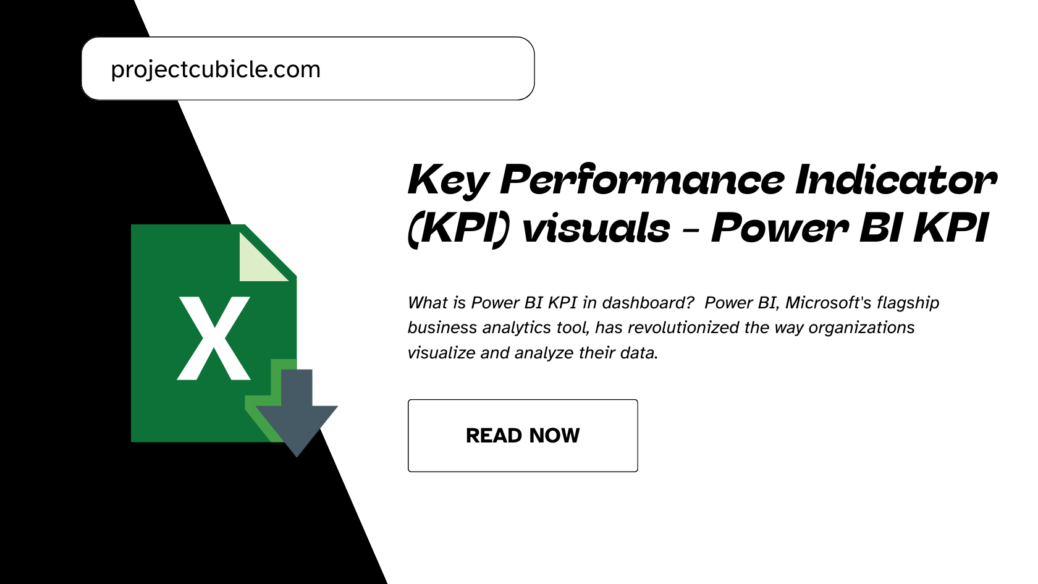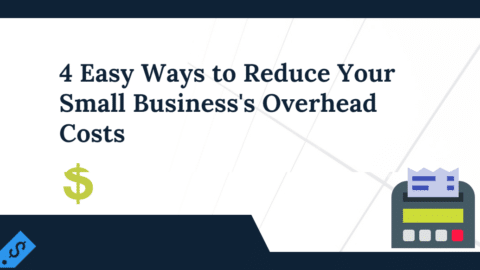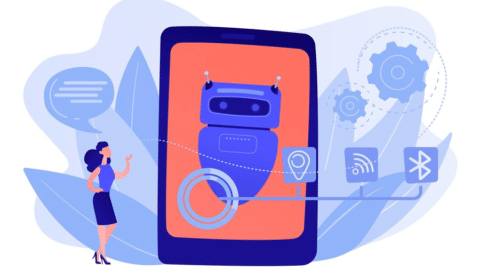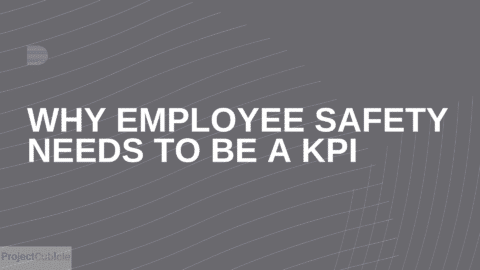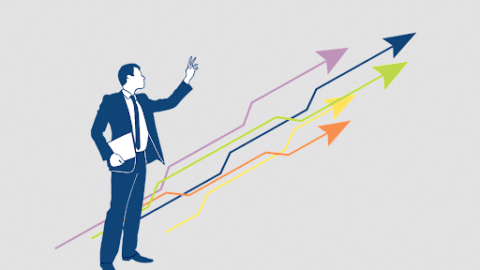Key Performance Indicator (KPI) visuals – Power BI KPI
Creating a KPI Dashboard in Power BI
- Select Your KPI Metrics: Identify the key metrics that are most relevant to your business objectives. These could range from financial metrics like revenue and profit margins to operational metrics like customer satisfaction and delivery times.
- Prepare Your Data: Ensure your data is clean, organized, and ready for analysis. Import your data into Power BI from your data sources.
- Create Your KPI Visuals:
- In Power BI Desktop, click on the “Visualization” pane and select the KPI visual.
- Drag the field you wish to measure into the “Indicator” field well. This field will be your KPI.
- Specify the goal or target value by dragging the relevant field into the “Target goals” field well.
- Optionally, you can add a trend axis by dragging a date field into the “Trend axis” field well to visualize the performance over time.
- Customize Your KPI Visuals: Adjust the formatting options to tailor the appearance of your KPIs, such as colors, text sizes, and labels, to make the dashboard intuitive and visually appealing.
Tracking KPIs in Power BI
- Set Up Data Refresh: Ensure your KPIs are always up-to-date by setting up automatic data refreshes in Power BI Service.
- Utilize Alerts: Power BI allows you to set up alerts on KPIs, so you’re notified when certain thresholds are met or exceeded.
- Analyze Trends: Use the trend axis in your KPI visual to monitor performance over time and identify patterns or anomalies.
Best Practices for KPI Dashboards
- Simplicity is Key: A cluttered dashboard can be overwhelming. Keep your design simple and focus on the most critical KPIs.
- Use Clear Visuals: Choose visuals that clearly communicate your KPIs. Bar charts, line graphs, and gauges can be effective depending on the metric.
- Interactive Elements: Utilize slicers, filters, and drill-throughs to make your dashboard interactive. This allows users to explore the data and gain deeper insights.
Showcasing KPIs on Your Dashboard
- Strategic Placement: Place the most important KPIs at the top or center of your dashboard for easy visibility.
- Consistent Design: Use consistent colors and design elements for similar KPIs to make the dashboard cohesive and easy to understand.
- Contextual Information: Provide context for your KPIs by including brief descriptions or tooltips that explain what the KPI measures and why it’s important.
Setting Up KPIs in Power BI
Creating KPIs in Power BI involves selecting key metrics that align with your business goals, setting targets for those metrics, and visualizing them in a way that highlights their performance over time. The process includes defining a base measure (such as total sales), setting a target value (like sales targets), and choosing a time frame for analysis. Power BI’s intuitive design allows users to drag and drop elements to create compelling KPI visualizations, such as gauges, cards, and charts, which can be customized to suit the organization’s needs.
Best Practices for Using KPIs in Power BI
To maximize the effectiveness of KPIs in Power BI, it’s essential to:
- Visualize KPIs Clearly: Use clear, straightforward visuals that highlight key data points and trends. This ensures that stakeholders can quickly understand performance metrics at a glance.
- Monitor Regularly: Set up a schedule for regular review of KPIs to ensure that your business remains on track to meet its objectives. Adjust strategies as needed based on KPI insights.
- Interpret Results Wisely: Analyze KPI data in the context of broader business trends and external factors. This comprehensive approach helps in making more informed decisions.
Advanced Techniques for Enhancing KPIs in Power BI
In the world of business intelligence (BI), Key Performance Indicators (KPIs) are essential metrics used to measure the effectiveness of various business processes and outcomes. Power BI, Microsoft’s premier data visualization tool, offers extensive capabilities for tracking, analyzing, and displaying KPIs in a dynamic and insightful manner. This article explores advanced techniques for enhancing KPIs in Power BI and shares success stories from companies that have effectively leveraged these strategies.
Integrating Custom Visuals
Power BI’s custom visuals can transform how data is represented, making it easier to understand complex KPIs at a glance. By integrating custom visuals into your Power BI reports, you can tailor the presentation of your KPIs to better match your specific business needs and objectives.
- Example: Utilizing radial gauge charts for real-time performance tracking or incorporating bespoke R or Python visuals for predictive analytics on KPI trends.
Utilizing DAX for Dynamic KPI Thresholds
DAX (Data Analysis Expressions) is a powerful formula language in Power BI that enables users to create complex calculations and data models. By leveraging DAX, you can introduce dynamic KPI thresholds that adjust based on historical data trends, seasonal fluctuations, or predictive models.
- Example: Creating a DAX formula that automatically adjusts sales targets based on the growth rate over the previous quarter.
Implementing Real-time Analytics
Real-time analytics in Power BI allows for the monitoring of KPIs as data flows into the system, enabling immediate insights and faster decision-making. This technique is particularly useful for KPIs related to operational efficiency or customer service metrics.
- Example: Setting up a real-time dashboard to monitor website traffic and customer engagement metrics for an e-commerce platform.
Case Studies: Success Stories of KPIs in Power BI
Retail Industry Transformation
A leading retail chain implemented Power BI to track sales performance, inventory levels, and customer satisfaction KPIs across multiple locations. By using advanced data modeling and custom visuals, they were able to identify underperforming products and regions, leading to a targeted strategy that increased overall sales by 20%.
Healthcare Sector Efficiency
A healthcare provider used Power BI to monitor patient wait times and treatment outcomes as key performance indicators. Through the integration of real-time analytics and dynamic KPI thresholds, the provider was able to reduce wait times by 30% and improve patient satisfaction scores significantly.
1. Understanding KPI Dashboard in Power BI
A KPI (Key Performance Indicator) dashboard in Power BI is a visual representation of the most critical metrics for your business. It consolidates data from various sources, providing insights into your performance against predefined goals. A well-designed KPI dashboard not only tracks progress but also facilitates strategic decision-making by highlighting trends, comparisons, and patterns.
2. How to Create a KPI Dashboard in Power BI
Creating a KPI dashboard in Power BI involves several steps, from data integration to visualization:
- Data Integration: Import your data into Power BI from various sources like Excel, SQL databases, or cloud services.
- Modeling: Define relationships between your data tables to create a comprehensive data model.
- KPI Identification: Determine which metrics are crucial for your business goals. Common KPIs include sales growth, customer satisfaction, and operational efficiency.
- Visualization: Use Power BI’s visualization tools to create KPI indicators, charts, and tables. Power BI offers a variety of visuals specifically for KPI tracking, such as gauges, cards, and charts.
- KPI Creation: To create a KPI, you need to set a base value, a target value, and thresholds for performance indicators. Use the KPI visual in Power BI to define these elements and visualize your KPIs effectively.
- Dashboard Design: Arrange your KPI visuals on the Power BI dashboard. Customize the layout and design to make the dashboard user-friendly and informative.
3. Tracking KPIs in Power BI
Tracking KPIs in Power BI is about continuously monitoring your metrics and adjusting your strategies accordingly:
- Real-time Updates: Utilize Power BI’s real-time data refresh capabilities to keep your KPIs up-to-date.
- Alerts: Set up alerts in Power BI for when a KPI hits a certain threshold, ensuring immediate action can be taken.
- Analysis: Use Power BI’s analytical tools to dive deeper into your KPIs, identifying trends and outliers.
4. Best Practices for KPI Dashboard in Power BI
- Simplicity: Keep your dashboard simple and focused. Too much information can be overwhelming.
- Interactivity: Incorporate slicers and filters to allow users to interact with the dashboard and explore data in different dimensions.
- Accessibility: Ensure your dashboard is accessible on various devices, enhancing the decision-making process across different platforms.
Power BI KPI FAQs
1. What is a KPI in Power BI?
A Key Performance Indicator (KPI) in Power BI is a quantifiable measure used to evaluate the success of an organization, employee, or business process in meeting objectives for performance. In Power BI, KPIs can be visualized through specific visuals that display a metric against a target, showing trends over time.
2. How do I create a KPI in Power BI?
To create a KPI in Power BI:
- Ensure you have a data model with at least one measure (your KPI) and a target value for that measure.
- In Power BI Desktop, click on the “Visualization” pane and select the KPI visual.
- Drag your measure into the “Indicator” field well, and your target value into the “Target goals” field well.
- Optionally, add a date field to the “Trend axis” to visualize performance over time.
3. Can I customize KPI visuals in Power BI?
Yes, Power BI allows extensive customization of KPI visuals, including the ability to change the indicator’s colors, set formatting options for the goal and status, and adjust the trend axis to better visualize data over time.
4. How do you track KPIs in Power BI?
KPIs are tracked in Power BI through KPI visuals on dashboards or reports, which can be updated in real-time with data refreshes. Users can set data alerts on KPIs to be notified when certain thresholds are met, ensuring timely awareness of critical changes.
5. What makes a good KPI dashboard in Power BI?
A good KPI dashboard in Power BI is clear, intuitive, and focused on key metrics that align with business objectives. It should include:
- A clean and uncluttered layout.
- Visuals that effectively communicate data.
- Interactive elements such as slicers or filters for detailed analysis.
- Strategic placement of most crucial KPIs for easy visibility.
6. How do I show KPI on my dashboard?
To show a KPI on your Power BI dashboard:
- Create a KPI visual in Power BI Desktop as part of a report.
- Once your report is published to the Power BI Service, pin the KPI visual to a dashboard.
- Adjust the size and placement on the dashboard for optimal visibility.
Conclusion
Leveraging advanced techniques in Power BI to enhance KPIs can lead to significant improvements in business performance and decision-making. The success stories outlined above demonstrate the potential of Power BI to transform data into actionable insights.
Dear Readers,
We hope you’re enjoying the insightful content on Project Cubicle! We’re dedicated to providing valuable resources and articles to help you thrive in your professional endeavors.
We encourage you to dive deeper into our articles, explore various topics, and engage with the content by asking questions and sharing your thoughts. Your active participation not only enriches your learning experience but also contributes to a vibrant community of knowledge-sharing.
If you have any questions, concerns, or suggestions, don’t hesitate to reach out. We’re here to support you every step of the way.
Keep exploring, keep learning, and keep growing with Project Cubicle!
Best regards,
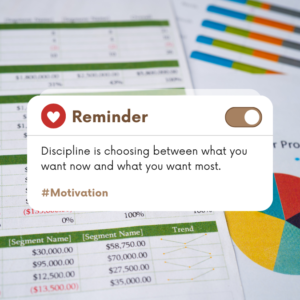
motivation
Hello, I’m Cansu, a professional dedicated to creating Excel tutorials, specifically catering to the needs of B2B professionals. With a passion for data analysis and a deep understanding of Microsoft Excel, I have built a reputation for providing comprehensive and user-friendly tutorials that empower businesses to harness the full potential of this powerful software.
I have always been fascinated by the intricate world of numbers and the ability of Excel to transform raw data into meaningful insights. Throughout my career, I have honed my data manipulation, visualization, and automation skills, enabling me to streamline complex processes and drive efficiency in various industries.
As a B2B specialist, I recognize the unique challenges that professionals face when managing and analyzing large volumes of data. With this understanding, I create tutorials tailored to businesses’ specific needs, offering practical solutions to enhance productivity, improve decision-making, and optimize workflows.
My tutorials cover various topics, including advanced formulas and functions, data modeling, pivot tables, macros, and data visualization techniques. I strive to explain complex concepts in a clear and accessible manner, ensuring that even those with limited Excel experience can grasp the concepts and apply them effectively in their work.
In addition to my tutorial work, I actively engage with the Excel community through workshops, webinars, and online forums. I believe in the power of knowledge sharing and collaborative learning, and I am committed to helping professionals unlock their full potential by mastering Excel.
With a strong track record of success and a growing community of satisfied learners, I continue to expand my repertoire of Excel tutorials, keeping up with the latest advancements and features in the software. I aim to empower businesses with the skills and tools they need to thrive in today’s data-driven world.
Suppose you are a B2B professional looking to enhance your Excel skills or a business seeking to improve data management practices. In that case, I invite you to join me on this journey of exploration and mastery. Let’s unlock the true potential of Excel together!
https://www.linkedin.com/in/cansuaydinim/