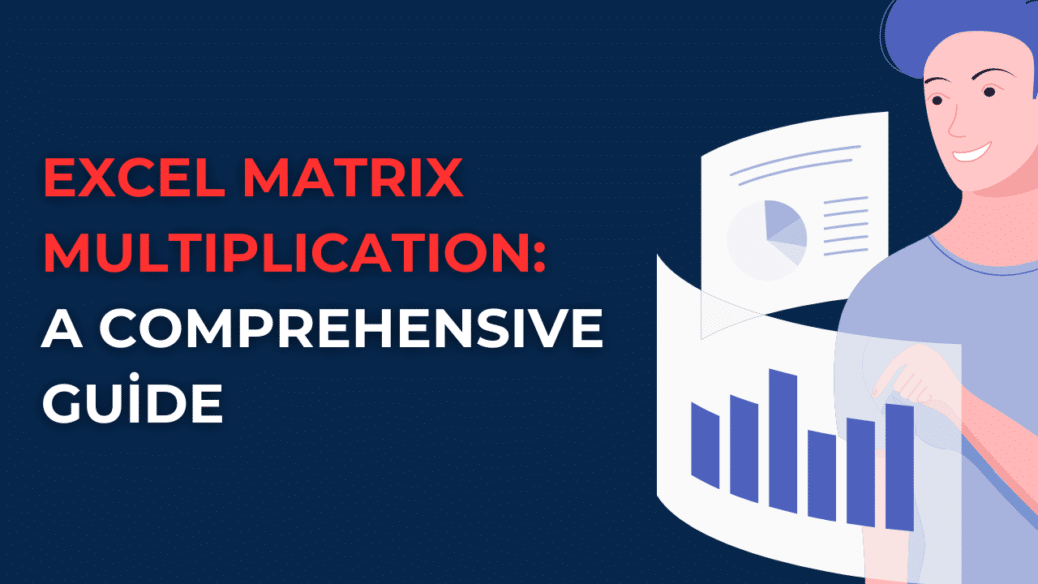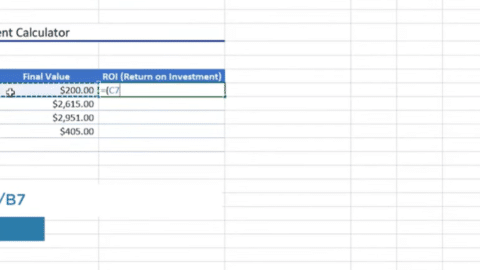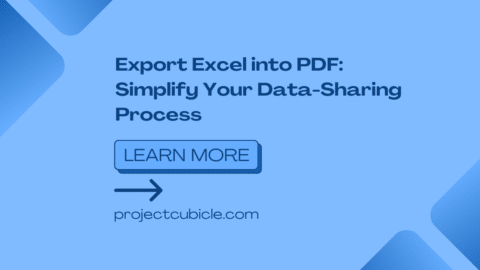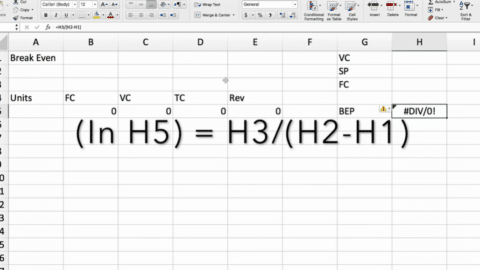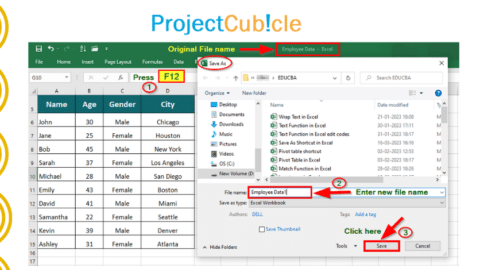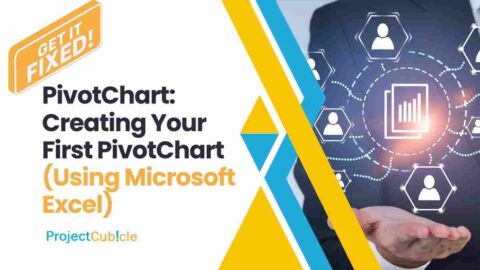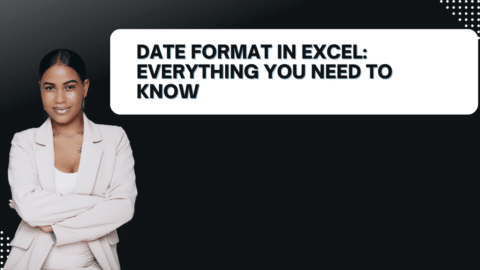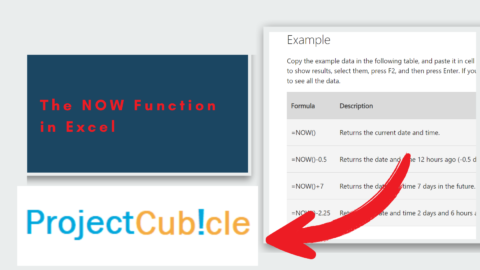Mastering MMULT in Excel: Multiplying Matrices in Excel – FAQs
Mastering MMULT in Excel! How to use Mastering MMULT in Excel? How does mmult work in excel? In today’s fast-paced digital landscape, where data-driven decision-making and intricate calculations drive the core of business and scientific research, Microsoft Excel remains an indispensable powerhouse. It stands as a versatile tool, capable of significantly boosting productivity and simplifying complex processes. Among the myriad of functions Excel offers, MMULT emerges as a standout, serving as an essential tool for professionals across various domains, including finance, engineering, and data analysis. In this comprehensive guide, we embark on a journey into the realm of MMULT in Excel, unlocking its immense potential and equipping you with the knowledge to harness this function for your advantage.
Table of Contents
Understanding MMULT in Excel
What is MMULT in Excel?
MMULT Function, an acronym for “matrix multiplication,” is an advanced mathematical function embedded within Microsoft Excel. It plays a pivotal role in effortlessly performing complex matrix multiplications—a necessity for professionals in fields such as finance, engineering, physics, and data analysis.
The World of Matrix Multiplication
Understanding Matrix Multiplication:
At its core, matrix multiplication is a fundamental mathematical operation. It involves the multiplication of corresponding elements from two matrices and summing up the results. Matrices, in this context, are rectangular arrays comprising numbers, symbols, or expressions, systematically arranged in rows and columns.
Mastering the Syntax
The Syntax of MMULT:
How does mmult work in excel? To effectively wield MMULT Function, it is imperative to adhere to a specific syntax. The formula consists of two crucial arguments: the first matrix and the second matrix. The formula is structured as follows:
=MMULT(matrix1, matrix2)
A critical prerequisite is that matrix1 and matrix2 must possess compatible dimensions for multiplication. Specifically, matrix1 should have the same number of columns as the number of rows in matrix2.
Real-World Applications
Practical Applications of MMULT:
- Financial Modeling:
MMULT proves indispensable in the realm of financial modeling. It aids in portfolio optimization and risk assessment, allowing financial analysts to represent asset returns and weights as matrices. This, in turn, facilitates the calculation of expected returns and risks for different portfolios.
- Engineering and Physics:
Engineers and physicists harness matrix multiplication to solve intricate systems of linear equations. This application is vital in fields such as structural analysis, circuit analysis, and fluid dynamics simulations.
- Data Analysis:
For data scientists and analysts grappling with large datasets and performing critical linear transformations, MMULT is a trusted ally. It assists in tasks such as feature engineering, dimensionality reduction, and pattern recognition.
Addressing Common Questions
FAQs (Frequently Asked Questions):
Q1: How do I multiply matrices in Excel using MMULT?
A1: To multiply matrices in Excel using MMULT, employ the formula =MMULT(matrix1, matrix2), where matrix1 and matrix2 represent the matrices you intend to multiply.
Q2: What are some common errors when using MMULT in Excel?
A2: Common pitfalls include incorrect matrix dimensions, data validation issues, and the improper organization of matrices. Always exercise due diligence by double-checking your data and formula syntax.
Q3: Can MMULT handle large matrices?
A3: Indeed, MMULT can accommodate sizable matrices. However, it’s crucial to ensure that your version of Excel can efficiently manage the dimensions of the matrices you’re working with.
Q4: Are there alternative functions for matrix multiplication in Excel?
A4: While Excel offers alternative array formulas and matrix functions like SUMPRODUCT for matrix operations, MMULT stands out as the dedicated and optimized matrix multiplication function.
People Also Ask
What are the limitations of MMULT in Excel?
MMULT in Excel has some limitations, including:
- Compatibility: The matrices must have compatible dimensions for multiplication.
- Resource Intensive: Handling large matrices may require a powerful Excel version.
- Complexity: While MMULT is versatile, it may not cover all advanced matrix operations.
Can I use MMULT for non-square matrices?
Yes, MMULT results in data analysis can be used for non-square matrices, as long as the number of columns in the first matrix matches the number of rows in the second matrix.
Are there any performance tips for speeding up MMULT in Excel?
How does mmult work in excel? To optimize MMULT results in data analysis performance:
- Minimize Data: Limit the data range to what’s necessary.
- Update Excel: Ensure you have the latest Excel version.
- Use Proper Syntax: Ensure correct matrix dimensions and formula syntax.
- Avoid Circular References: Circular references can slow down calculations.
What are some real-world examples of MMULT usage in finance and engineering?
How does mmult work in excel? In finance, MMULT results in data analysis is used for portfolio optimization and risk assessment. In engineering, it’s crucial for solving linear equations in structural analysis, circuit analysis, and fluid dynamics simulations.
How do I interpret the results of MMULT in Excel for data analysis?
How does mmult work in excel? Interpreting MMULT results in data analysis depends on the specific context. Generally, it’s used for transformations, and the interpretation will vary based on the problem you’re solving. For instance, in dimensionality reduction, it may simplify data while preserving essential information.
Hello, I’m Cansu, a professional dedicated to creating Excel tutorials, specifically catering to the needs of B2B professionals. With a passion for data analysis and a deep understanding of Microsoft Excel, I have built a reputation for providing comprehensive and user-friendly tutorials that empower businesses to harness the full potential of this powerful software.
I have always been fascinated by the intricate world of numbers and the ability of Excel to transform raw data into meaningful insights. Throughout my career, I have honed my data manipulation, visualization, and automation skills, enabling me to streamline complex processes and drive efficiency in various industries.
As a B2B specialist, I recognize the unique challenges that professionals face when managing and analyzing large volumes of data. With this understanding, I create tutorials tailored to businesses’ specific needs, offering practical solutions to enhance productivity, improve decision-making, and optimize workflows.
My tutorials cover various topics, including advanced formulas and functions, data modeling, pivot tables, macros, and data visualization techniques. I strive to explain complex concepts in a clear and accessible manner, ensuring that even those with limited Excel experience can grasp the concepts and apply them effectively in their work.
In addition to my tutorial work, I actively engage with the Excel community through workshops, webinars, and online forums. I believe in the power of knowledge sharing and collaborative learning, and I am committed to helping professionals unlock their full potential by mastering Excel.
With a strong track record of success and a growing community of satisfied learners, I continue to expand my repertoire of Excel tutorials, keeping up with the latest advancements and features in the software. I aim to empower businesses with the skills and tools they need to thrive in today’s data-driven world.
Suppose you are a B2B professional looking to enhance your Excel skills or a business seeking to improve data management practices. In that case, I invite you to join me on this journey of exploration and mastery. Let’s unlock the true potential of Excel together!
https://www.linkedin.com/in/cansuaydinim/