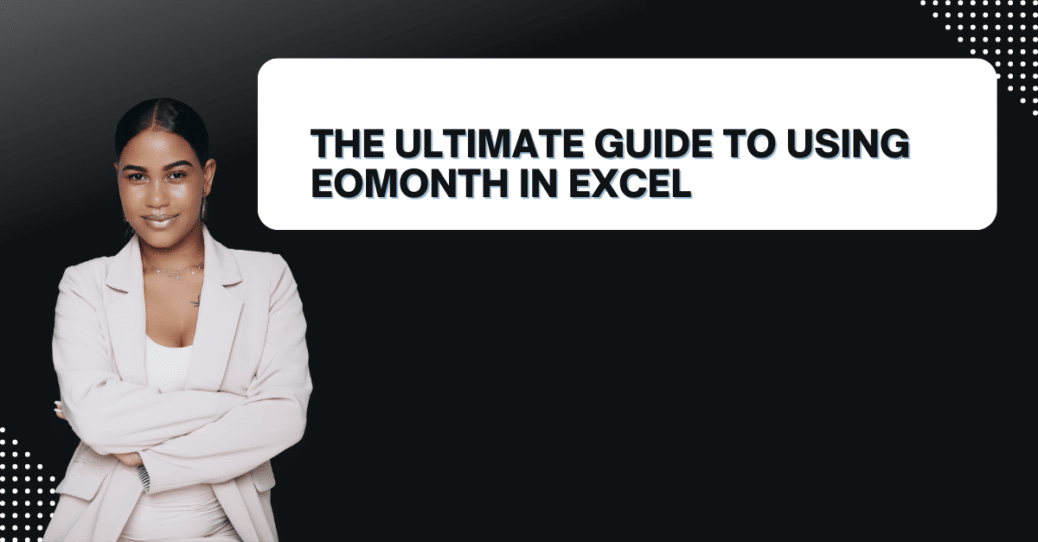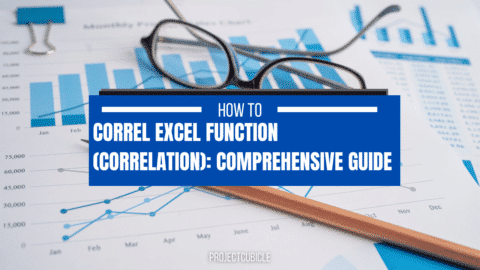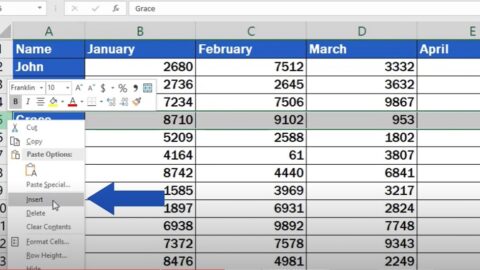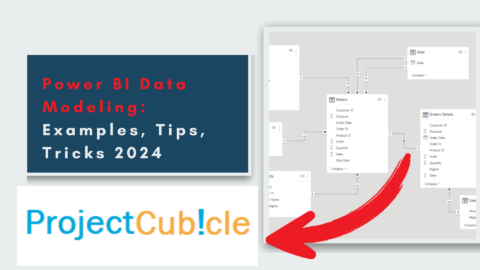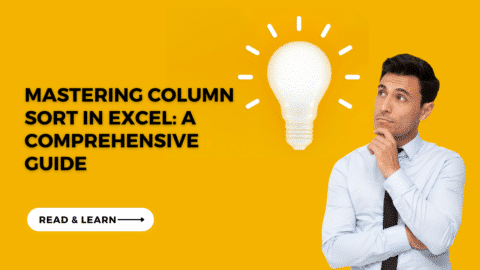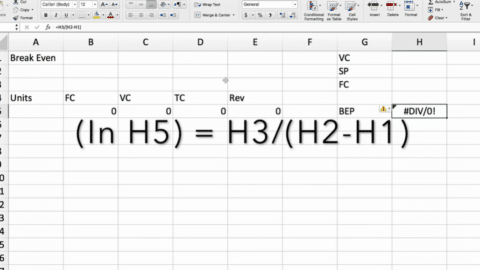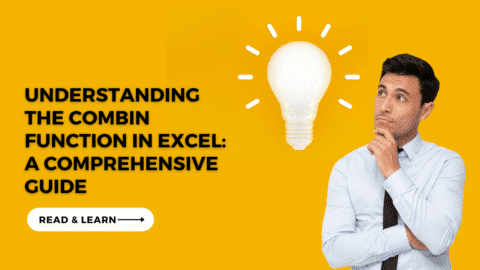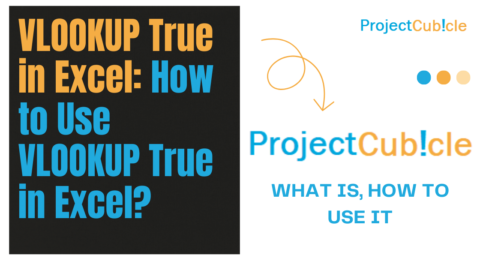The Ultimate Guide to Using EOMONTH in Excel for Effective Date Calculations
Introduction
Microsoft Excel is a powerful tool for data management and analysis, and one of its most useful functions is the EOMONTH function. The EOMONTH function is a powerful tool that can be used to calculate the end of the month for any given date, making it an essential tool for anyone who needs to work with dates in Excel. This article will provide a comprehensive guide to using the EOMONTH function in Excel, covering everything from basic syntax to advanced usage.
Table of Contents
What is EOMONTH in Excel?
EOMONTH is a built-in Excel function that allows users to calculate the end of the month for any given date. The function takes two arguments: a start date and a number of months, and returns the end of the month for the specified number of months after the start date.
The syntax for the EOMONTH function is as follows:
=EOMONTH(start_date, months)
where “start_date” is the starting date for which you want to find the end of the month, and “months” is the number of months after the start date for which you want to find the end of the month.
How to Use EOMONTH in Excel
Using the EOMONTH function in Excel is a straightforward process. To get started, simply follow these steps:
- Select the cell where you want the result to be displayed.
- Type the EOMONTH function into the formula bar, using the syntax described above.
- Enter the start date and the number of months into the function arguments.
- Press Enter to calculate the result.
For example, if you want to find the end of the month for February 15th, 2023, you would enter the following formula:
=EOMONTH(“2/15/2023”,0)
This will return the date “2/28/2023”, which is the end of the month for February.
Advanced Usage of EOMONTH in Excel
While the basic usage of EOMONTH in Excel is simple, there are many advanced applications for this function that can be incredibly useful. Here are a few examples:
Calculating the Last Day of a Quarter
One of the most common uses for EOMONTH in Excel is to calculate the last day of a quarter. To do this, you can use the following formula:
=EOMONTH(start_date,MOD(3-MONTH(start_date),3))
This formula uses the MOD function to calculate the number of months to add to the start date to get to the end of the quarter. For example, if the start date is April 15th, 2023, the formula would calculate the end of the quarter as June 30th, 2023.
Calculating the Last Day of a Year
You can also use the EOMONTH function to calculate the last day of a year. To do this, use the following formula:
=EOMONTH(start_date,12-MONTH(start_date))
This formula calculates the number of months between the start date and the end of the year, and then adds that number of months to the start date to get the end of the year. For example, if the start date is October 15th, 2023, the formula would calculate the end of the year as December 31st, 2023.
Calculating Future or Past Dates
You can also use the EOMONTH function to calculate future or past dates by adjusting the “months” argument accordingly. For example, to find the date 3 months after February 15th, 2023, you would enter the following formula:
=EOMONTH(“2/15/2023”,3)
This will return the date “5/31/2023”, which is the end of the month for May.
Similarly, to find the date 6 months before February 15th, 2023, you would enter the following formula:
=EOMONTH(“2/15/2023”,-6)
This will return the date “8/31/2022”, which is the end of the month for August.
FAQs about EOMONTH in Excel
Here are some frequently asked questions about using the EOMONTH function in Excel:
1. What happens if I enter a negative value for the “months” argument in the EOMONTH function?
If you enter a negative value for the “months” argument in the EOMONTH function, the function will return the end of the month for that many months before the start date. For example, if you enter “-1” as the “months” argument for a start date of February 15th, 2023, the function will return the end of the month for January, which is “1/31/2023”.
2. Can I use EOMONTH to calculate the end of a month that has fewer than 31 days?
Yes, you can use EOMONTH to calculate the end of a month that has fewer than 31 days. The function will return the last day of the month, regardless of the number of days in the month.
3. Can I use EOMONTH to calculate the end of a month in a different year?
Yes, you can use EOMONTH to calculate the end of a month in a different year by adjusting the “months” argument accordingly. For example, to find the end of February 2024, you would enter the following formula:
=EOMONTH(“2/1/2024”,0)
4. Can I use EOMONTH to calculate the end of a week?
No, EOMONTH is specifically designed to calculate the end of a month, and cannot be used to calculate the end of a week.
5. Can I use EOMONTH with dates stored as text in Excel?
Yes, you can use EOMONTH with dates stored as text in Excel, as long as the date is in a format that Excel recognizes. Simply enclose the date in quotes when entering it into the formula.
6. Can I use EOMONTH in combination with other Excel functions?
Yes, EOMONTH can be used in combination with other Excel functions to create complex formulas for date calculations. For example, you could use EOMONTH in combination with the DATE function to calculate the end of a quarter in a different year.
Conclusion
The EOMONTH function is a powerful tool for date calculations in Excel, allowing users to easily calculate the end of the month for any given date. Whether you’re a business owner, accountant, or data analyst, the EOMONTH function is an essential tool that can save you time and improve the accuracy of your calculations.
By following the steps outlined in this guide, you can quickly and easily start using EOMONTH in your Excel spreadsheets and take advantage of its many advanced applications. So why wait? Start using EOMONTH today and take your Excel skills to the next level!
Hello, I’m Cansu, a professional dedicated to creating Excel tutorials, specifically catering to the needs of B2B professionals. With a passion for data analysis and a deep understanding of Microsoft Excel, I have built a reputation for providing comprehensive and user-friendly tutorials that empower businesses to harness the full potential of this powerful software.
I have always been fascinated by the intricate world of numbers and the ability of Excel to transform raw data into meaningful insights. Throughout my career, I have honed my data manipulation, visualization, and automation skills, enabling me to streamline complex processes and drive efficiency in various industries.
As a B2B specialist, I recognize the unique challenges that professionals face when managing and analyzing large volumes of data. With this understanding, I create tutorials tailored to businesses’ specific needs, offering practical solutions to enhance productivity, improve decision-making, and optimize workflows.
My tutorials cover various topics, including advanced formulas and functions, data modeling, pivot tables, macros, and data visualization techniques. I strive to explain complex concepts in a clear and accessible manner, ensuring that even those with limited Excel experience can grasp the concepts and apply them effectively in their work.
In addition to my tutorial work, I actively engage with the Excel community through workshops, webinars, and online forums. I believe in the power of knowledge sharing and collaborative learning, and I am committed to helping professionals unlock their full potential by mastering Excel.
With a strong track record of success and a growing community of satisfied learners, I continue to expand my repertoire of Excel tutorials, keeping up with the latest advancements and features in the software. I aim to empower businesses with the skills and tools they need to thrive in today’s data-driven world.
Suppose you are a B2B professional looking to enhance your Excel skills or a business seeking to improve data management practices. In that case, I invite you to join me on this journey of exploration and mastery. Let’s unlock the true potential of Excel together!
https://www.linkedin.com/in/cansuaydinim/